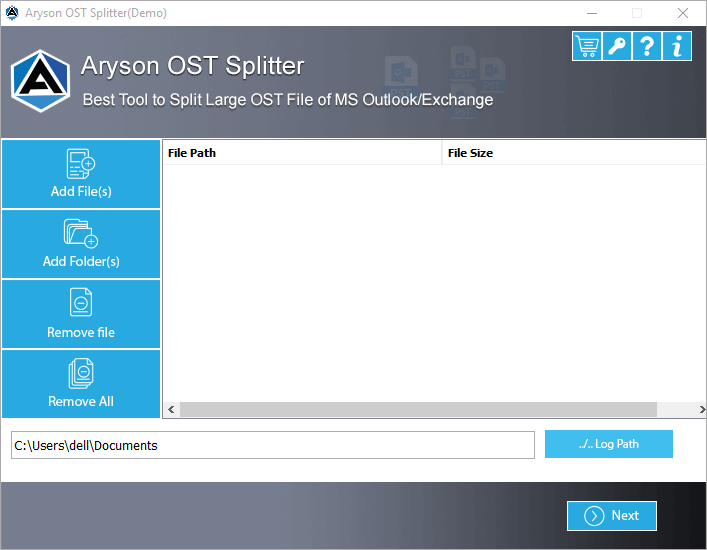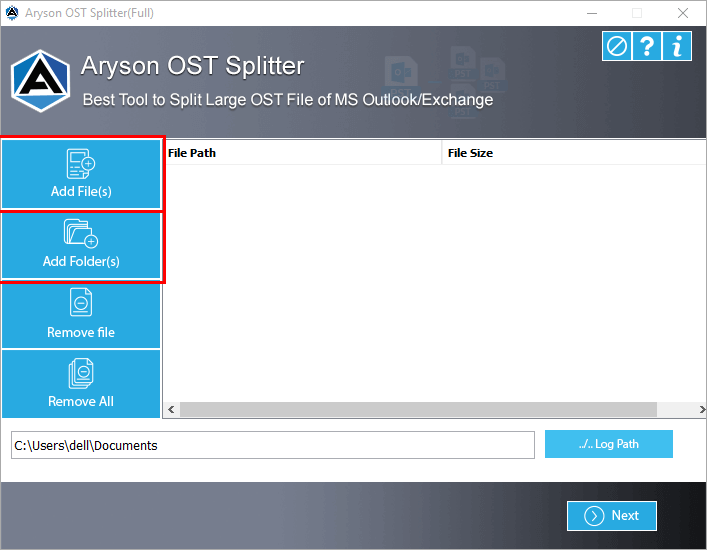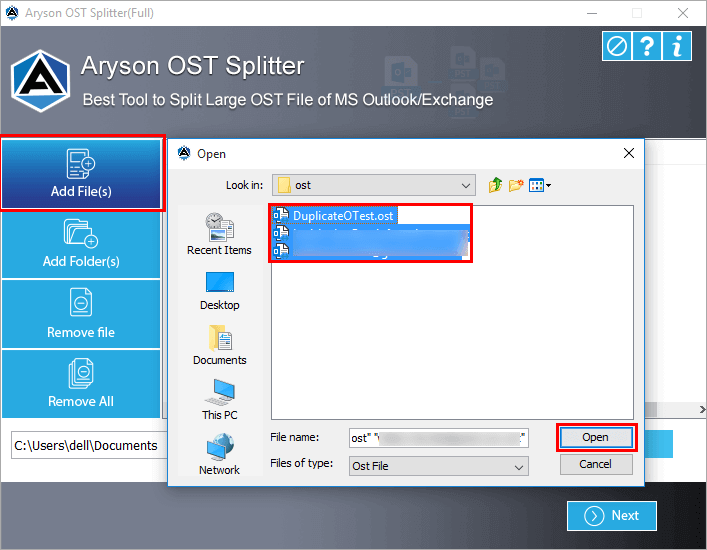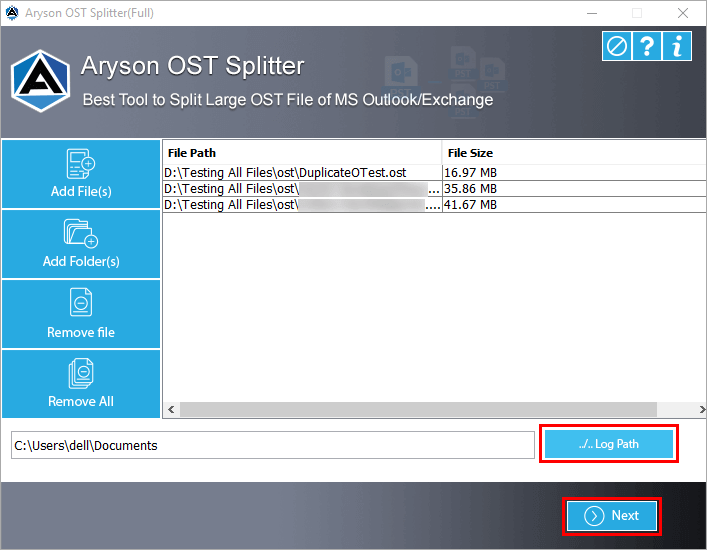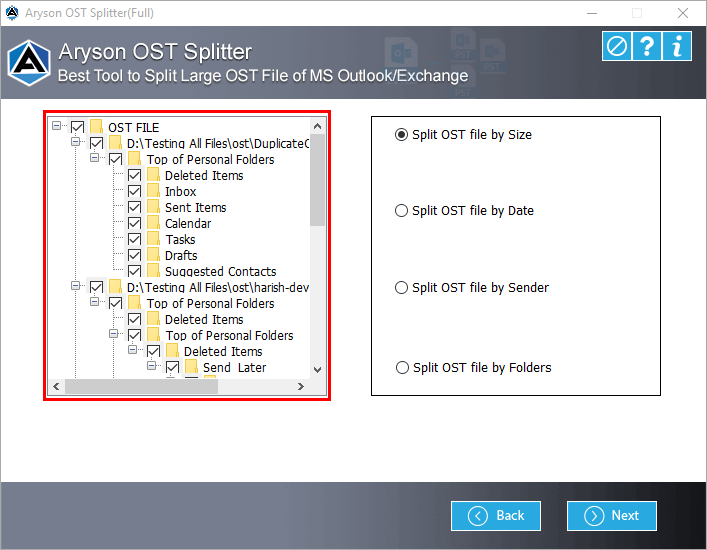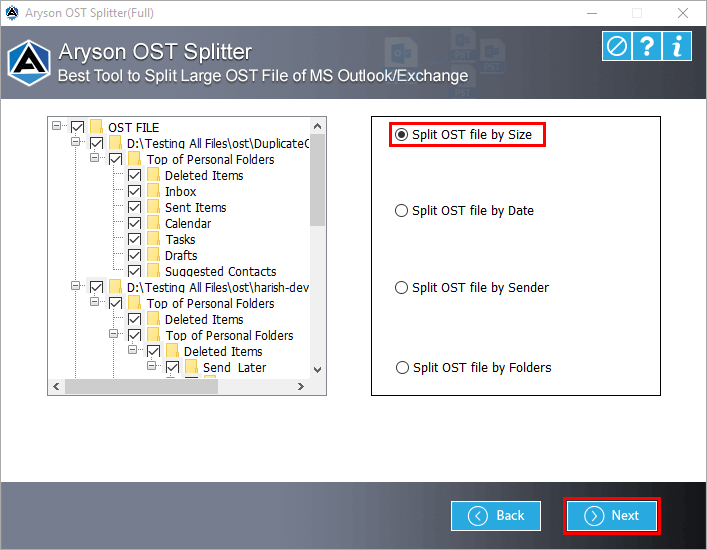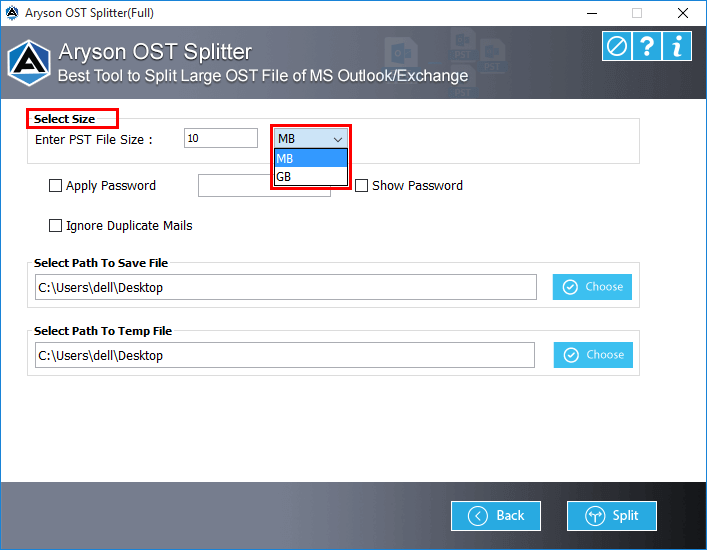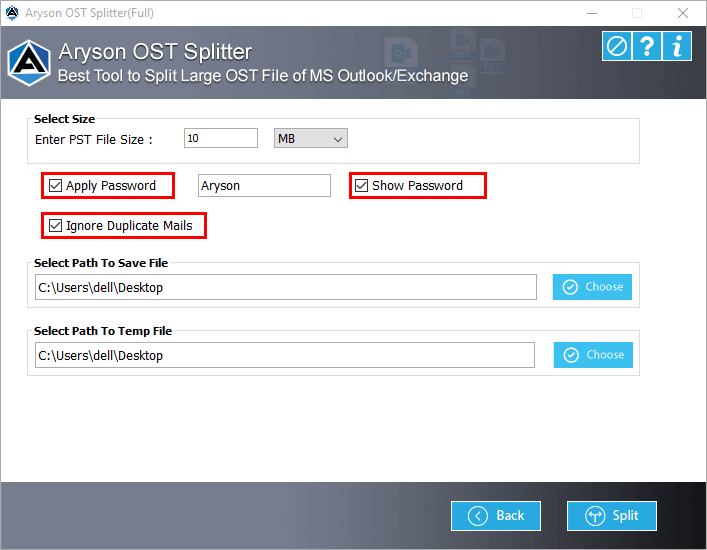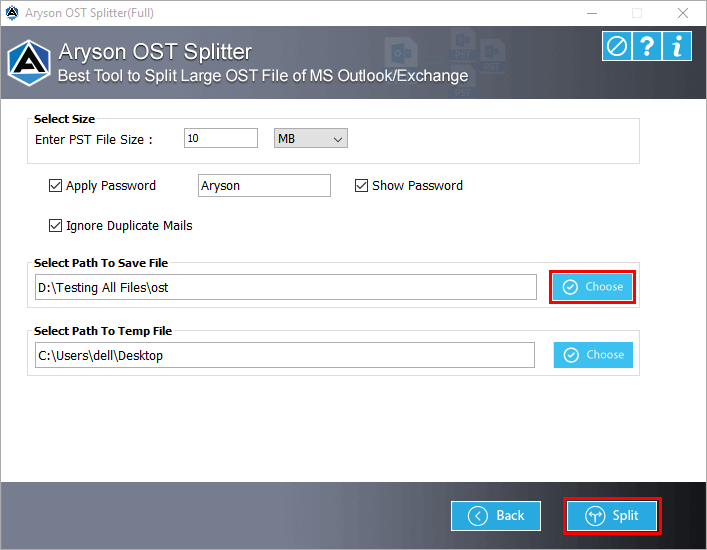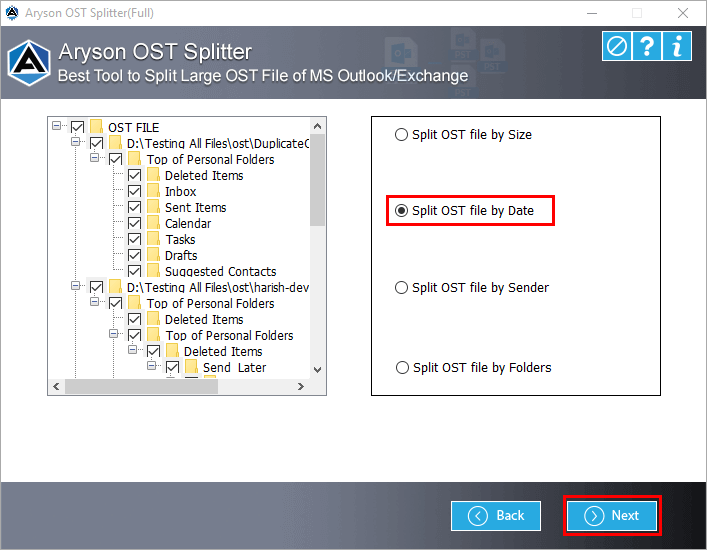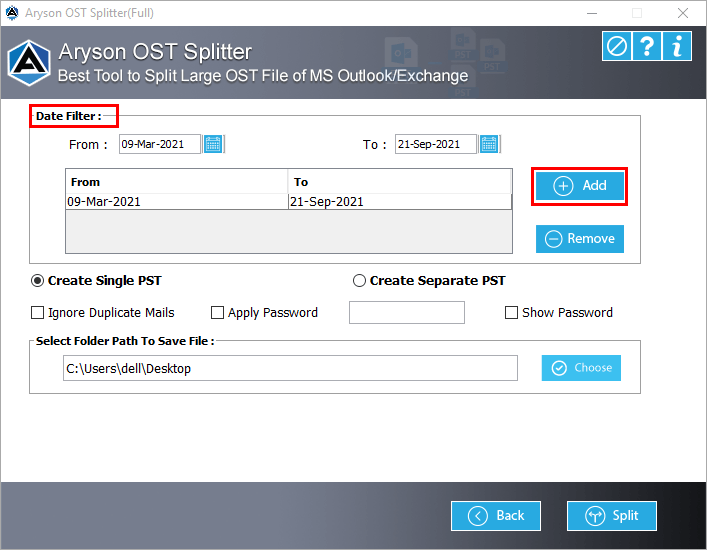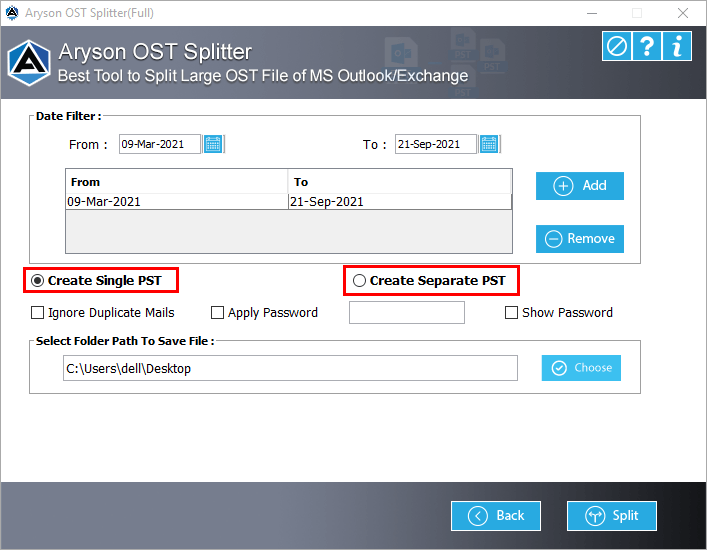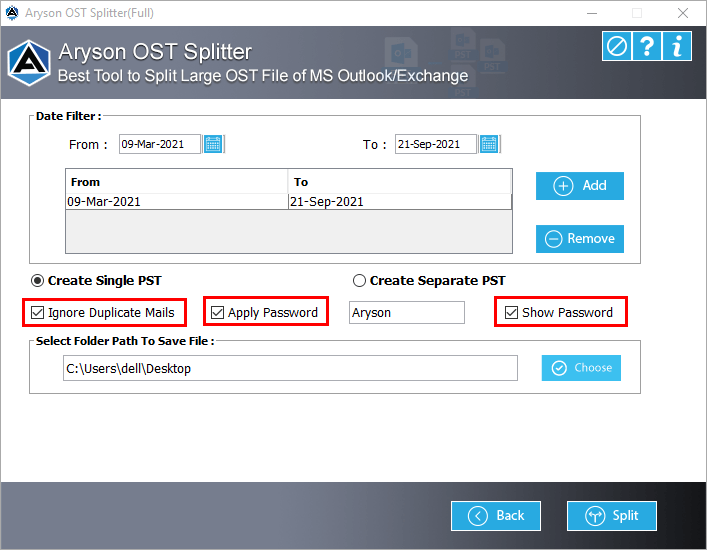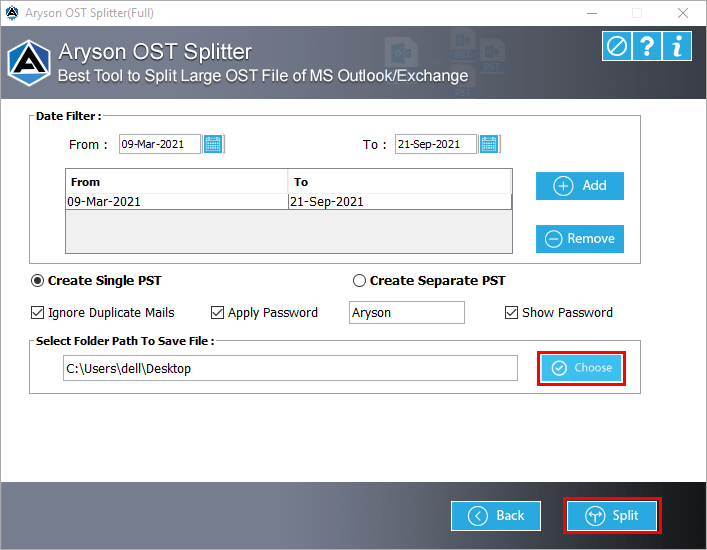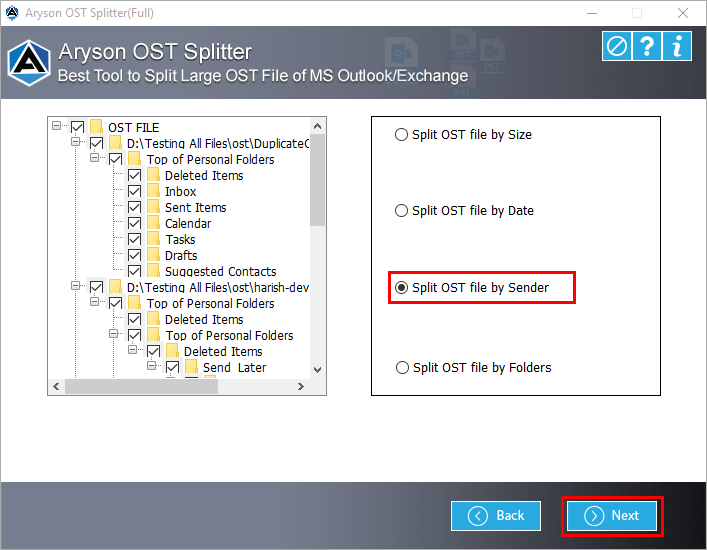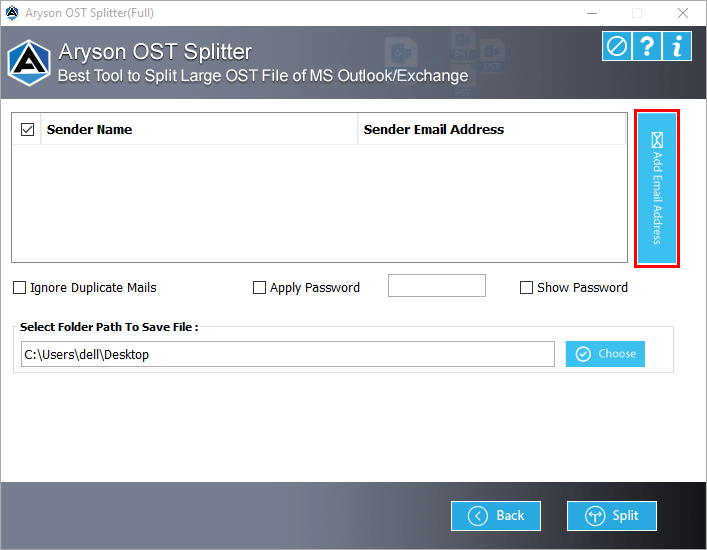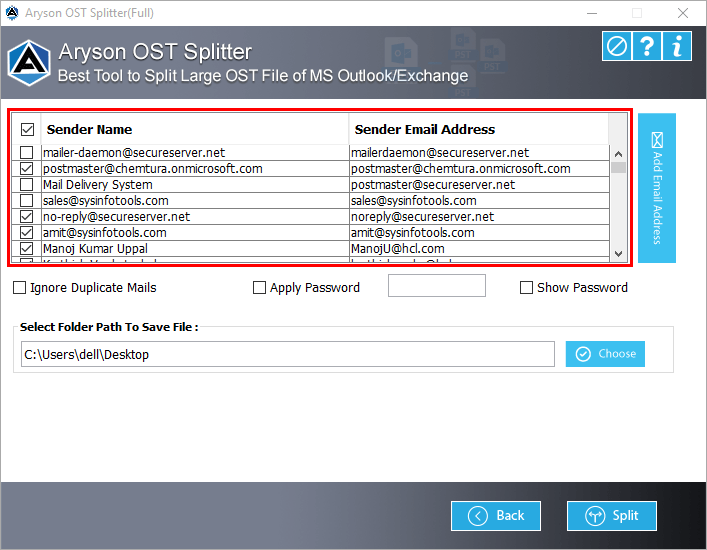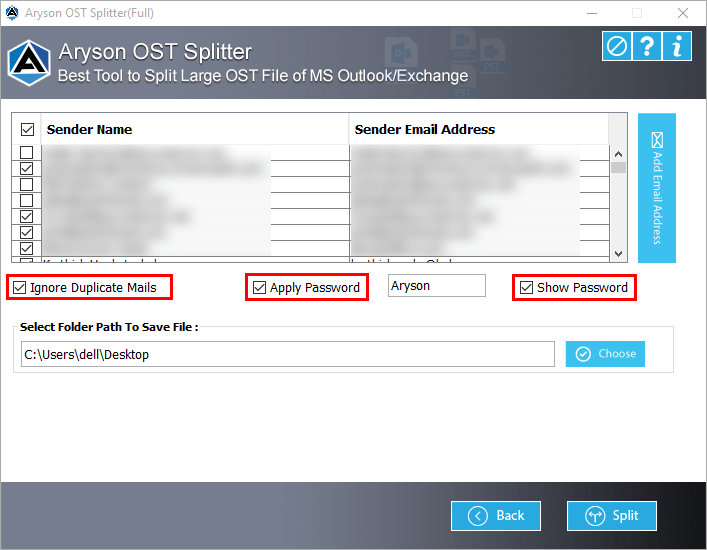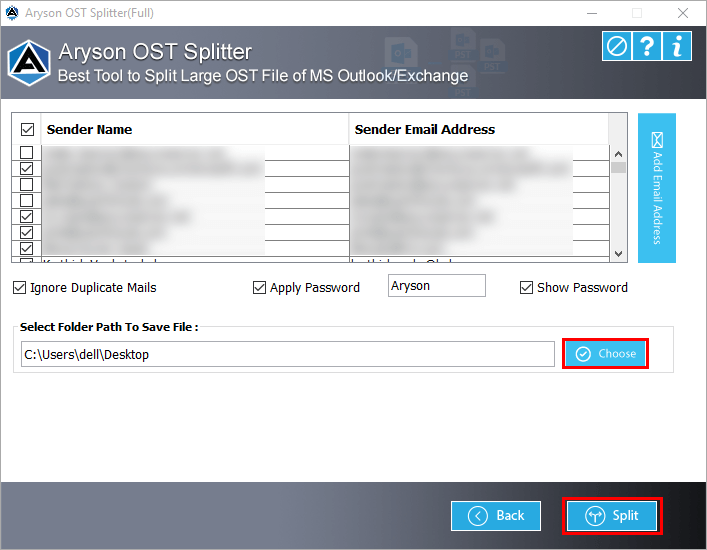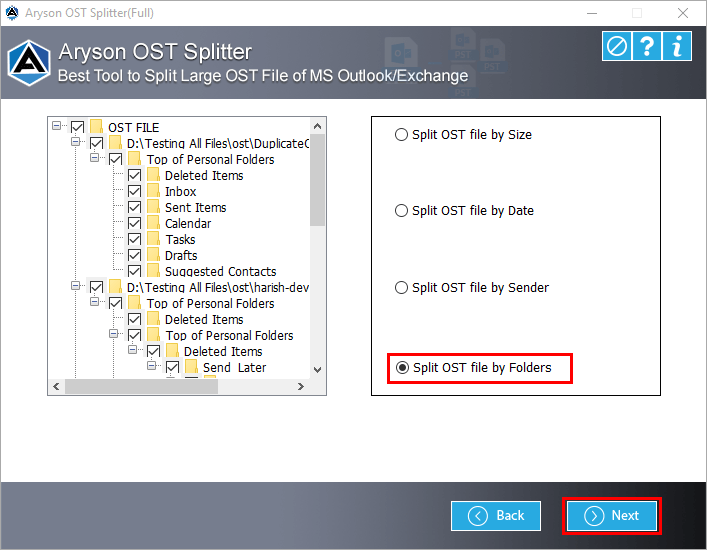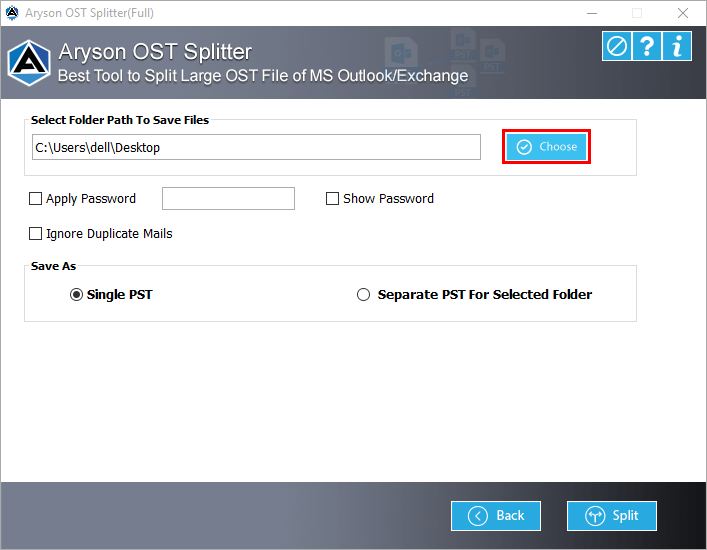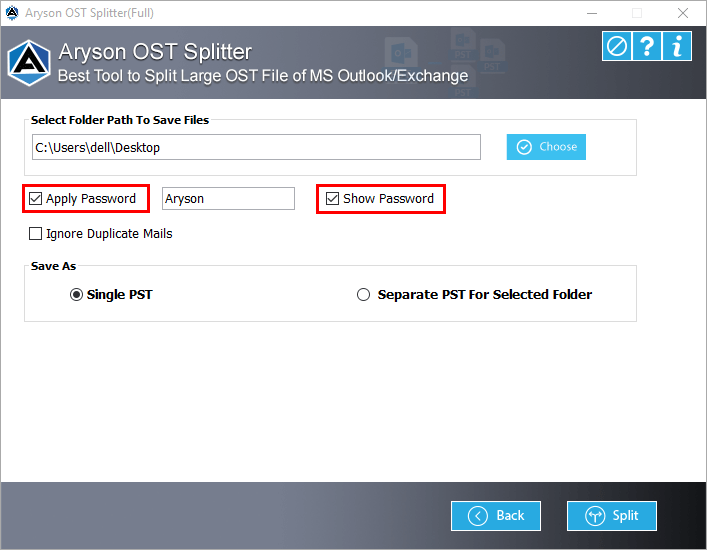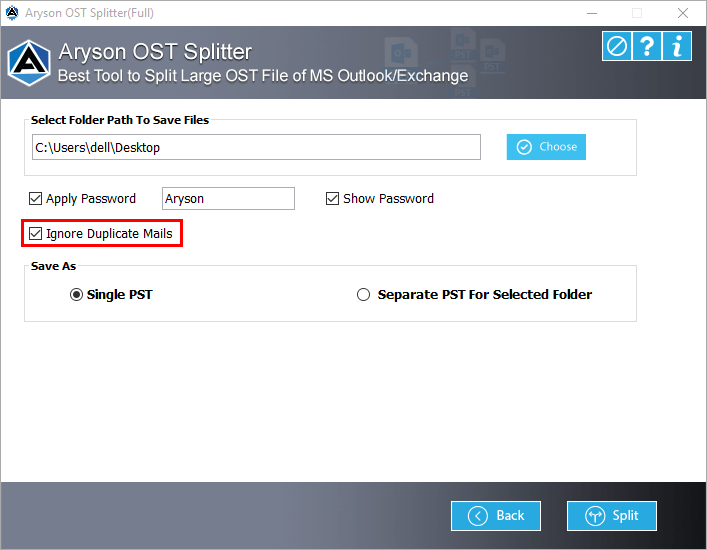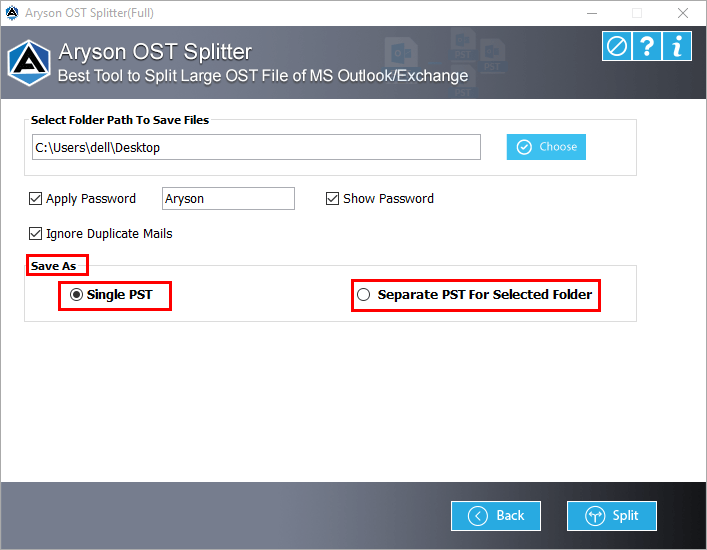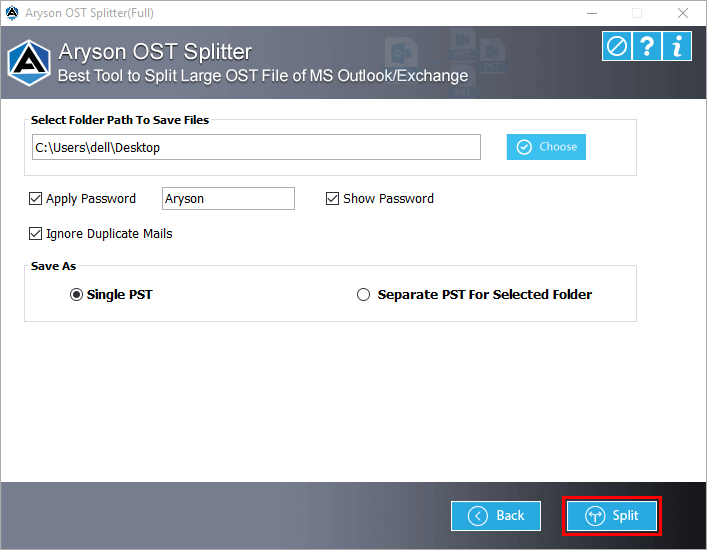Follow the below steps to split OST files into various categories.
Install and Run theAryson OST Splitter Tool.
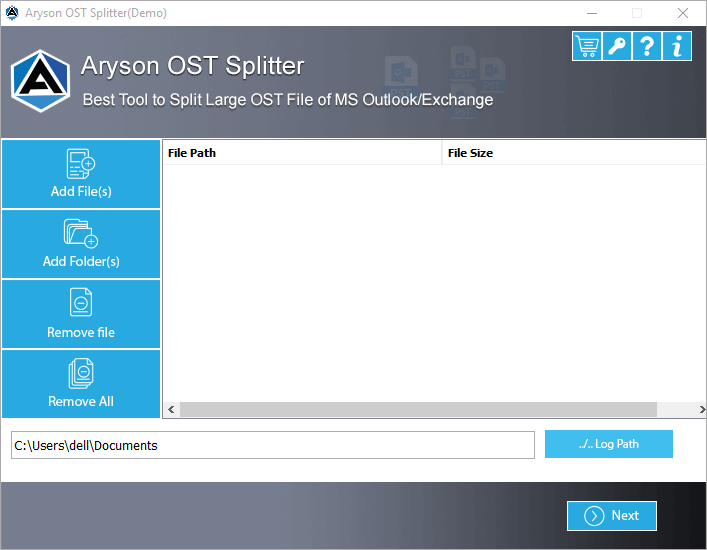
Now, click on Add file or Add folder button to select the OST files.
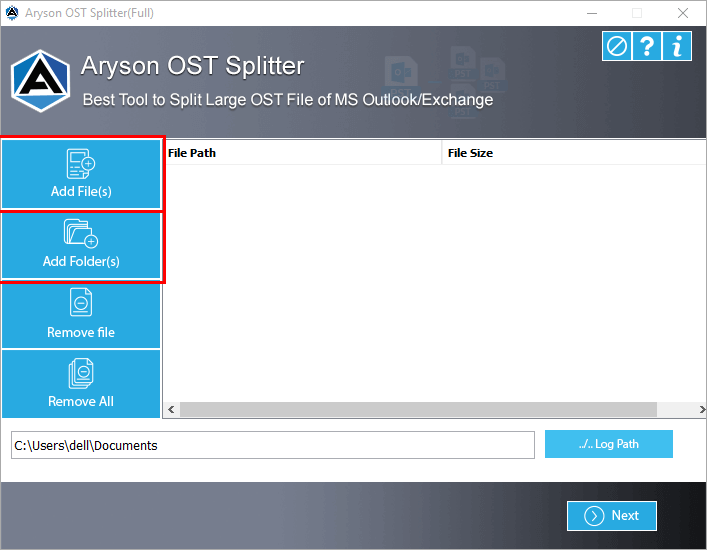
Here, the selected option is Add files. Select the OST files and tap the Open button.
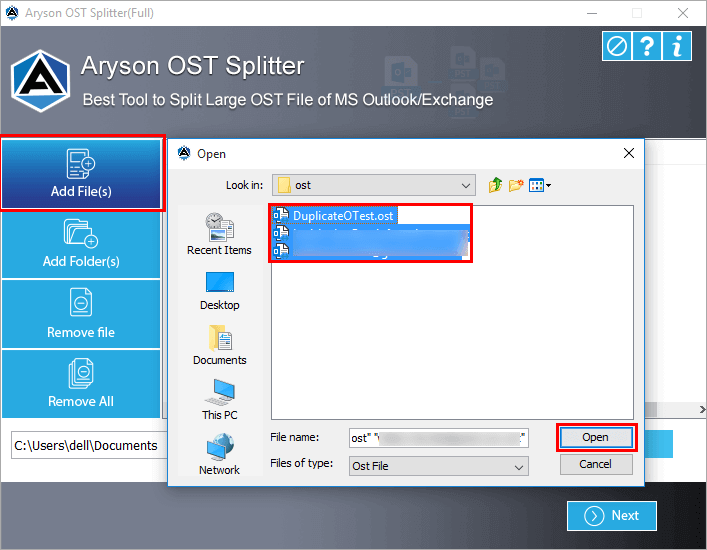
After that, choose the Log path and click the Next button.
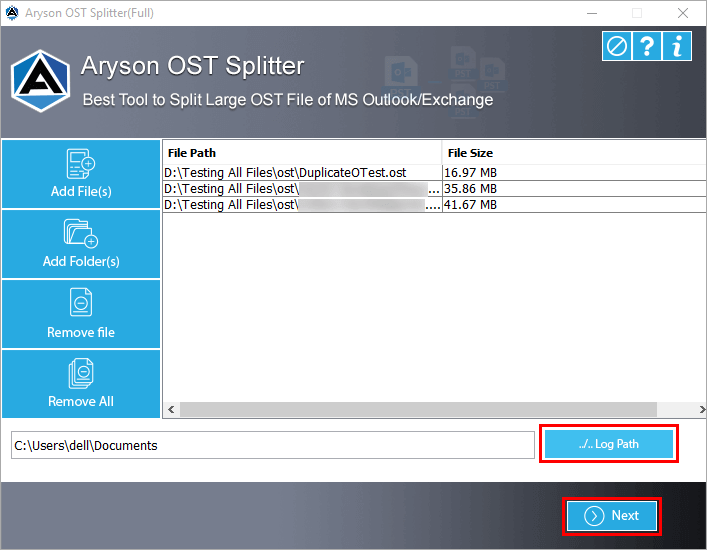
Here, check the folder from the displayed tree structure.
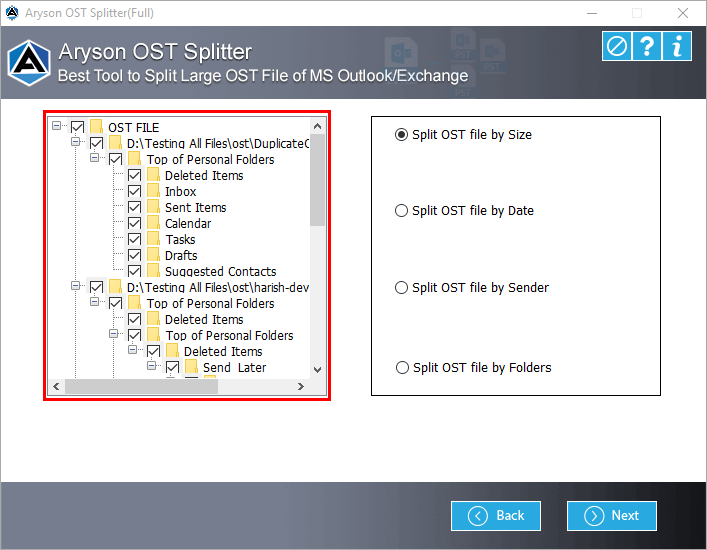
Choose the option Split OST by Size and tap the Next button.
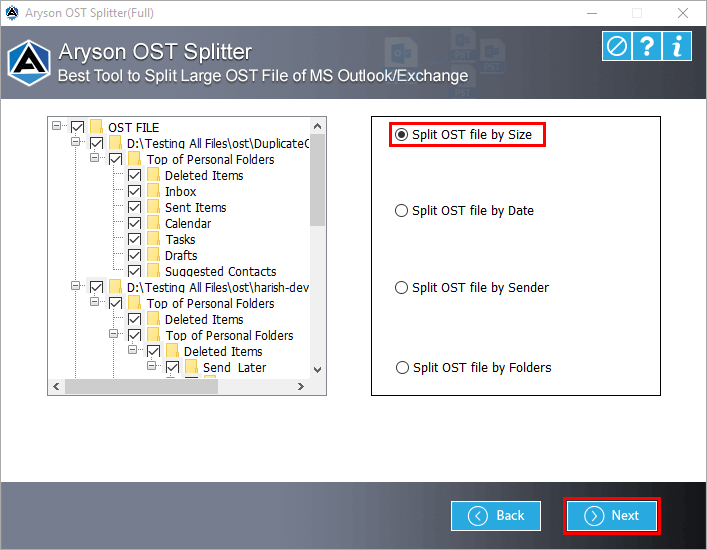
Now, choose the file size (MB or GB) to split the OST file.
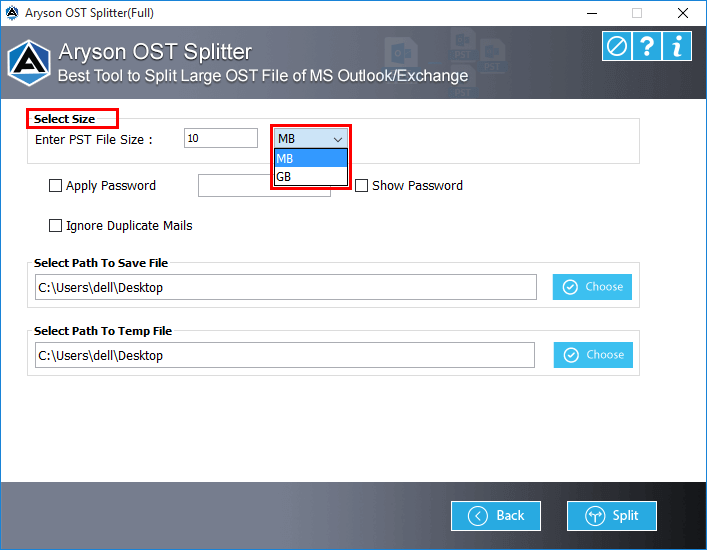
Check the option Apply password and enter the password that you want to set. Additionally, check for the option Ignore duplicate emails to exclude the duplicate emails from the splitting process.
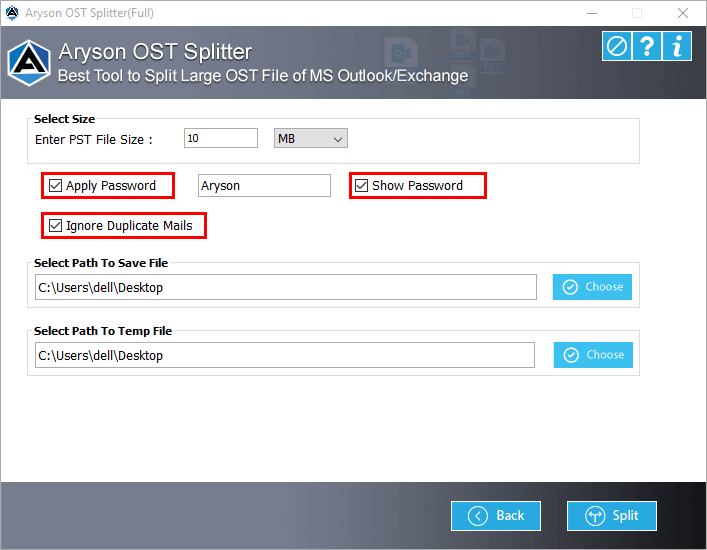
Now, choose the path to save the resultant file and tap on the Split button.
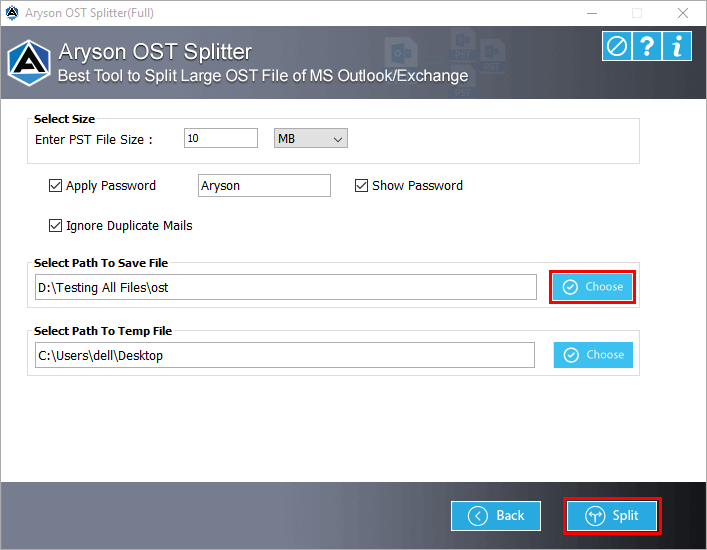
Choose the option Split OST by Date and tap the Next button.
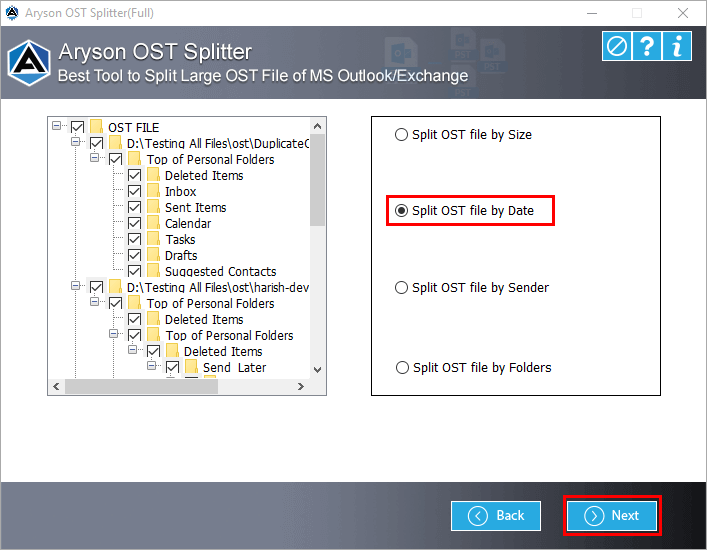
Here, add the Date Filter from which you need to split the OST files. (You can add multiple date filters using the Add button)
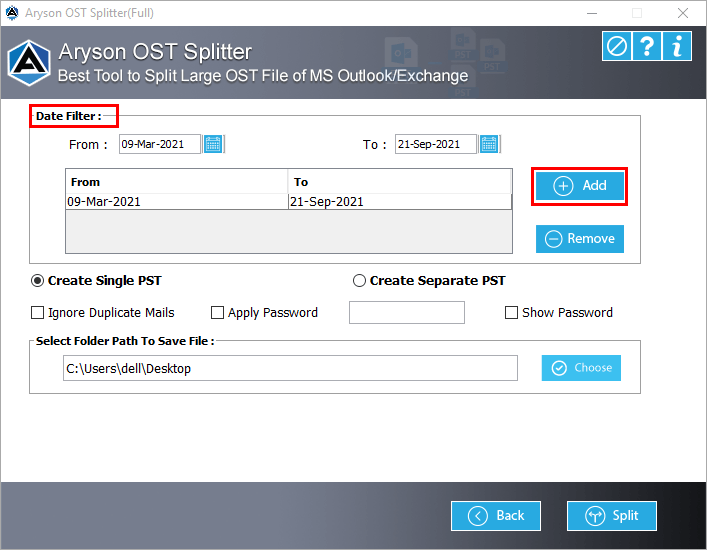
Now, you can select the option either Create Single PST or Create Separate PST.
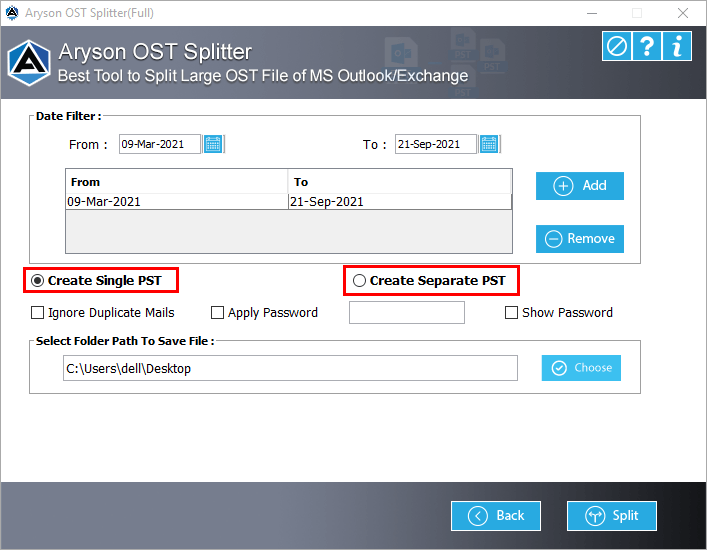
Check the option Ignore Duplicate Emails to remove the duplicate emails from the process. Furthermore, you can add a password to the resultant file by Apply Password feature.
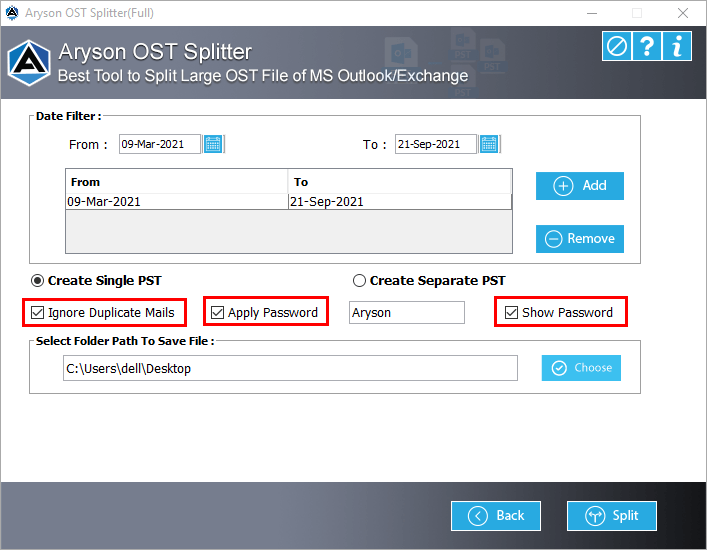
At last, select the saving location by tapping on the Choose button. Additionally, tap the Split button to split the selected OST file by date.
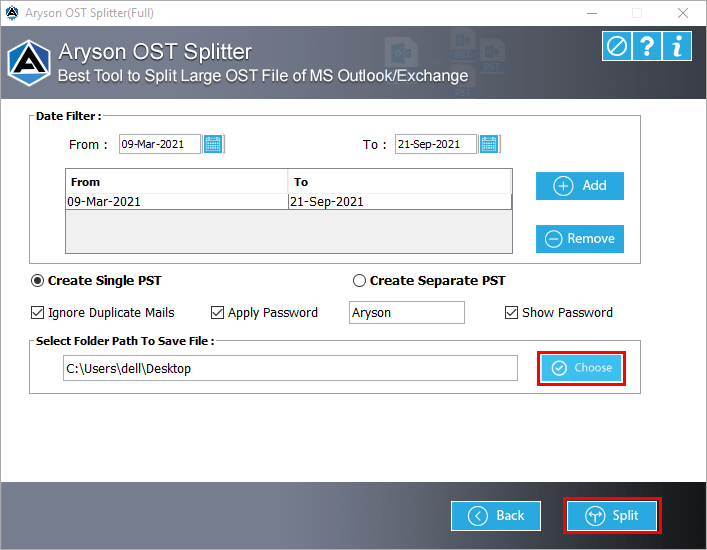
Select the option Split PST File by Sender and click the Next button.
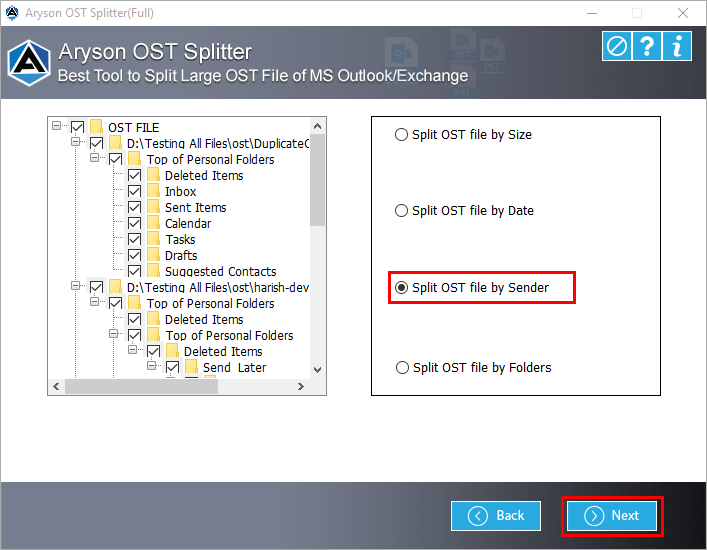
After that, tap on the Add Email Address button to display all the sender email id.
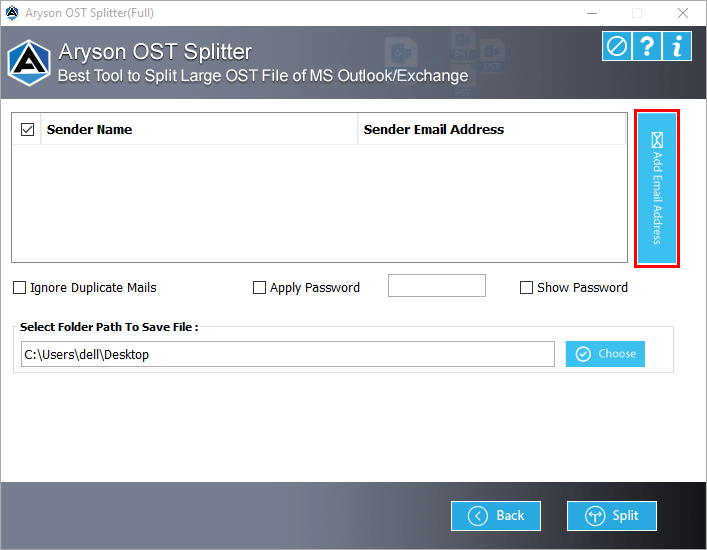
Check the email address by which you need to split the OST file.
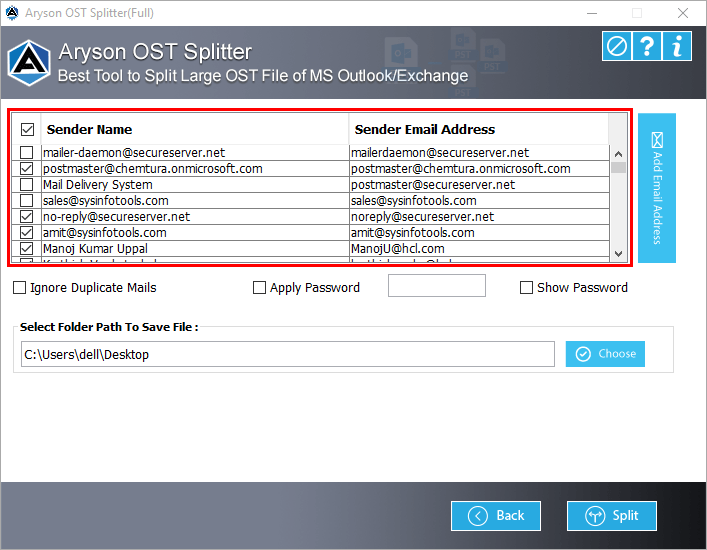
Opt for the feature Ignore Duplicate Emails . Furthermore, you can add a password to the resultant file by Apply Password feature.
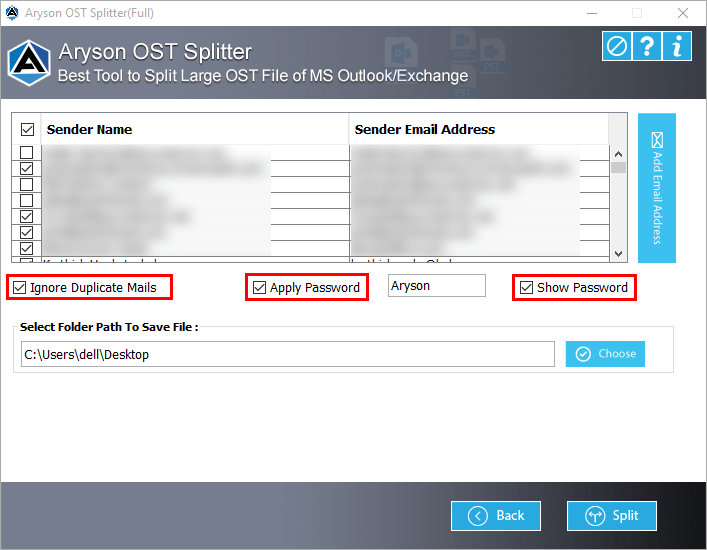
At last, click on the Choose button to select the saving location. Additionally, click the Split button to split the OST file by sender email address.
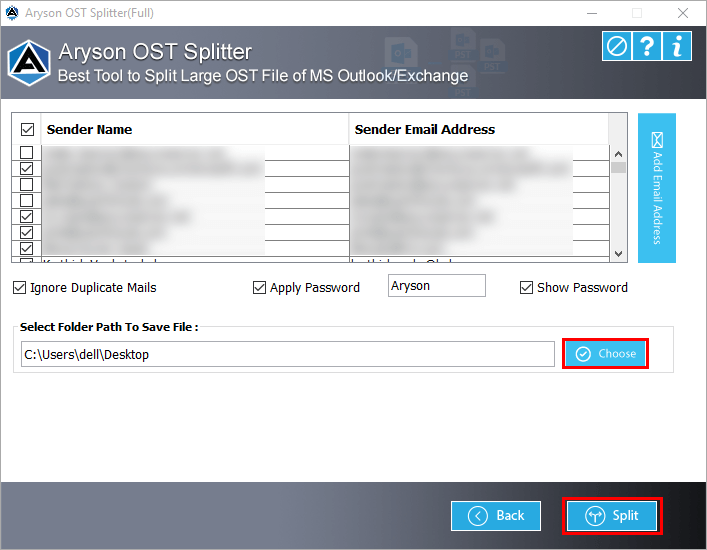
Select the option Split OST File By Folder and tap the Next button.
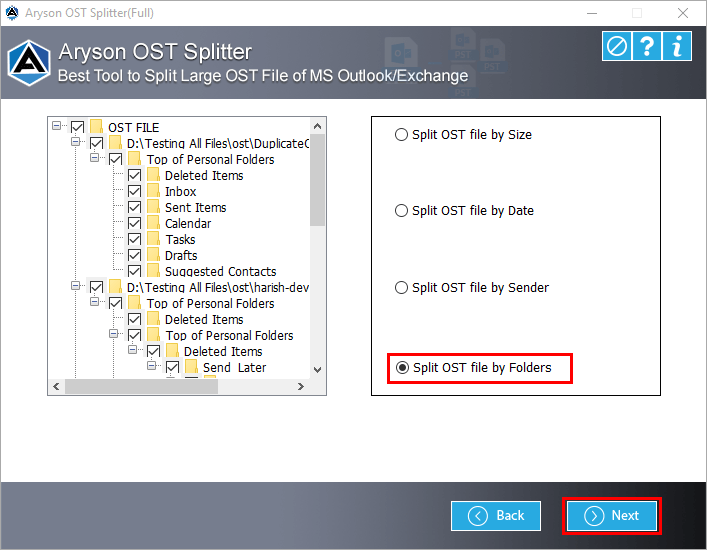
Choose the saving path by tapping the Choose button.
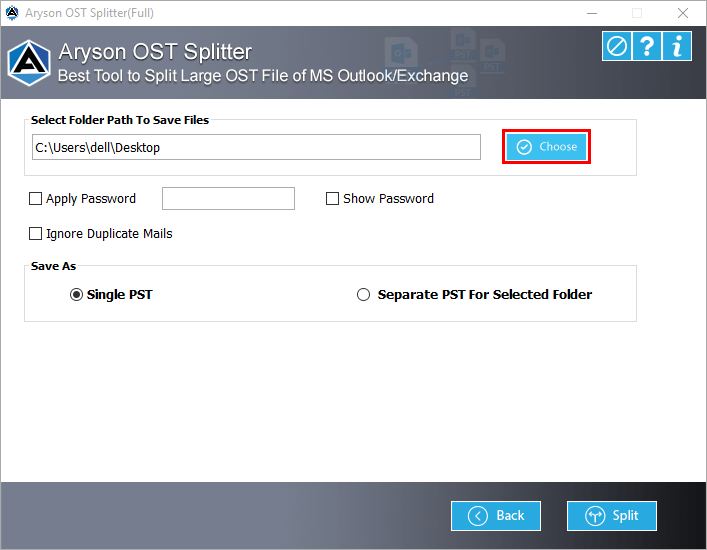
You can add a password to the resultant file using the Apply Password feature.
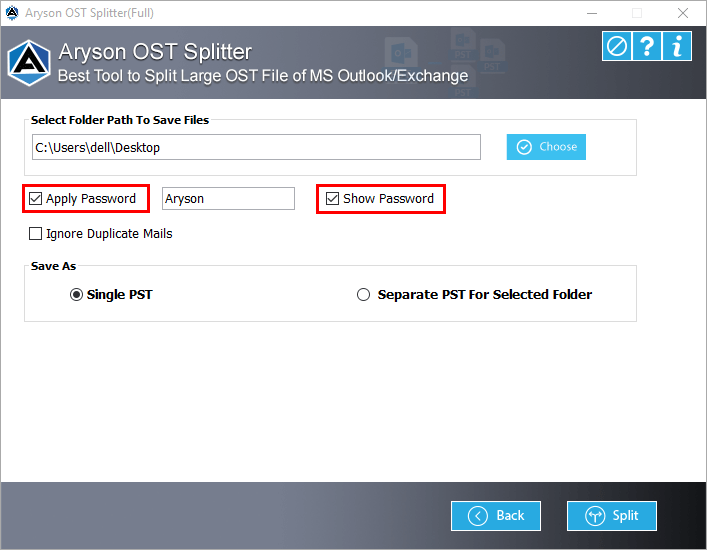
Check the option Ignore Duplicate Emails to exclude the copied emails from the process.
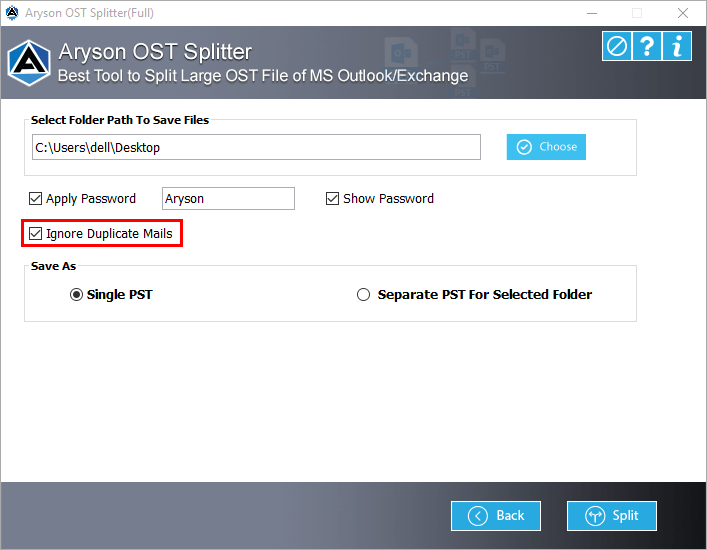
Opt for any one option, either Single PST or Separate PST for the Selected Folder.
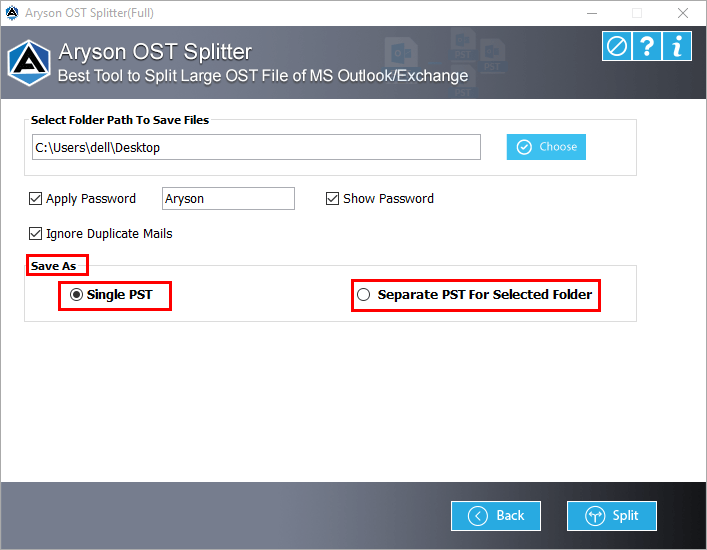
Finally, click on the Split button to split/divide the OST file by folder.
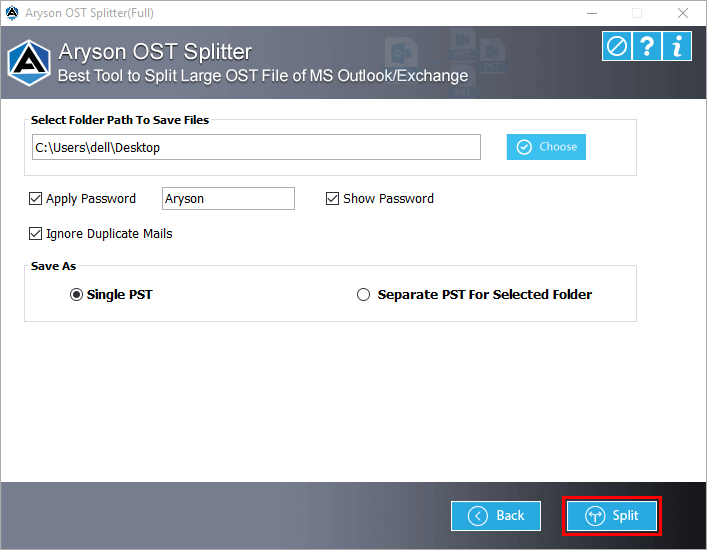
After downloading the Aryson OST Splitter software, you will find the interface as presented below: