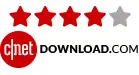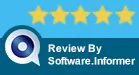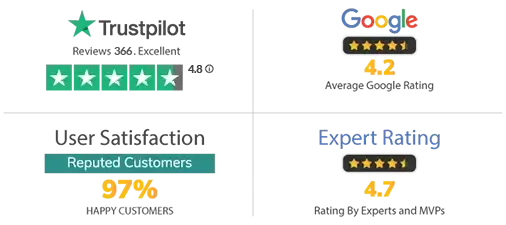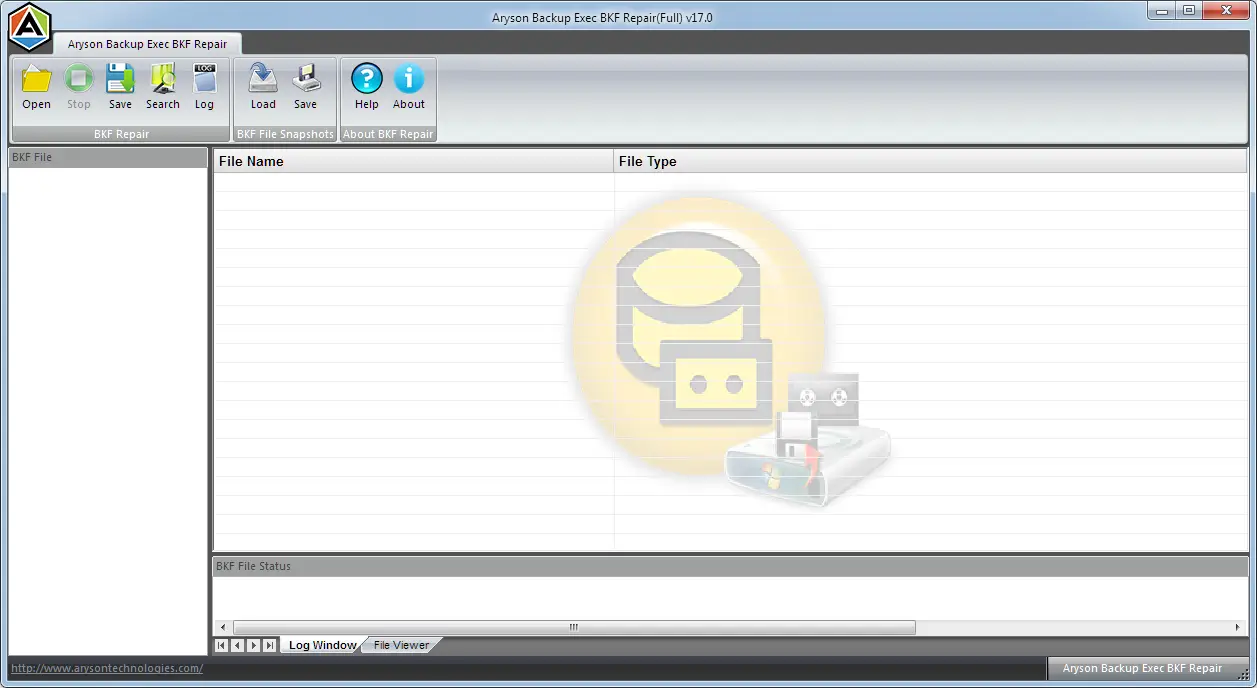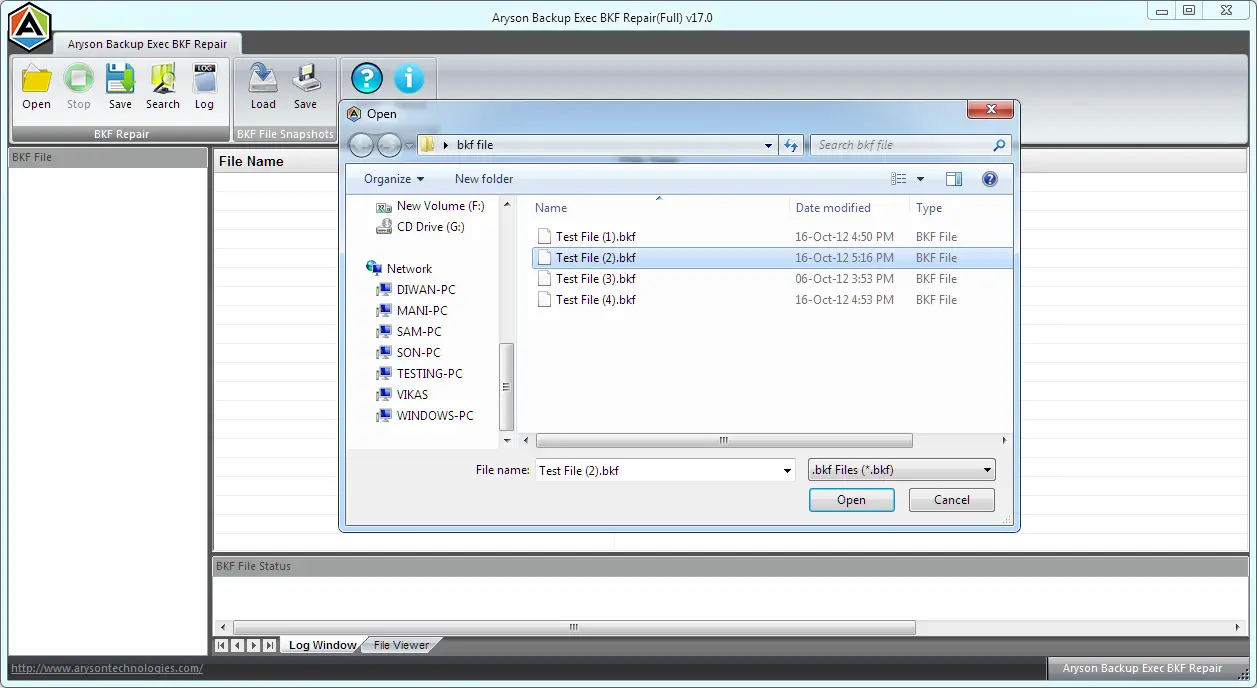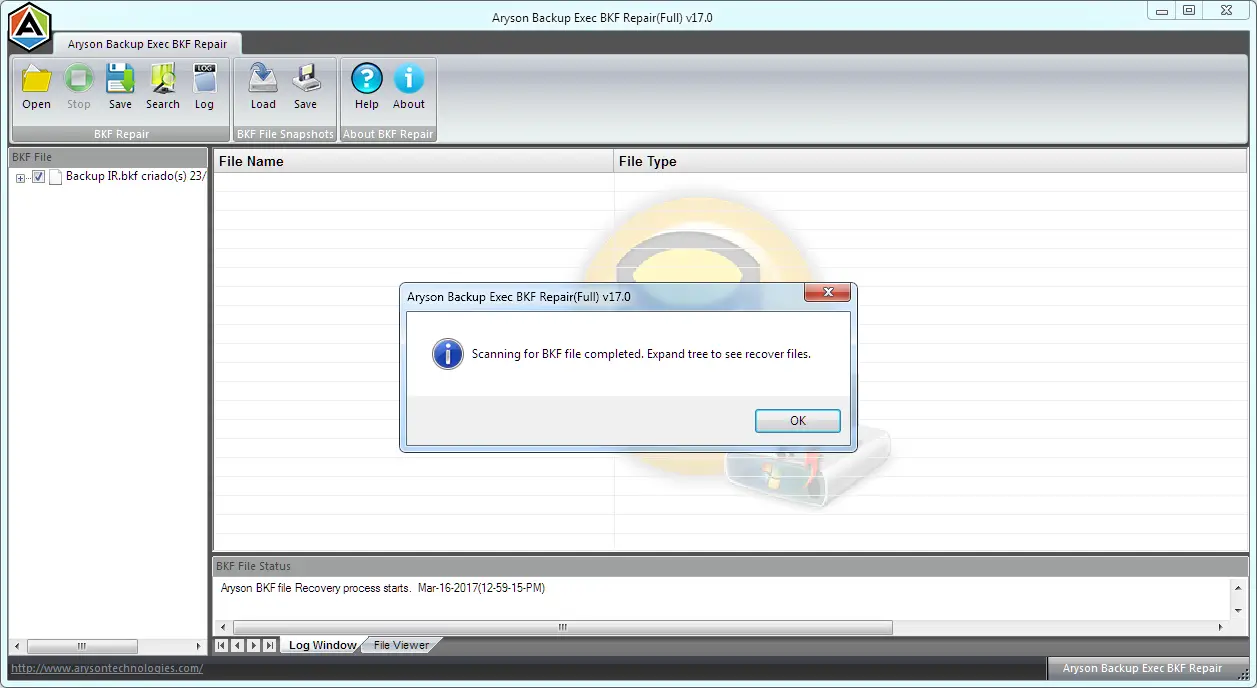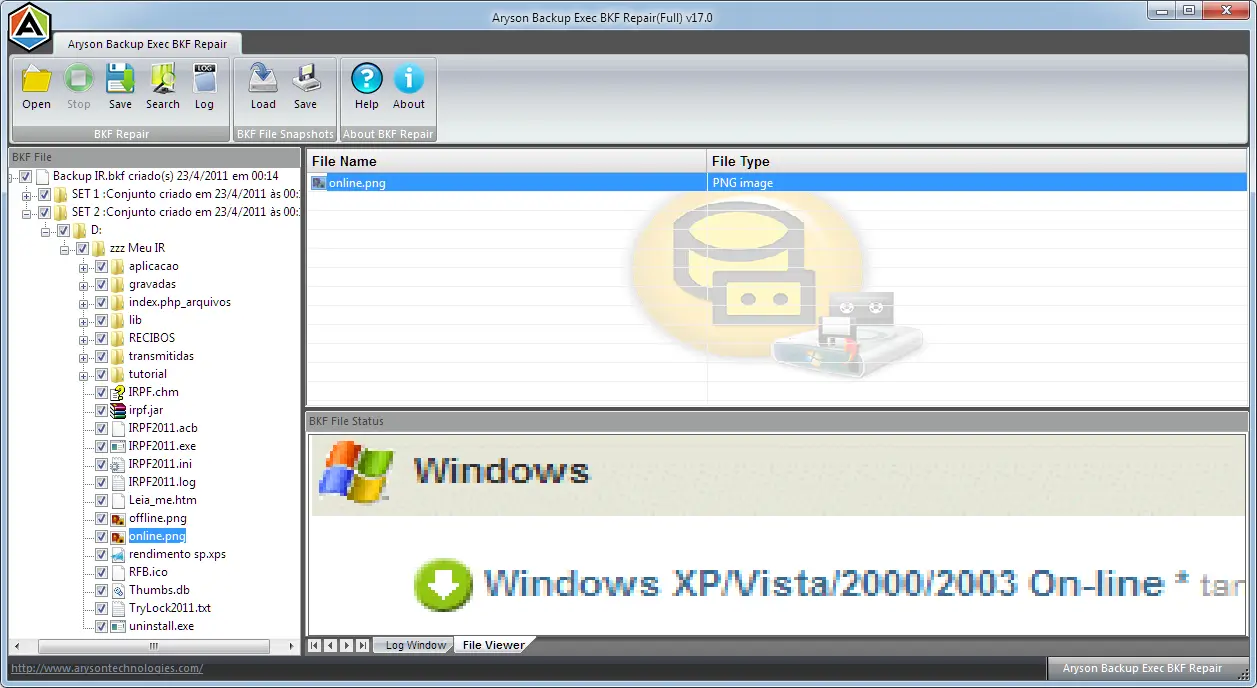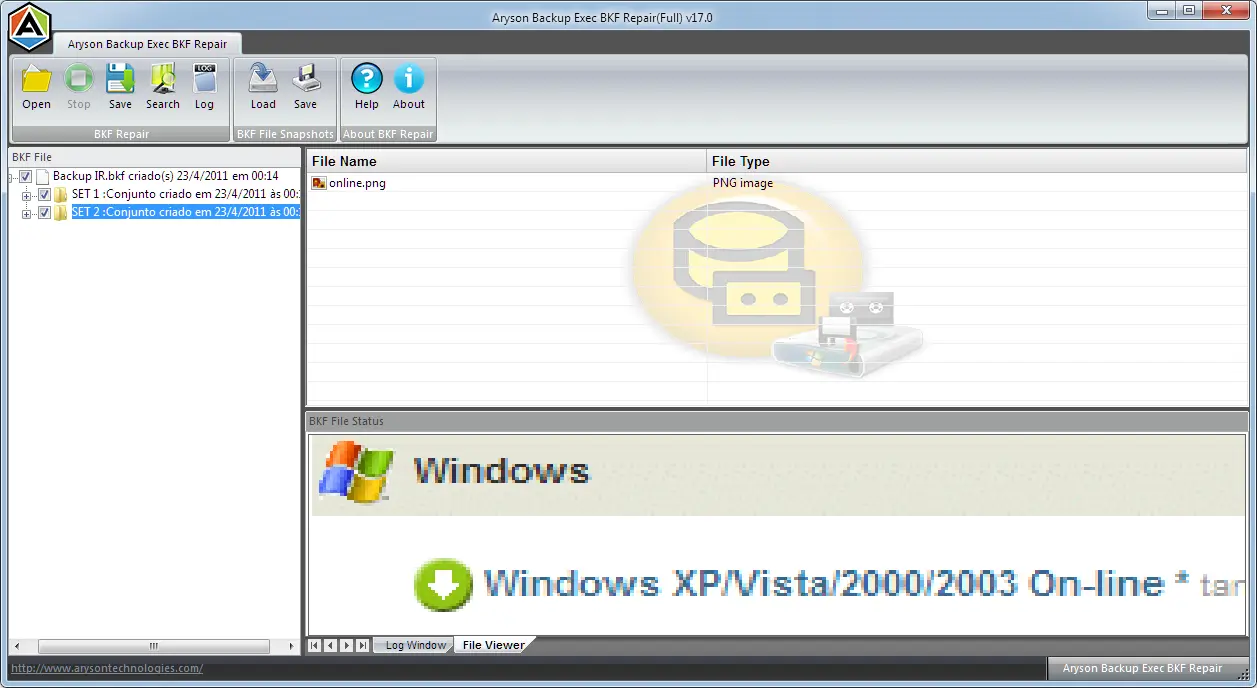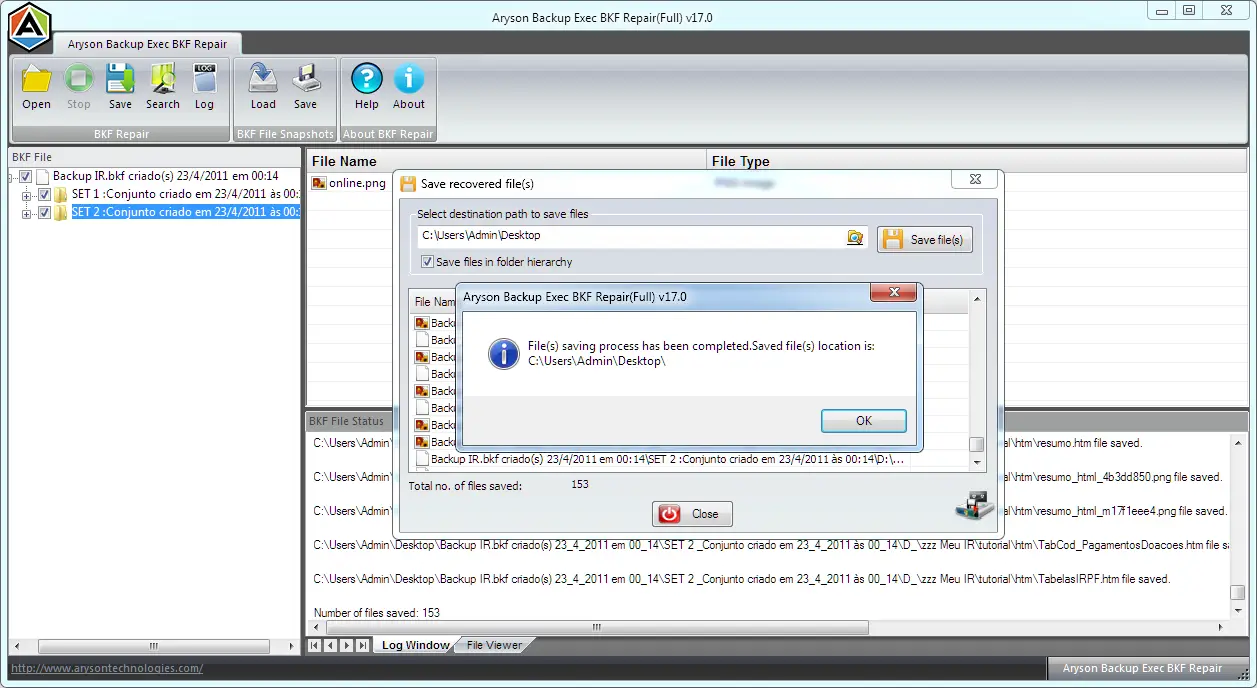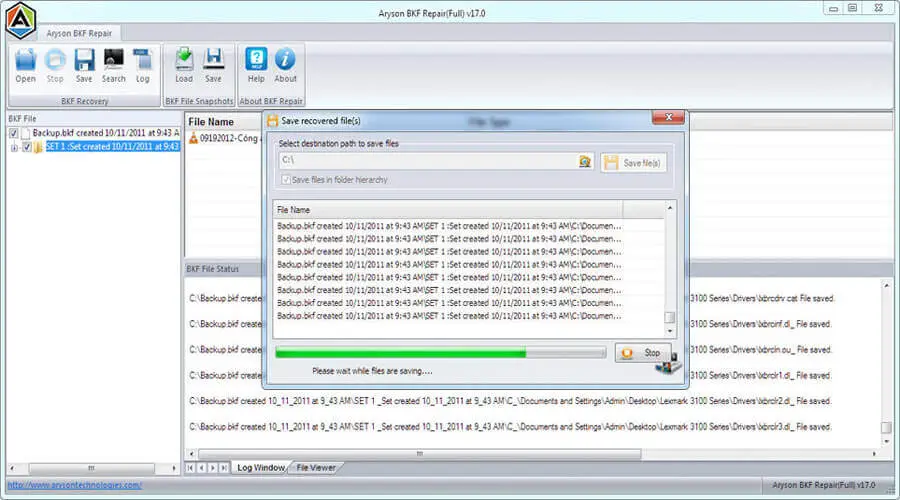Detailed Features of Aryson Backup Exec BKF Recovery Software
Recover Inaccessible BKF File
The Backup Exec Repair tool provides the best way to repair Backup Exec BKF files. Via this software, you can successfully fix all the errors which make the BKF files inaccessible. It supports BKF files created by both Windows NT-Backup utility and Symantec Backup Exec.
Effortless Recovery of Large File
Backup Exec BKF Recovery Software enables you to perform effortless recovery from corrupt BKF files. It can safely recover your maximum possible data in its original form without taking much time. Any large-size BKF file can easily be repaired within a couple of minutes.
Two Scanning Modes
There are two scanning modes in this software. If you want to scan the complete BKF file, you can choose the Scan complete BKF file option. And if you want to scan the BKF file partially, you can choose the Scan partial BKF file option.
Two Recovery Modes
There are two recovery modes to handle different levels of corruption. If corruption is minor, you should choose Standard Mode. But if corruption is severe and cannot be fixed by standard mode, you should choose Advanced Mode.
Heuristic Scanning
The heuristic scanning option is available with both recovery modes, i.e., standard and advanced. Via this option, Backup Exec BKF recovery can parse the signatures/tags found in a BKF file to perform recovery accurately.
BKF Compression Support
Backup Exec BKF Repair Software supports BKF files compressed with any compression type. It can successfully decompress the BKF files and restore the BKF files maximum possible data without causing any alteration.
Split BKF Files Recovery
None other than Aryson Windows BKF Repair Software could easily recover split Windows backup files. Hence, If your BKF files are split into multiple parts, this tool will allow you to recover data from all the parts of a corrupt BKF file.
Smart Tree Structure File Preview
Once the scanning and recovery process of a corrupt BKF file is done, all the recovered files and folders will be displayed in a tree structure. You can expand them one by one to check their preview. Use this option to have a preview of recovered files before saving them.
Auto File Search
The search option automatically allows you to search the BKF files from the computer system. You must use this feature if you don't know the exact location of your BKF files.
Recovery Snapshot
The recovery snapshot feature allows you to save the snapshot of the BKF scanning process to upload it whenever you need to rescan the same BKF file.
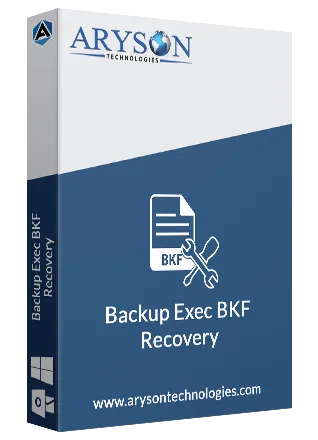
 Eula
Eula