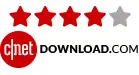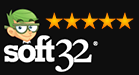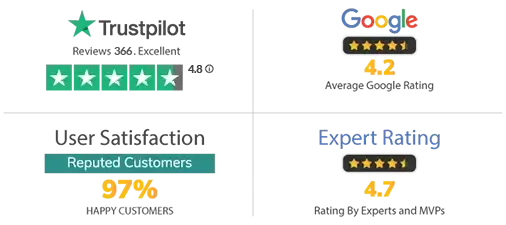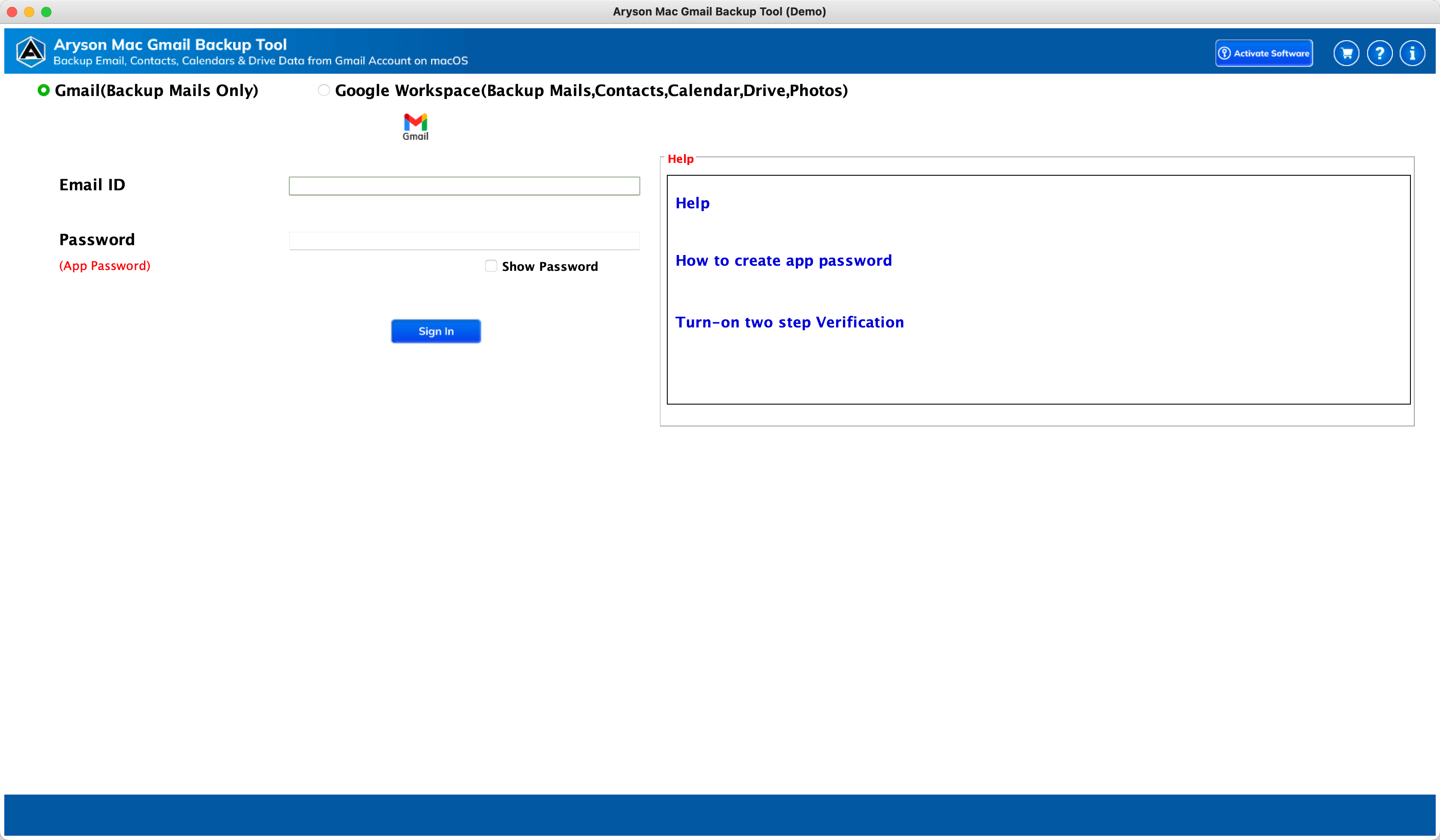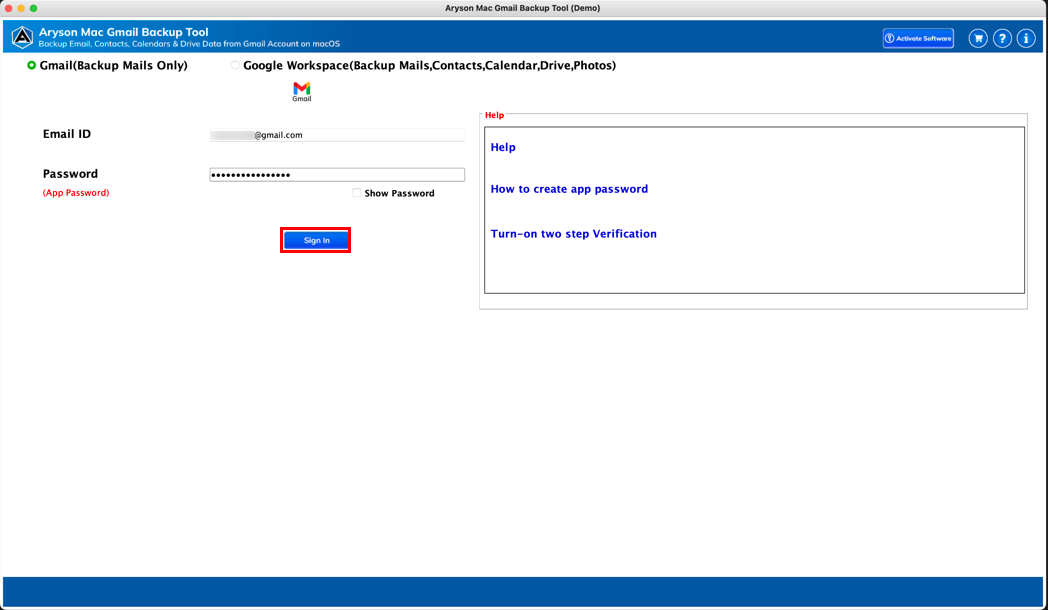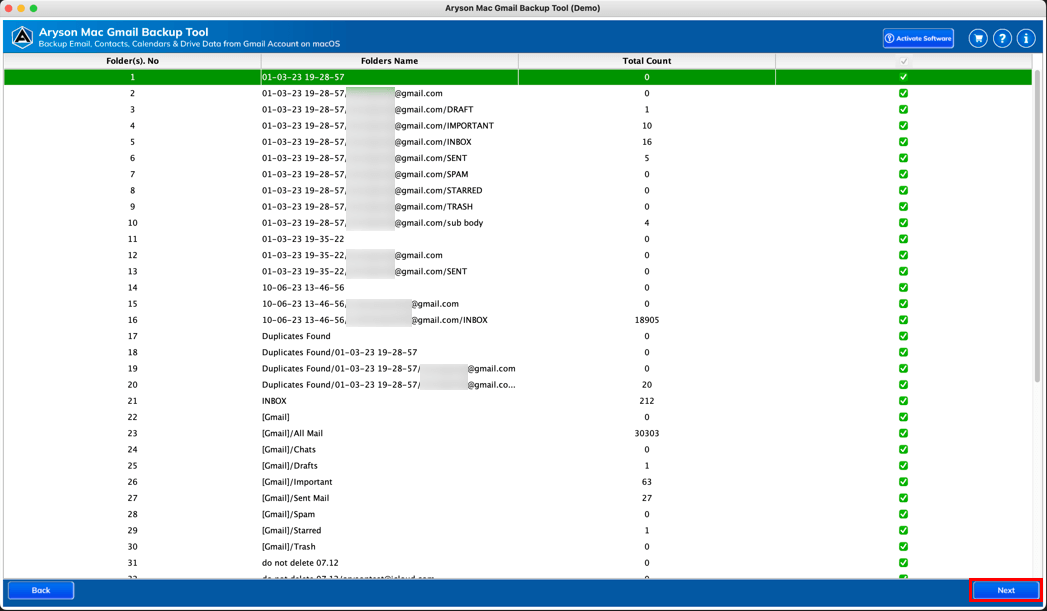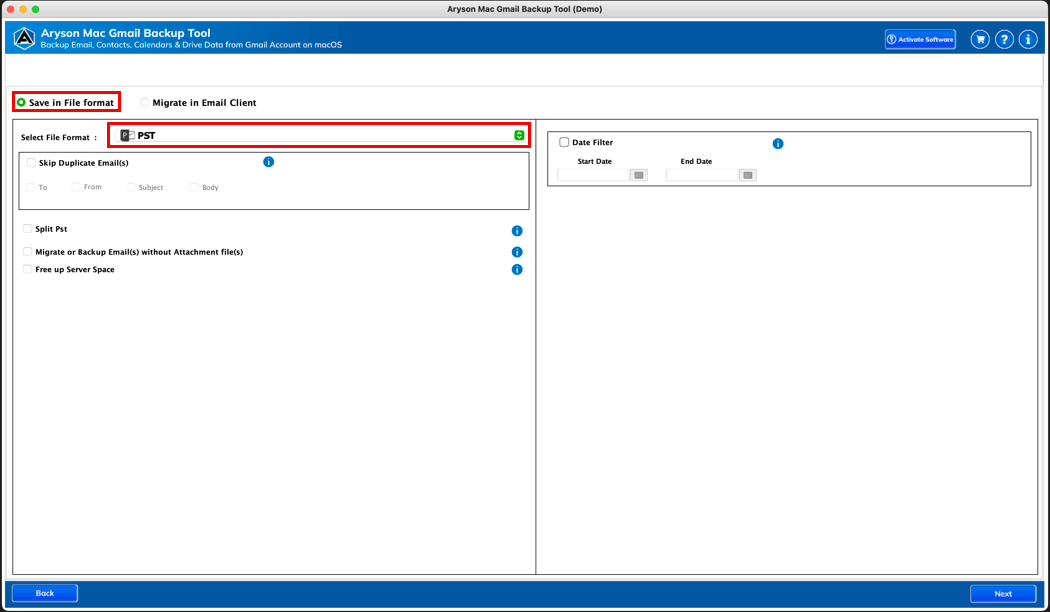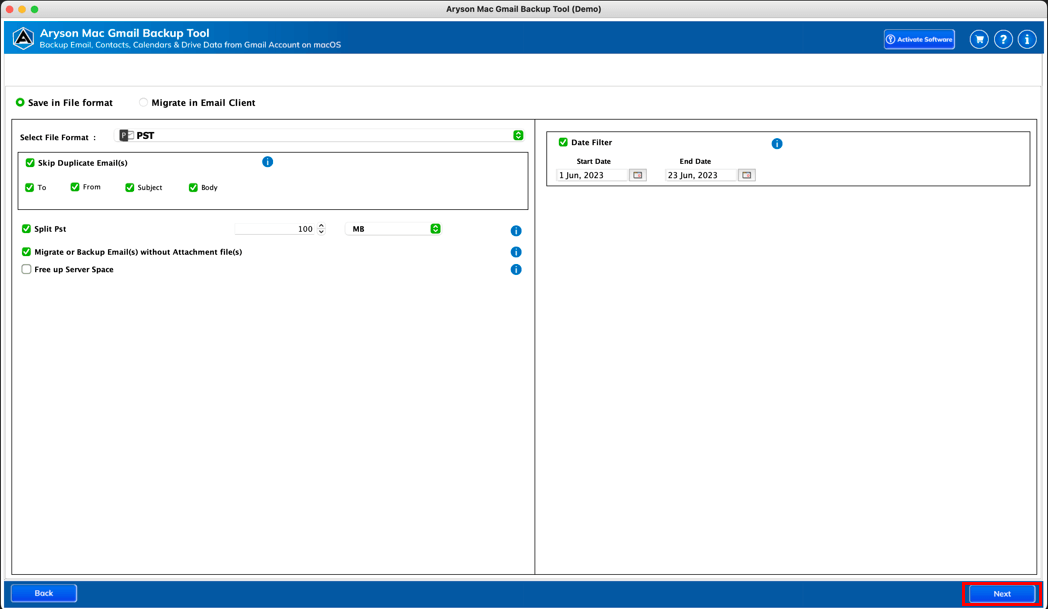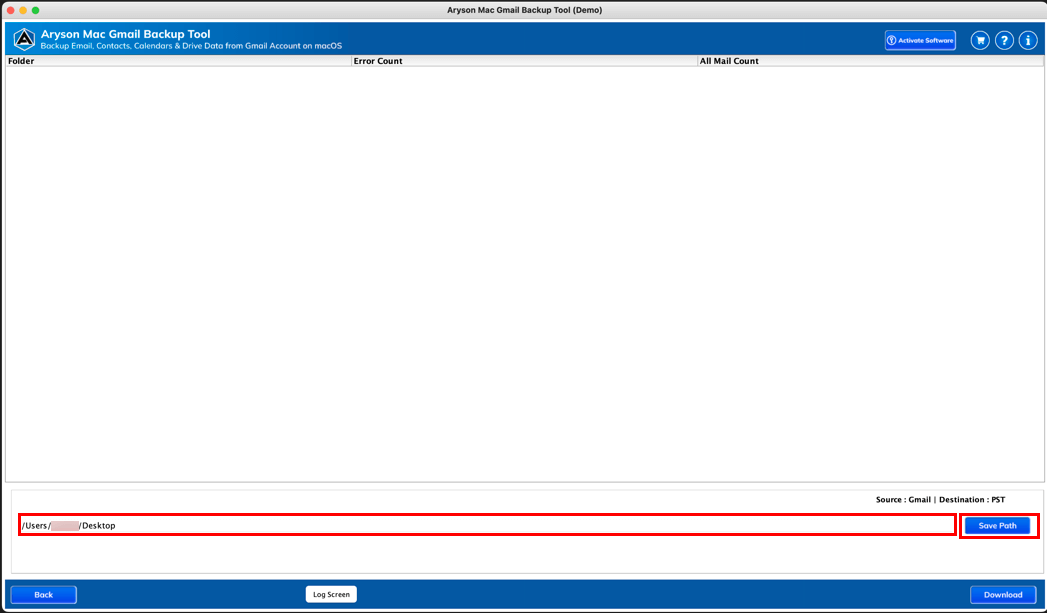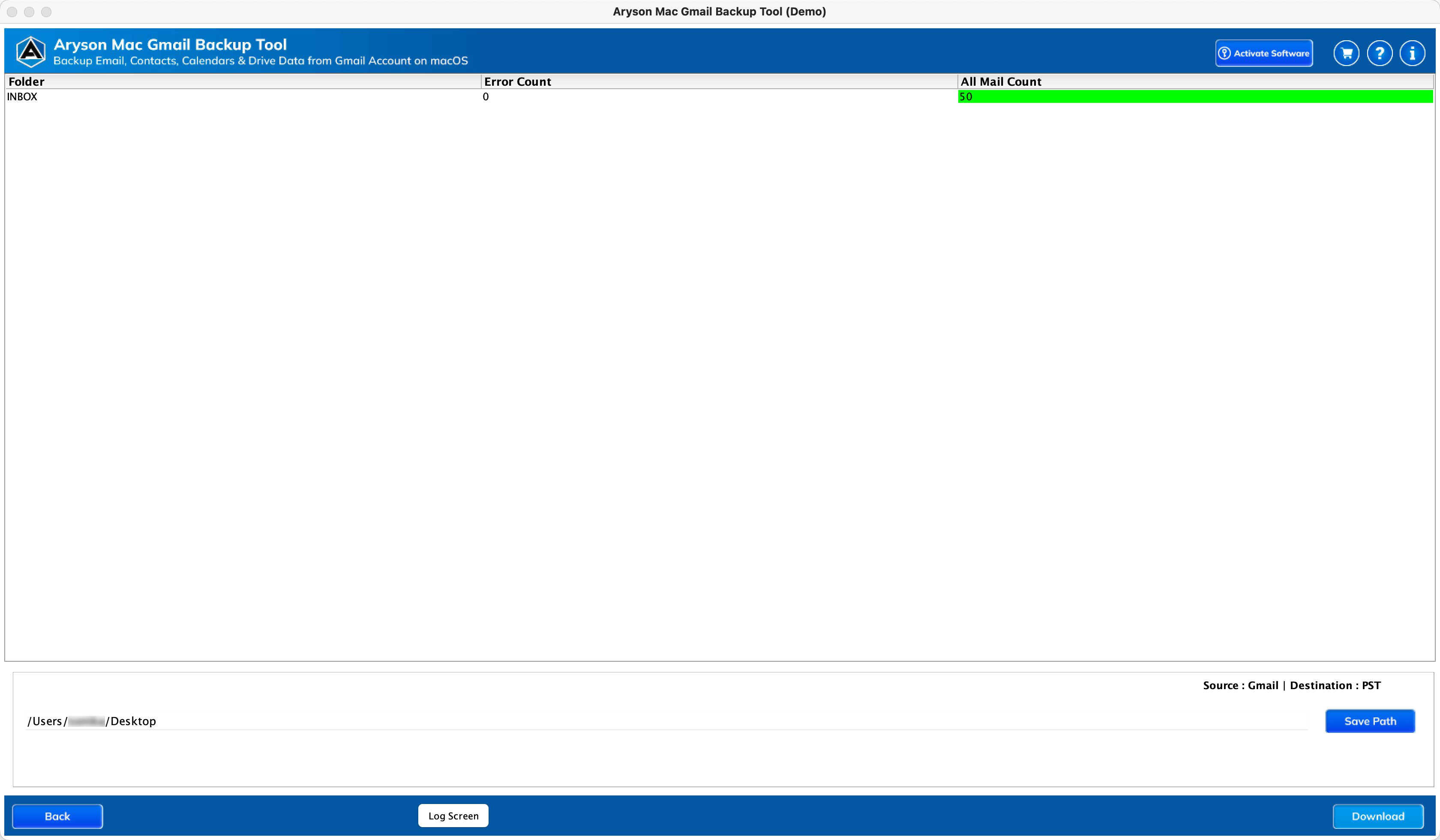Exclusive Features of Gmail Email Backup Tool
Backup All Gmail Account Data
The Mac Gmail Backup Tool enables users to create backups of their Gmail Accounts, including their inbox, spam, junk, and sent emails, among others. Users can conveniently download or back up their Gmail mailbox, ensuring the safety of their data. Moreover, it allows users to download or save Gmail Emails, Contacts, Calendars, Drive, and Photos, providing a comprehensive backup solution.
Migrate Gmail Data to Various Email Clients
Gmail Mailbox Backup Software for Mac offers smooth functionality to transfer Gmail emails to various email clients, both web-based and cloud-based. With this advanced feature, users can effortlessly export their Gmail account emails to platforms such as Office 365, HostGator, Hotmail, IMAP, iCloud, Zoho Mail, Yandex Mail, and Google Workspace, as well as other Gmail accounts.
Backup Gmail into Multiple File Formats
It is the Best Mac Gmail Backup Tool that helps users export their Gmail mailbox into multiple formats, ensuring flexibility and convenience. You can securely backup your Gmail account in over 15+ formats, including MBOX, EML, PST, PDF, MSG, CSV, JPEG, etc. Experience the versatility of this software as you protect and store your Gmail emails in the format that suits your needs.
Ensures Data Integrity
Provides ultimate data safety and integrity throughout the entire process of backing up Gmail emails without losing any information. This is made possible by employing a meticulously optimized and efficiently crafted algorithm within the tool, which guarantees that no data is modified or altered at any stage of the Gmail email backup lifecycle.
Equipped with Date Range Filter
The software allows users to conveniently retrieve important data from their Gmail accounts while excluding unwanted emails. With the Date Range Filter feature, users can easily back up, migrate, or archive Gmail emails based on a specific date range. The tool takes care of the rest, ensuring that only relevant emails are included in the backup process.
Split Resultant PST File
Our software provides enhanced features for backing up Gmail emails into PST and PDF file formats. When exporting Gmail mailboxes into PST, you can now split the resulting PST files based on size. Additionally, when downloading Gmail emails into PDF, you can conveniently save all attachments into a separate folder.
Remove Duplicate Emails
The Gmail Backup Tool for macOS offers a convenient feature known as the Skip Duplicate Emails Option, which empowers users to create a distinctive data backup by considering the fields of To, From, Subject, and Body. Moreover, it enhances your productivity by enabling you to locate and remove sizable attachments within Gmail email messages.
Self-Intuitive and User-Friendly GUI
It provides a self-descriptive experience, making it easy for users to navigate and interact with the tool. With this intuitive interface, users can feel more at ease when handling the software. The process of downloading or transferring Gmail backup becomes simpler and more accessible, as one does not need to possess the technical expertise to utilize this tool.
Preview Mailbox
This software offers a convenient preview feature that allows you to view the details of your Google Mail mailboxes. You can effortlessly access information such as the total number of mailboxes, folder names, and folder counts. Moreover, you have the flexibility to select specific folders before starting the backup or migration process.
Widely Compatible
The tool is fully compatible with all the major versions of the Mac OS. A user can successfully run this tool on Mac OS OS X Mountain Lion(10.8), OS X Mavericks(10.9), OS X Yosemite(10.10), OS X El Capitan(10.11), macOS Sierra(10.12), macOS High Sierra(10.13), OS X Mojave(10.14) without any issue.
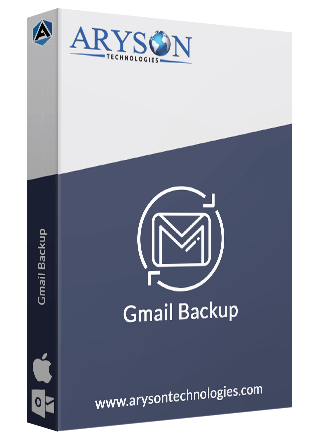
 Eula
Eula