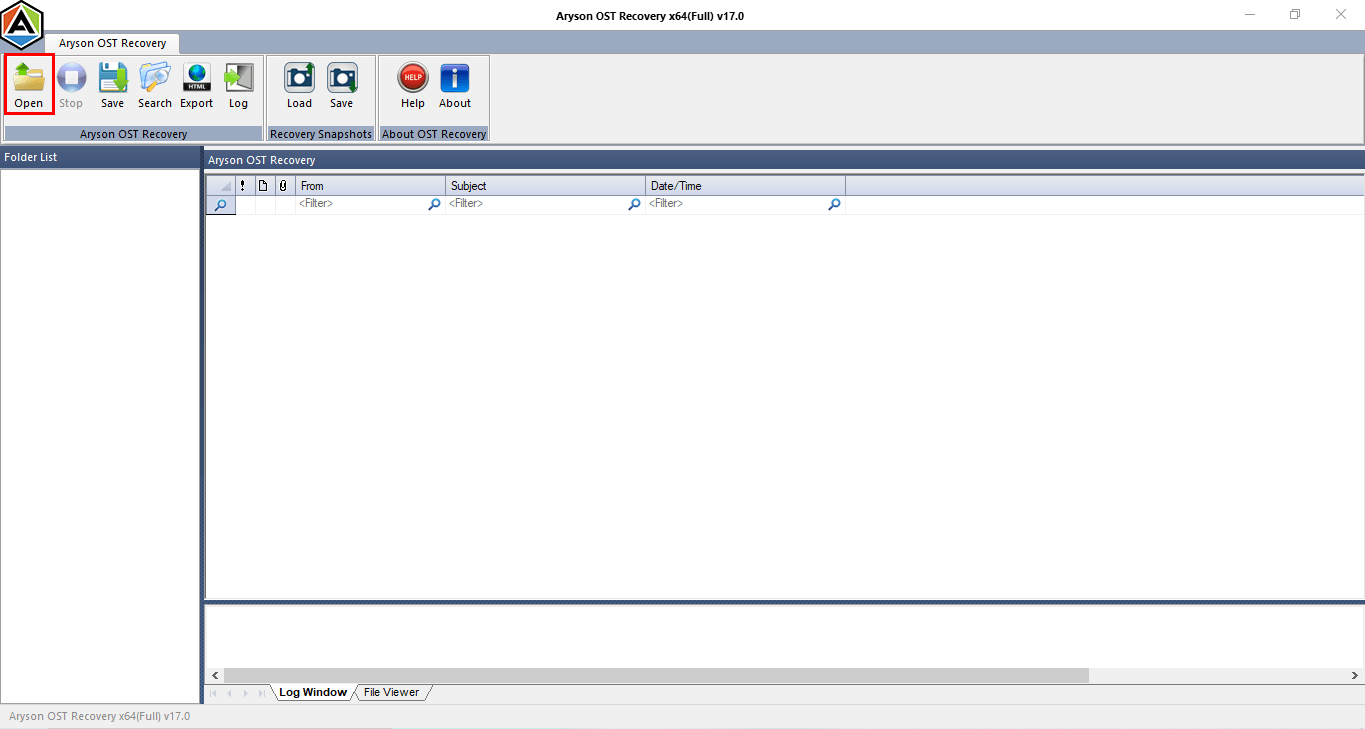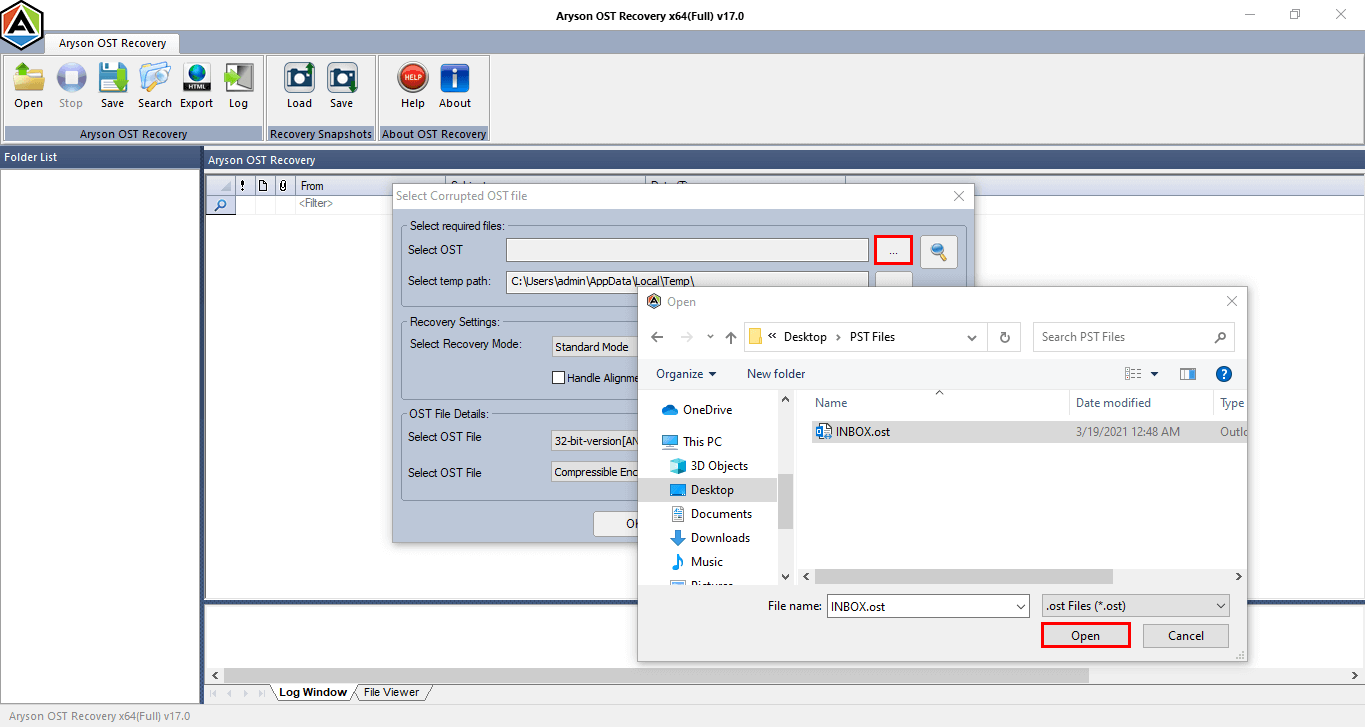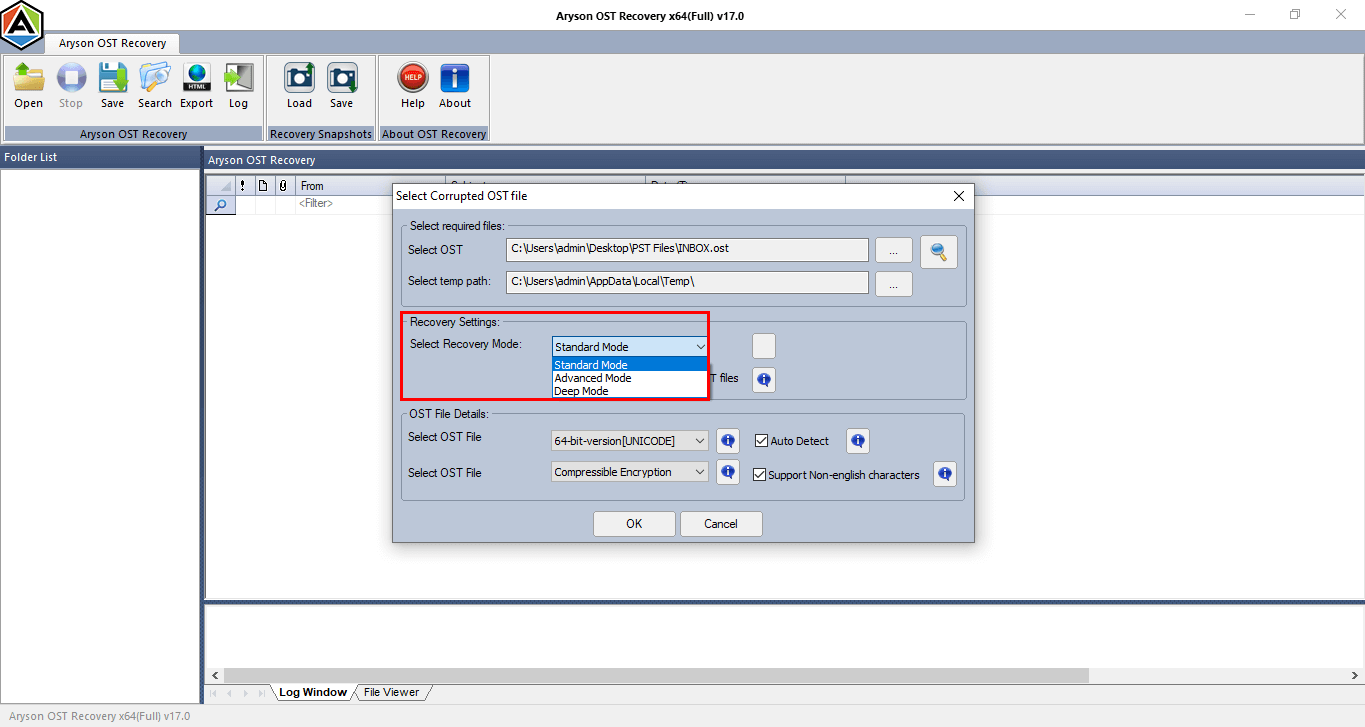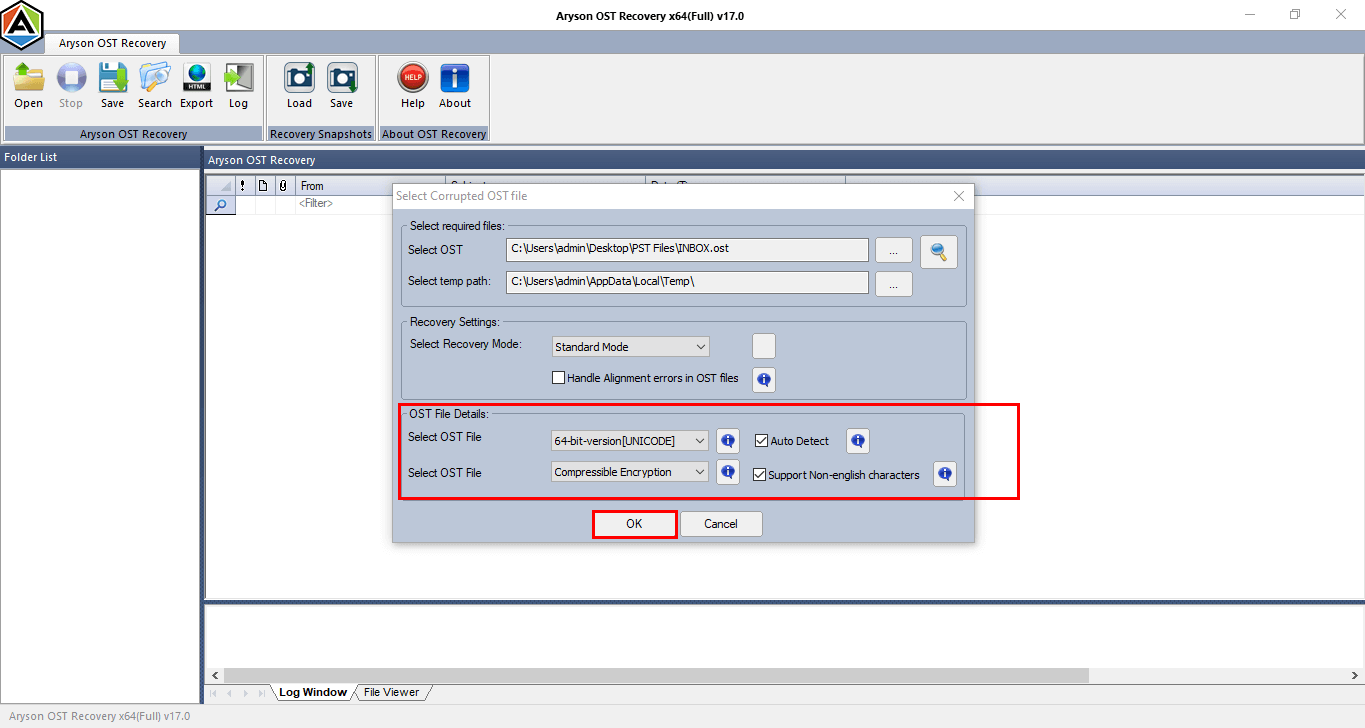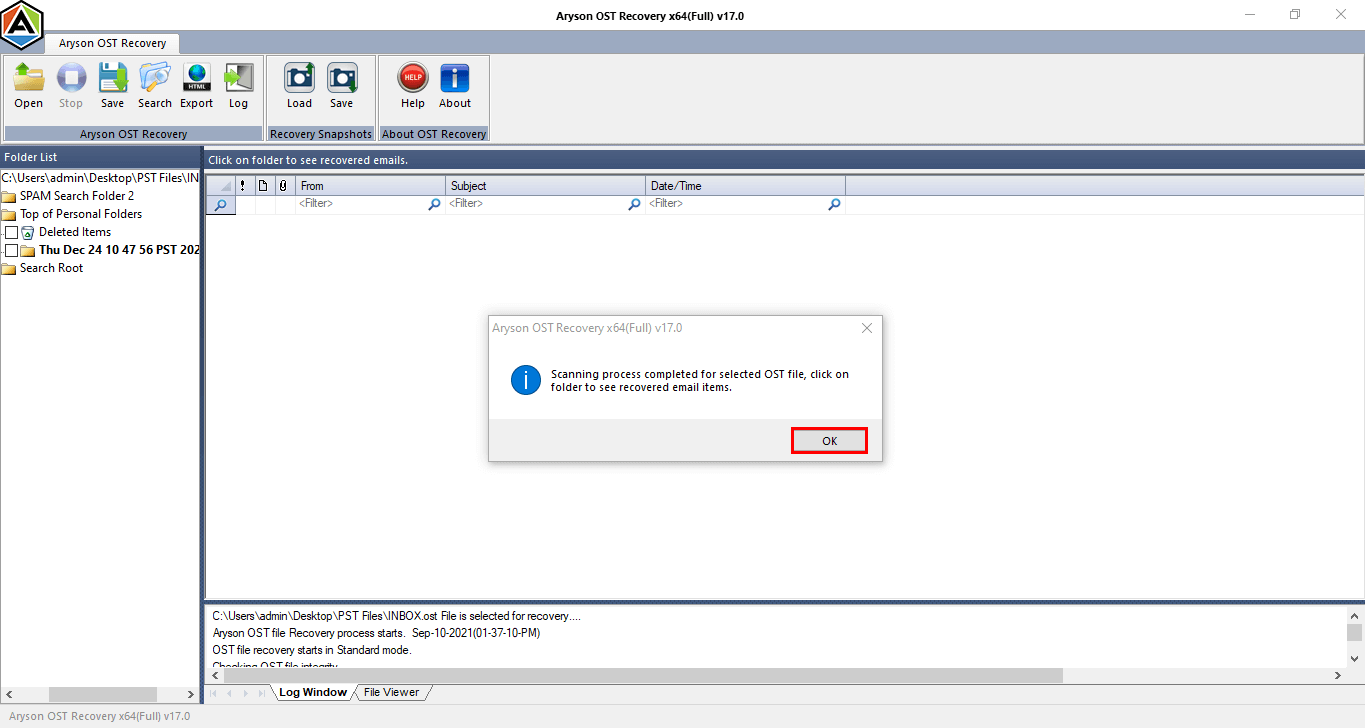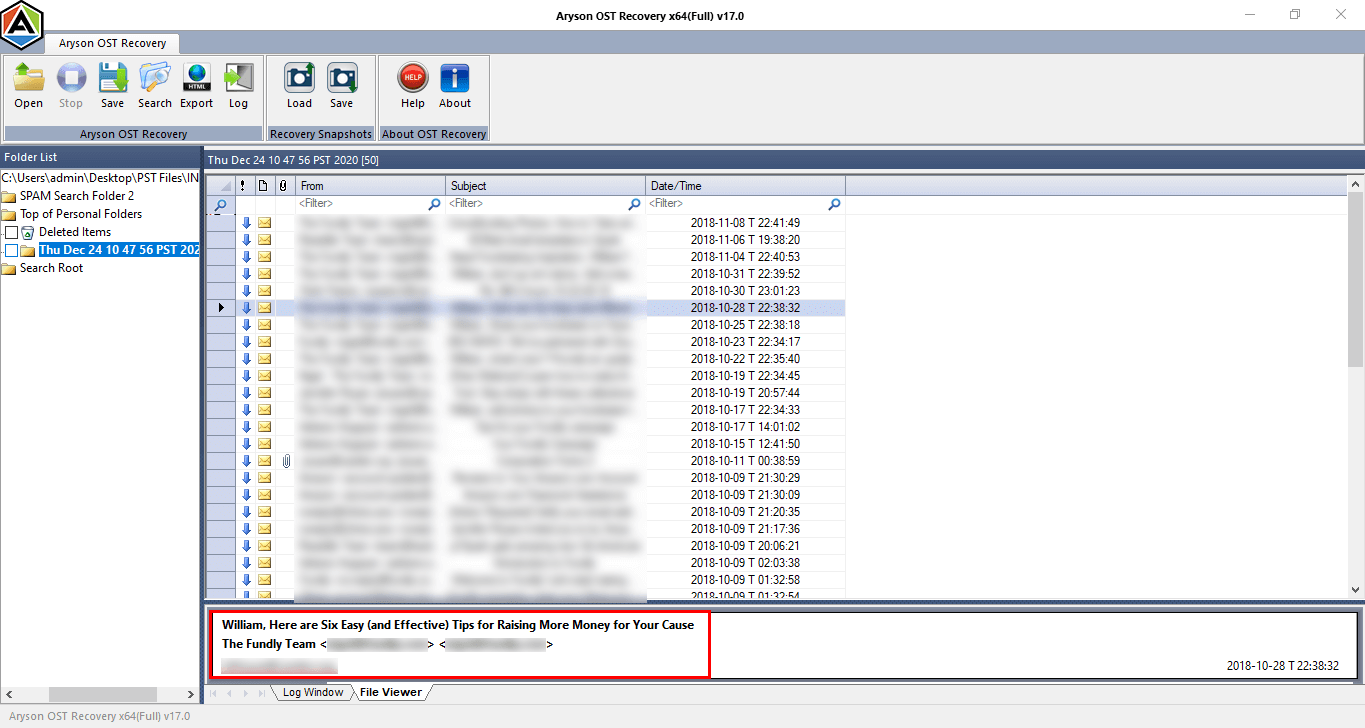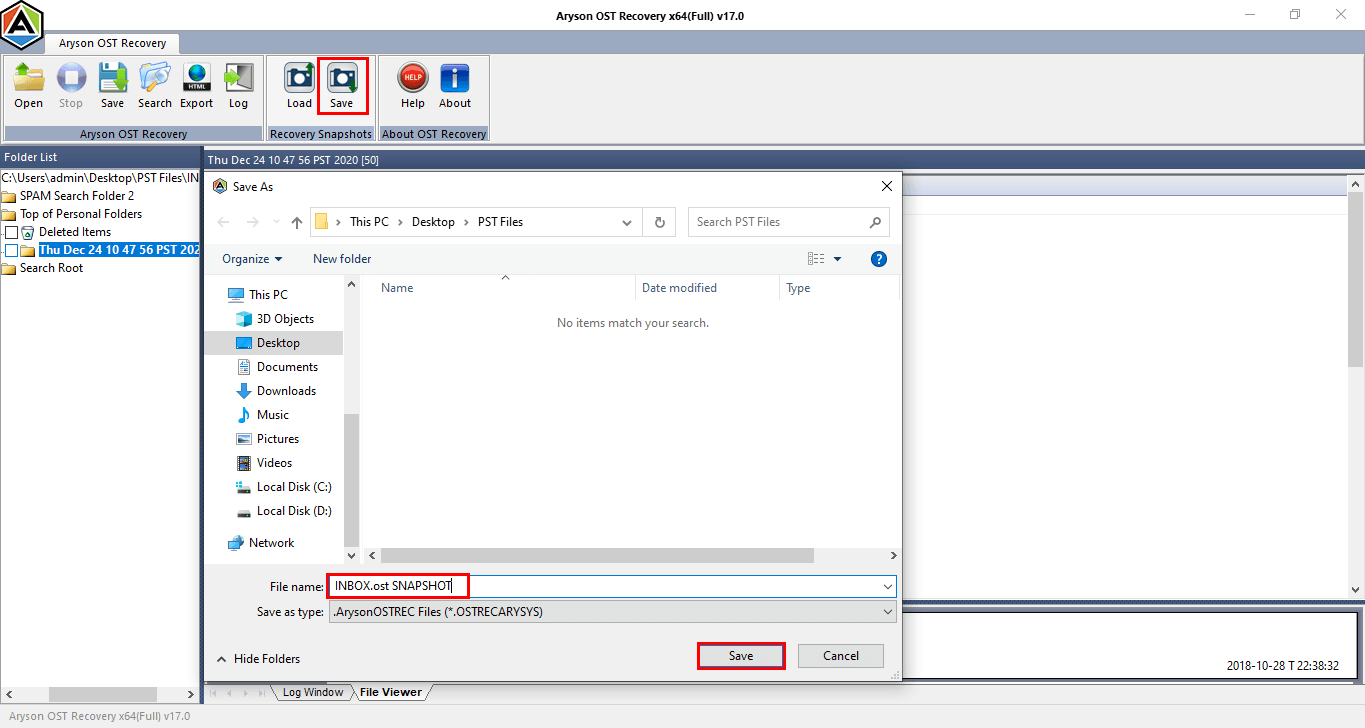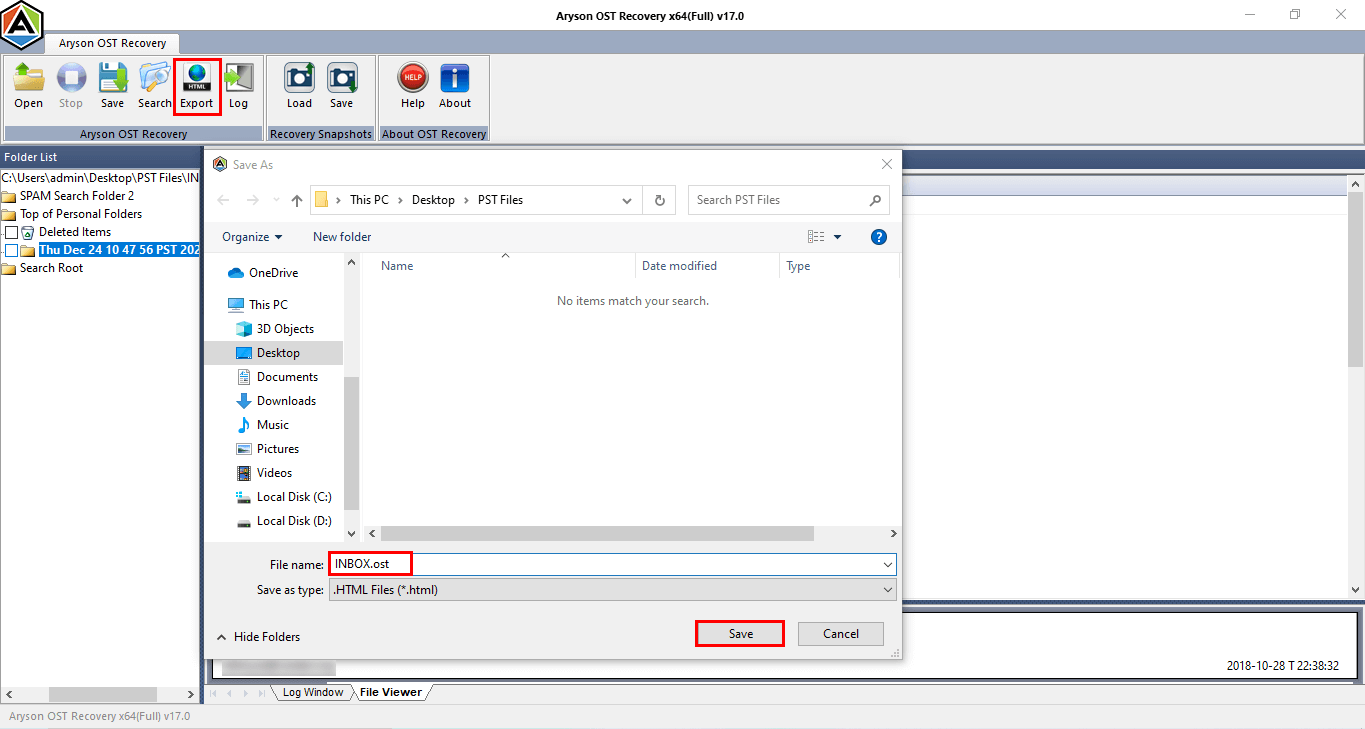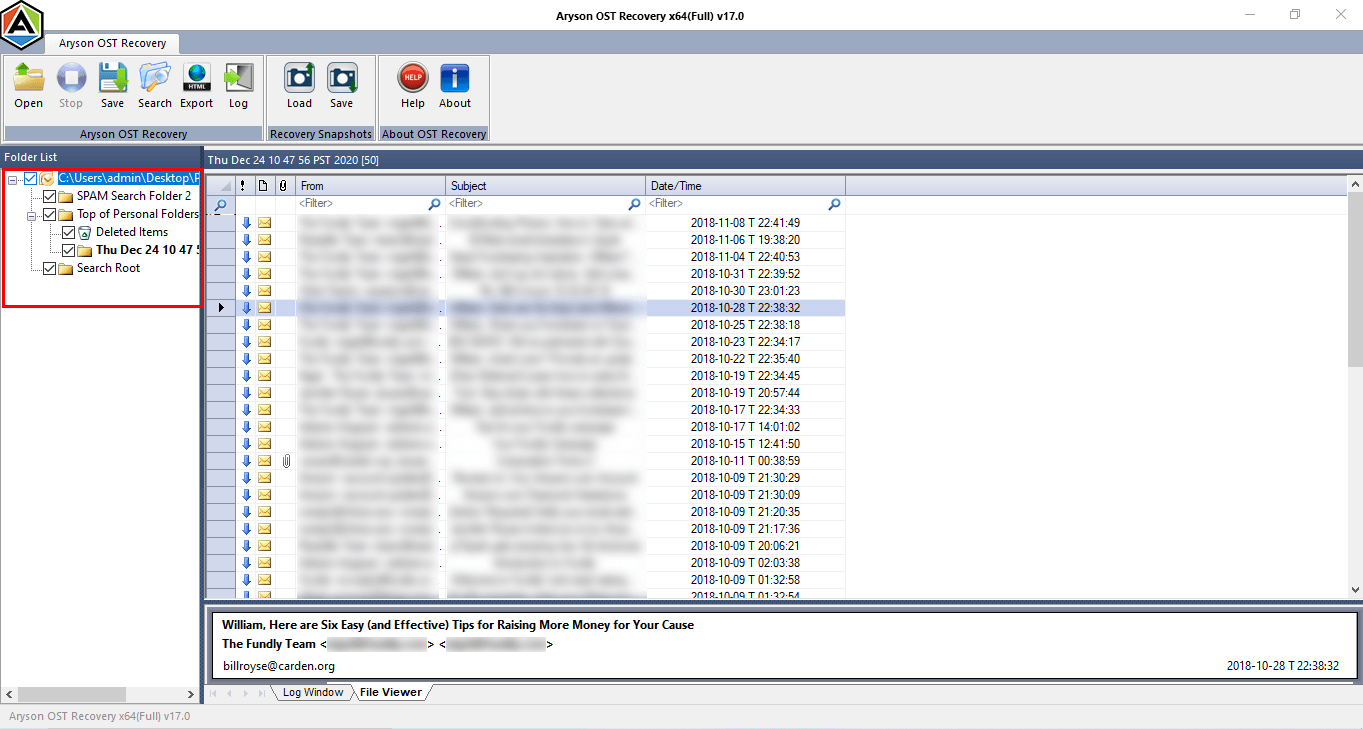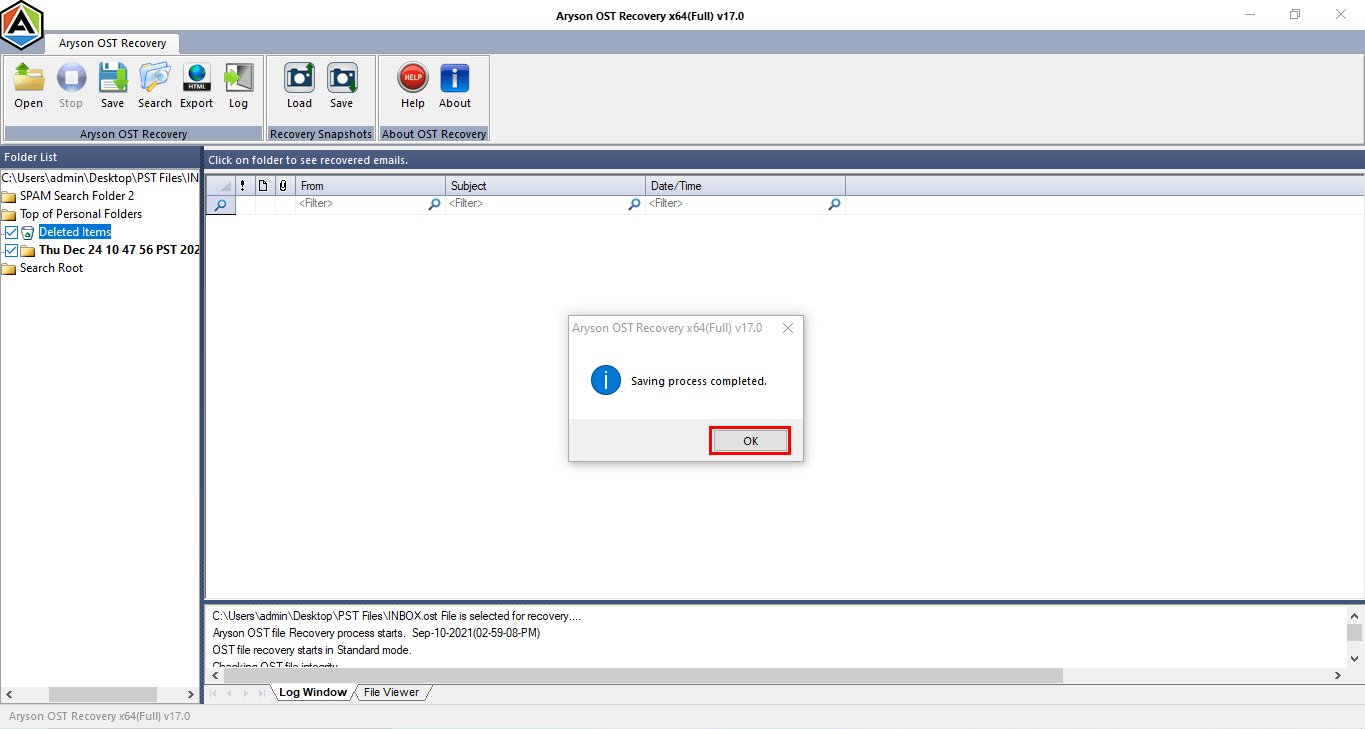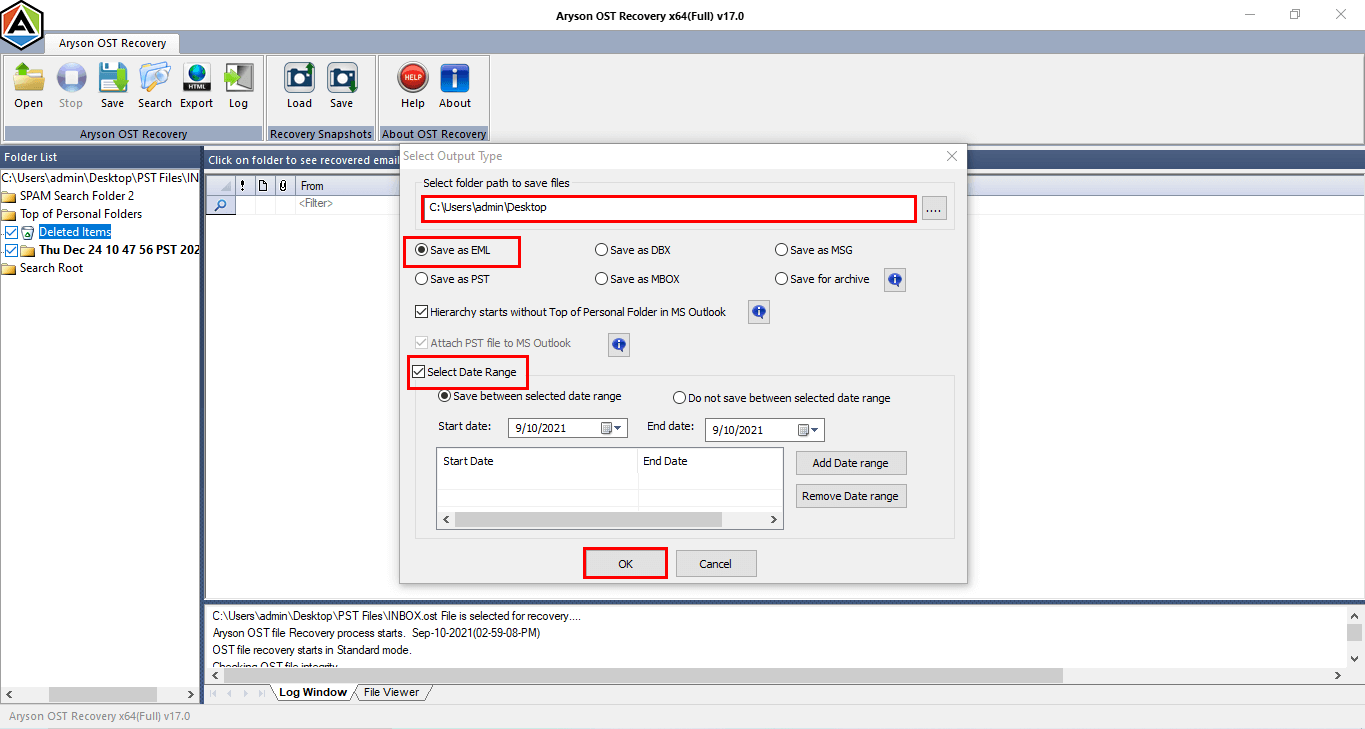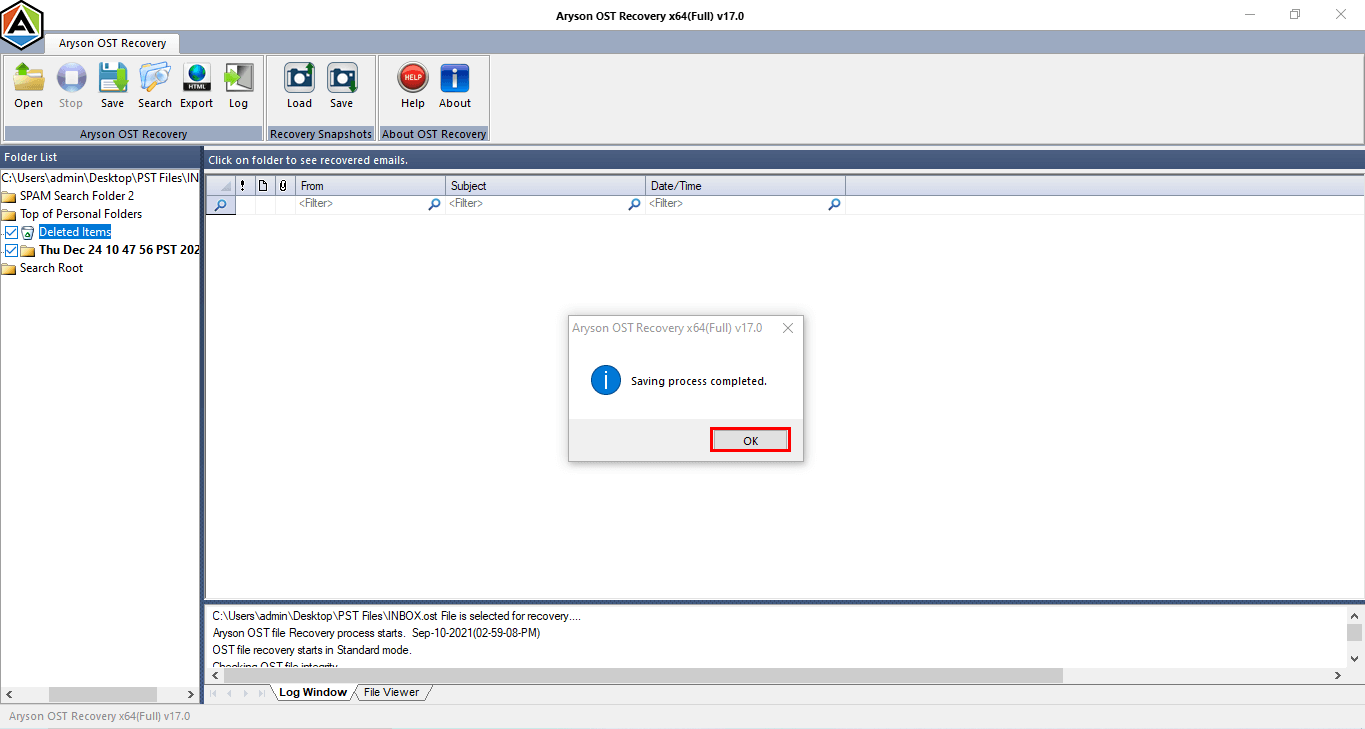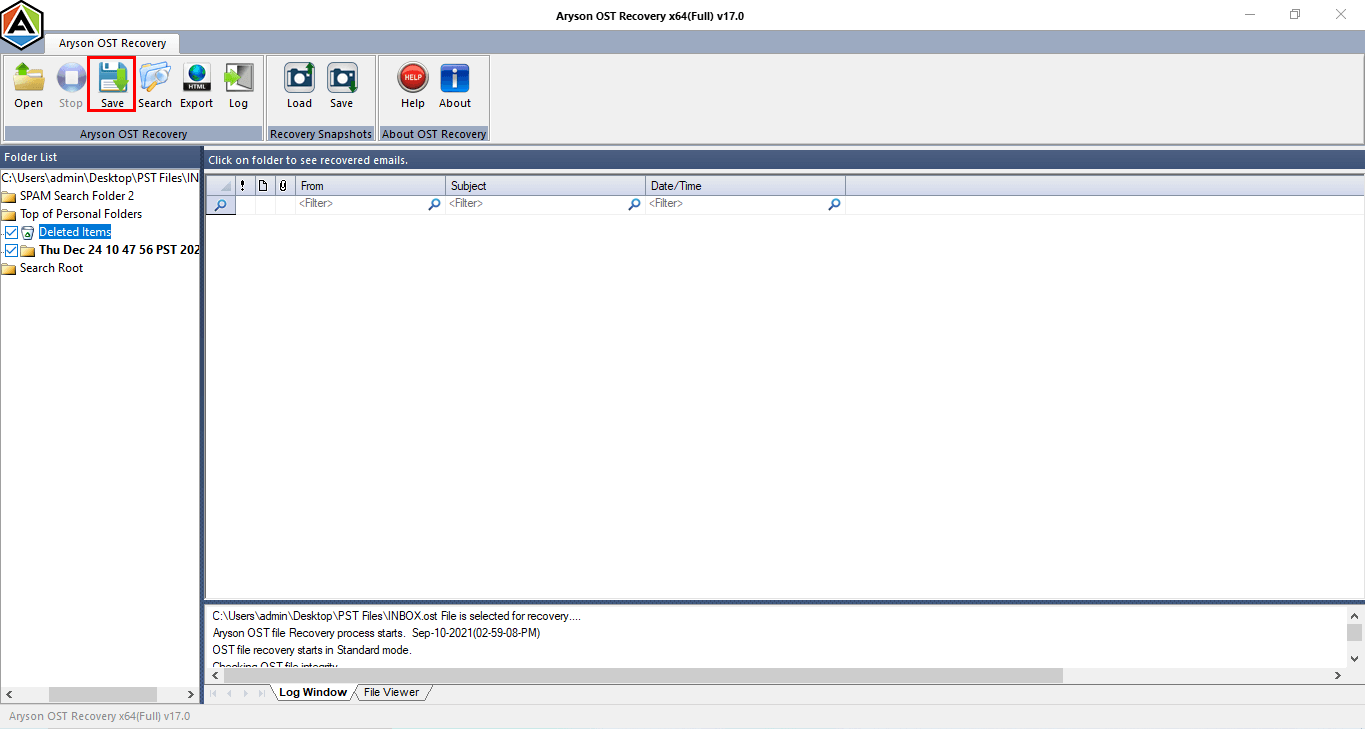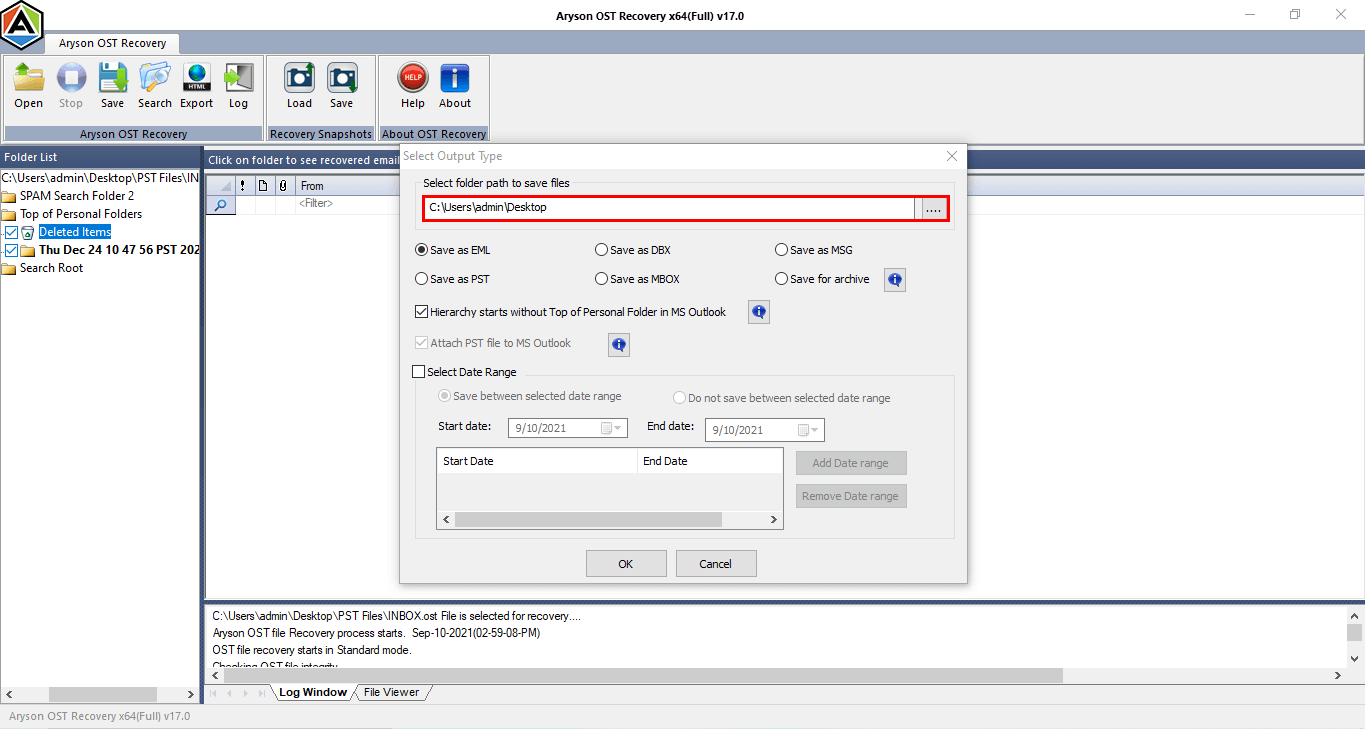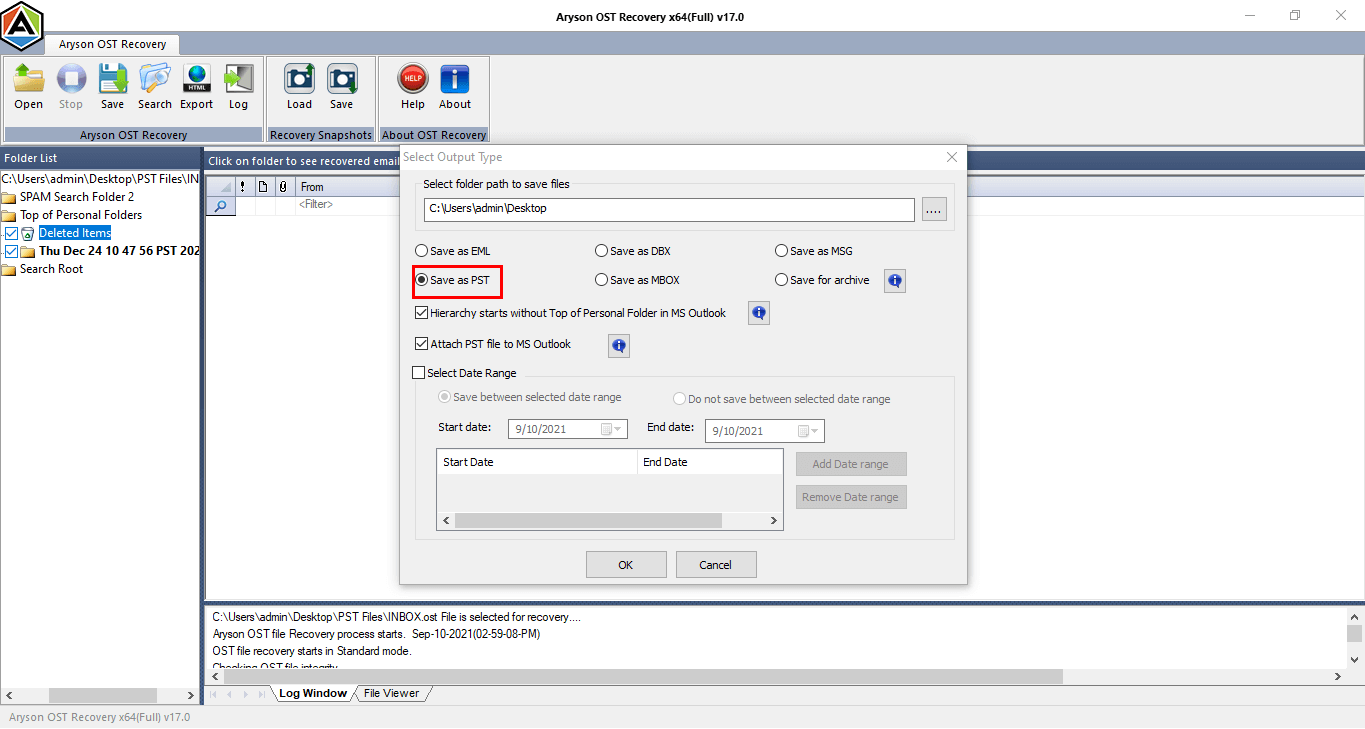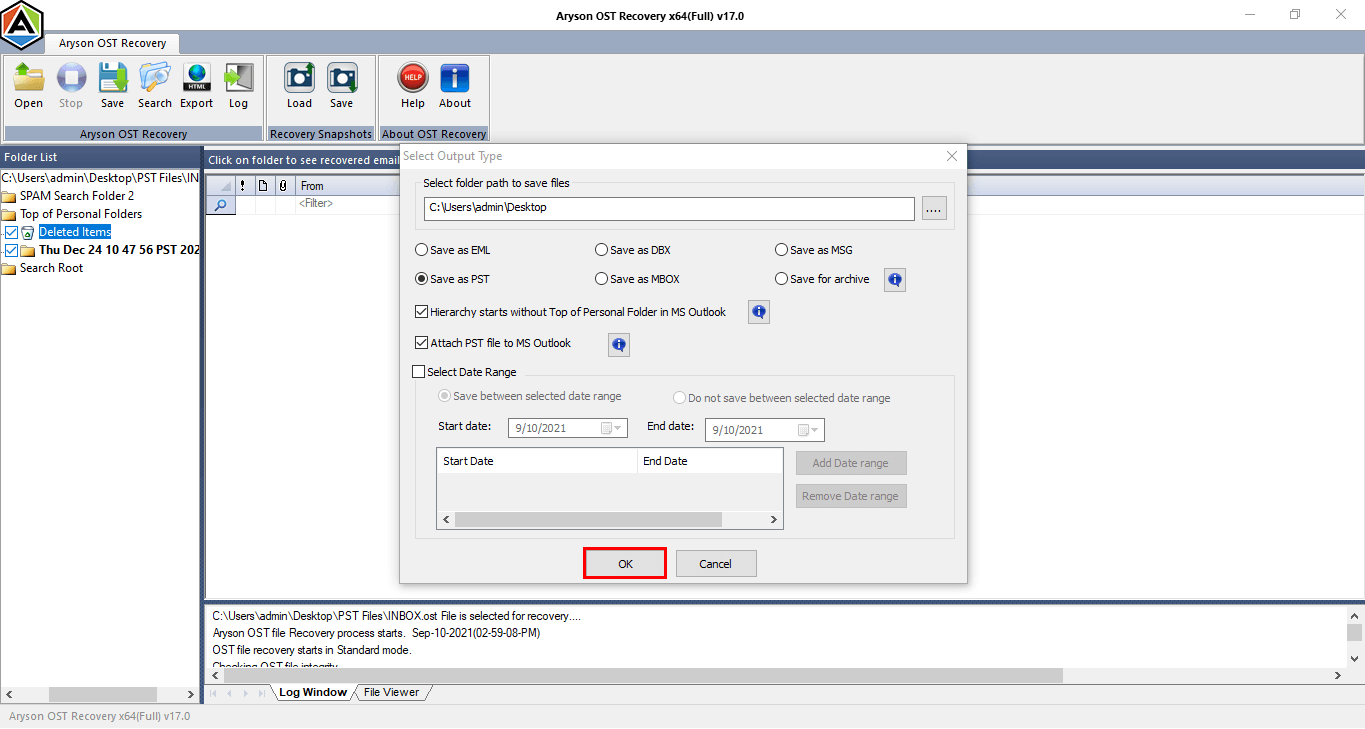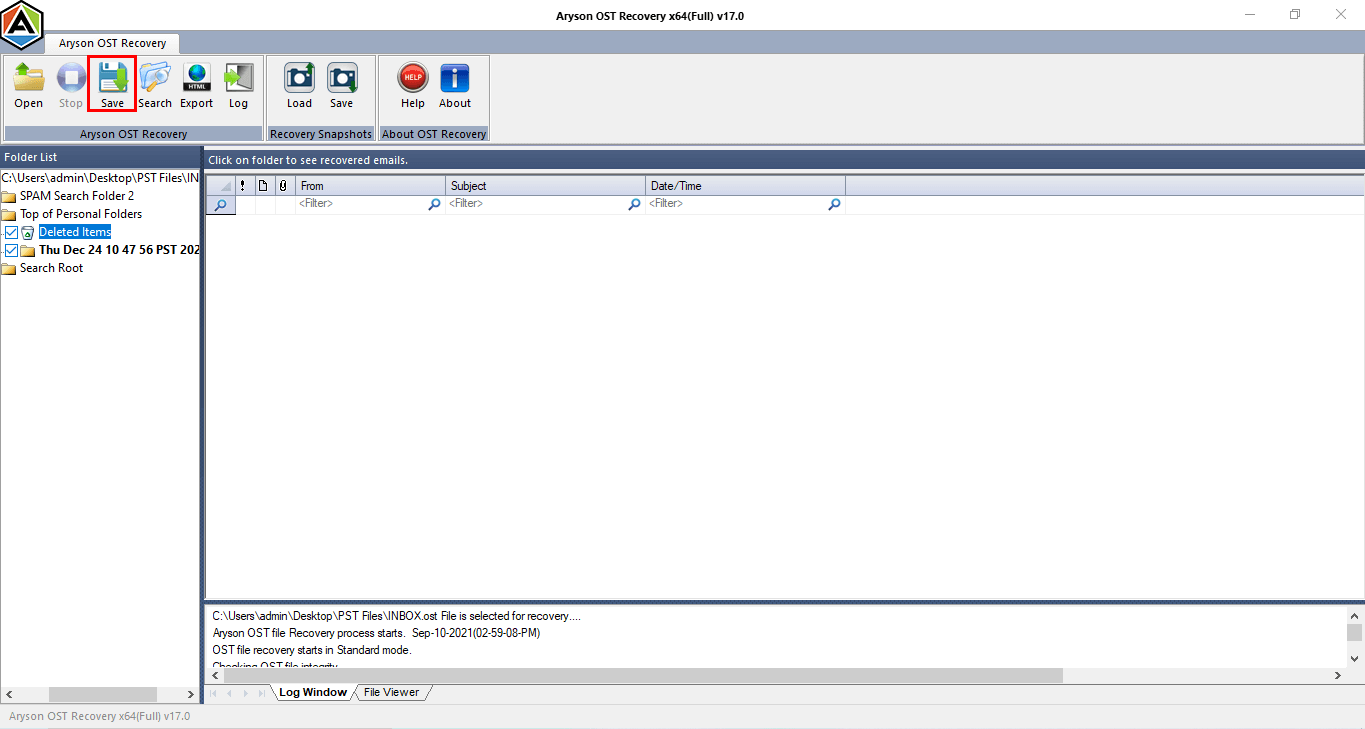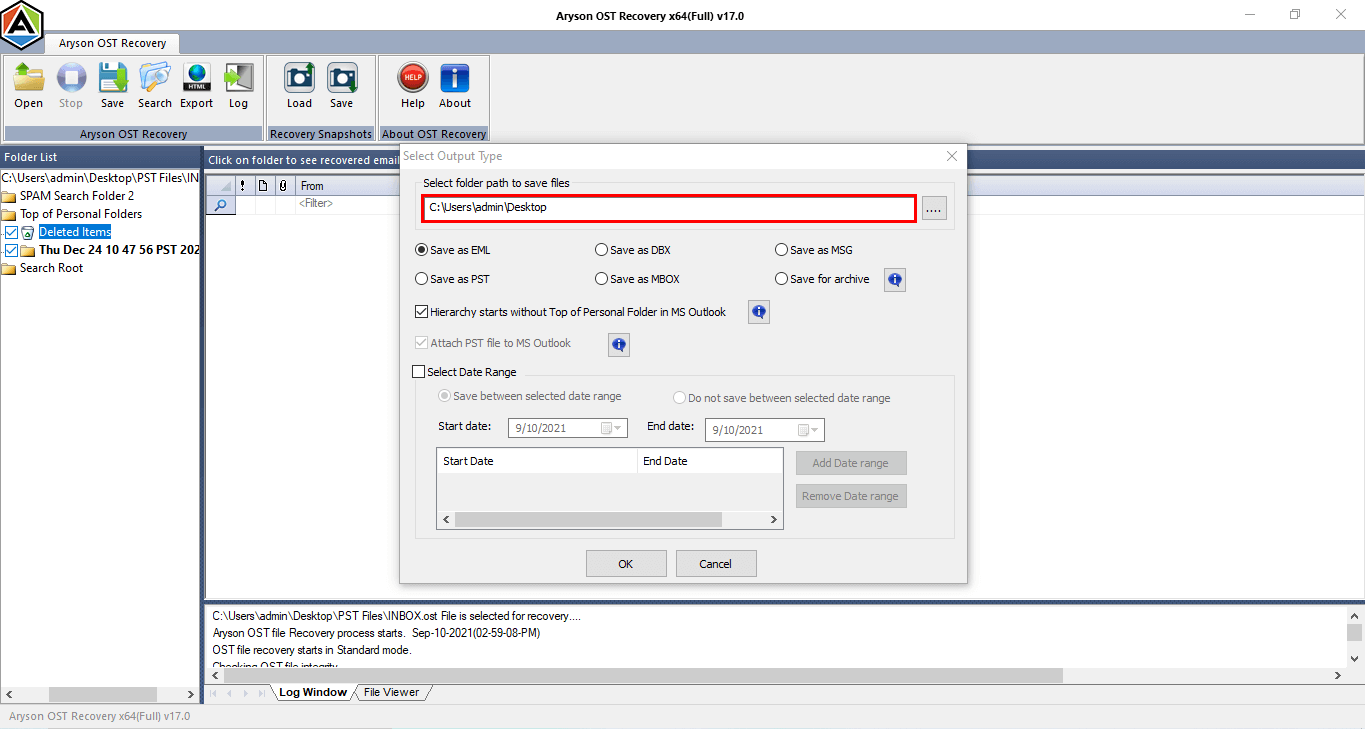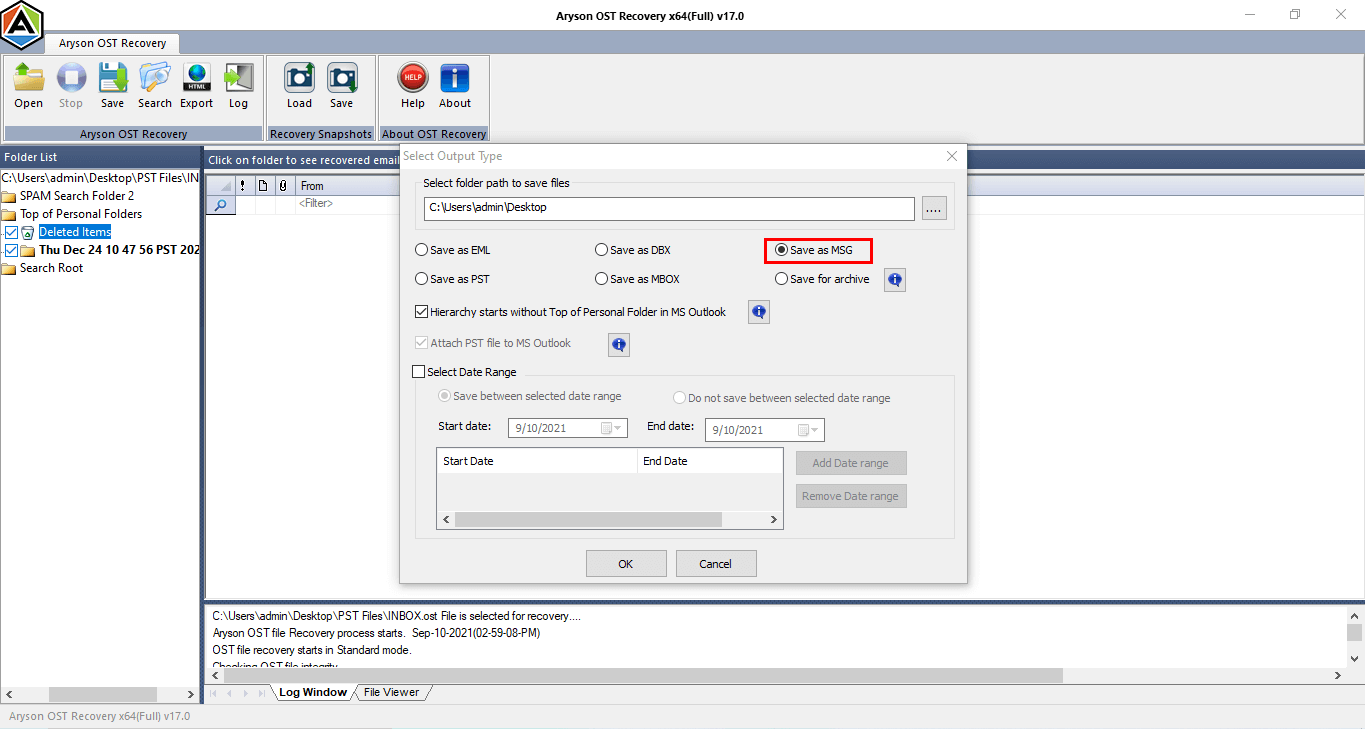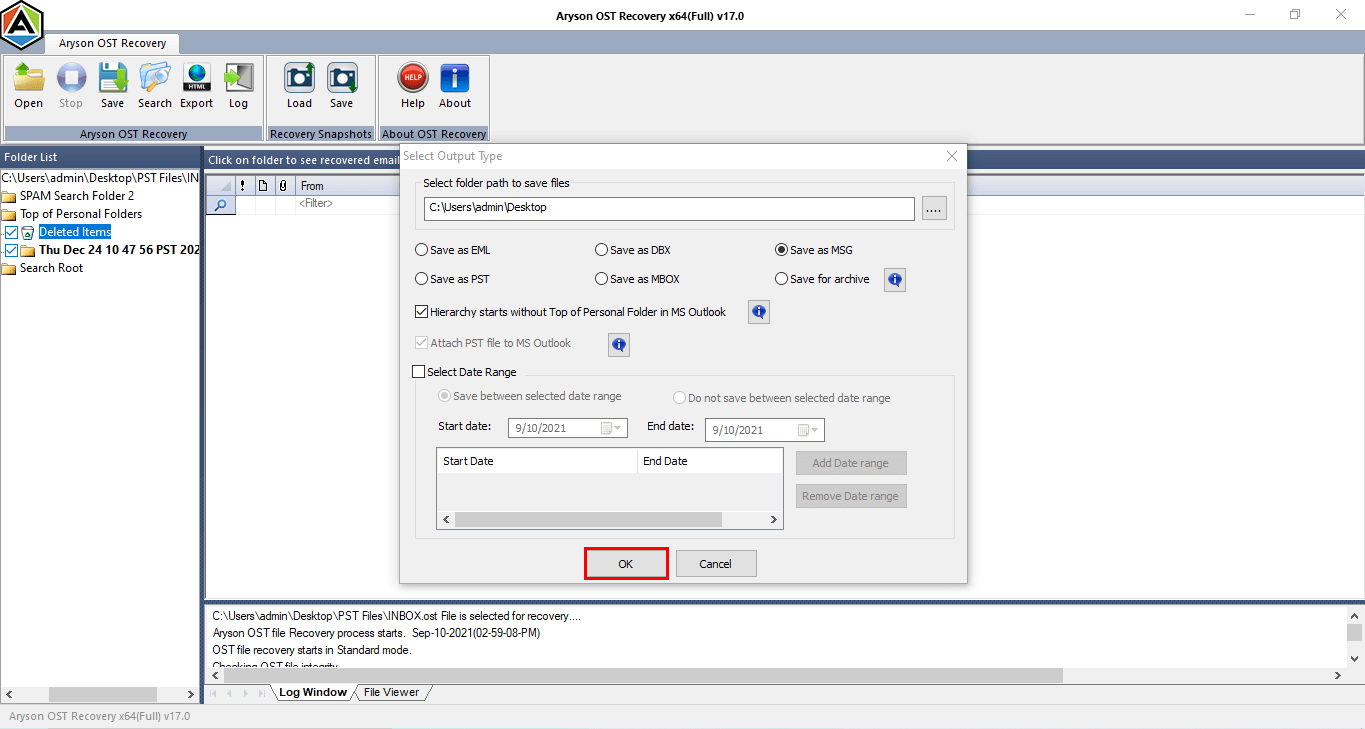Software Guide of Aryson OST Recovery Tool
- Software Working Process
- Software Working Video
- Activation Guide
- Installation & Uninstallation
- User Interface
Table of Content
Software Working Process
Save Recovered OST Emails as MBOX File Format
Export Recovered OST Emails to EML Format
Export Recovered OST Emails to PST Format
Save Recovered OST Emails to MSG Format
How to Restore Emails from Outlook OST Files?
Steps to recover and restore emails from OST files
Online Video of - Aryson OST Recovery Tool
Online Video of - Aryson OST Recovery Tool
Activate the Software
Activate the Software
Installation & Uninstallation of Software
User Interface
Software Interface
As you launch the software, the welcome screen of Aryson OST Recovery Tool will display as represented below picture.

Useful Link
Find Us on
Subscribe to our newsletter to get the latest News & Update