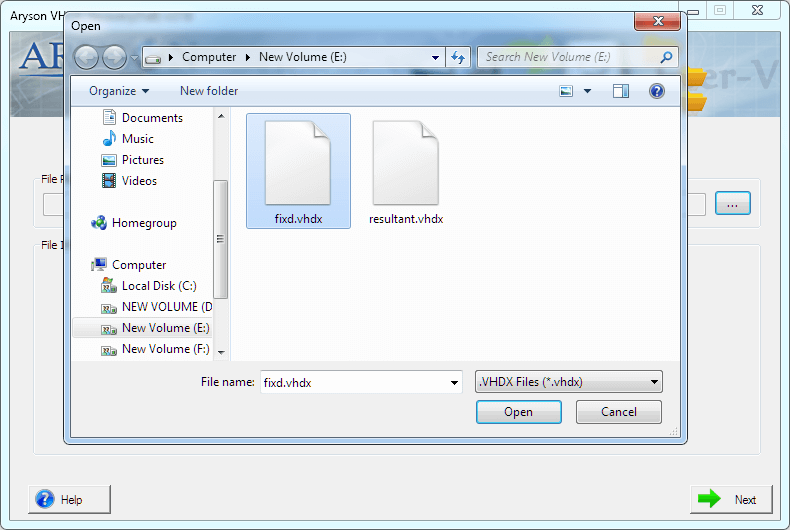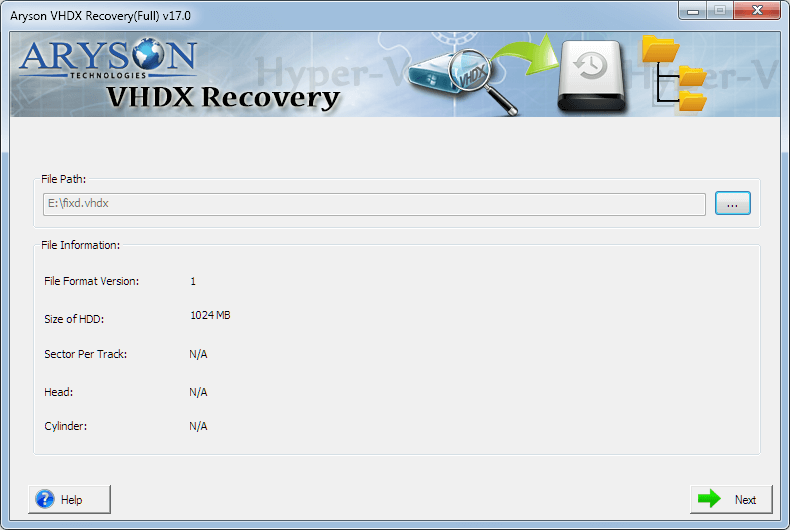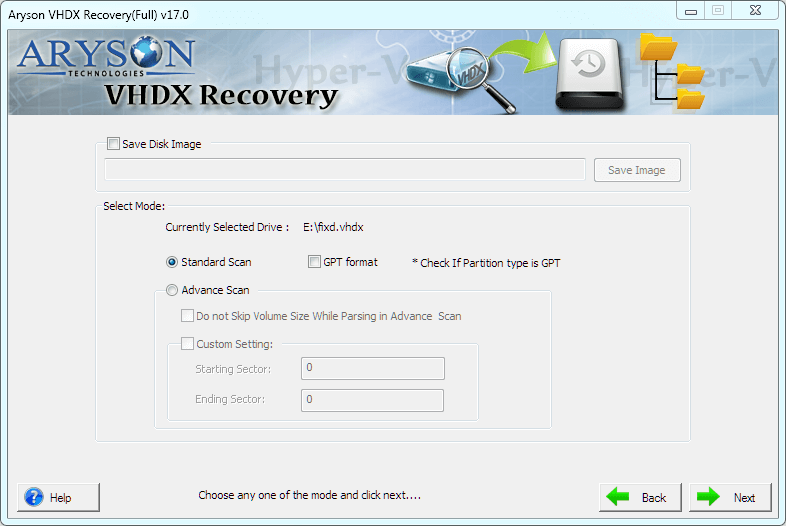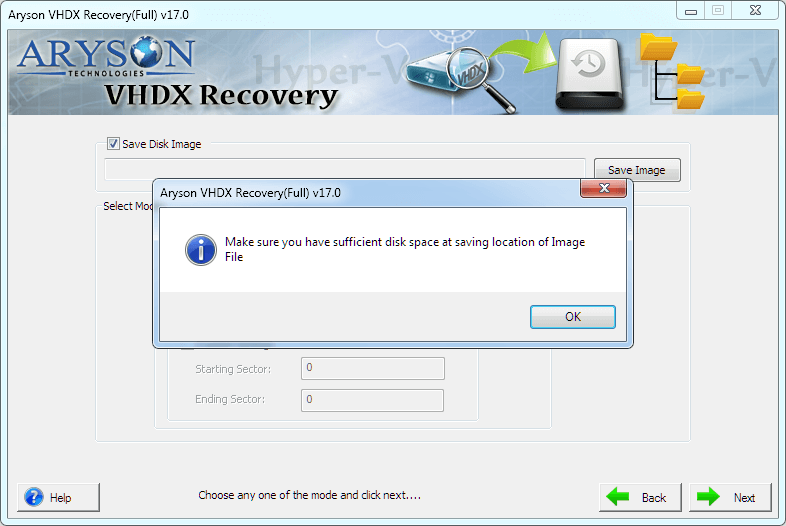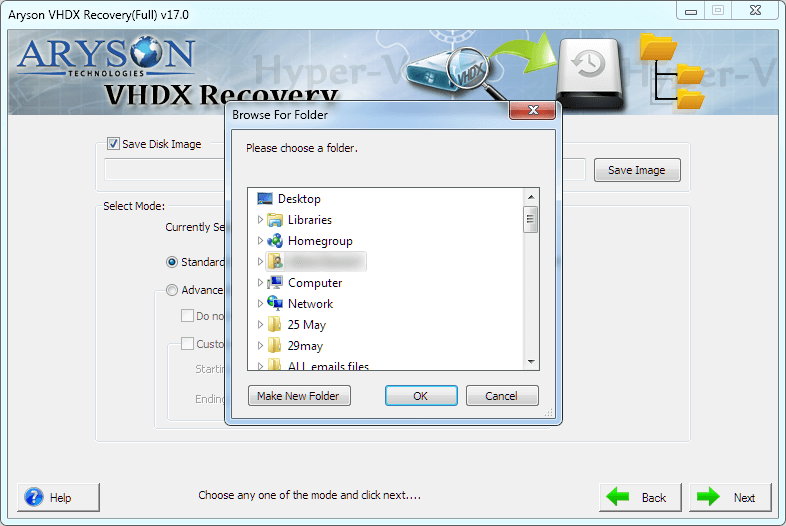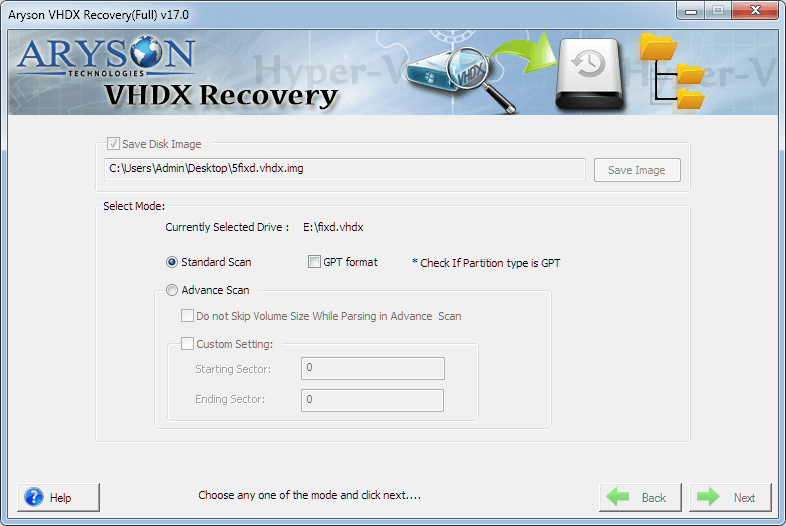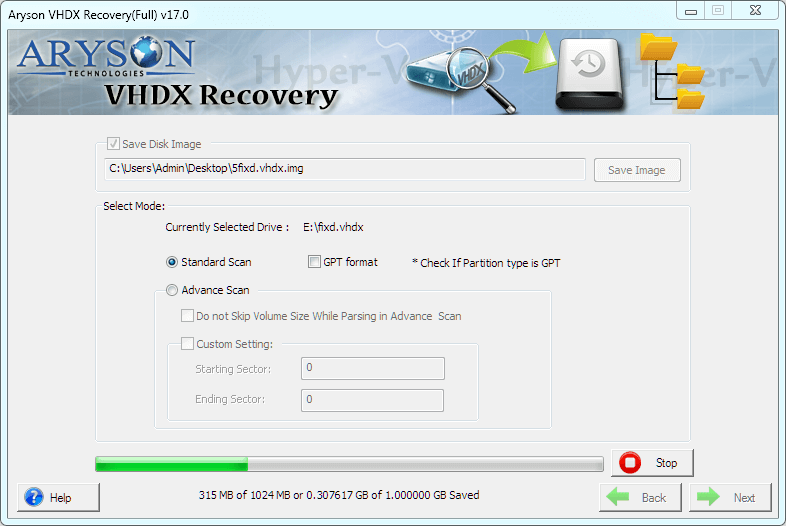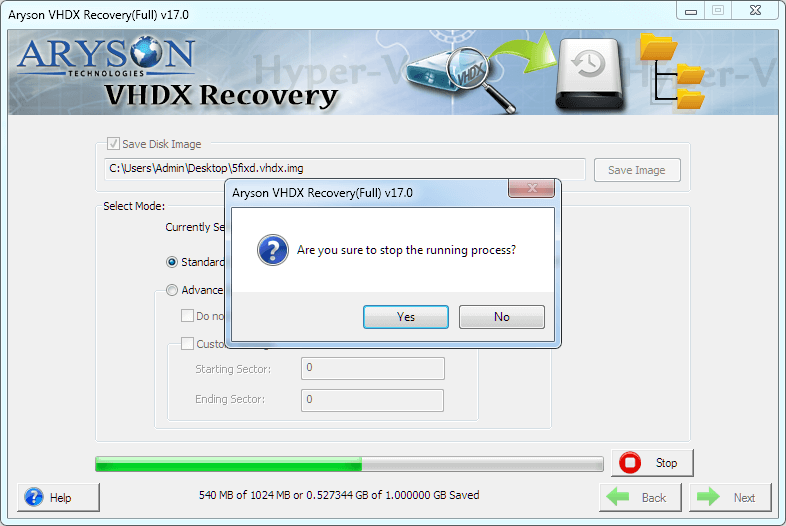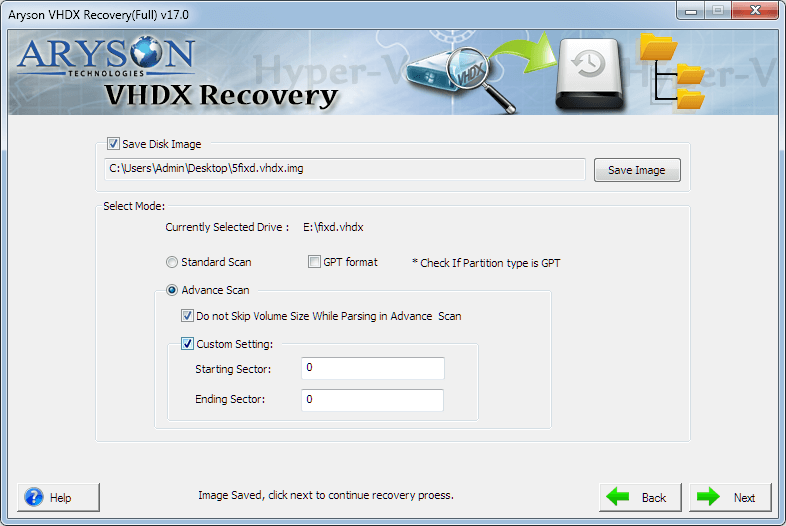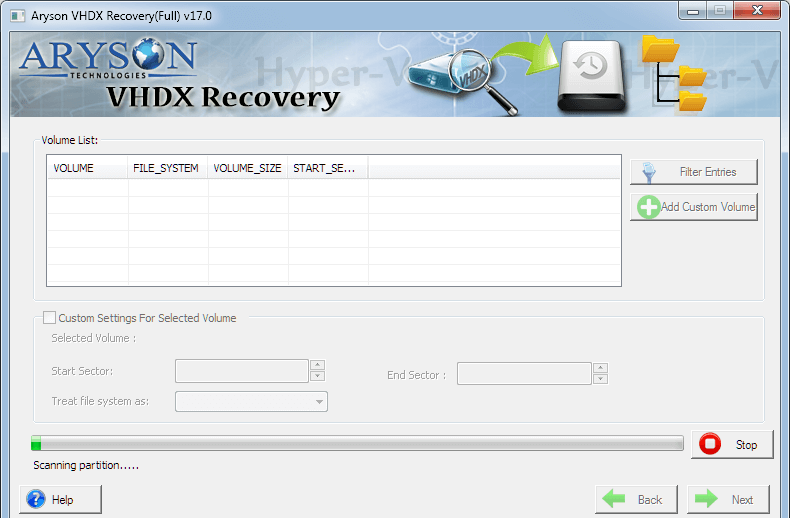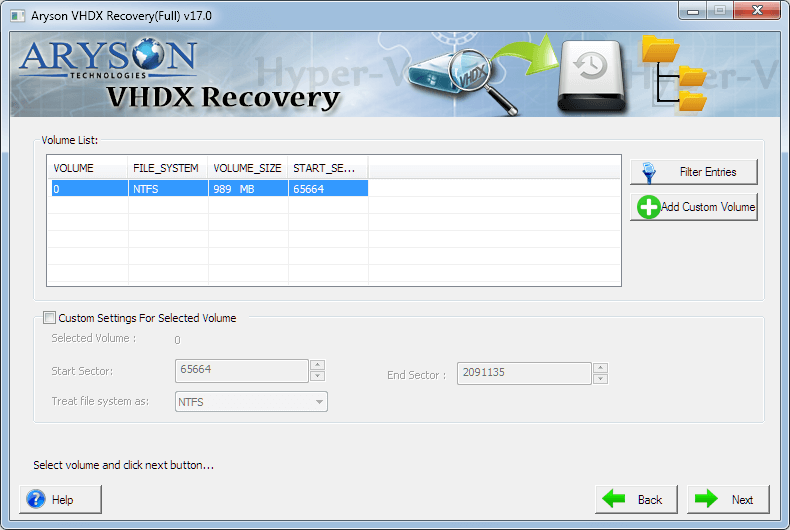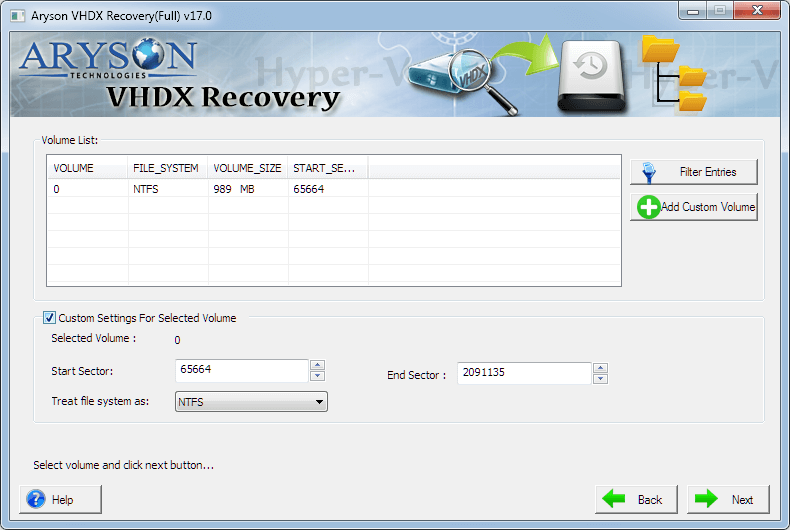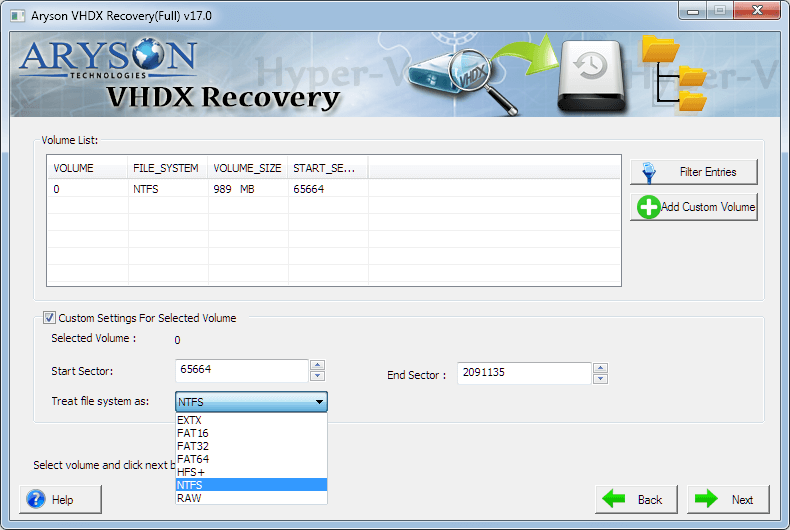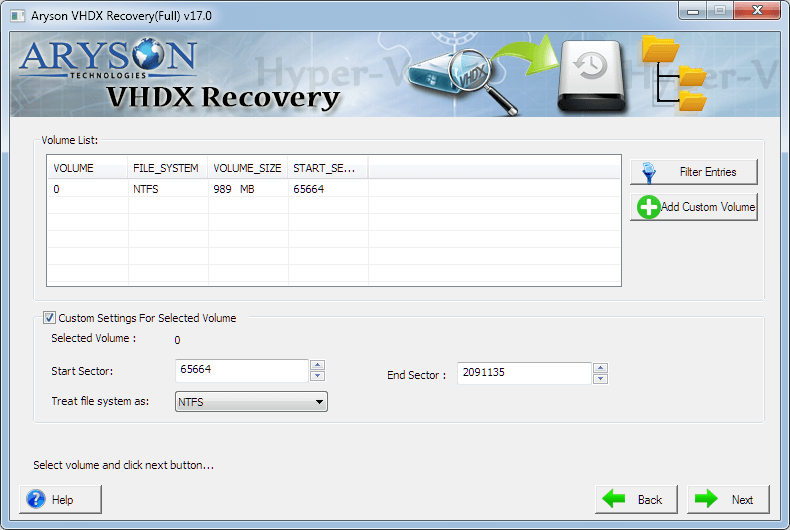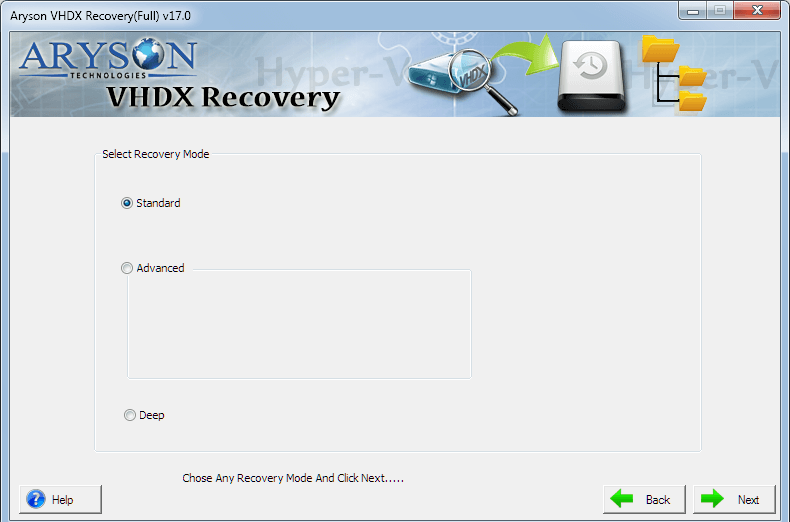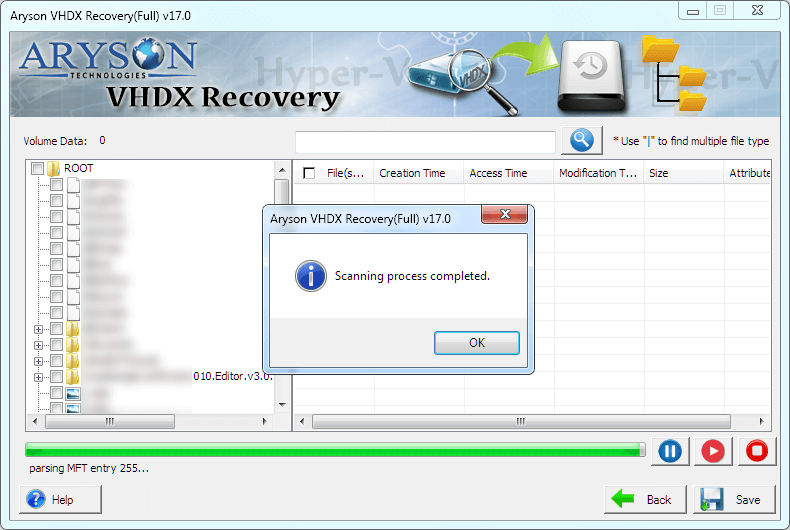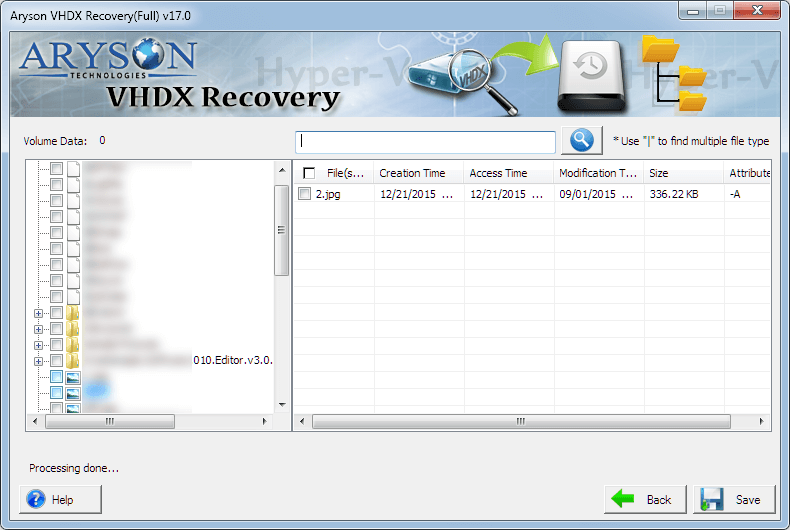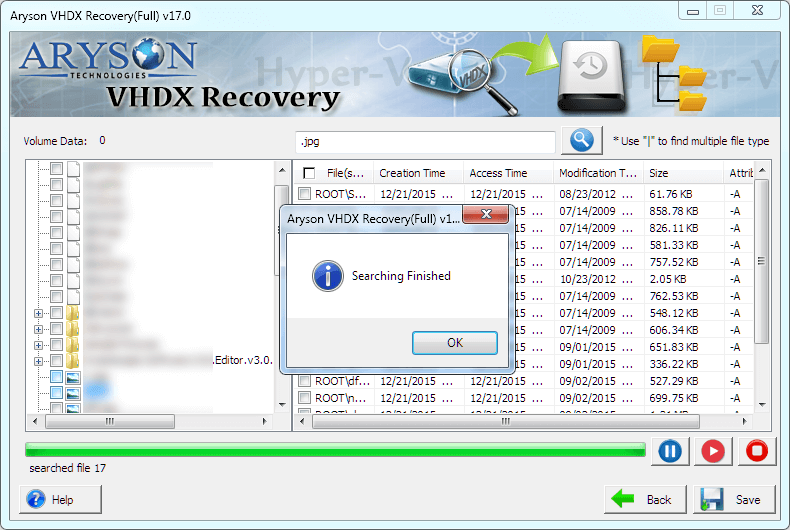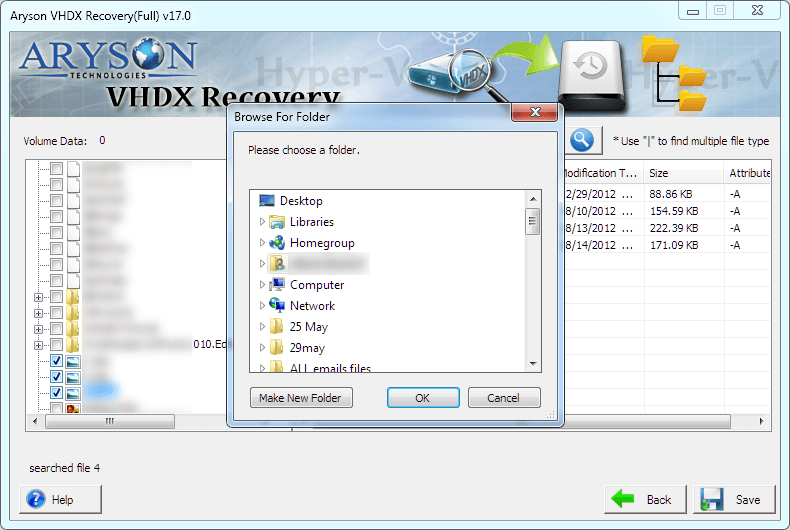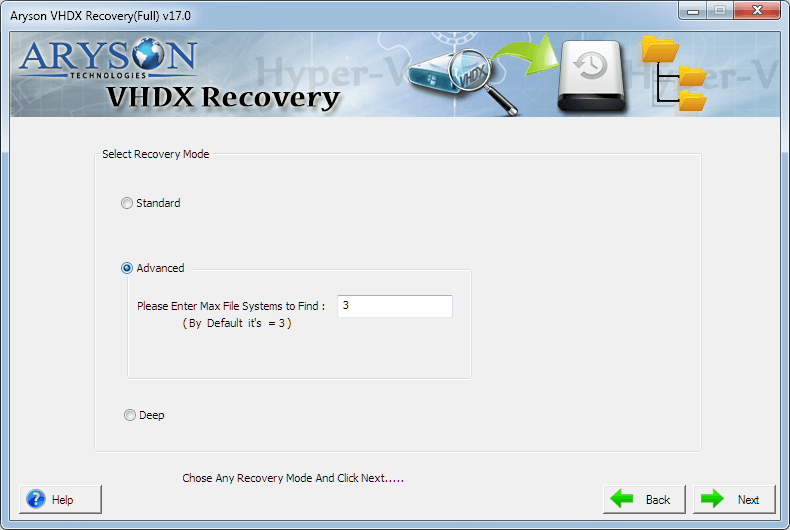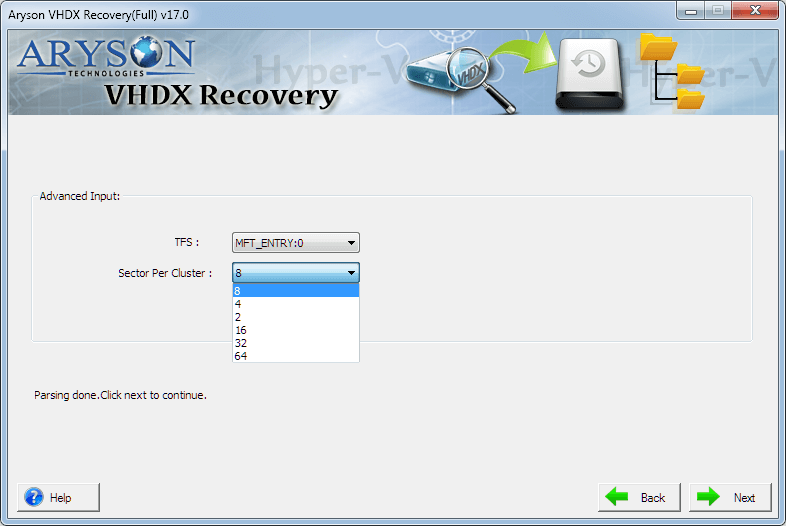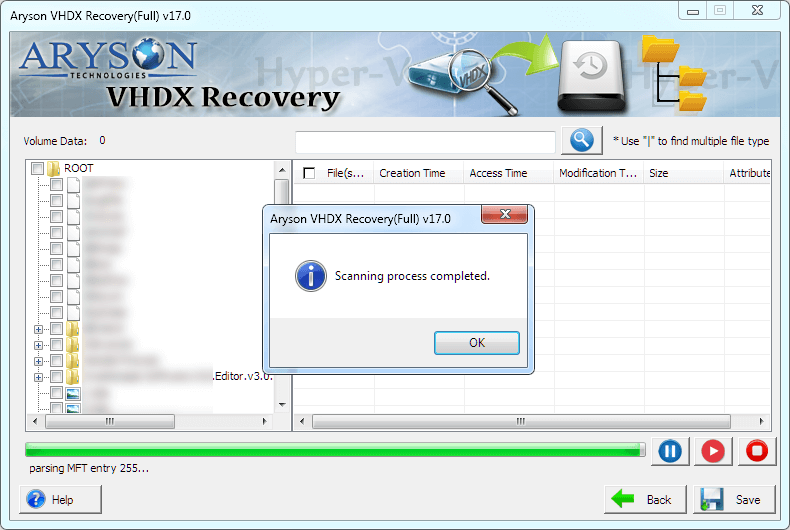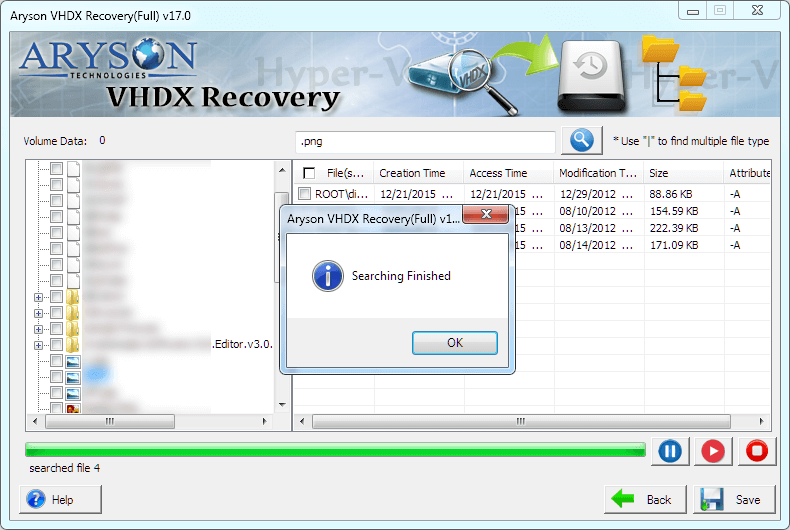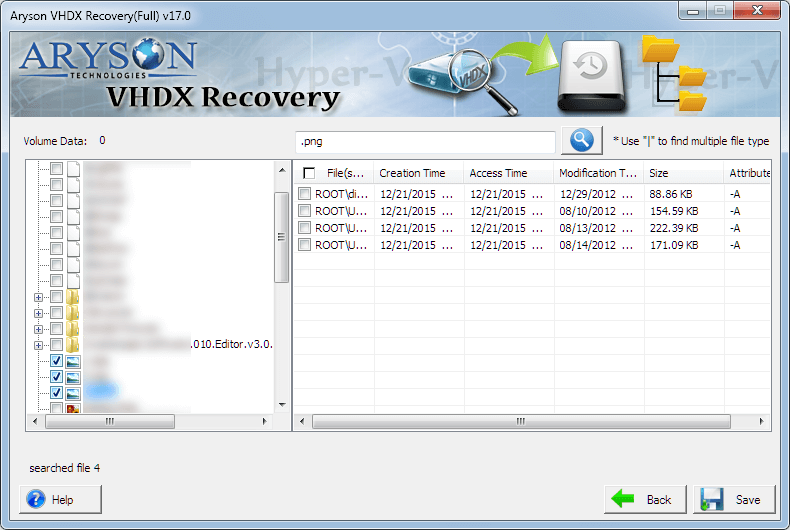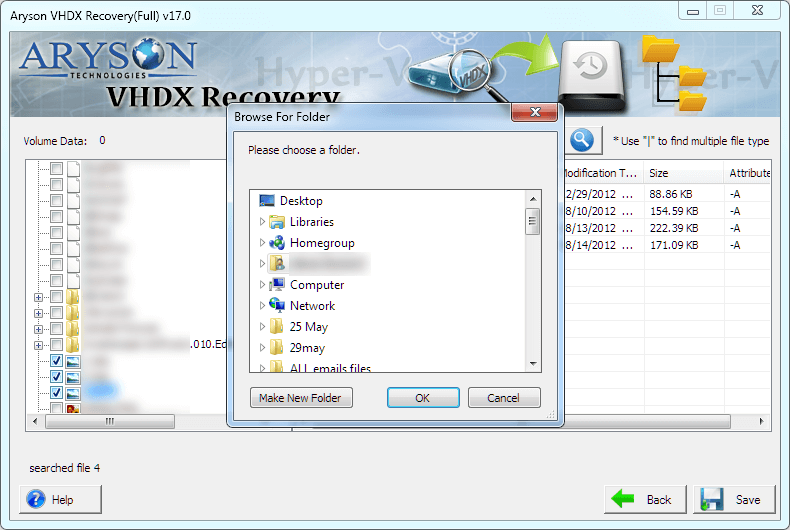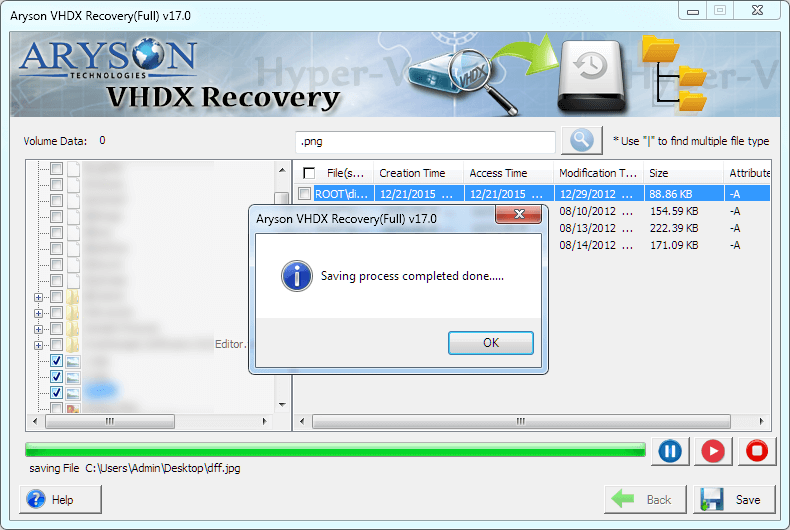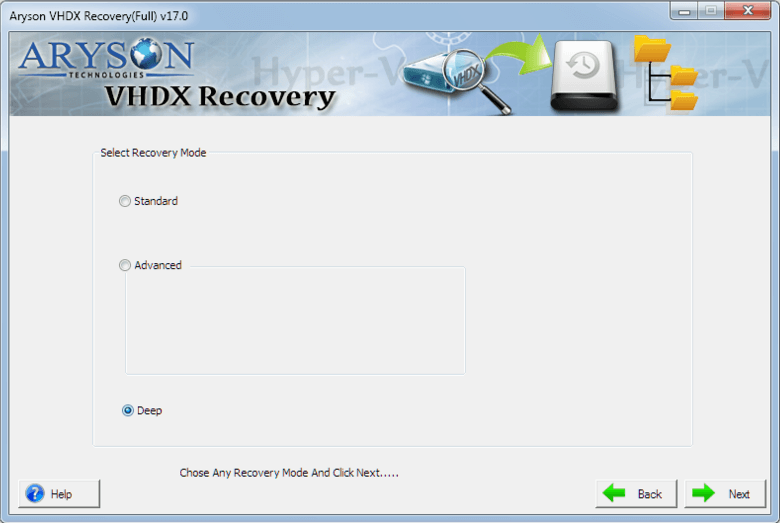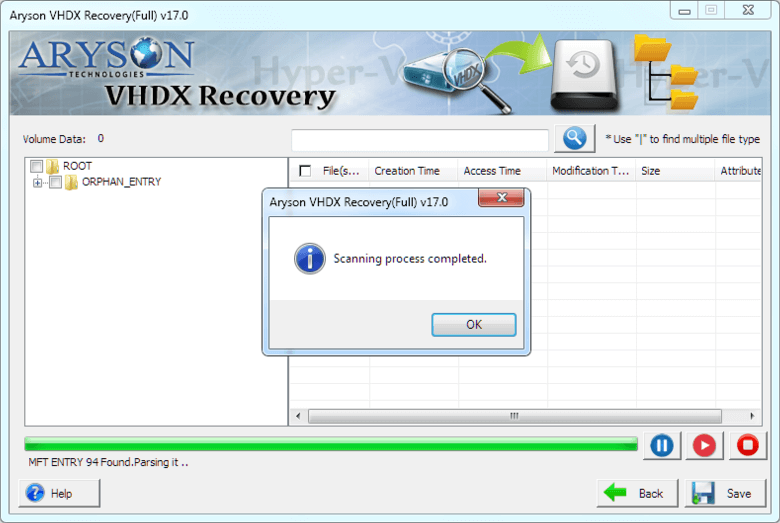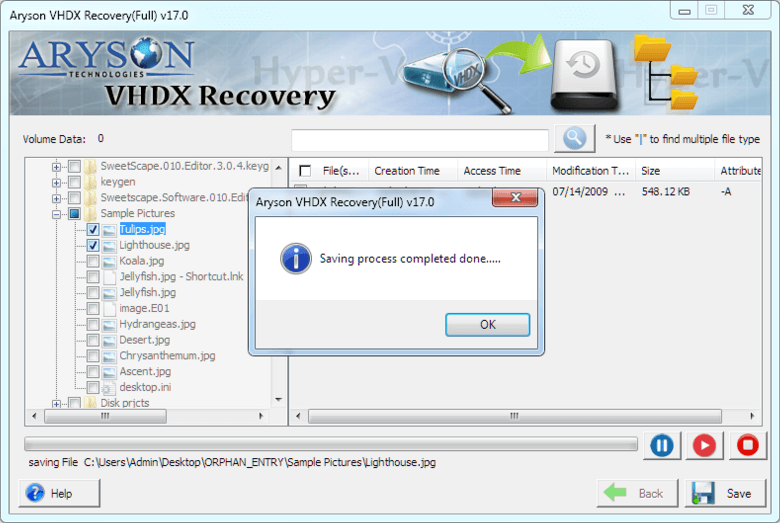Software Guide of Aryson Hyper V Recovery Software
How to Recover Data from Corrupt VHDX Files?
This VHDX recovery software is a one-stop shop for all types of corruption and errors as it is compatible with all file formats like NTFS, FAT, FAT 16, FAT 32, and FAT 64. This tool has two scanning and three recovery modes for handling different types of corruption.
- Software Working Process
- Software Working Video
- Activation Guide
- Installation & Uninstallation
- User Interface
Table of Content
Software Working Process
Recover VHDX File by Standard Recovery Mode
Recover VHDX files by Advanced Recovery Mode
Recover VHDX File by Deep Recovery Mode
Online Video of - Aryson Hyper V Recovery
Online Video of - Aryson Hyper V Recovery
Activate the Software
Activate the Software
Installation & Uninstallation of Software
User Interface
Software Interface
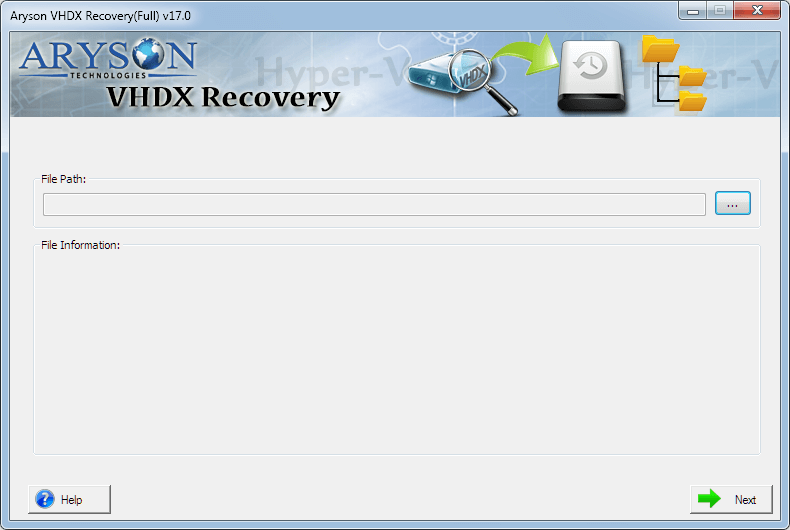
Useful Link
Find Us on
Subscribe to our newsletter to get the latest News & Update