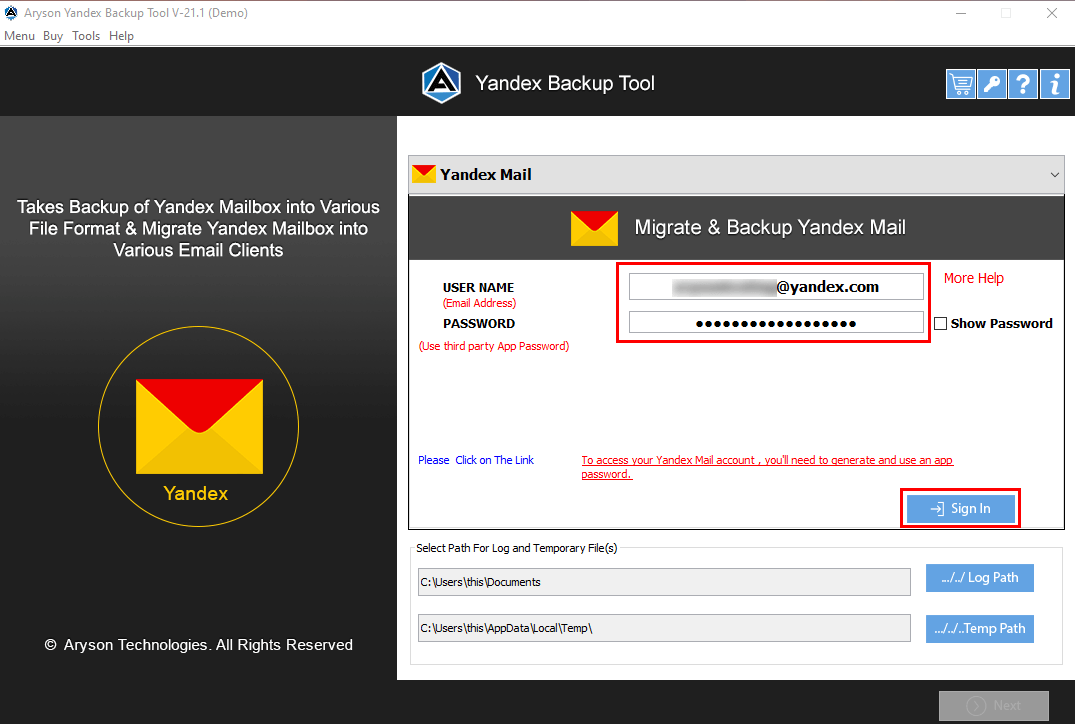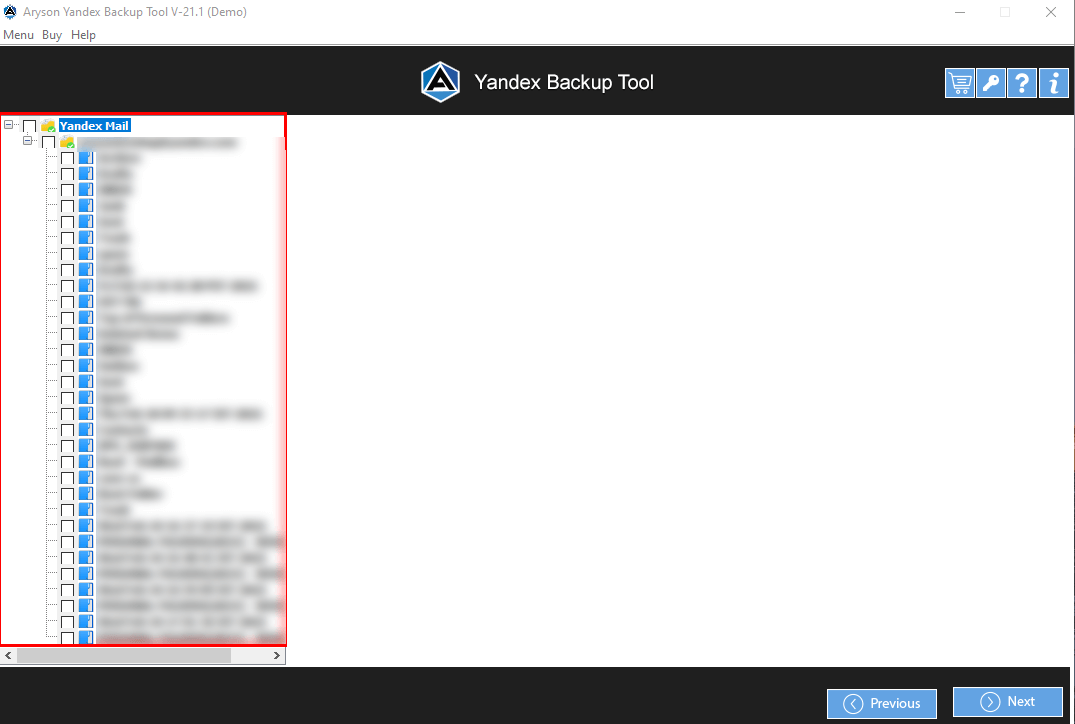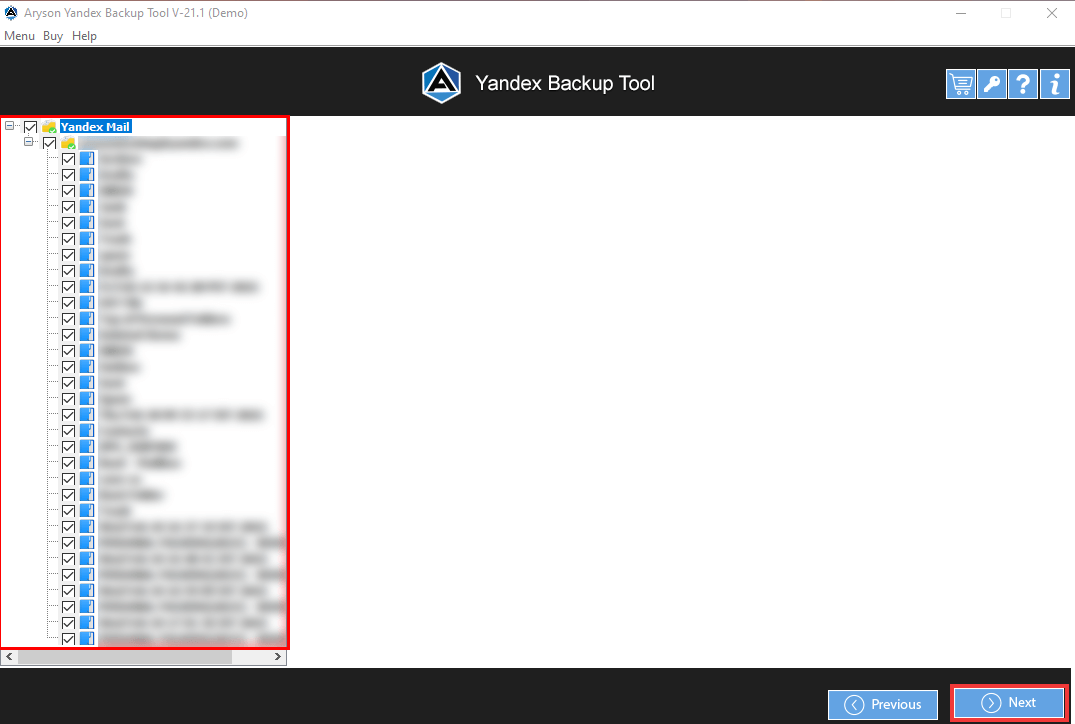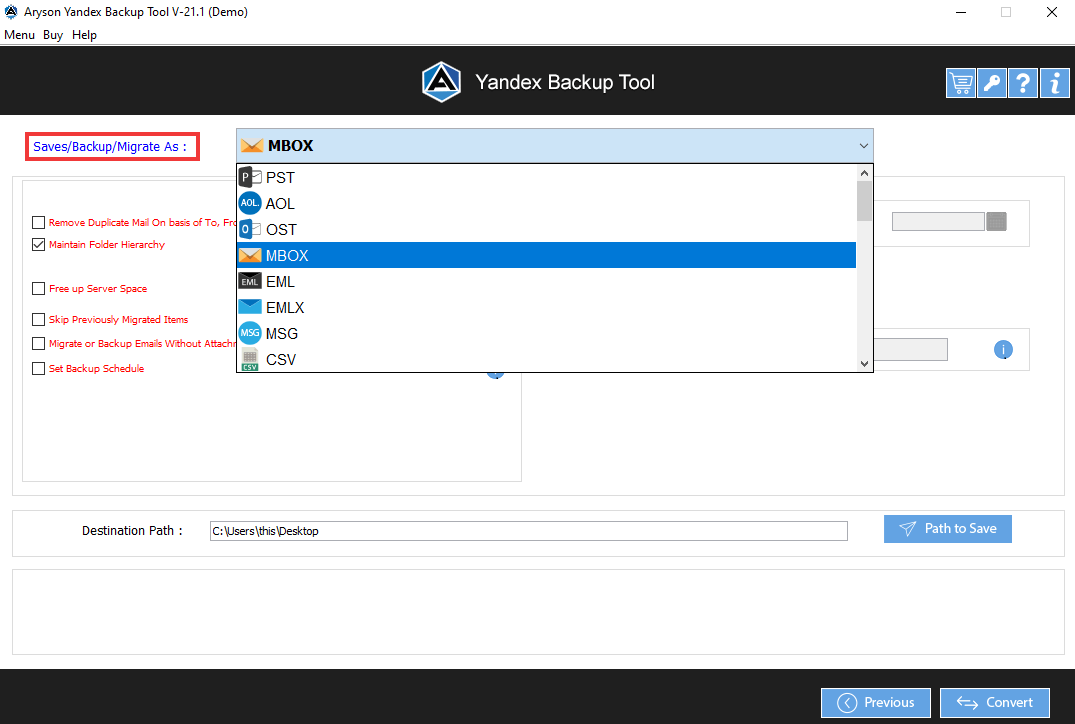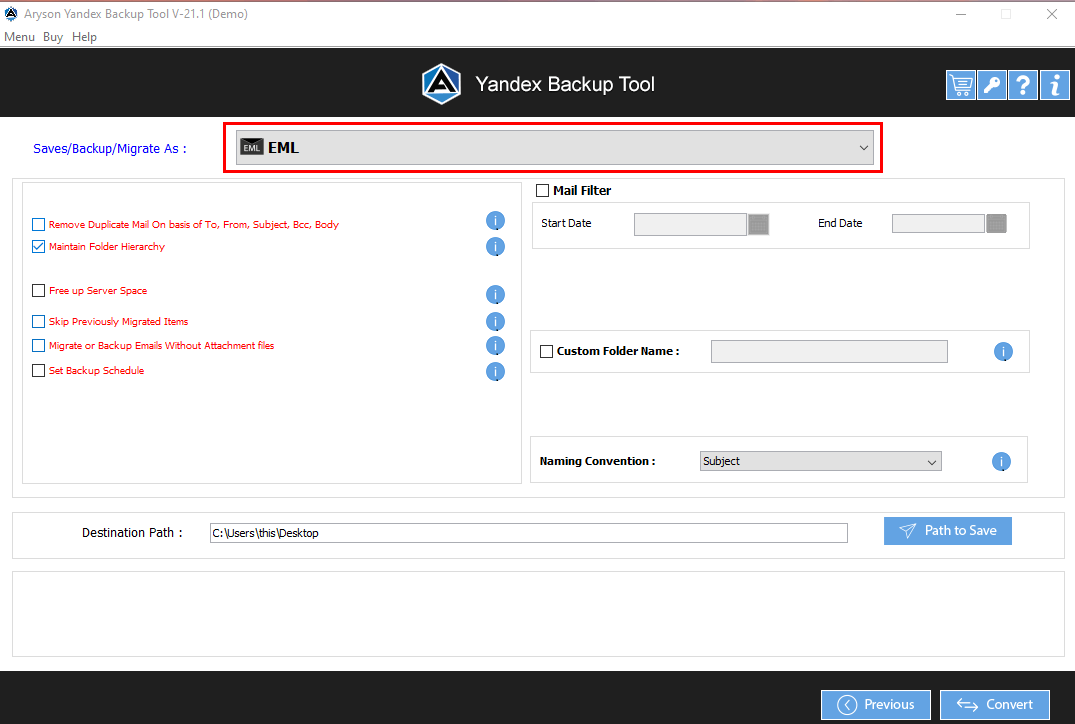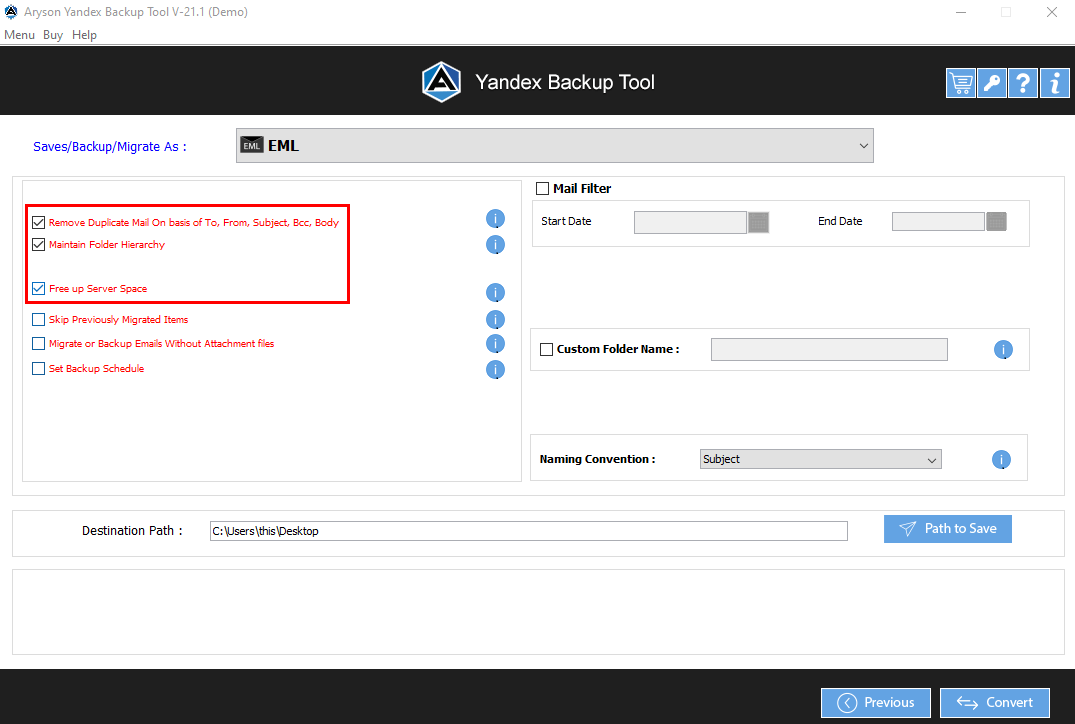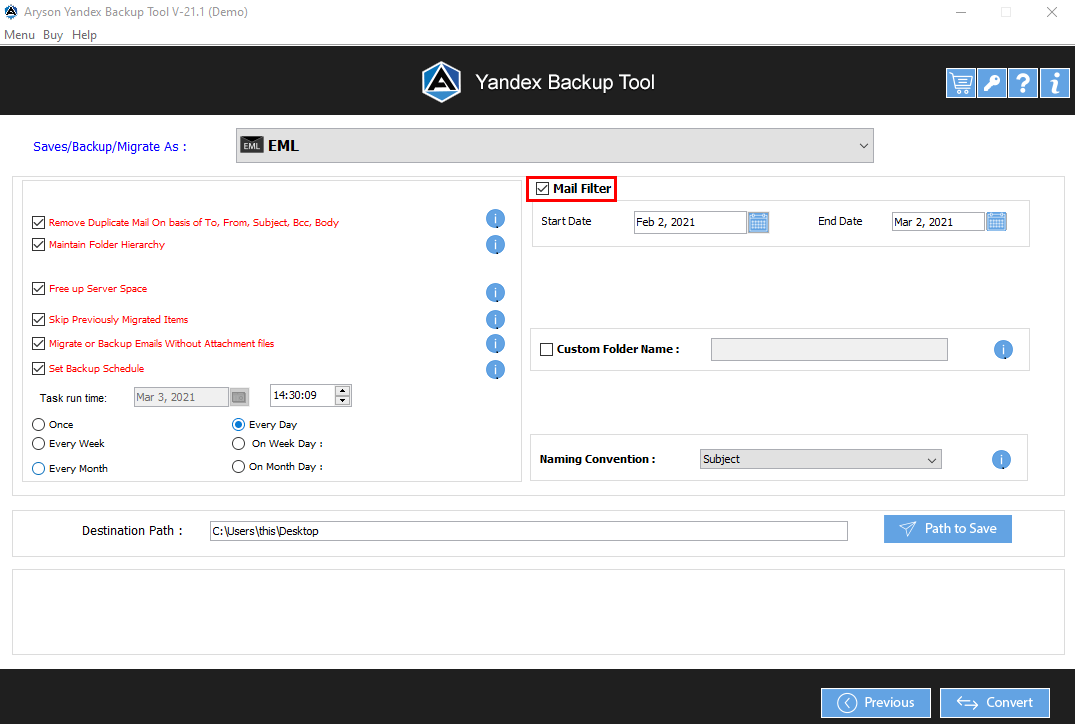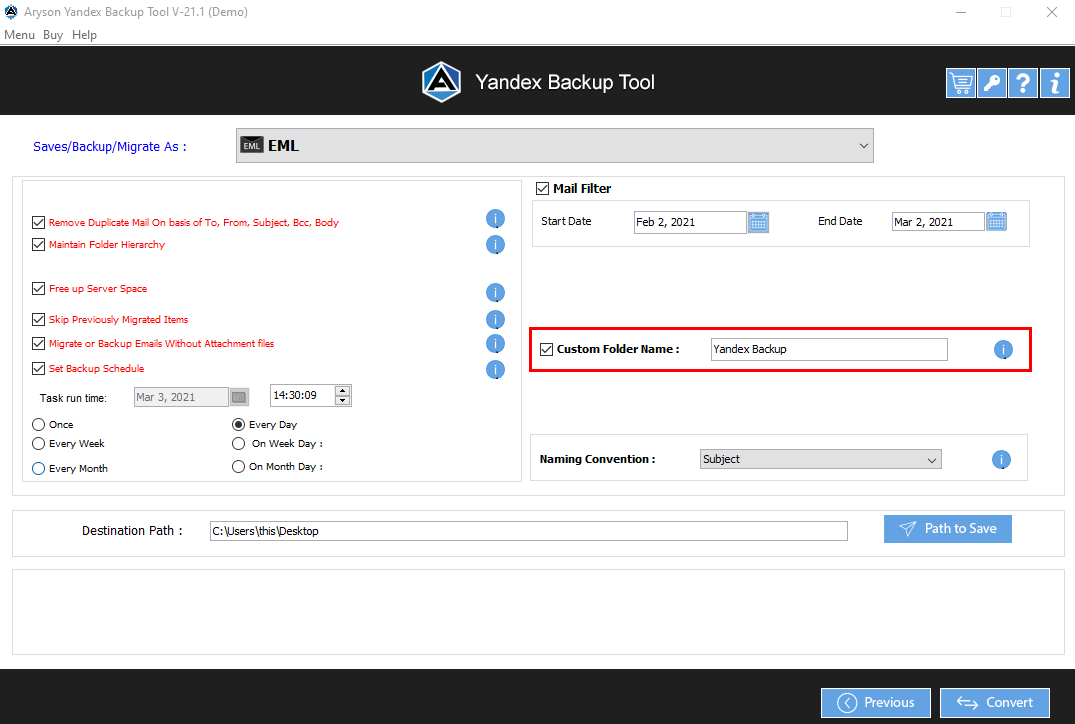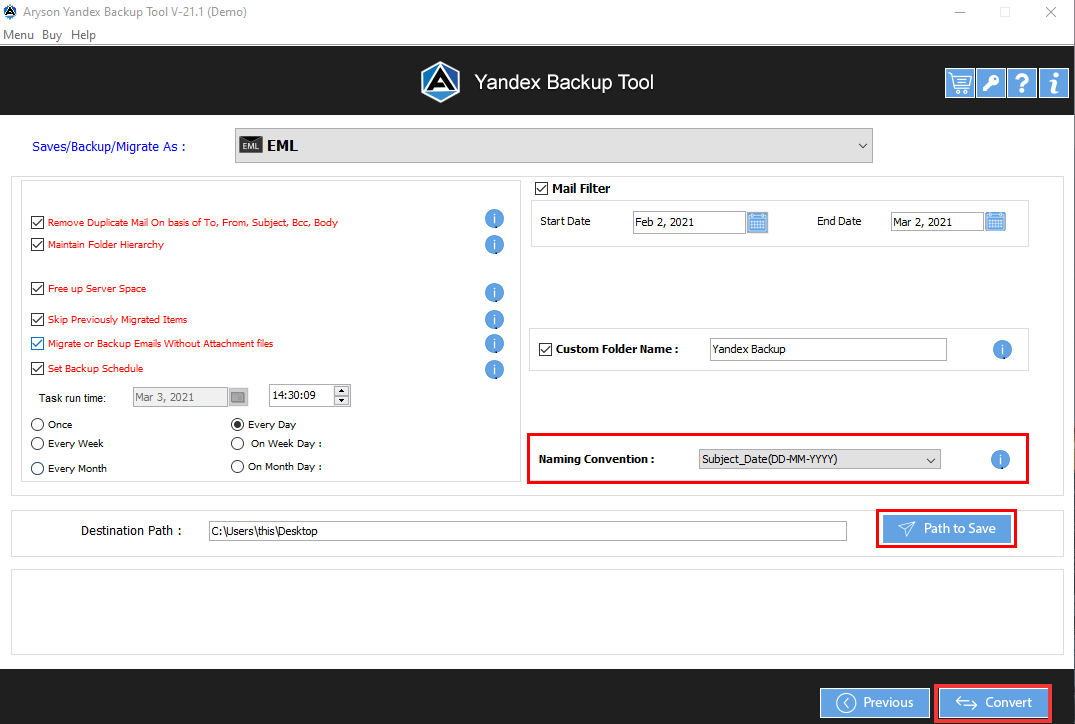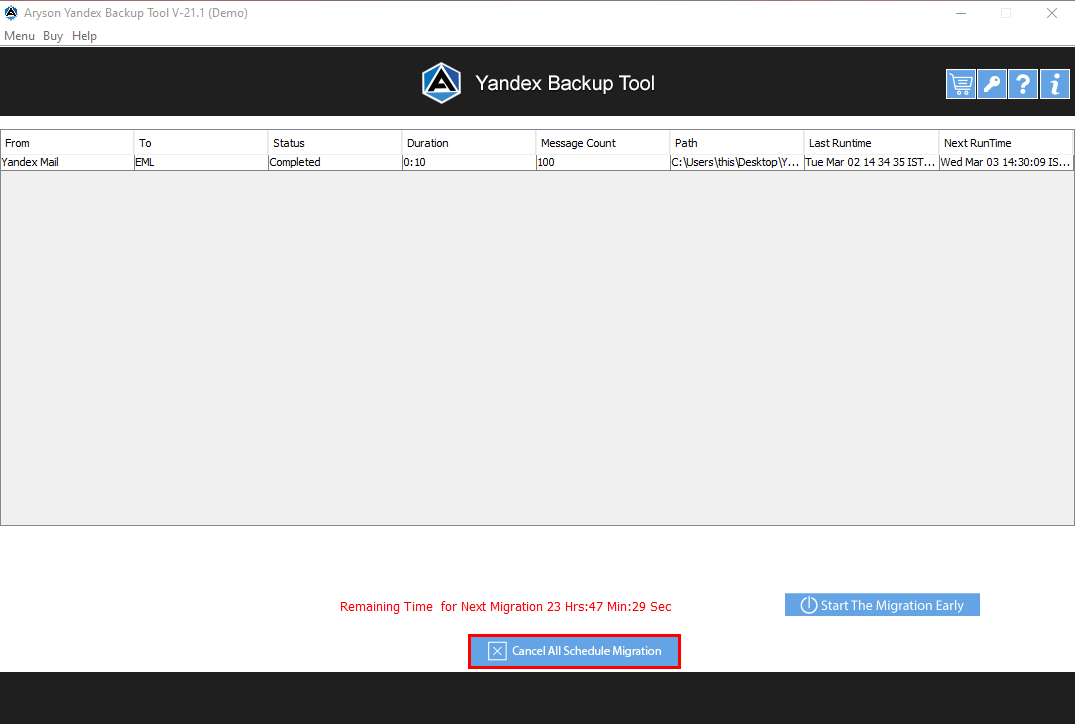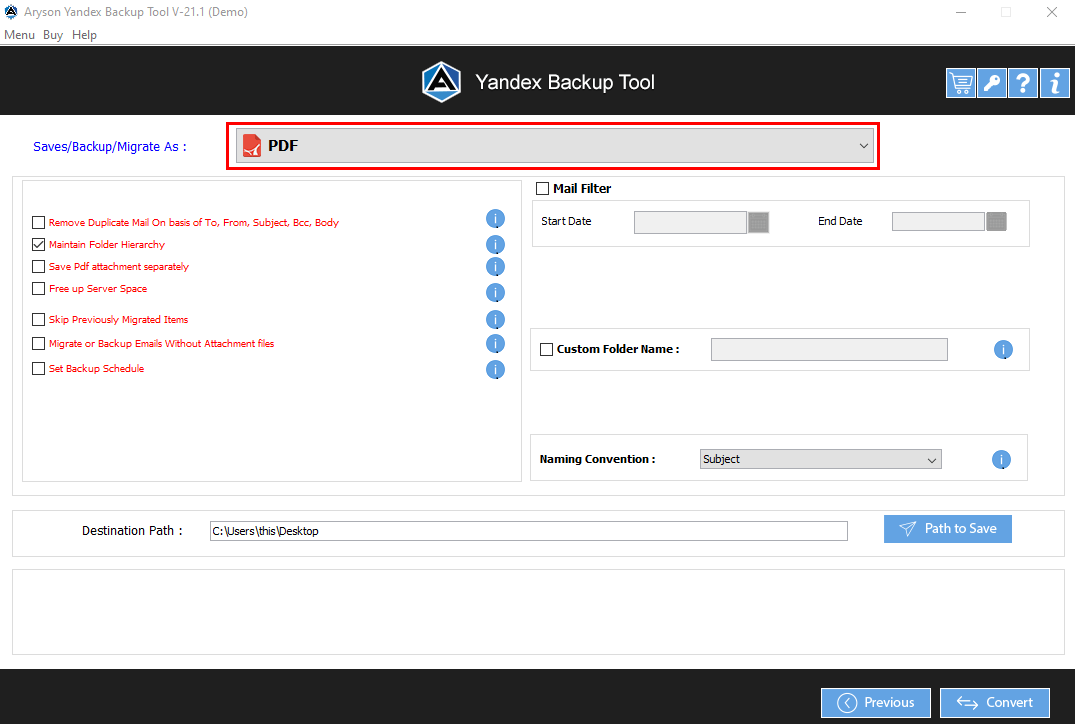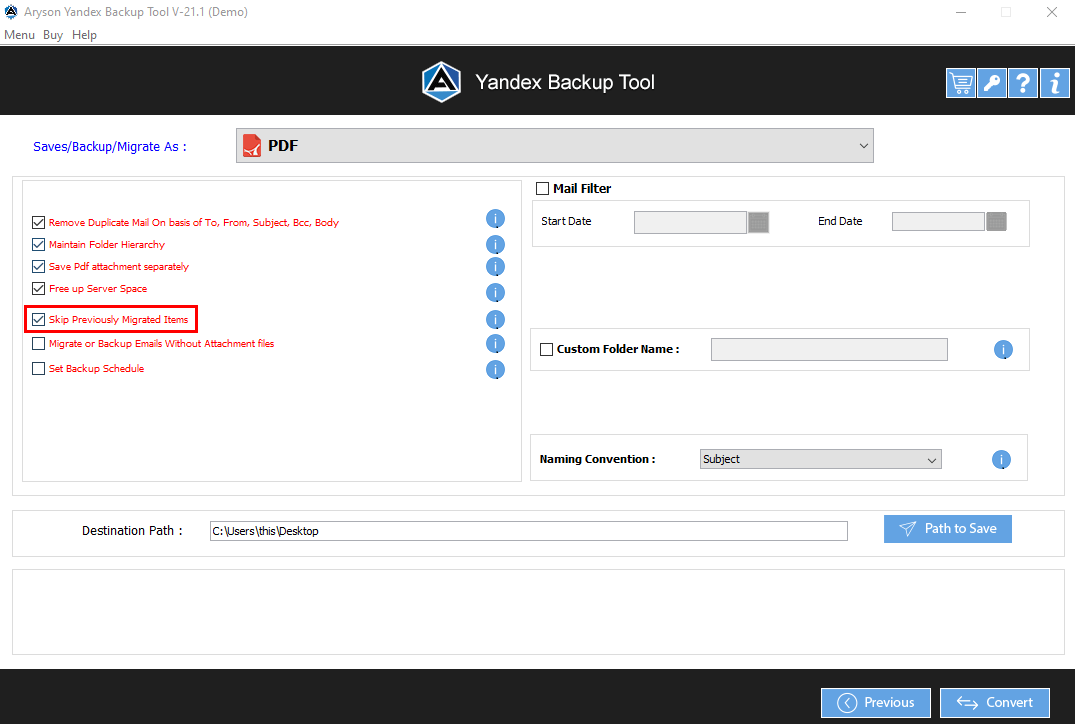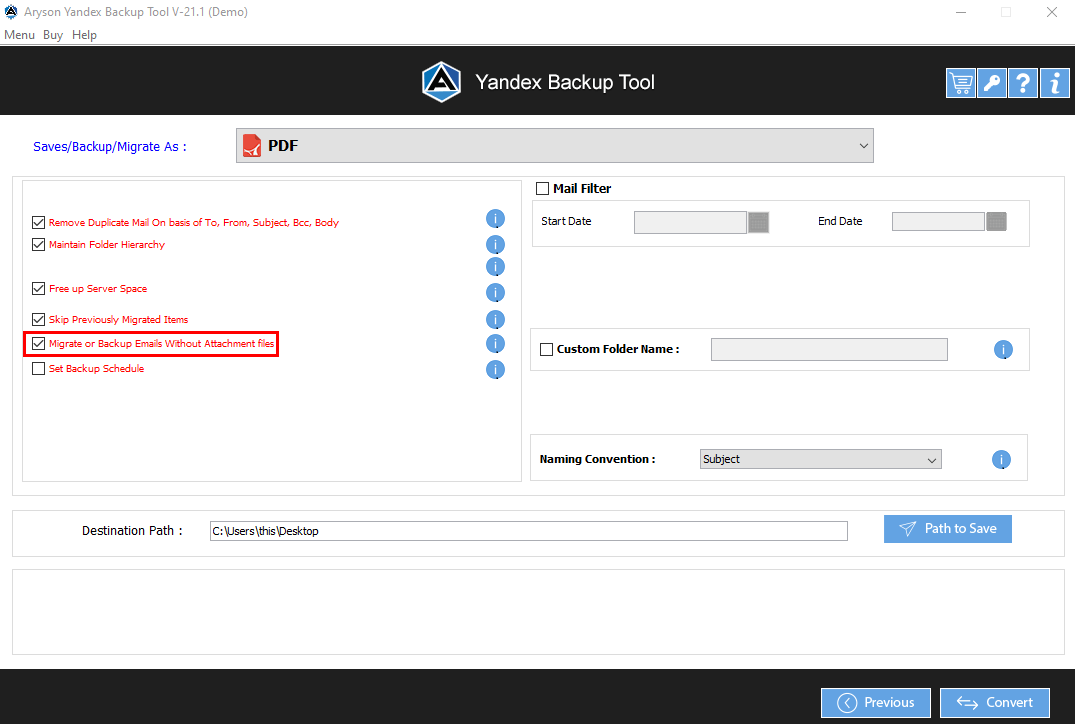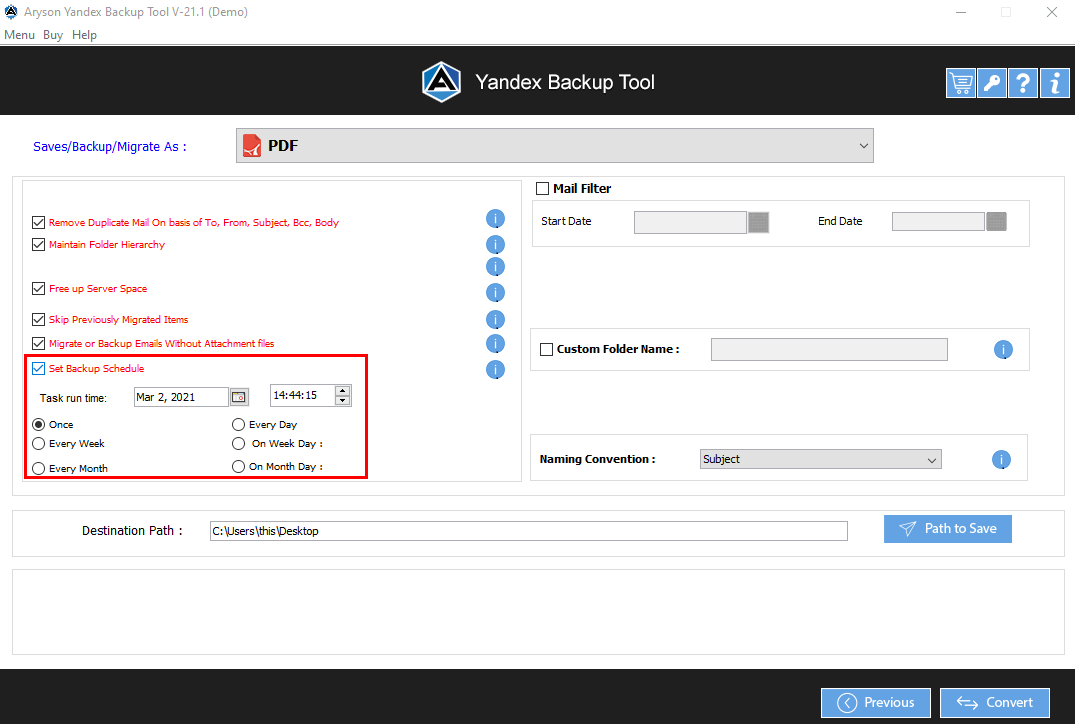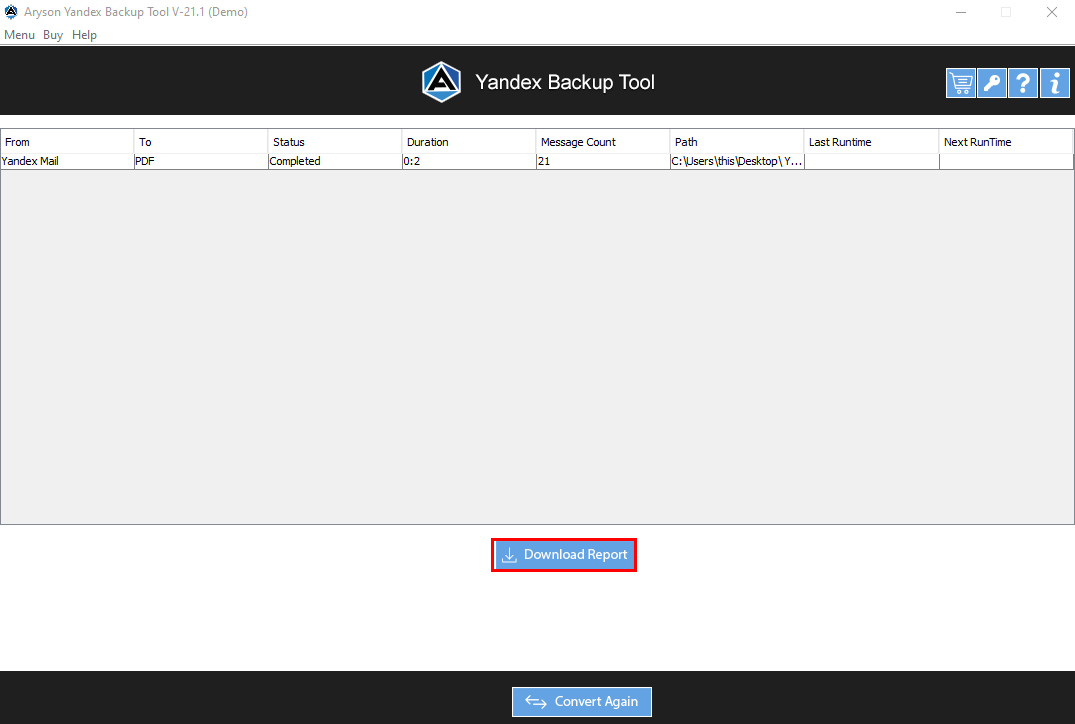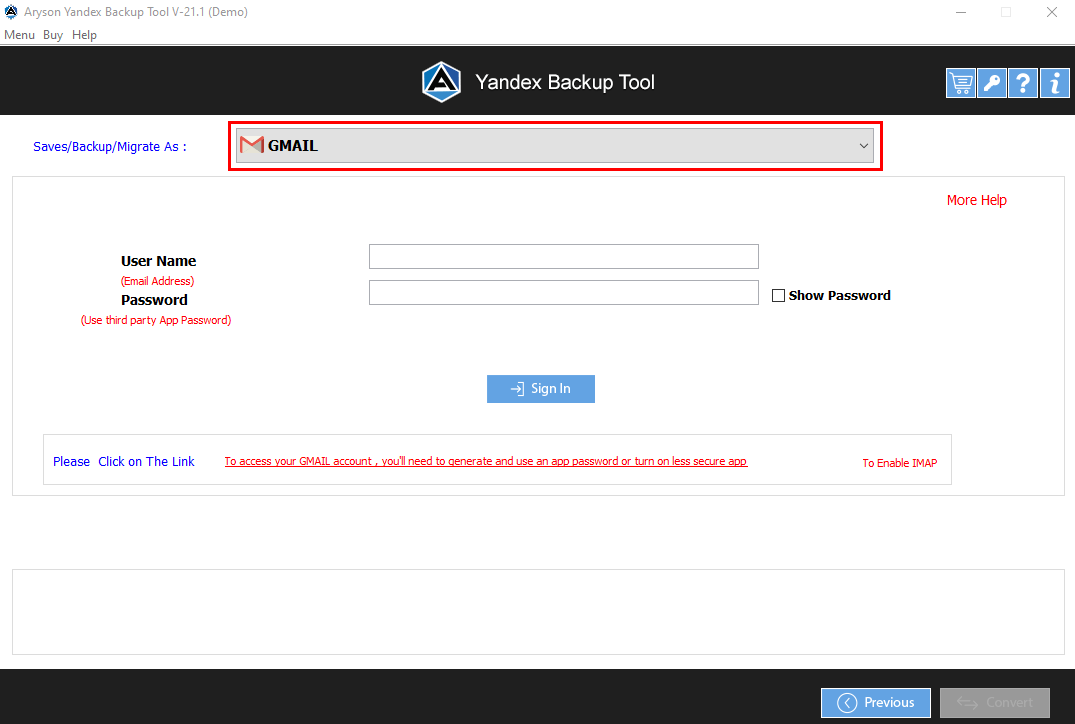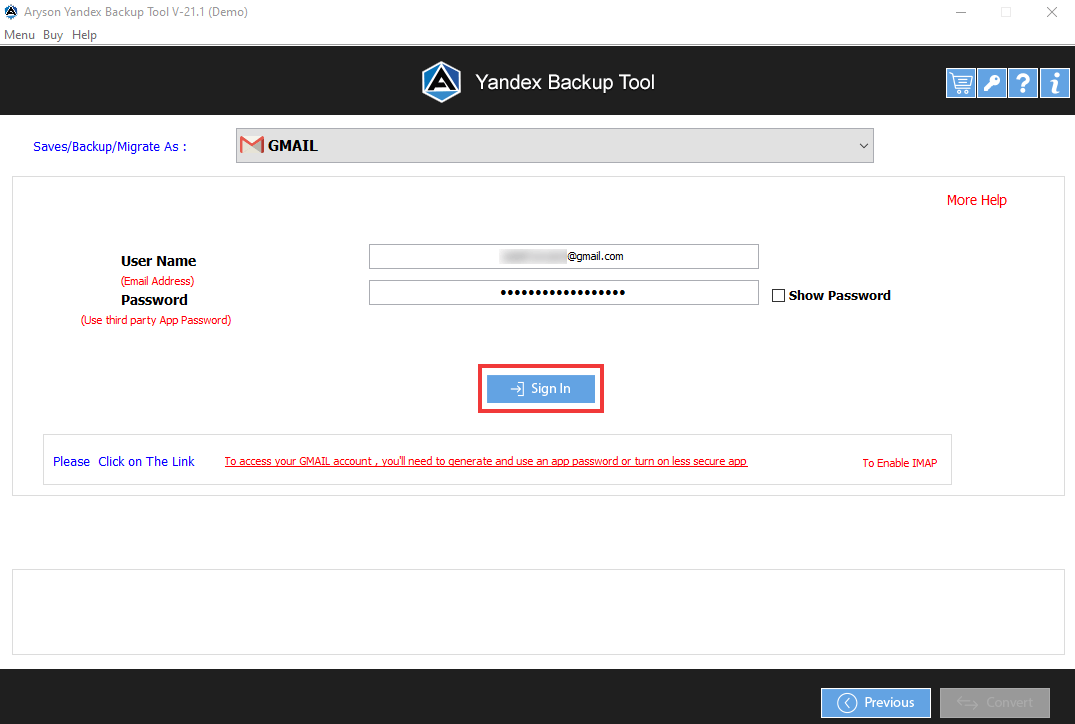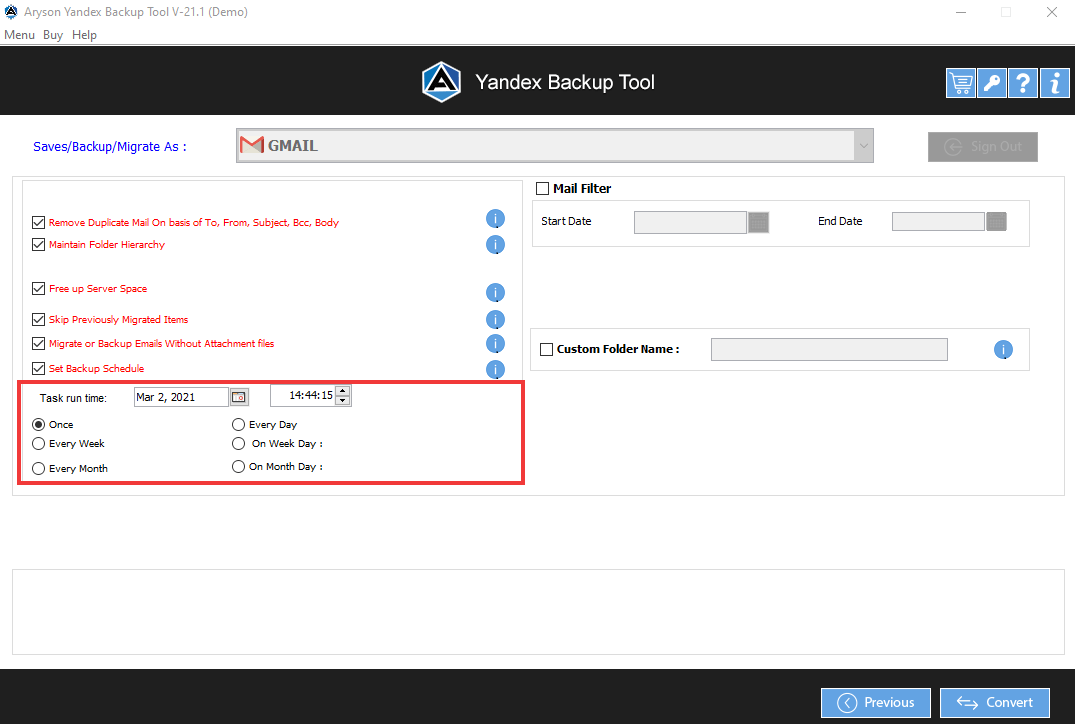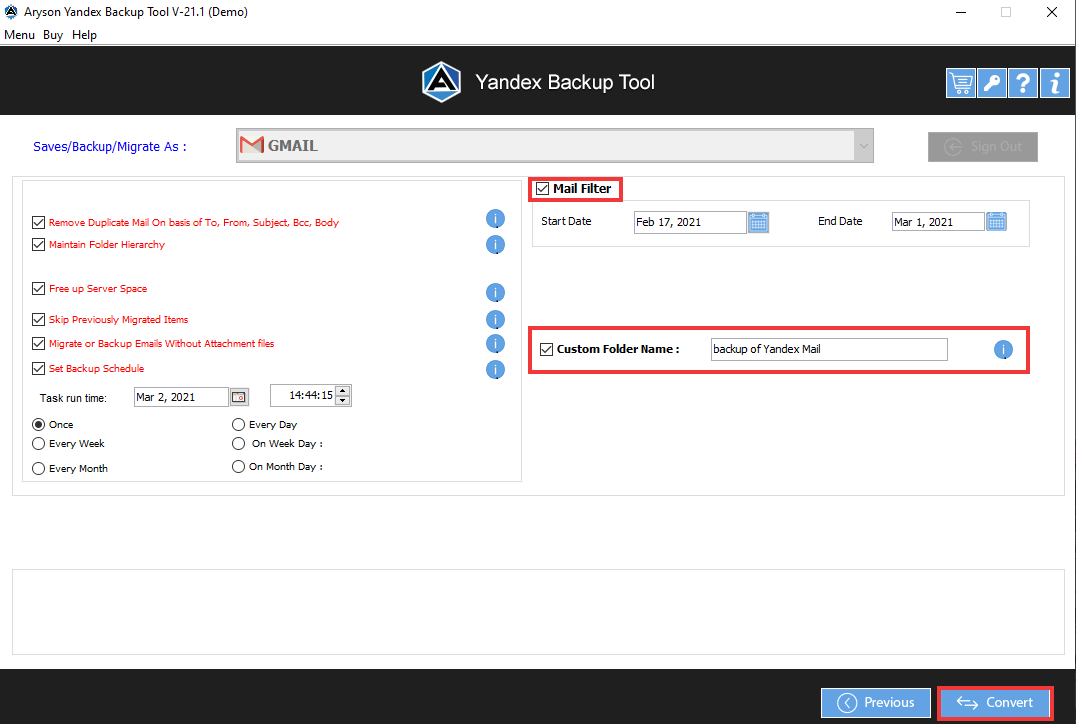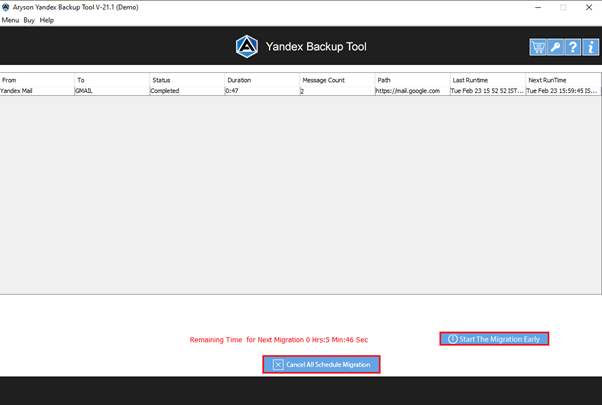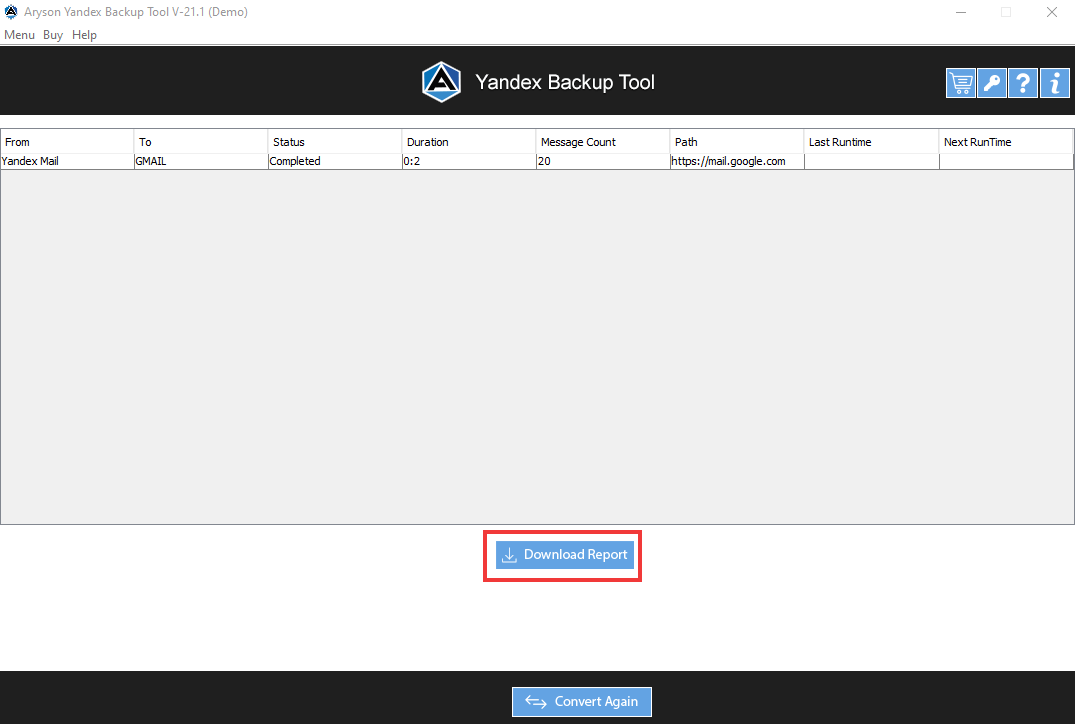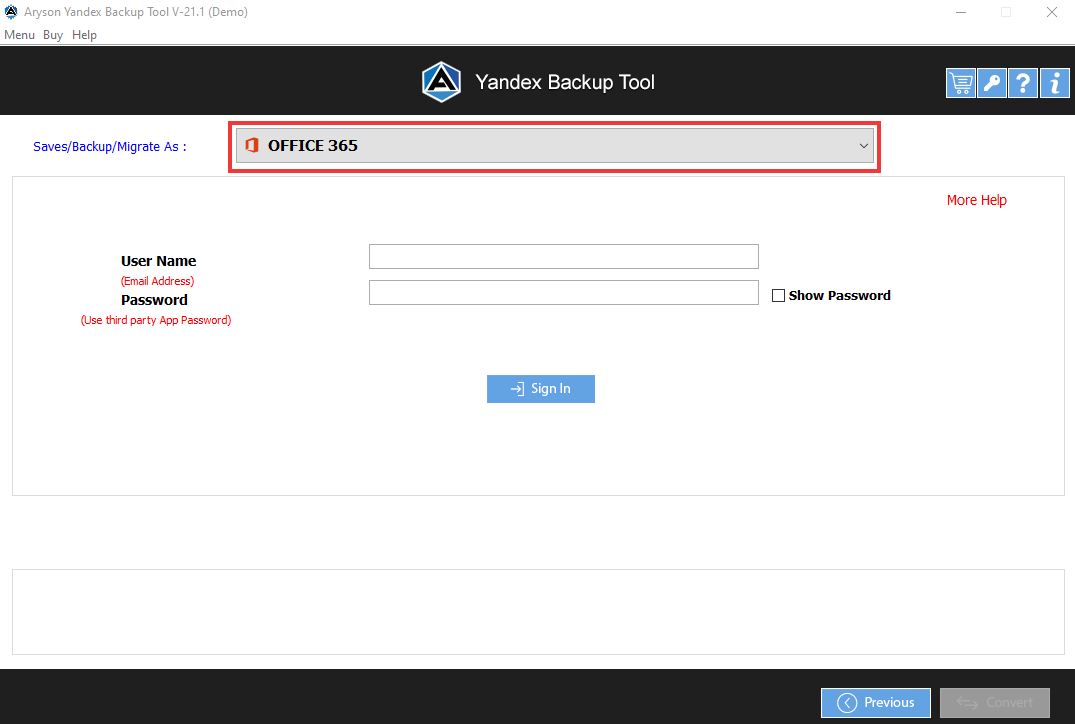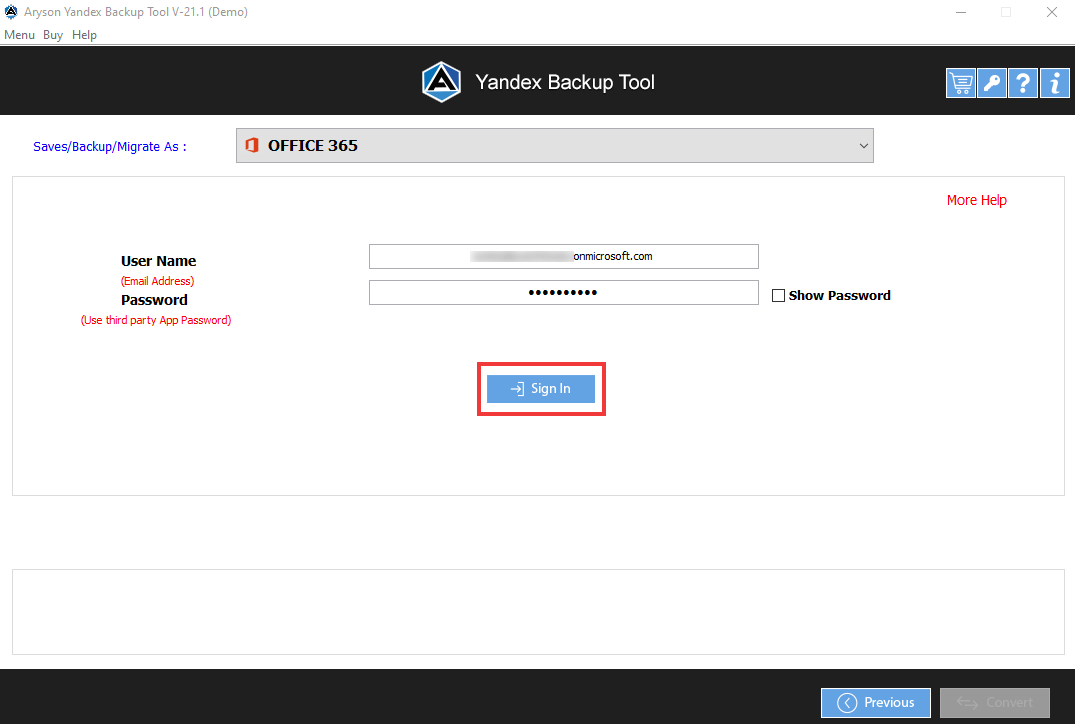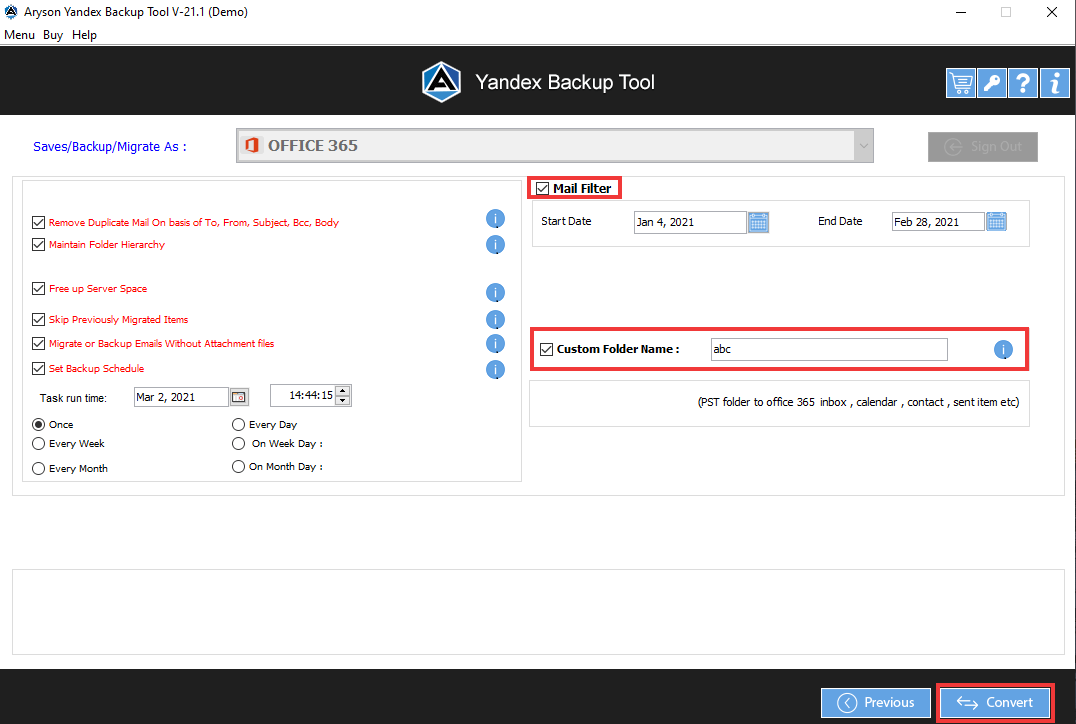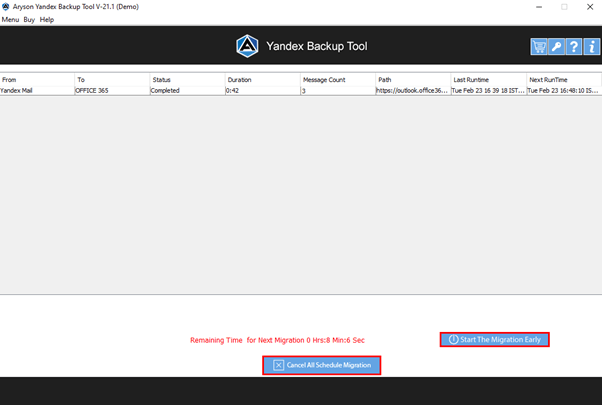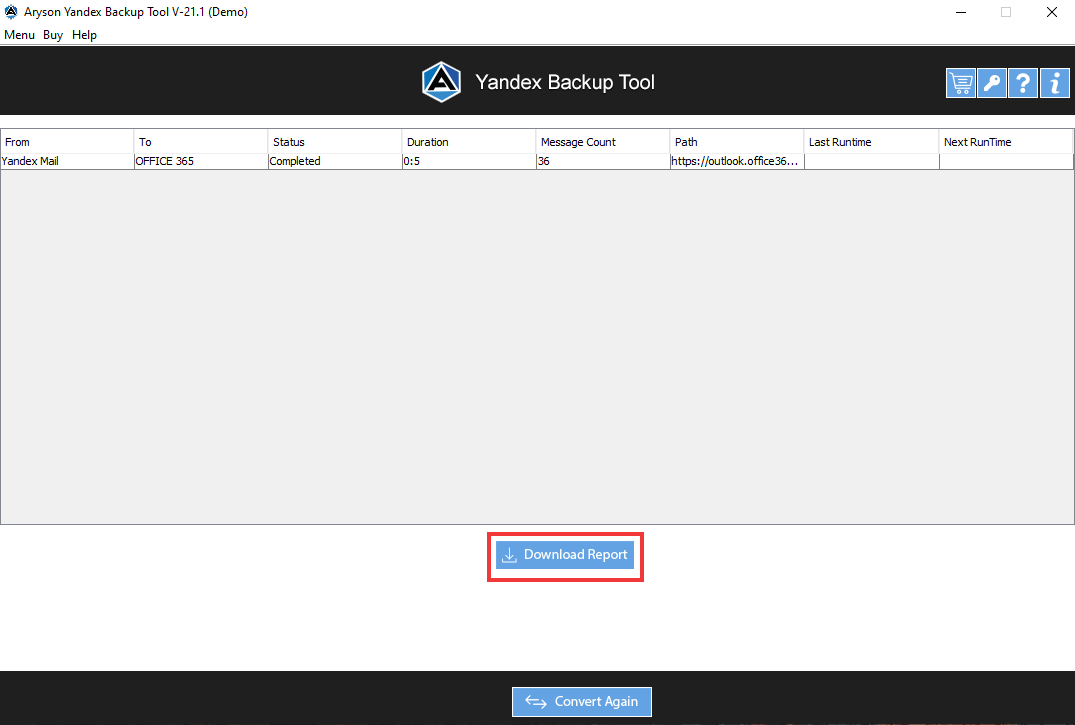Software Guide of Aryson Yandex Backup Tool
- Software Working Process
- User Interface
- Installation & Uninstallation
Table of Content
Backup Yandex Emails in File Format & Email Client
Backup Yandex Emails in EML File Format
You can also apply for:
- Skip previously migrated items-Check for this option, If previously completed the backup of Yandex emails using Aryson Yandex Backup Software.
- Migrate or backup without attachments files-help to create the backup without attachment files.
- Set backup schedule-Using this feature, the user can set the time/day for backup of Yandex emails.
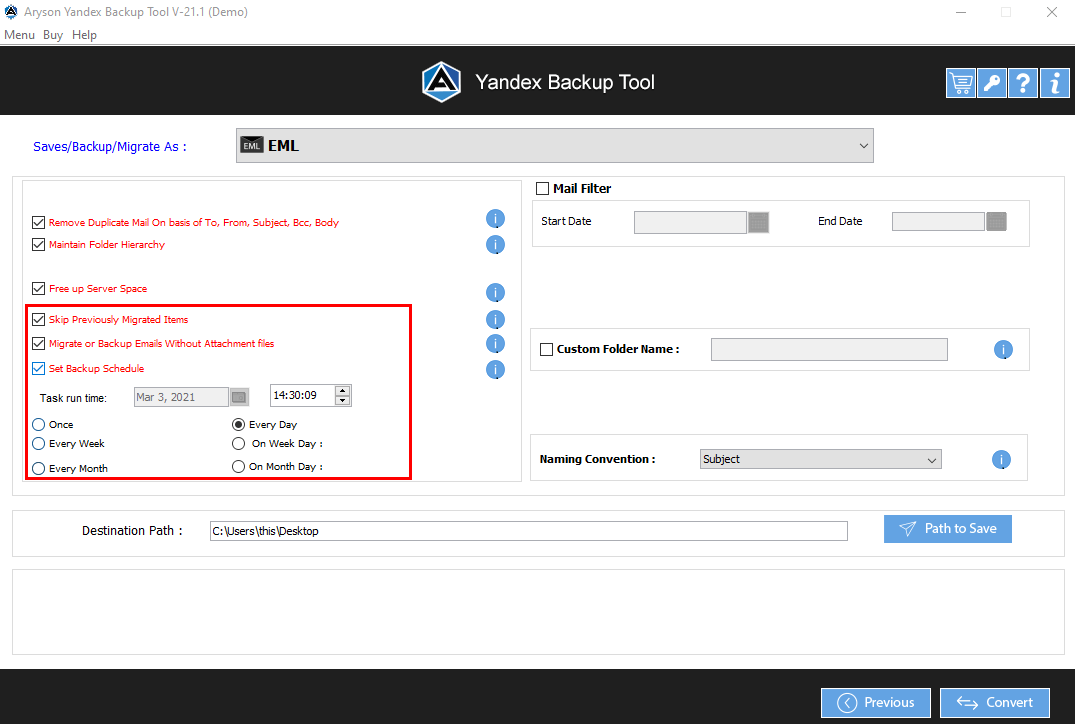
Backup Yandex Emails to PDF File Format
Follow the steps from 1 to 5, If you want to backup Yandex emails in PDF format.
Tick the Following, If Required:
- Remove duplicate emails- Check for removing the duplicate items from the selected folder.
- Maintain folder hierarchy-It helps to keeps the original hierarchy.
- Save PDF attachments separately-Opt this feature if want to save the attachments separately.
- Free up server space-Apply this feature when you need to delete the emails from the server after the backup process.
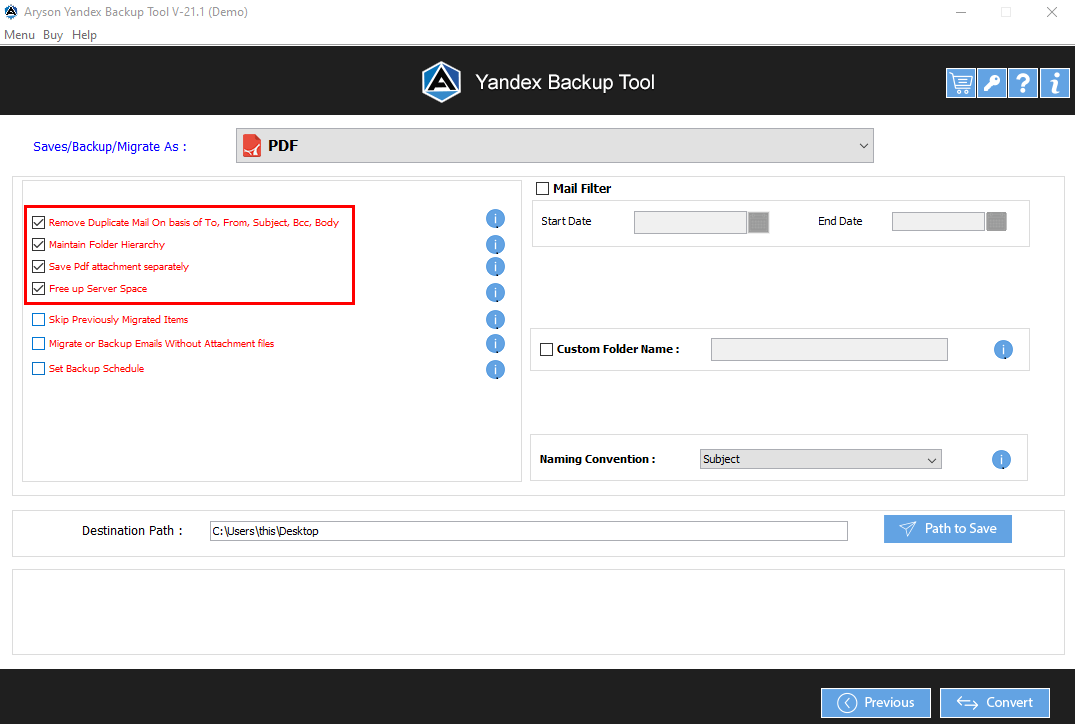
Check If Needed:
- Mail Filter- Helps to backup the emails in the specific gap of time.
- Custom folder name- It is used to save the resultant file with a chosen name.
- Naming convention- Save the resultant file with a particular format.
11.1 Assign a path to save the backup file of Yandex emails.
11.2 Tap on the convert button to start the backup process of the Yandex email in PDF format.
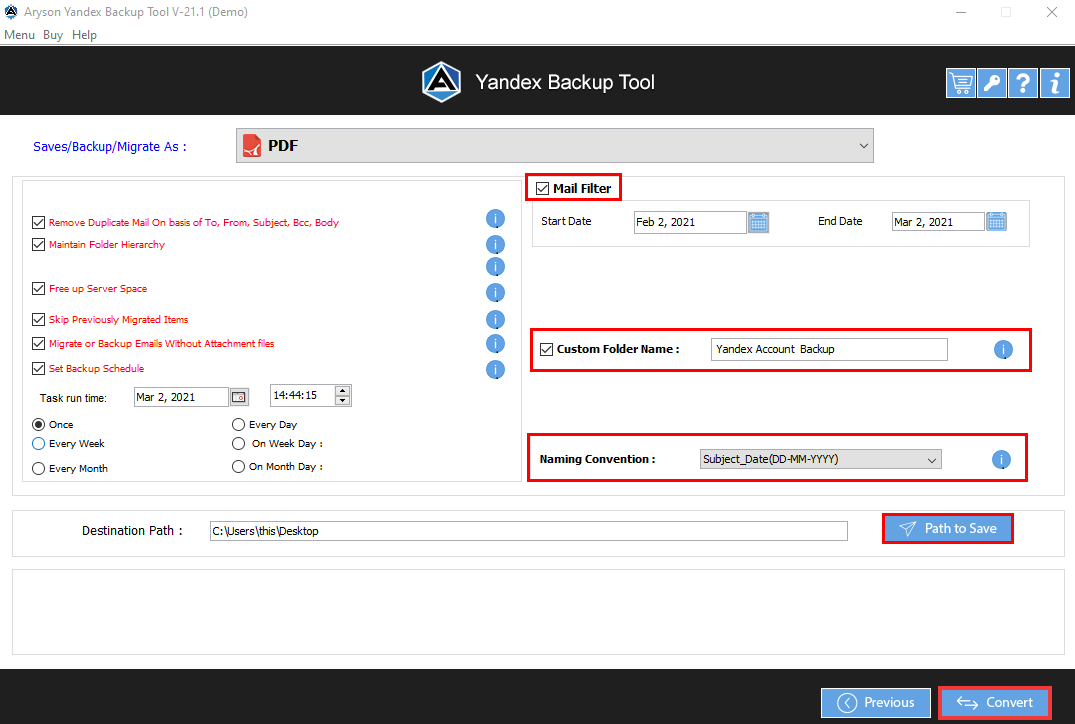
Import Yandex Emails to Gmail Email Client
Follow the steps from 1 to 5 to import Yandex emails to Gmail.
Check:
- Remove duplicate emails- Check for excluding the duplicate emails from the selected folder.
- Maintain folder hierarchy-keeps the original hierarchy.
- Free up server space-Apply this feature when you need to delete the emails from the server after the backup process.
- Skip previously migrated Item to exclude the earlier backed-up emails.
- Migrate or backup without attachment files- It helps to create the backup of emails without its contained attachment files.
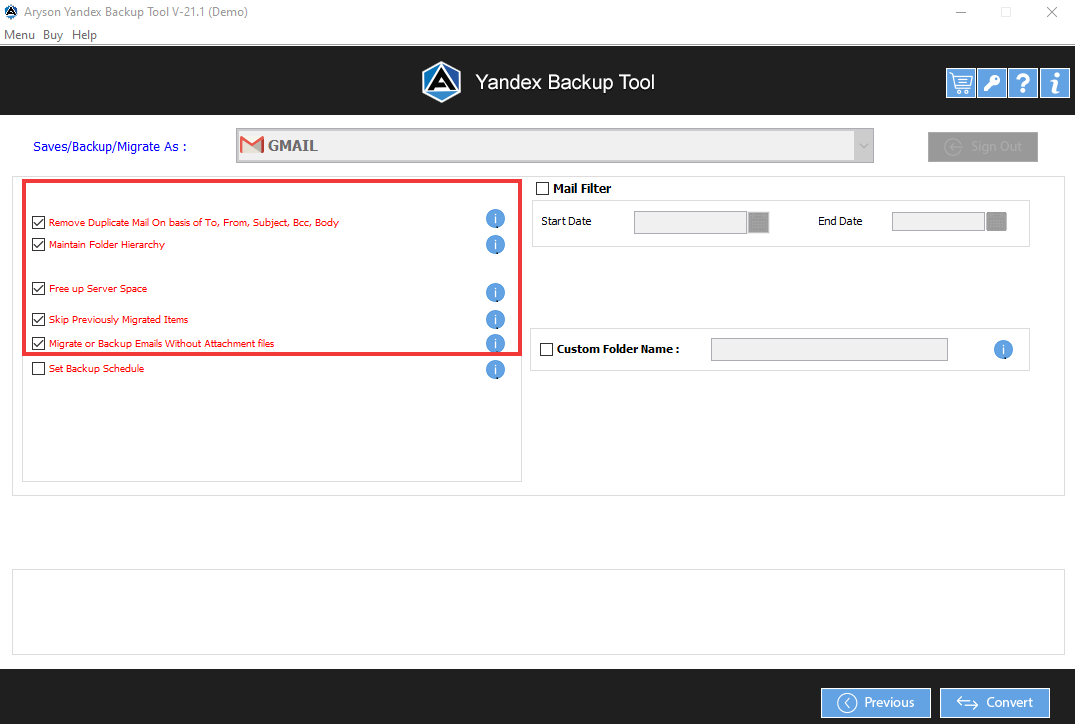
Migrate Yandex Emails to Office 365
Repeat the steps from 1 to 5 for migration of Yandex emails to Office 365.
Check if you need to do so:
- Remove duplicate emails- Exclude the duplicate emails from the folder.
- Maintain folder hierarchy-be default checked to keeps the original hierarchy.
- Free up server space-Check if you need to delete the emails from the server after the process.
- Skip previously migrated Item to drop the earlier backed-up emails.
- Migrate or backup without attachment files- backup of emails without their contained attachment files.
- Set backup schedule and choose any desired date or time for backup.
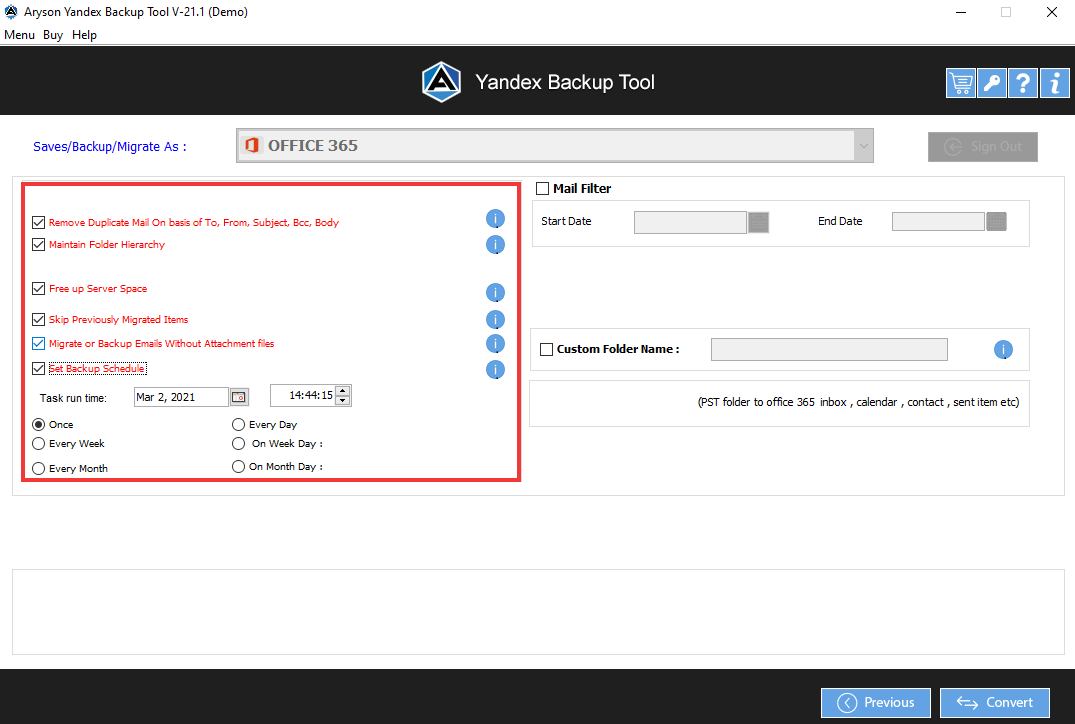
Software Interface
When you launch Aryson Yandex Backup Tool you will find the interface mentioned below.
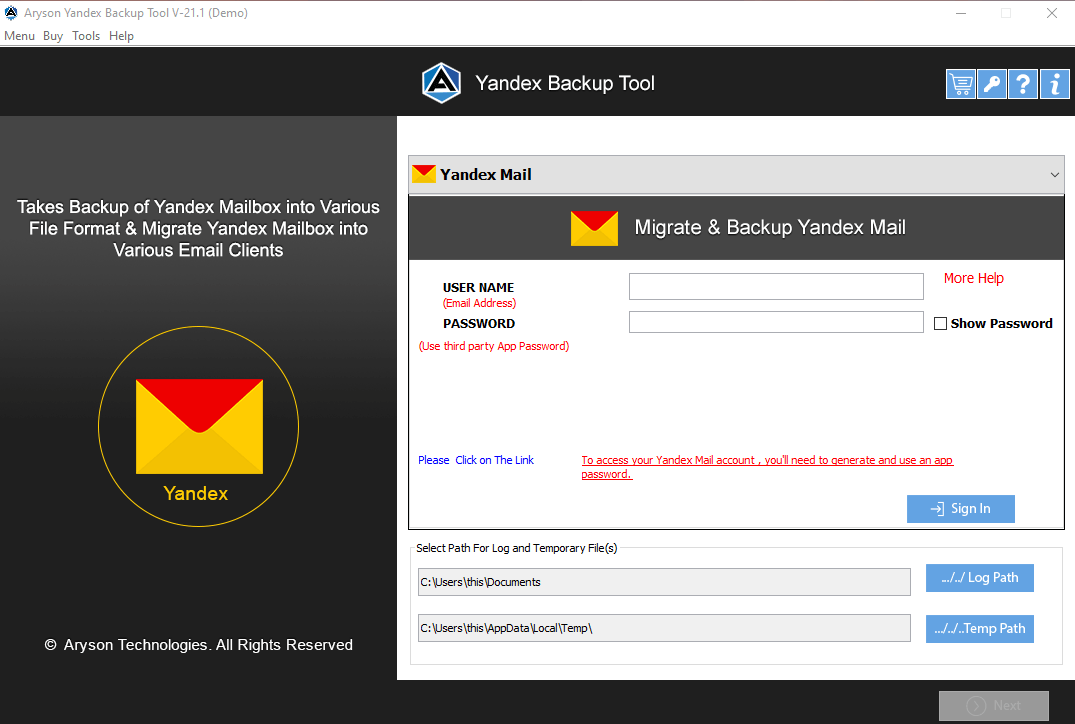
Installation & Uninstallation of Software
For Windows 🠪🠫
For Mac 🠪🠫
Useful Link
Find Us on
Subscribe to our newsletter to get the latest News & Update