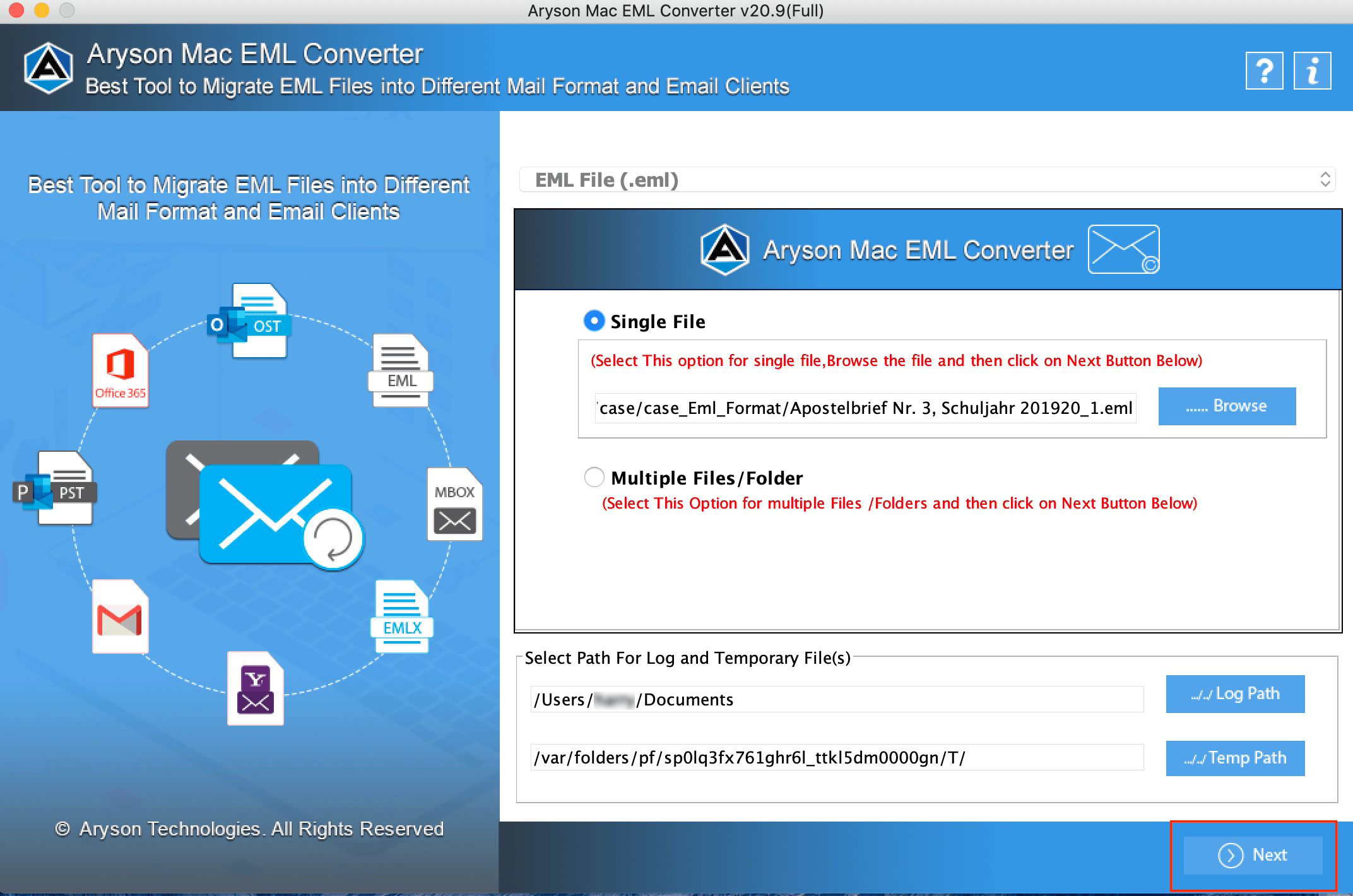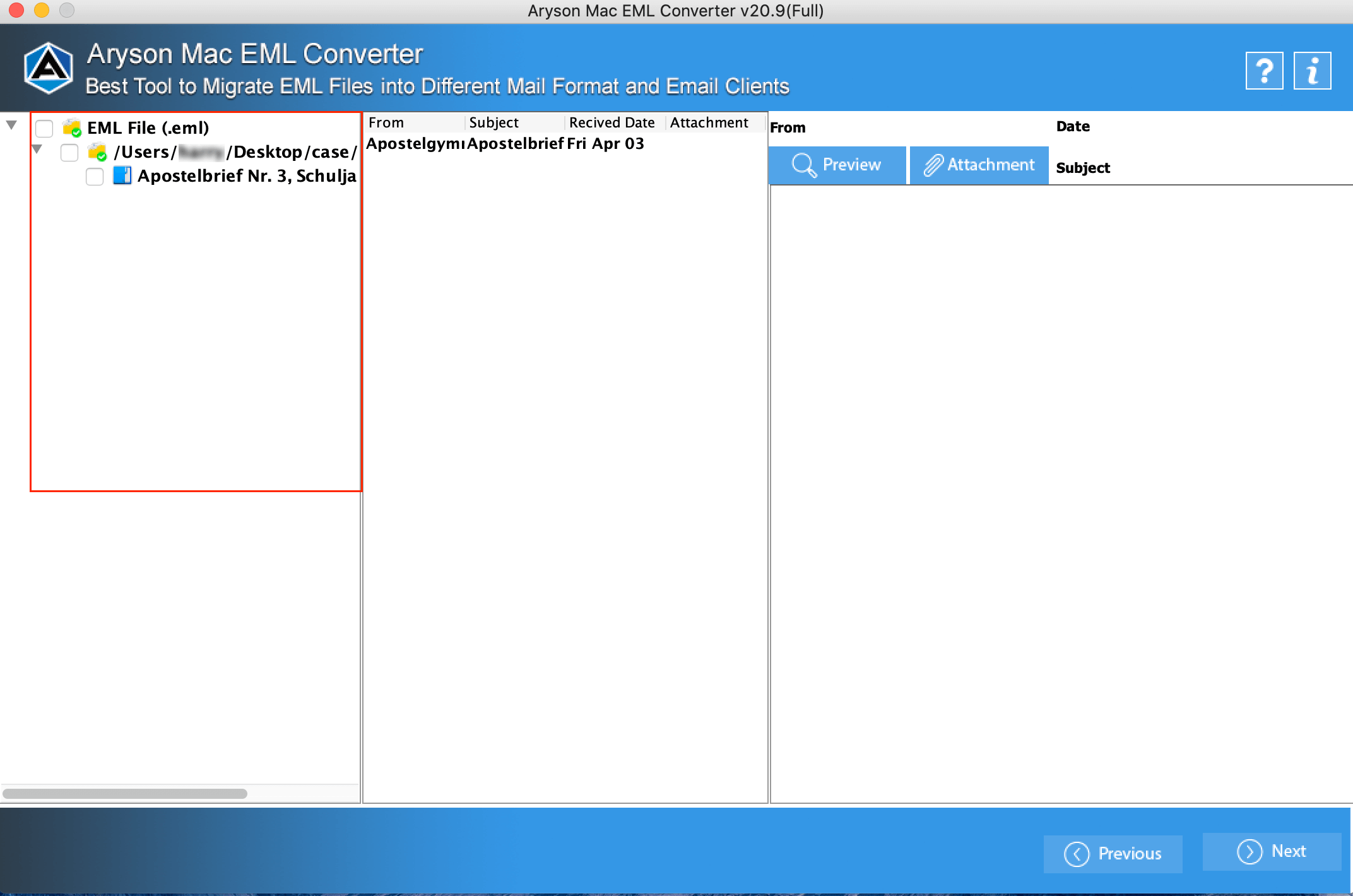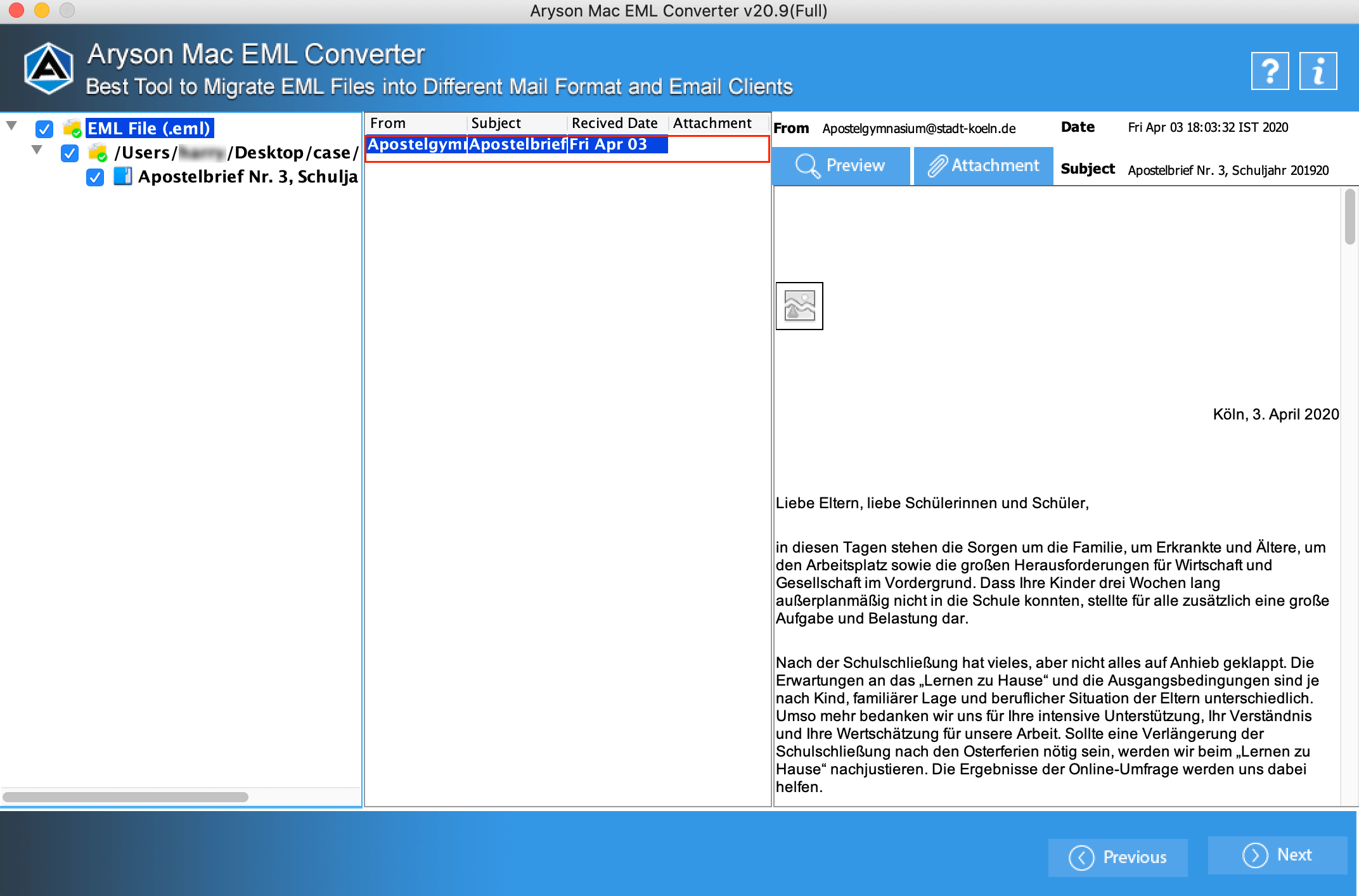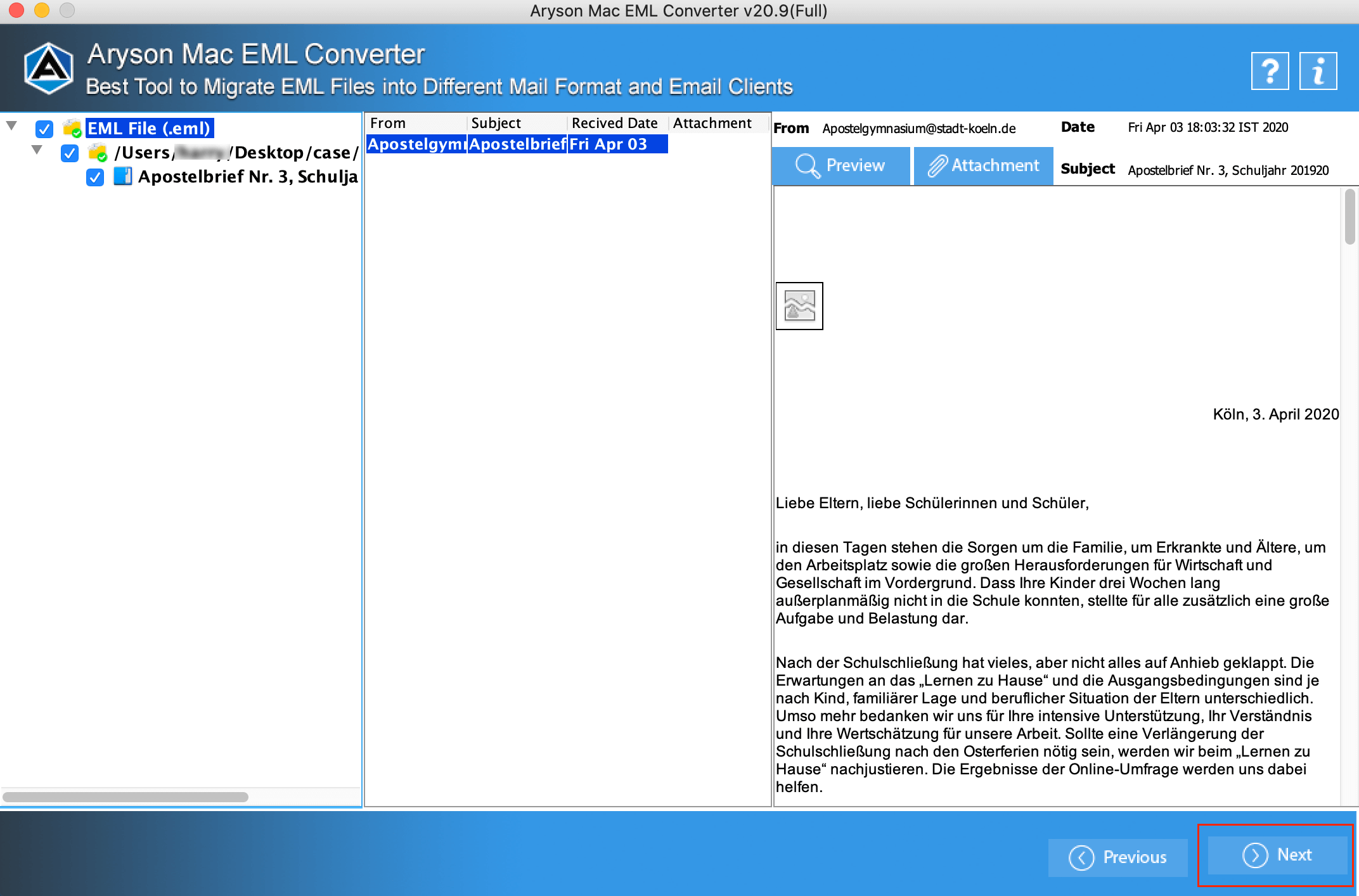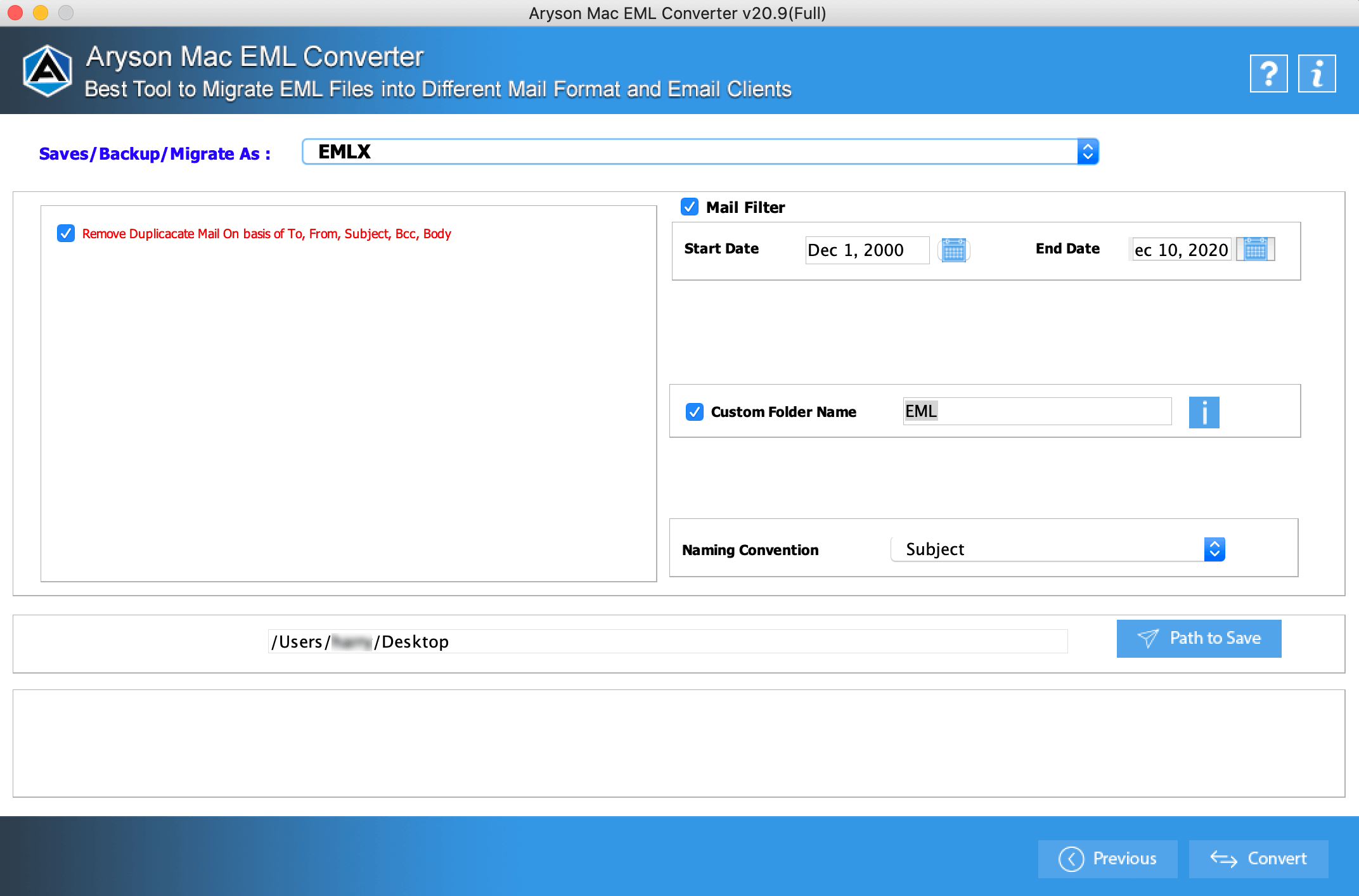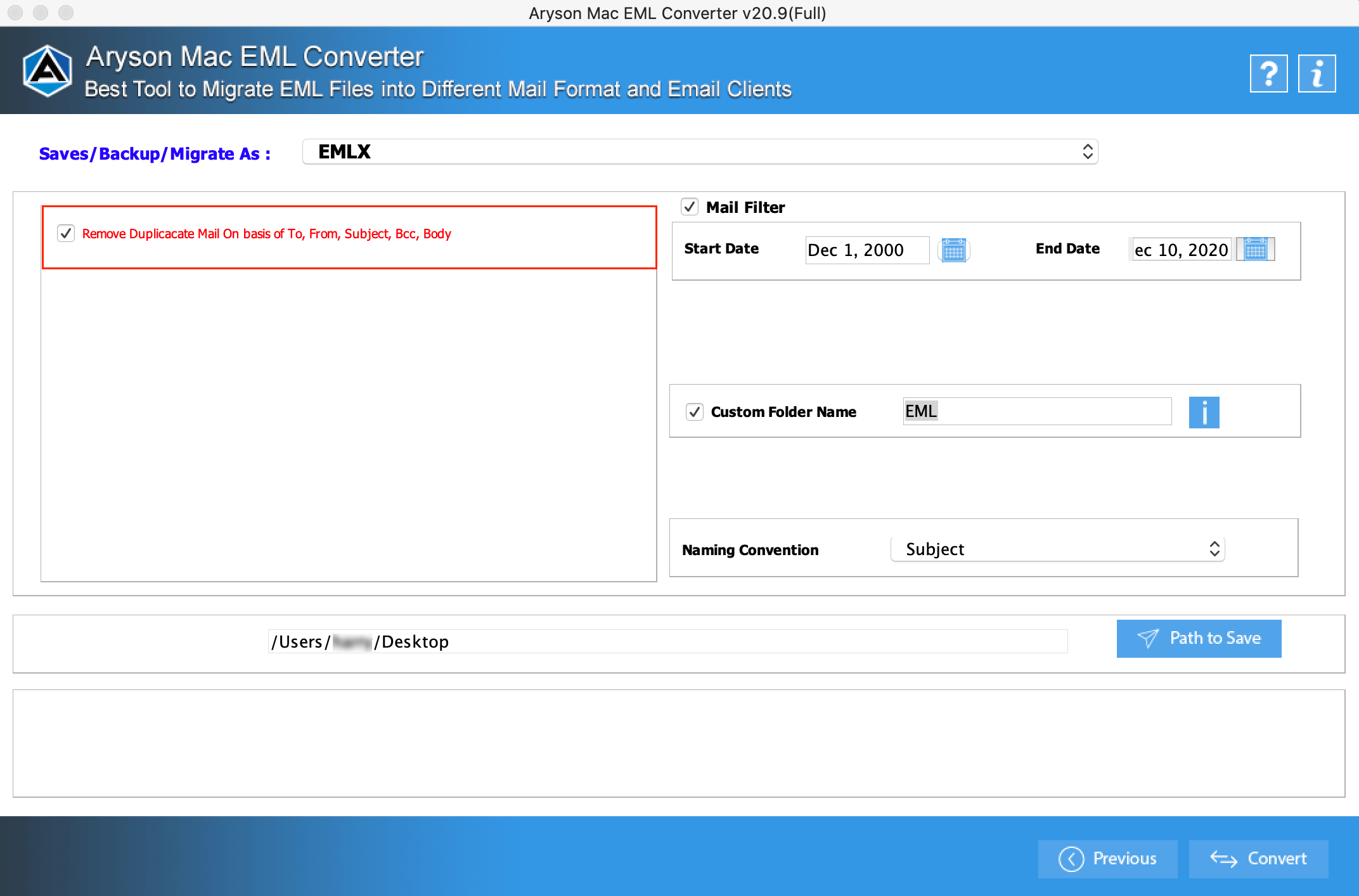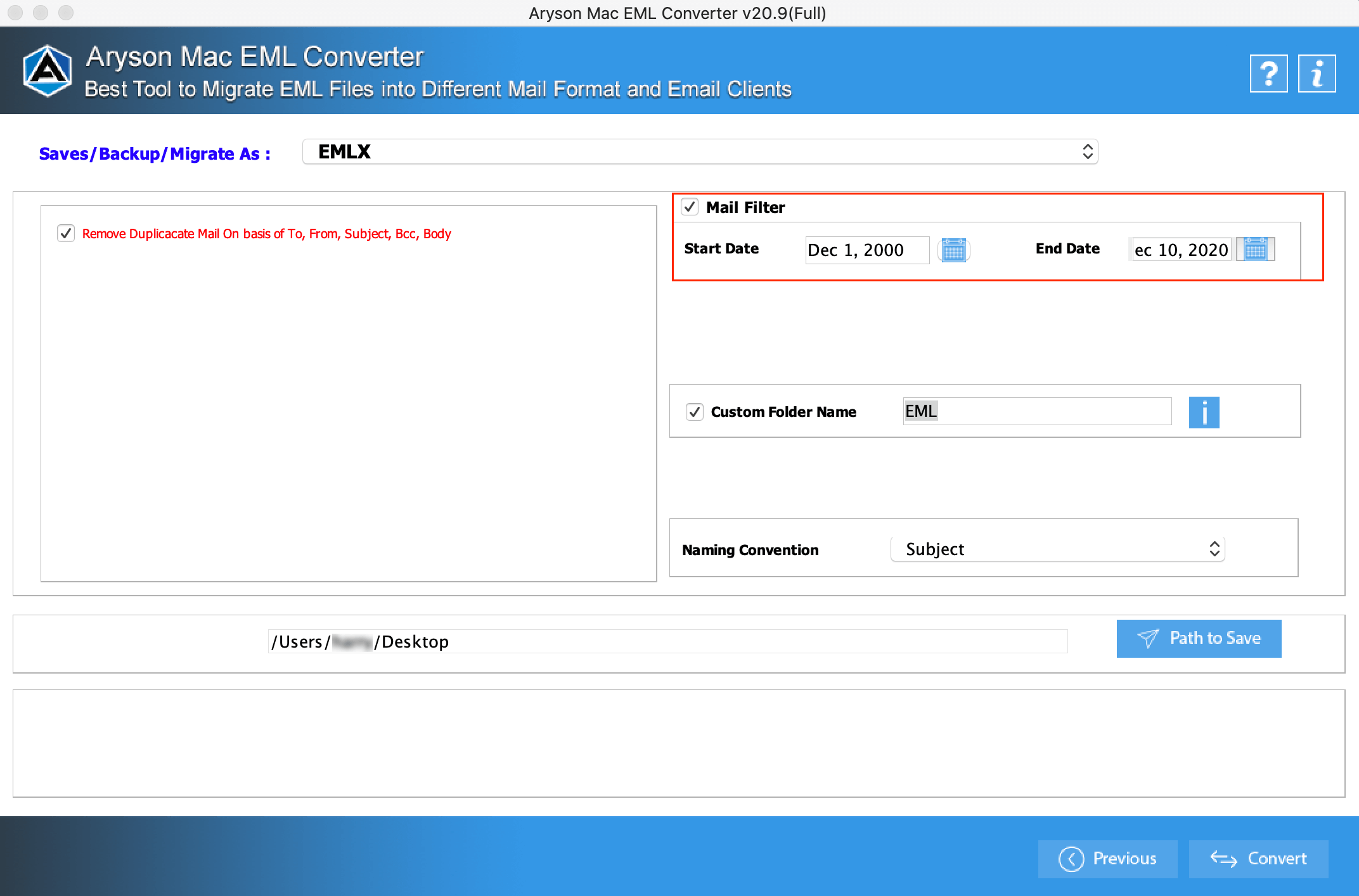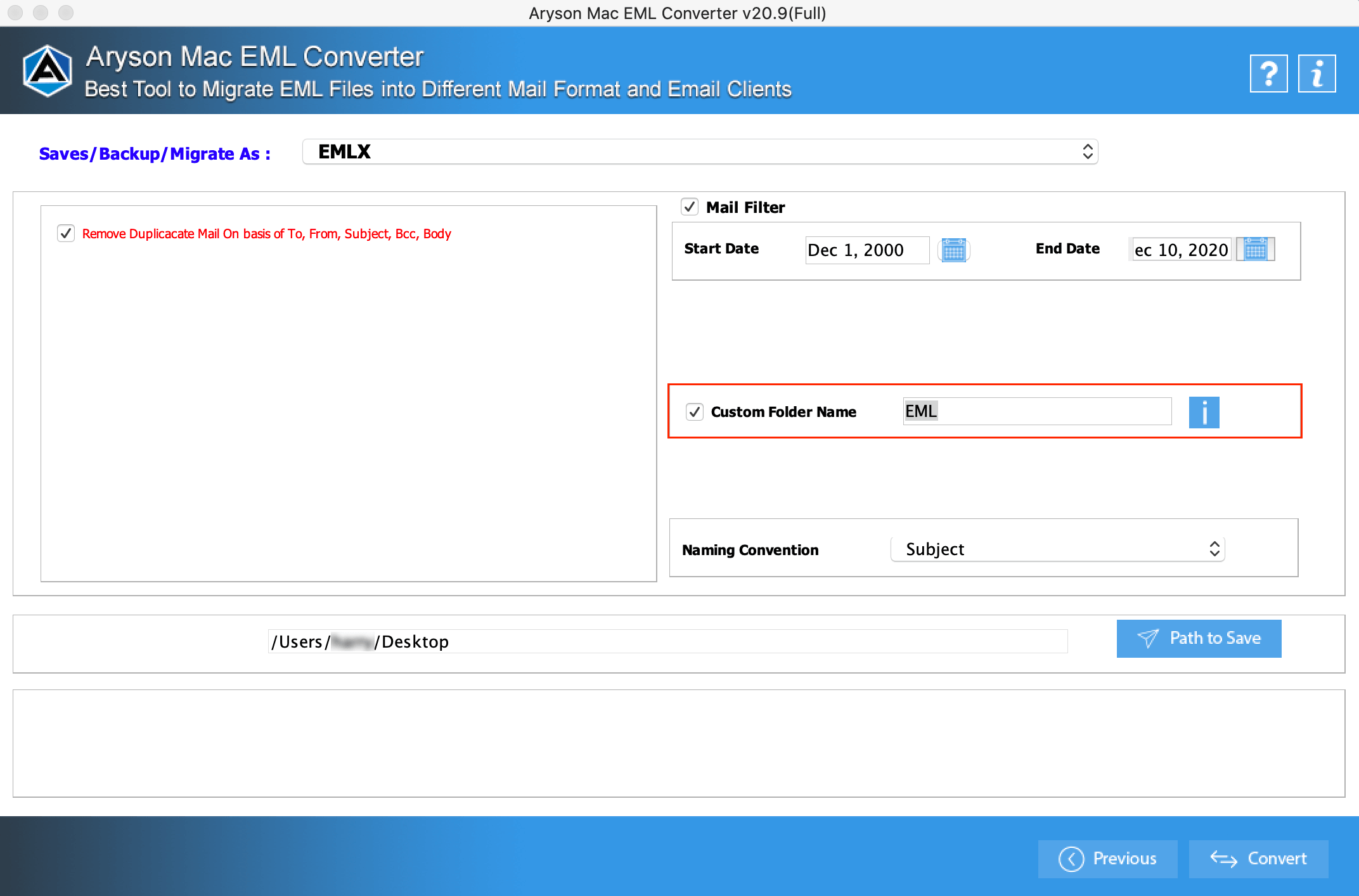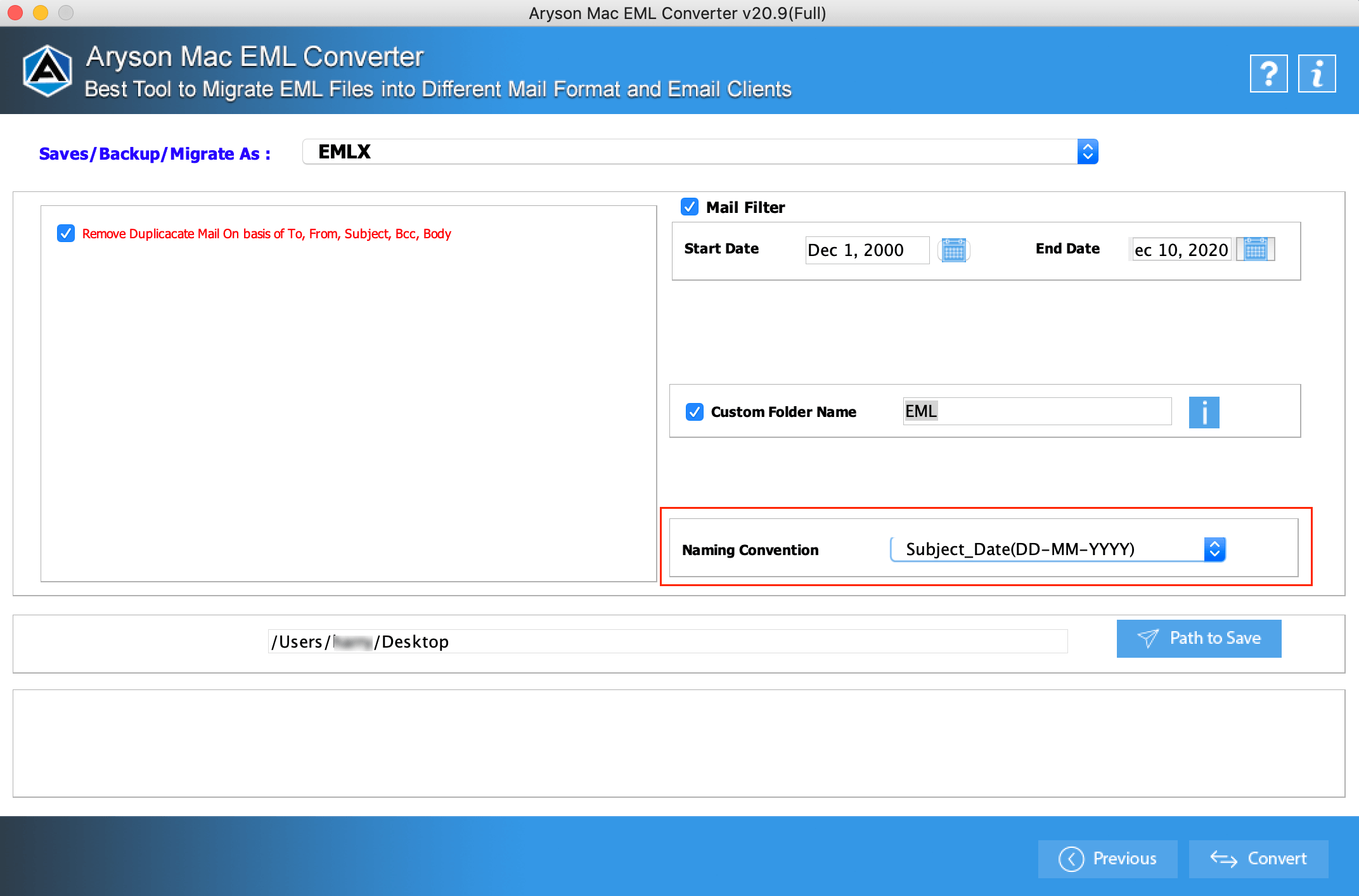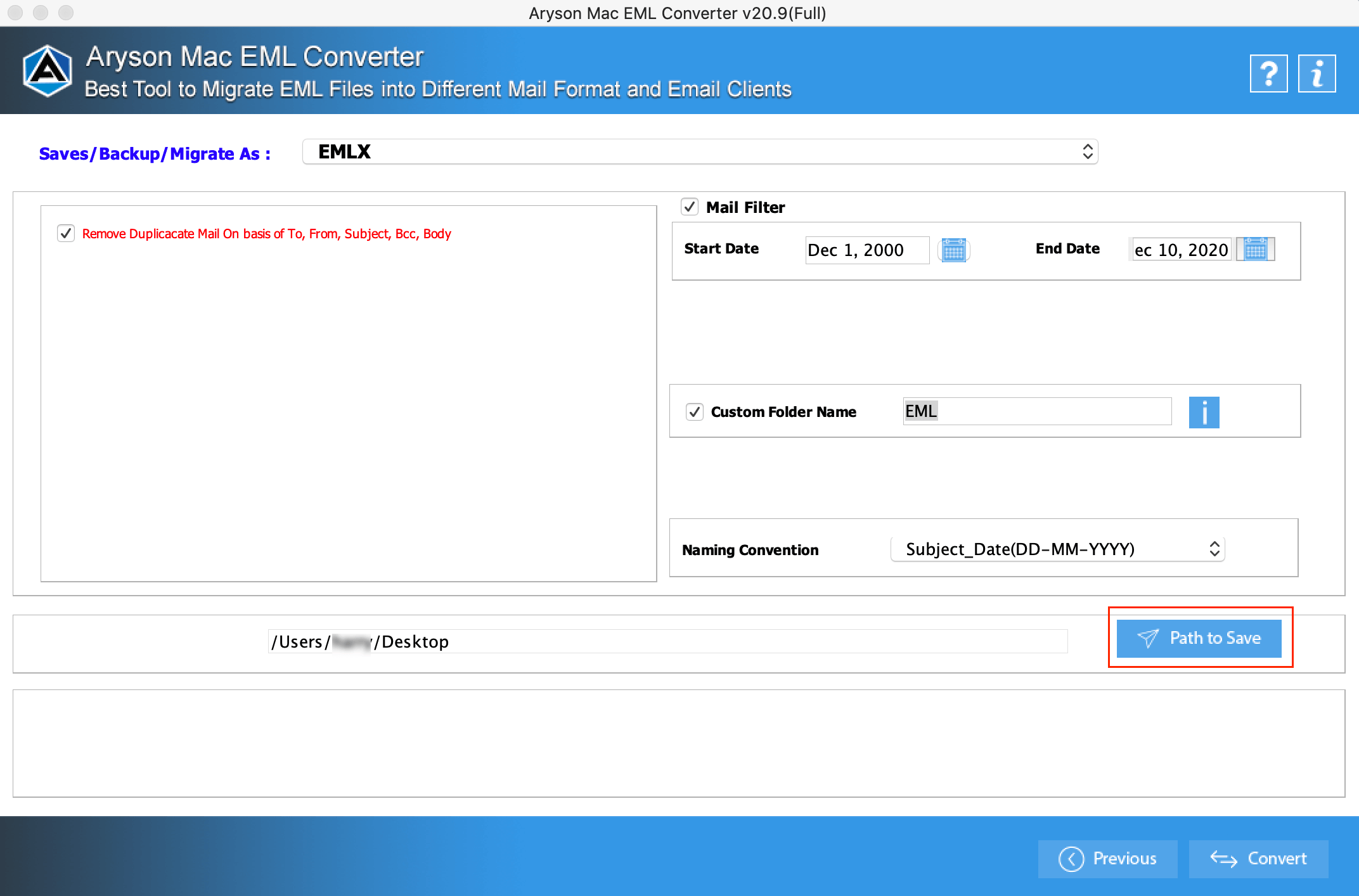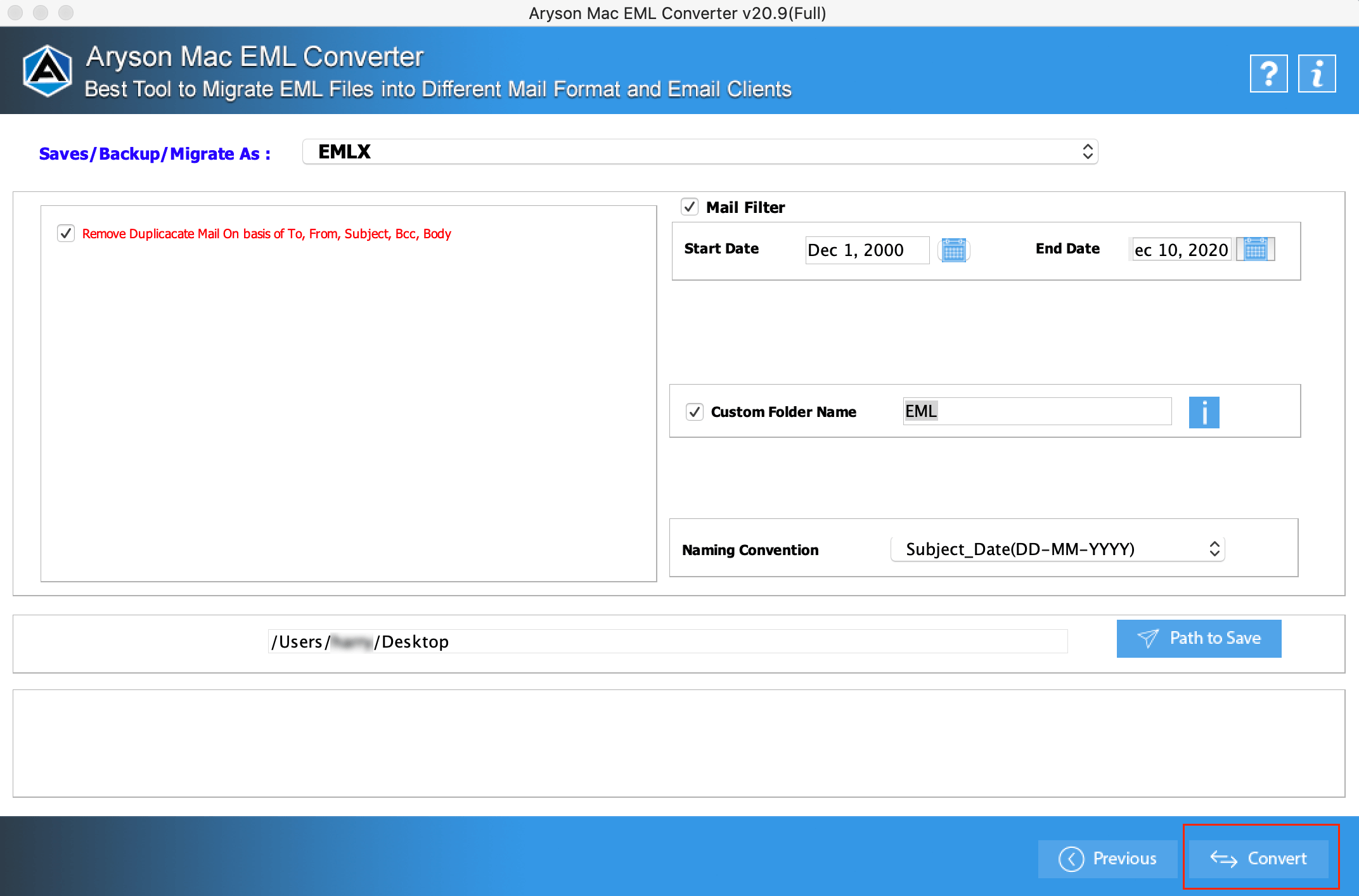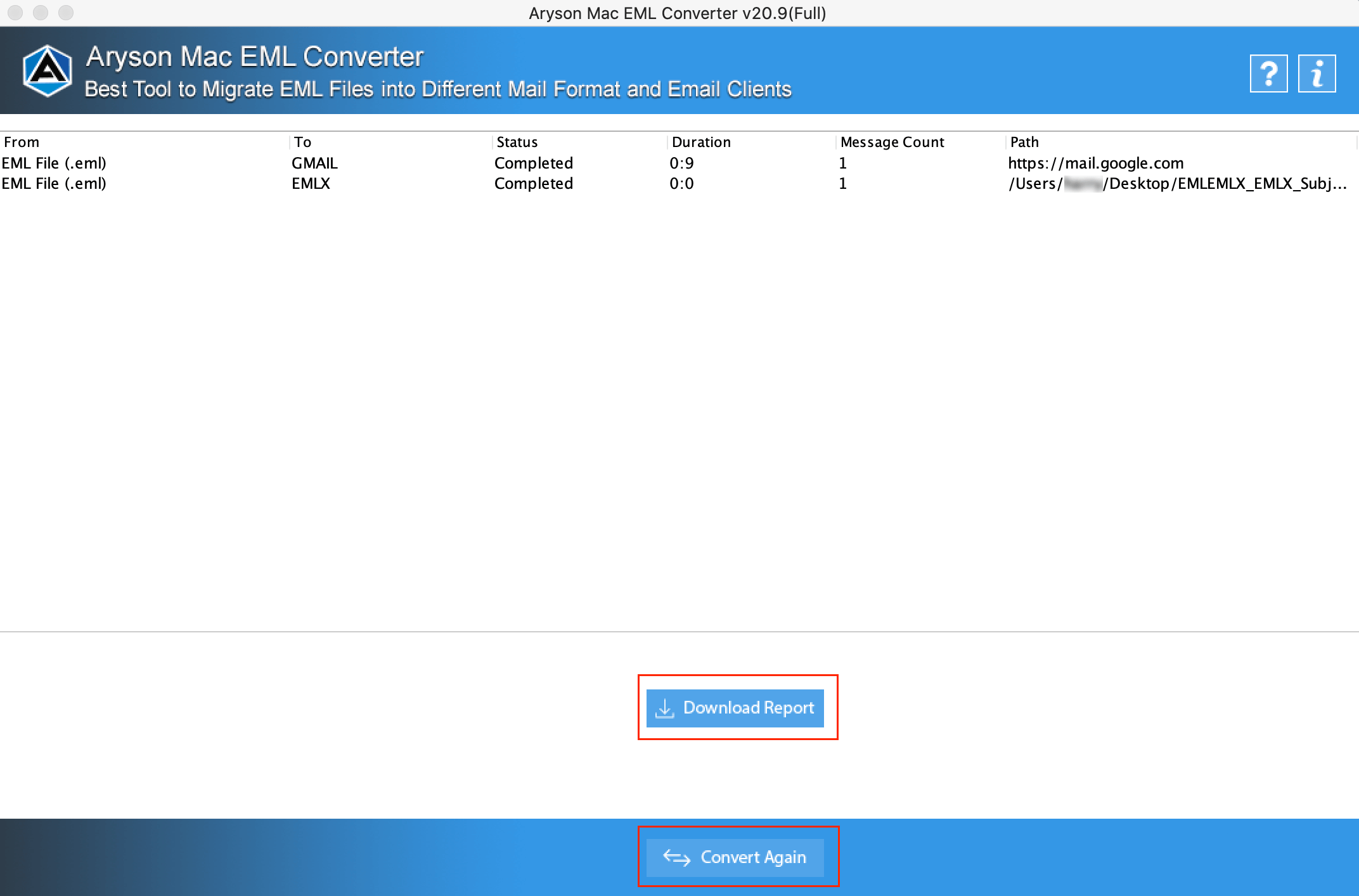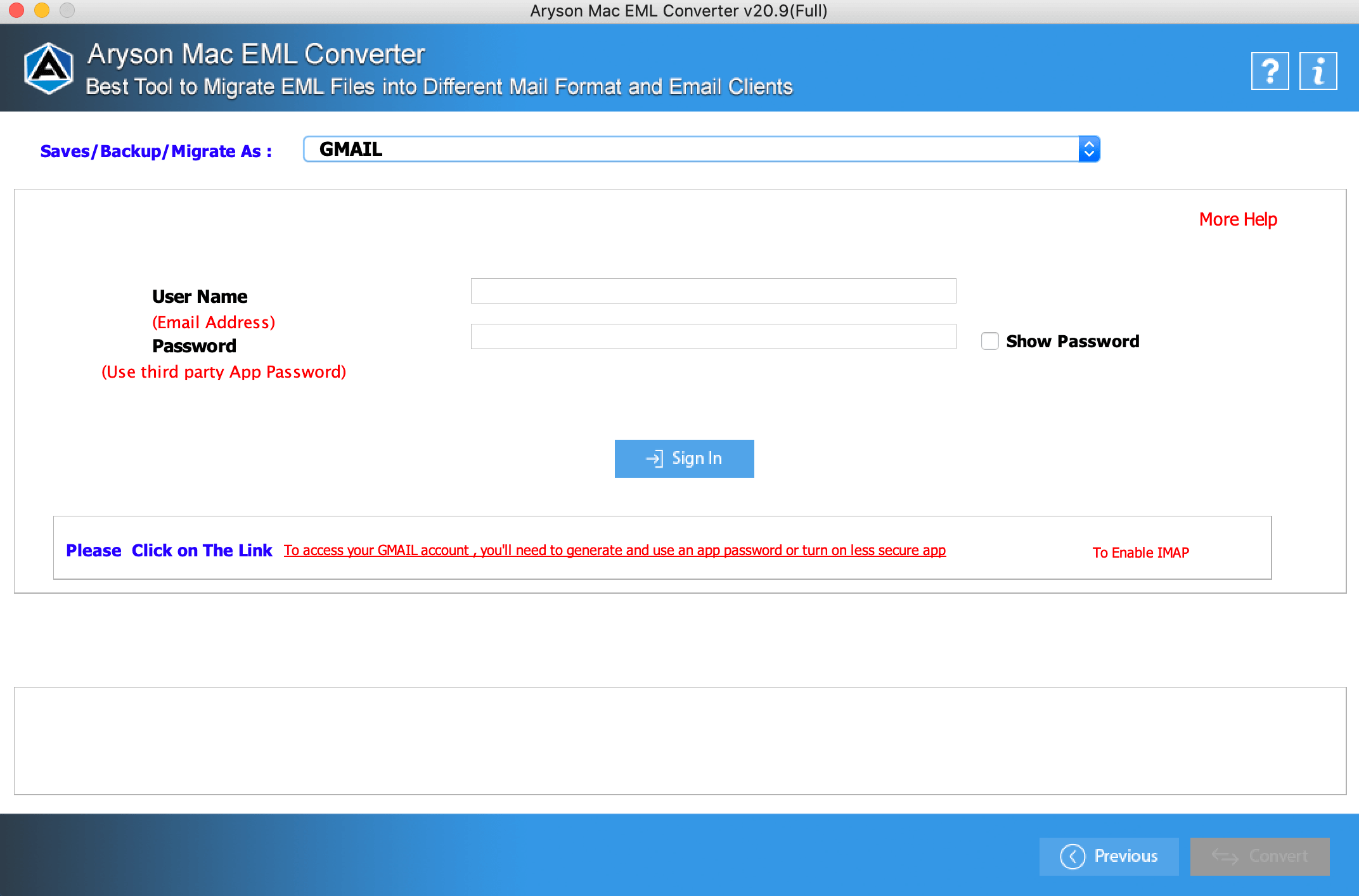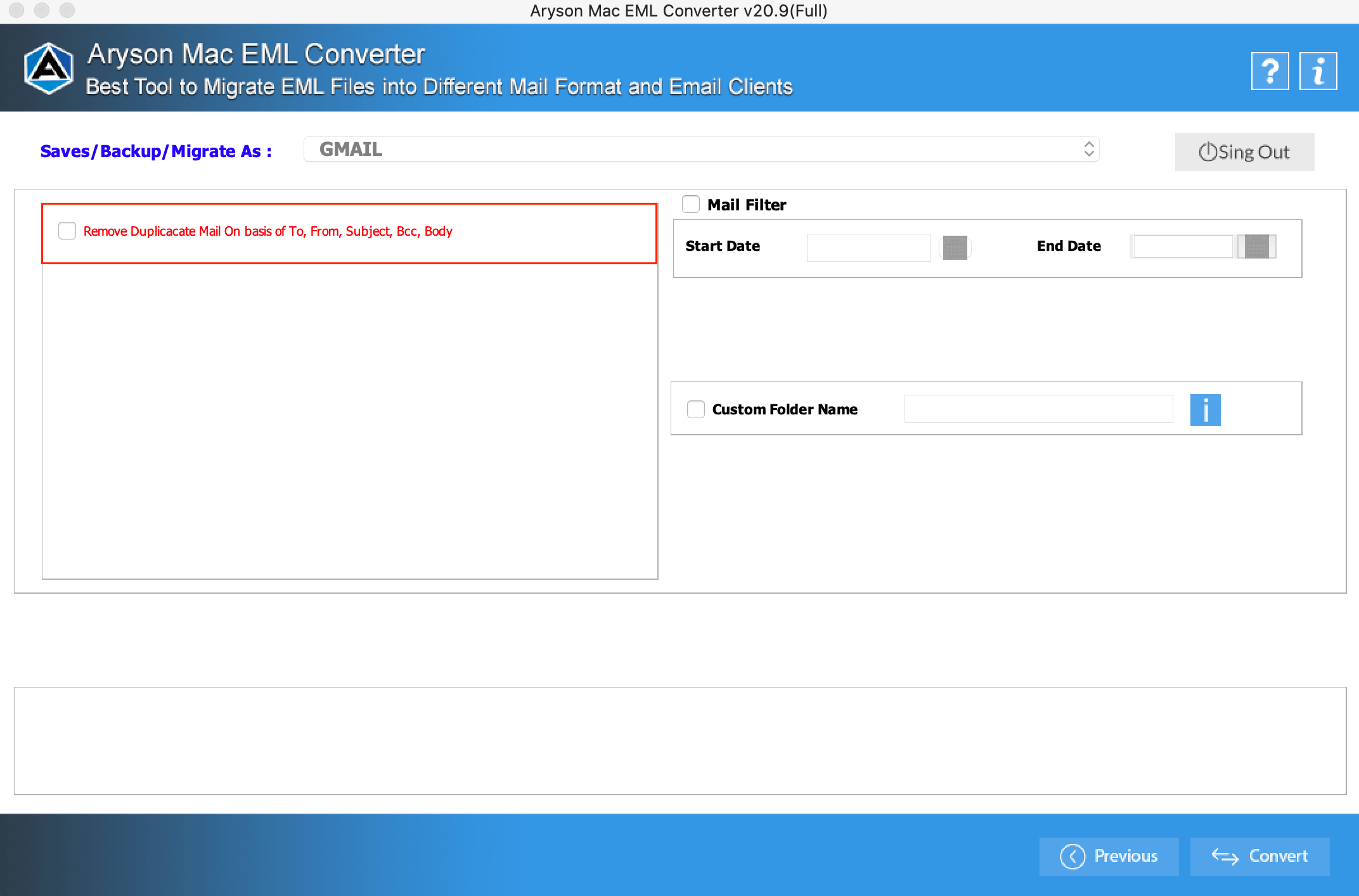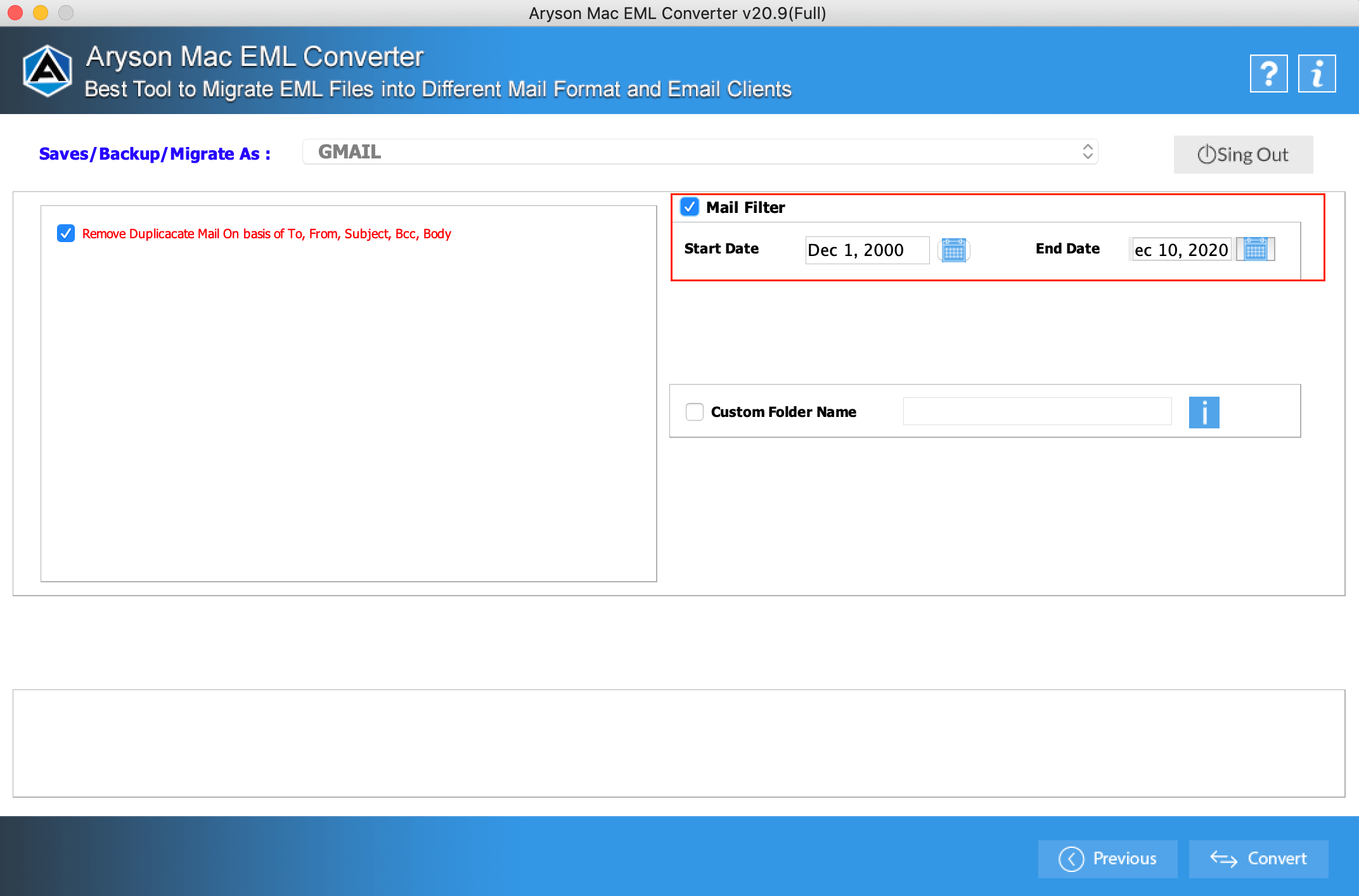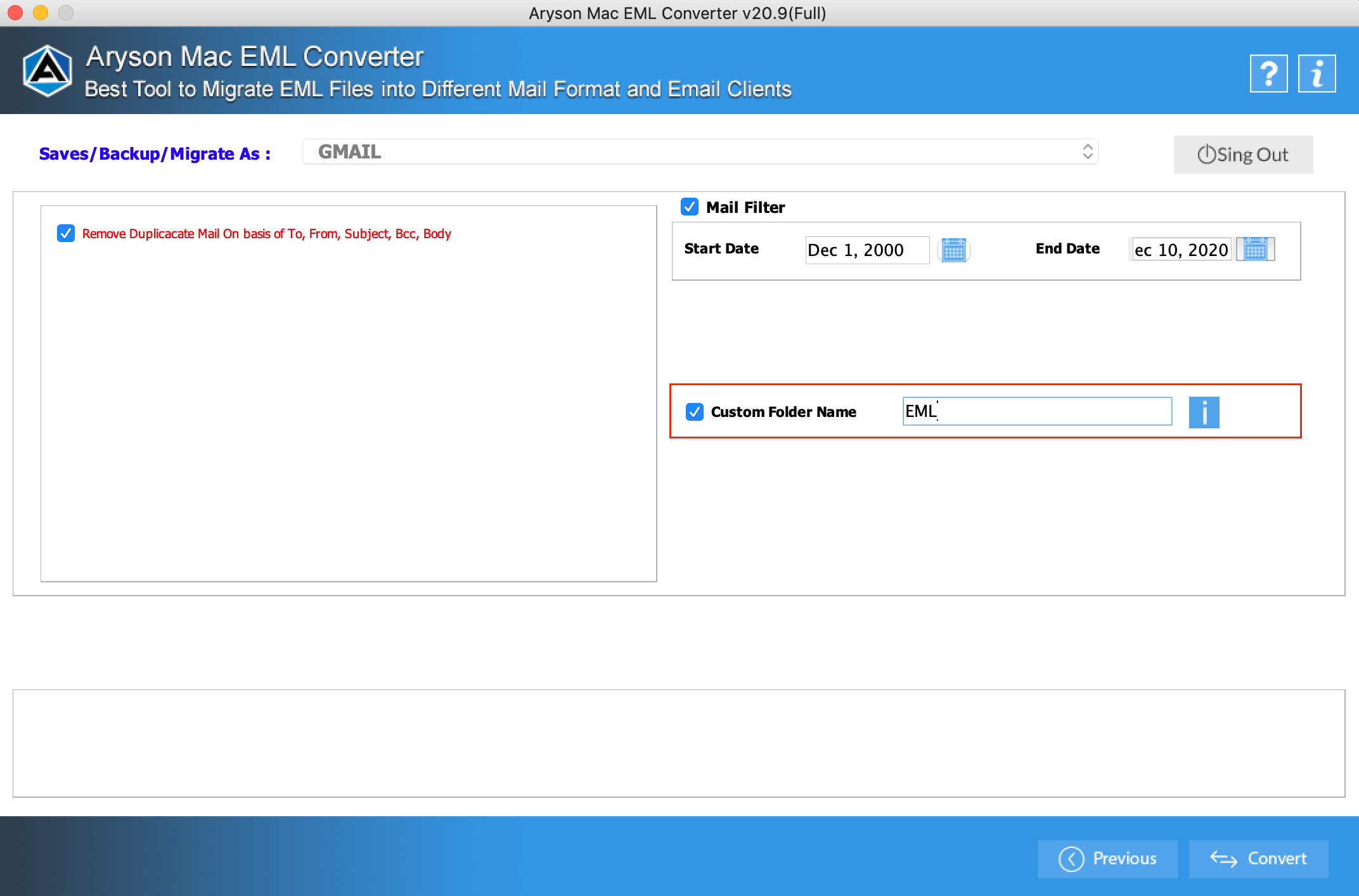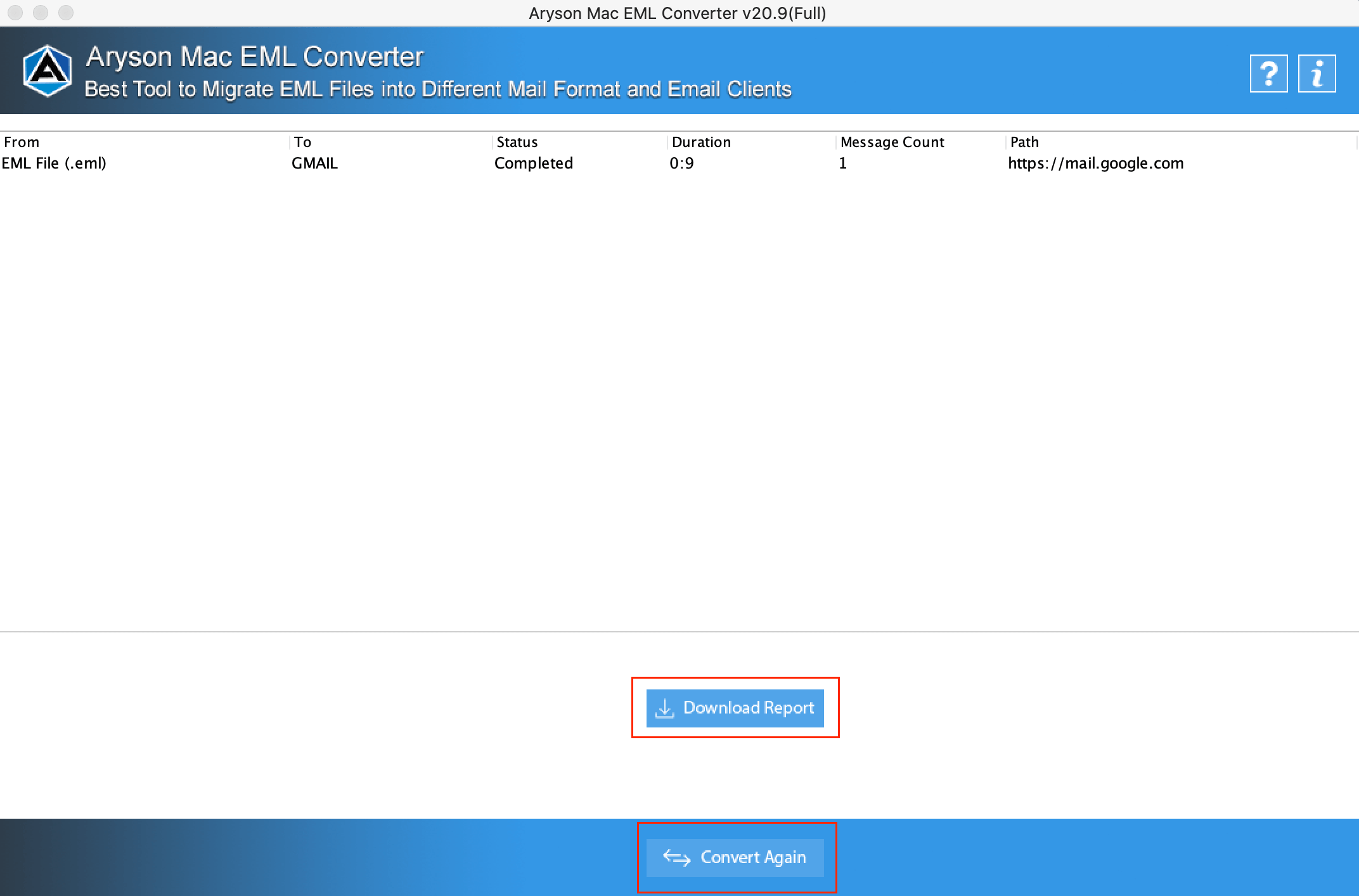How to Export EML files to different file formats?
- Software Working Process
- Activation Guide
- What's New in This Version ?
- Minimum System Requirement
- User Interface
Table of Content
Simple Steps to perform the conversion of EML file using software wizard
EML files are not as safe as compare to other email formats. So it is often seen that users migrate to other email clients. For performing this task EML Converter is the best available migrator for Mac OS. it can be used to convert EML into PST, PDF, MSG, EMLX, HTML, MHT, MBOX, etc. the user can also directly export the email items of EML file into different email clients like Gmail, Yahoo, MS Outlook, IMAP, Thunderbird, etc.
For performing the conversion of the EML file, you need to follow the below steps:
Follow the Steps to Convert Your EML File into Various File Format/Email Clients on macOS
Follow the Steps When you Convert EML File into EMLX on macOS
Follow the Steps When you Import EML File into Gmail Account on macOS
Now, provide Gmail login credentials with the third-party app password. If you don’t have a third-party password you can create it from the given link and click the Sign-in button.
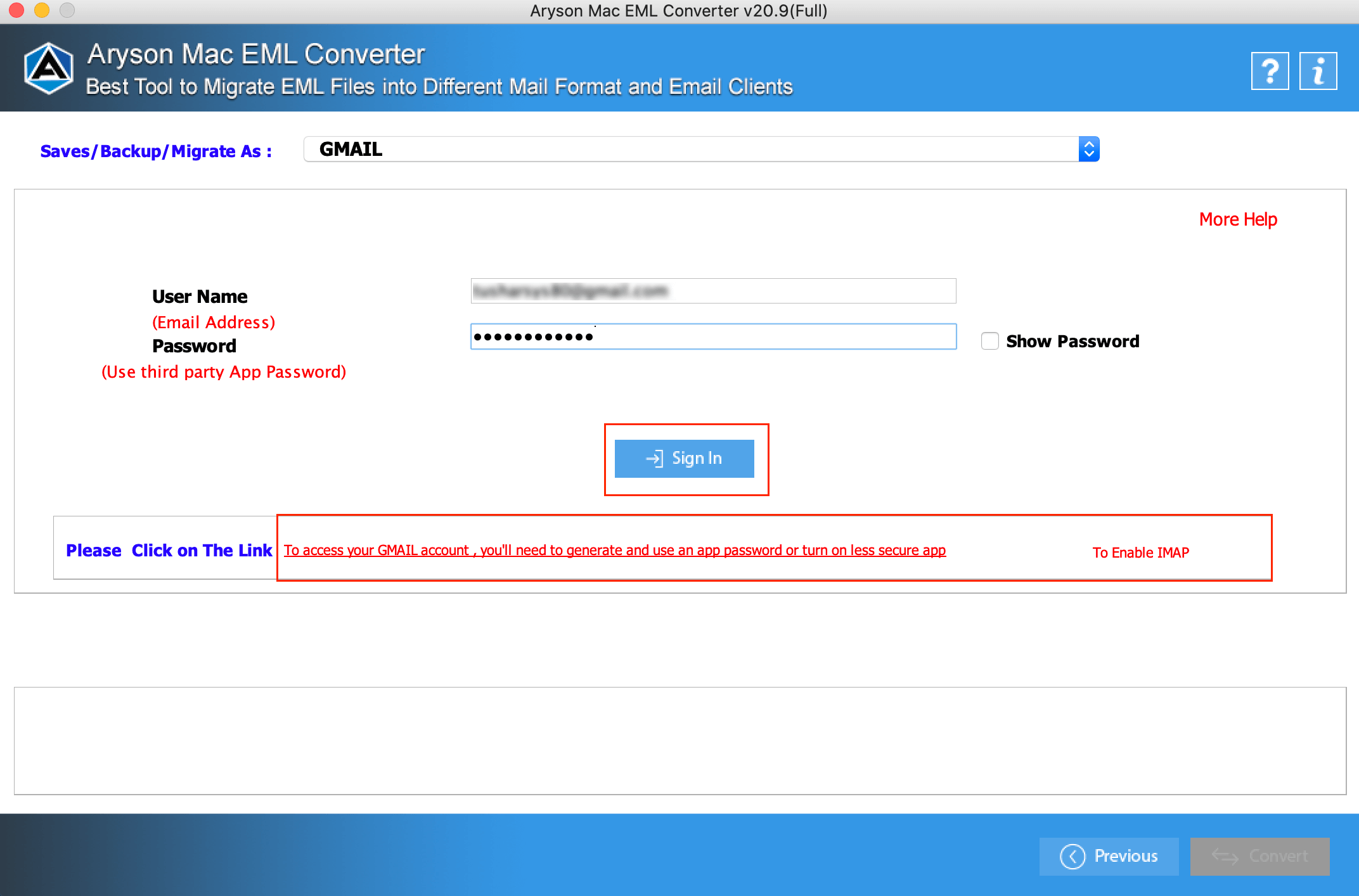
Activate The Software
The Aryson EML Converter is available in the demo version which can be downloaded from our portal. The demo version is for the evaluation and assurance purpose, if you want to go for the complete version and full working tool then you have to go for the licensed version of the tool.
For activating the software you have to provide the authentication key, provided at the registered email id. Then you need to follow the below steps for activating the licensed version:
Step 1. Run Aryson EML Converter on mac OS and the software will give you a pop up asking for the authentication key. If you have the key then enter it and you are good to go. Else follow the further steps.
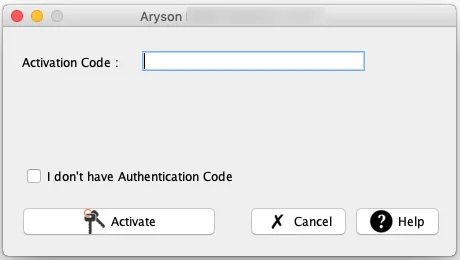
Step 2. Now, click on "I don’t have authentication code". Then follow the below procedure:
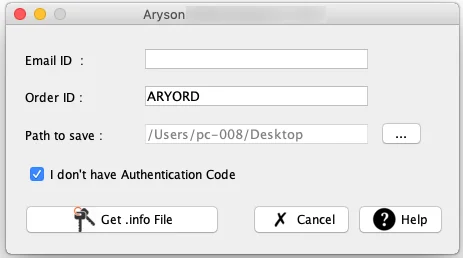
- Enter your email address in the freshly appeared dialog box.
- Enter your Order number received at the time of purchase.
- Navigate to the desired location to save the created file.
- Click on "get the authentication" code button.
- A new file with format .AryInfo will get saved on the described location.
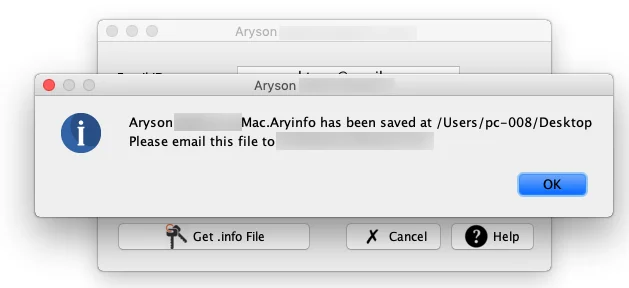
Step 3. Send the created file to the sales@aysontechnologies.com
Step 4. Within some time you will receive the Authentication key from the sales team.
Step 5. Again run the software and enter the received authentication key and click on the Activate button. You are good to go.
Aryson EML Converter for Mac OS
What’s new in this version:
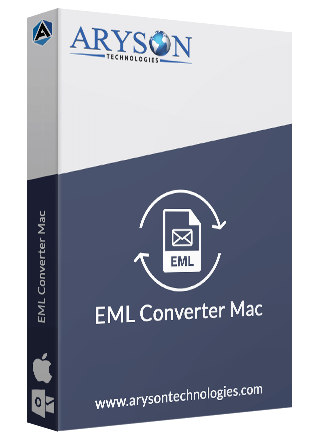
Mac Operating System: OS X Mountain Lion(10.8), OS X Mavericks(10.9), OS X Yosemite(10.10), OS X El Capitan(10.11), macOS Sierra(10.12), macOS High Sierra(10.13), OS X Mojave(10.14)
Software Interface
After running the tool on your system, the user gets the appearance of EML Converter like this:
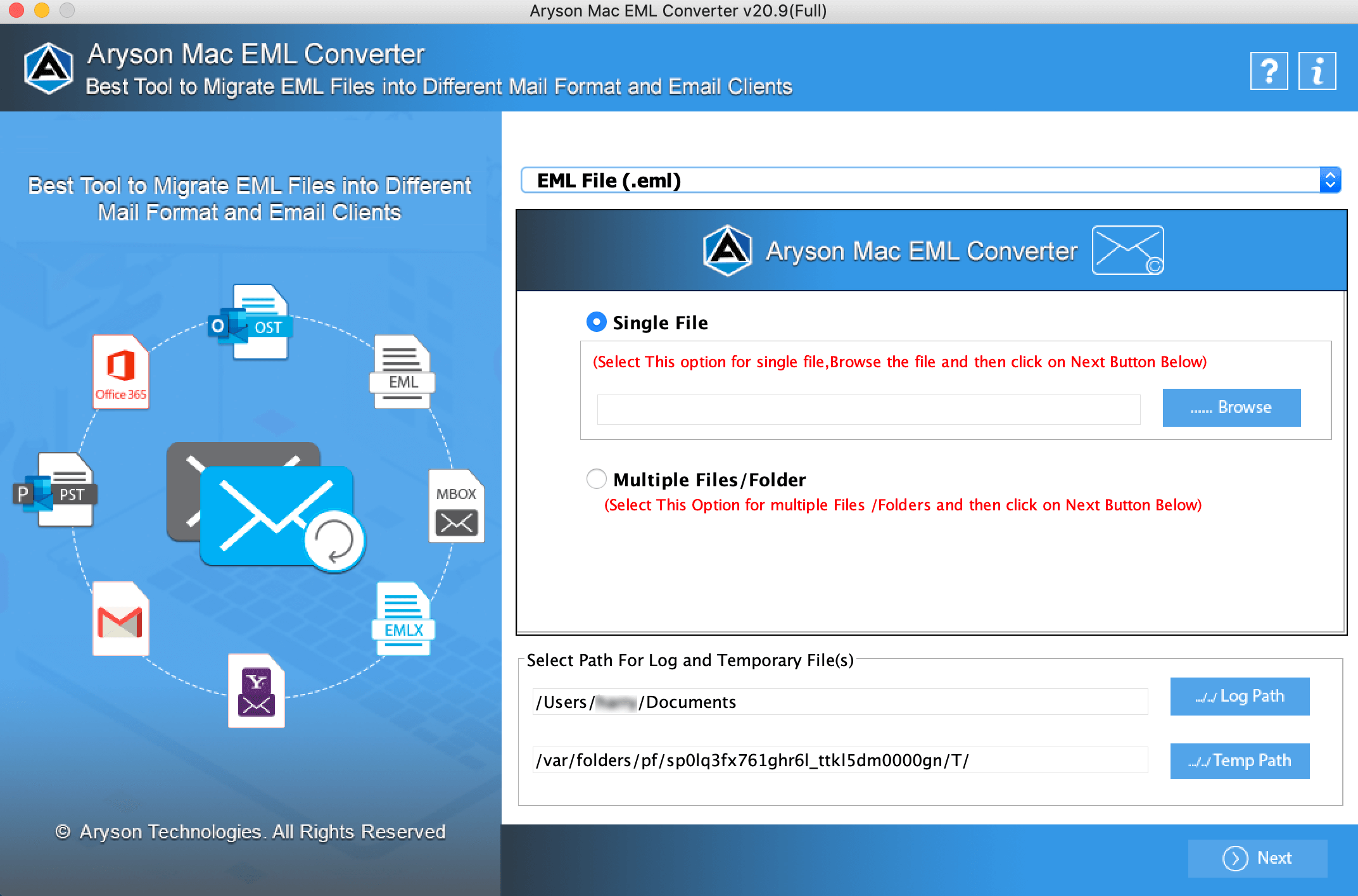
Useful Link
Find Us on
Subscribe to our newsletter to get the latest News & Update