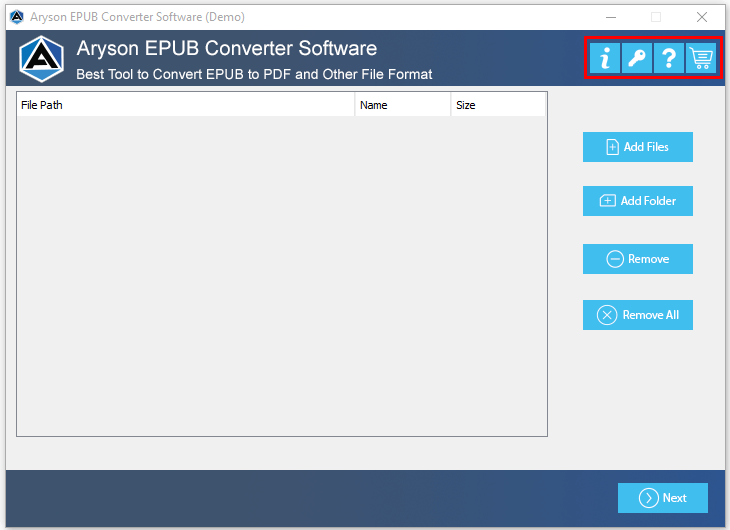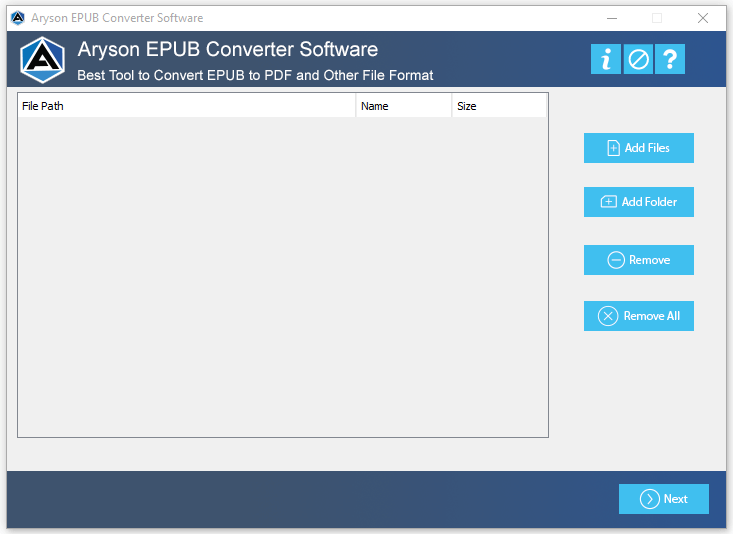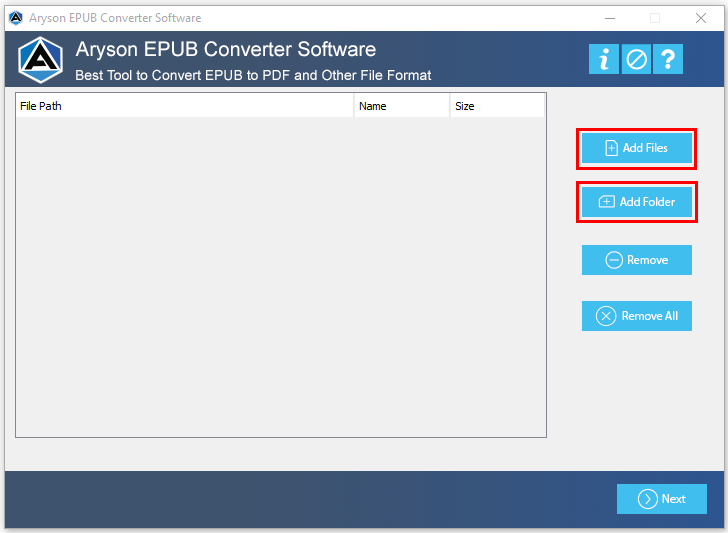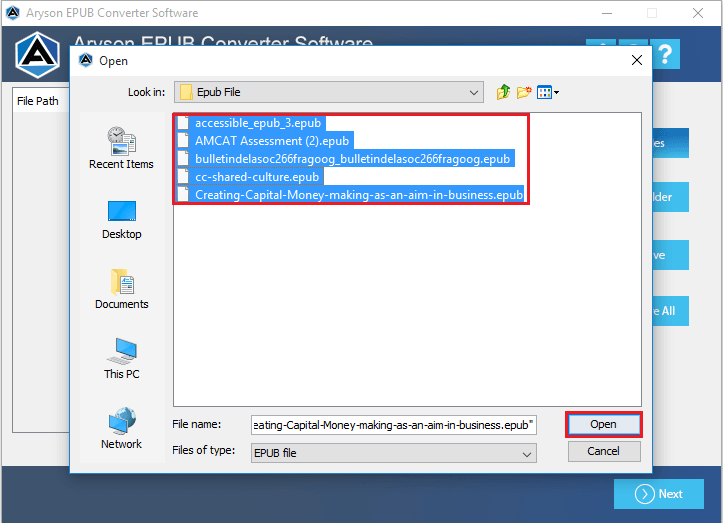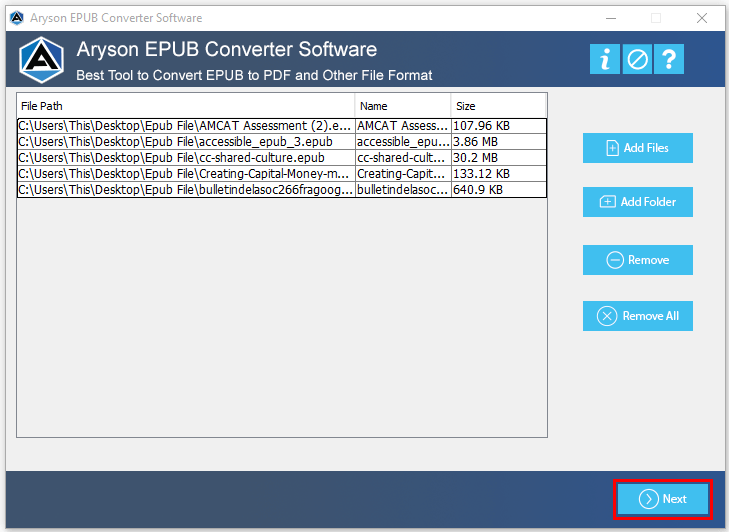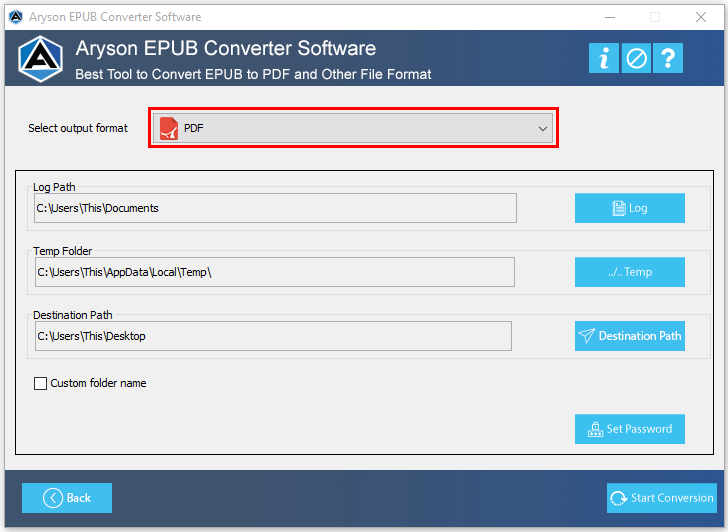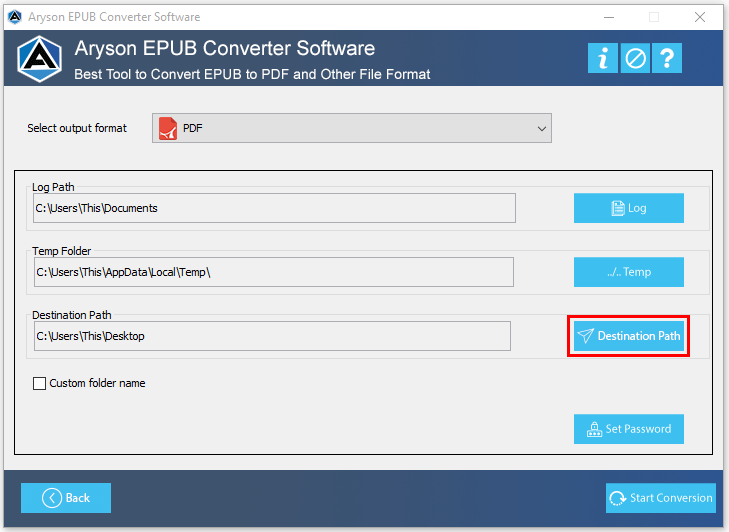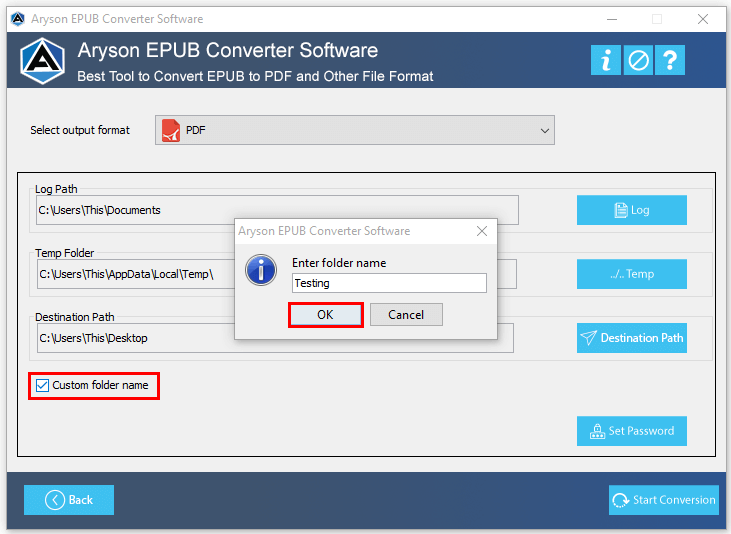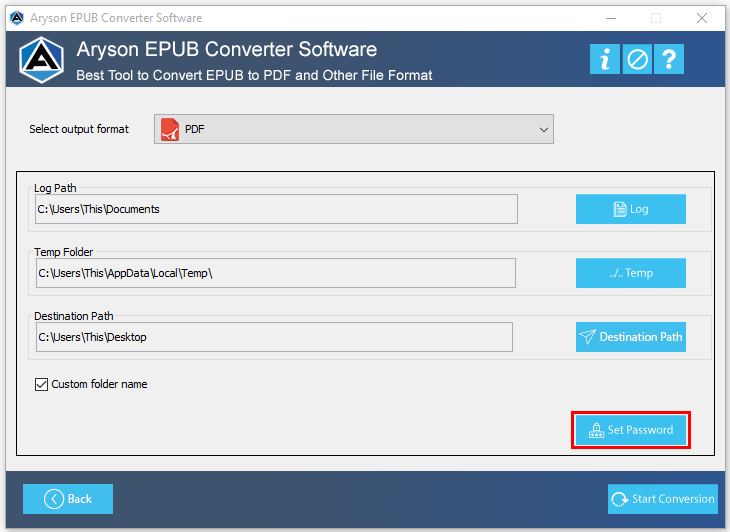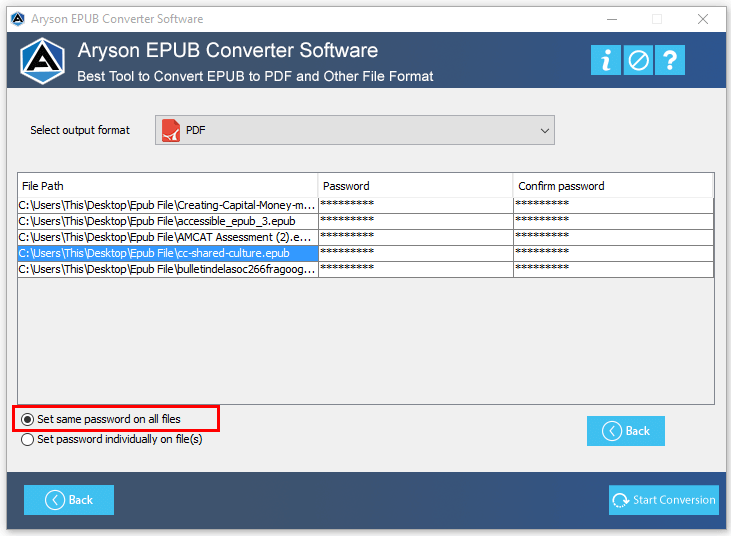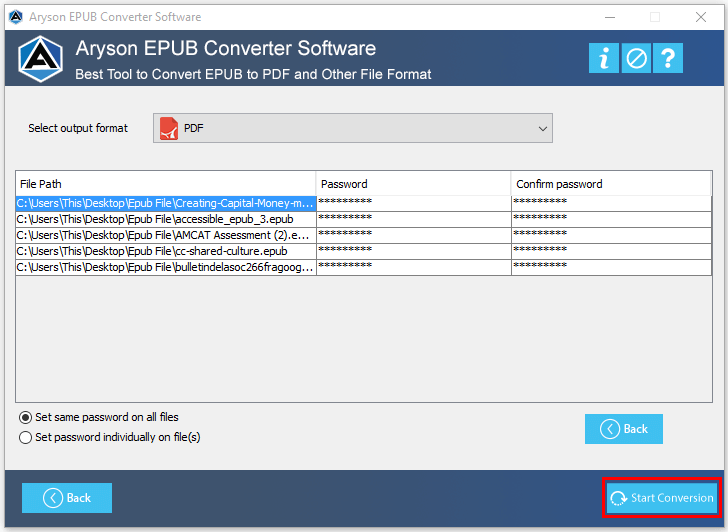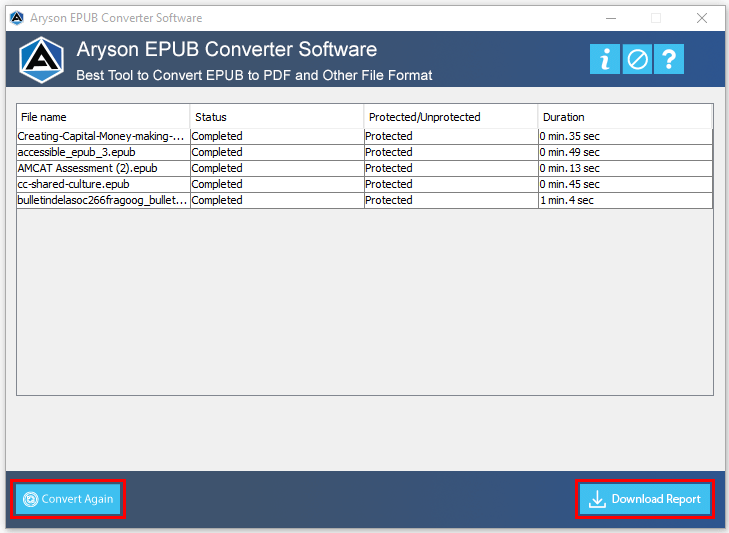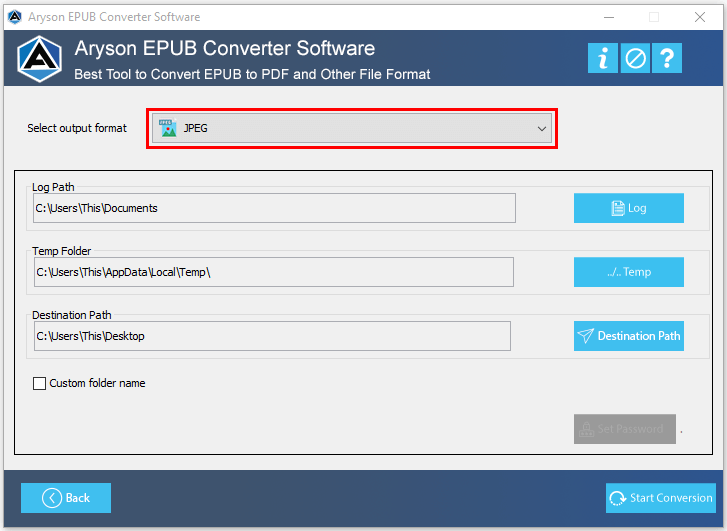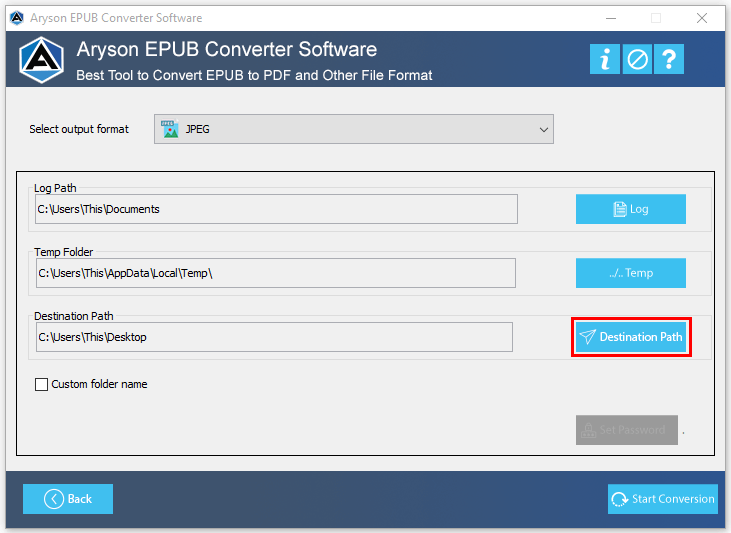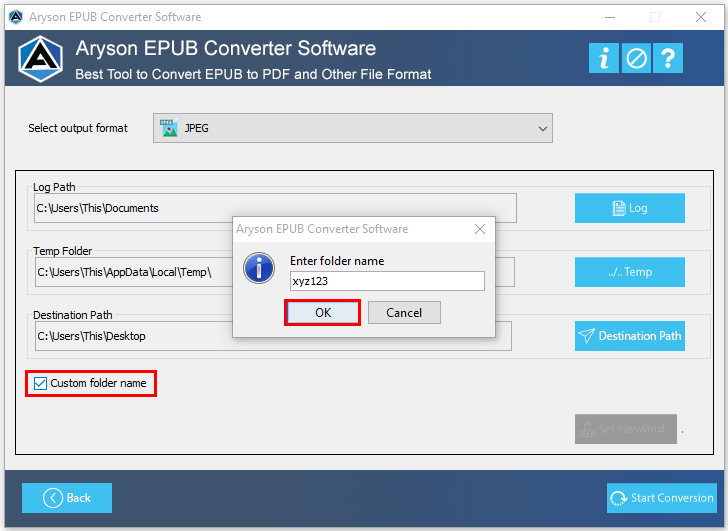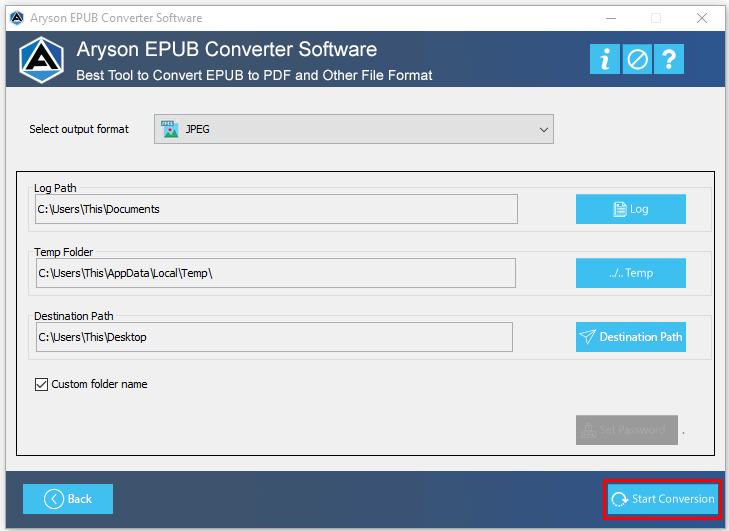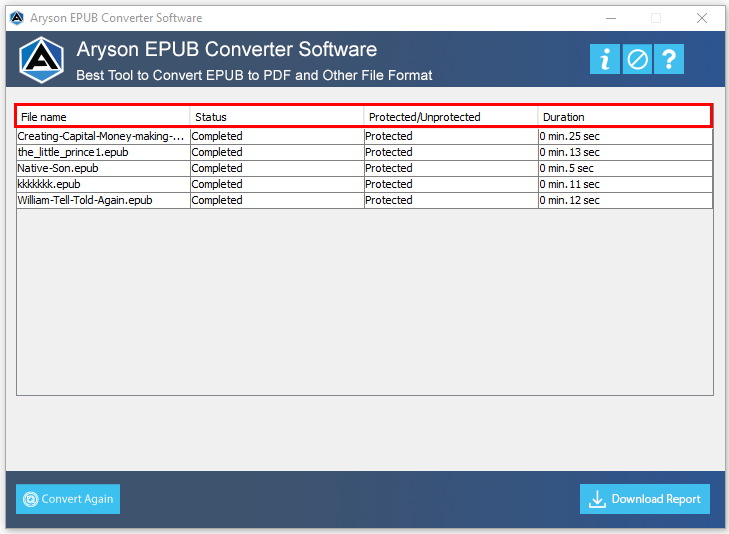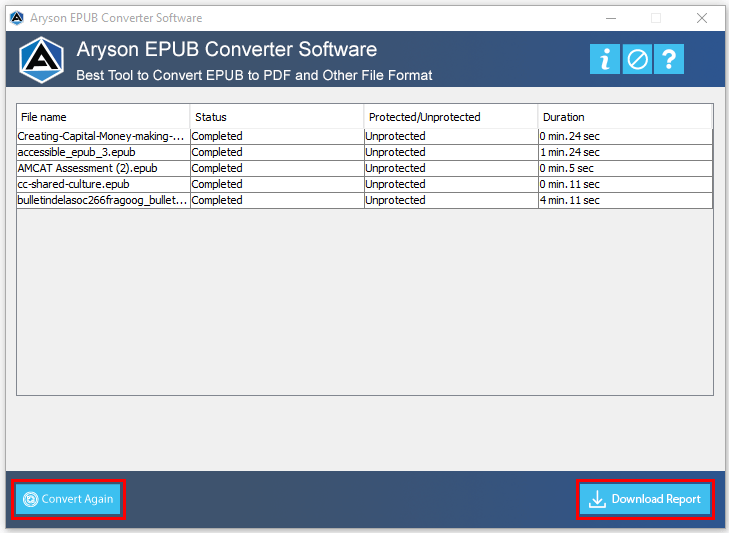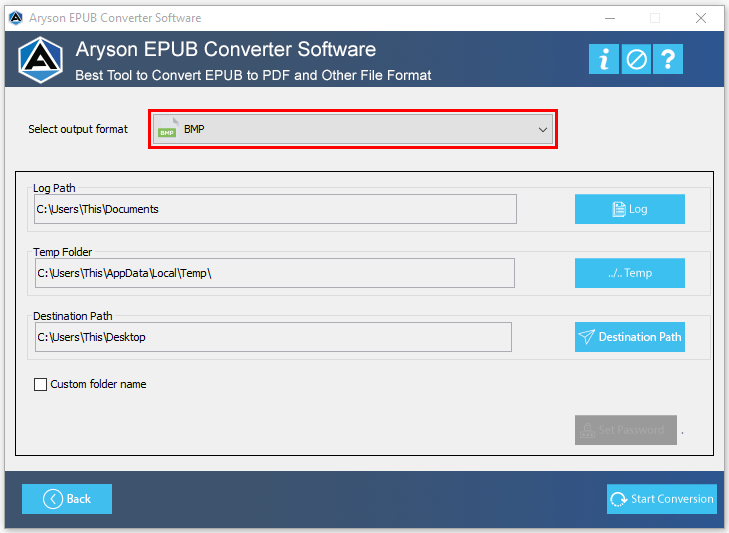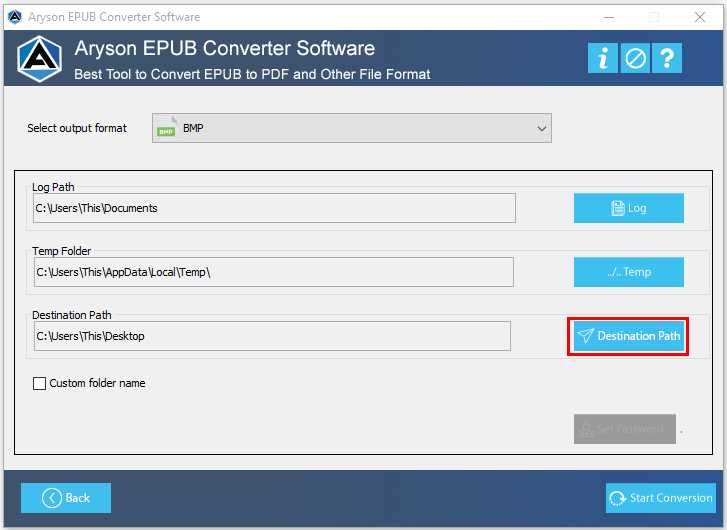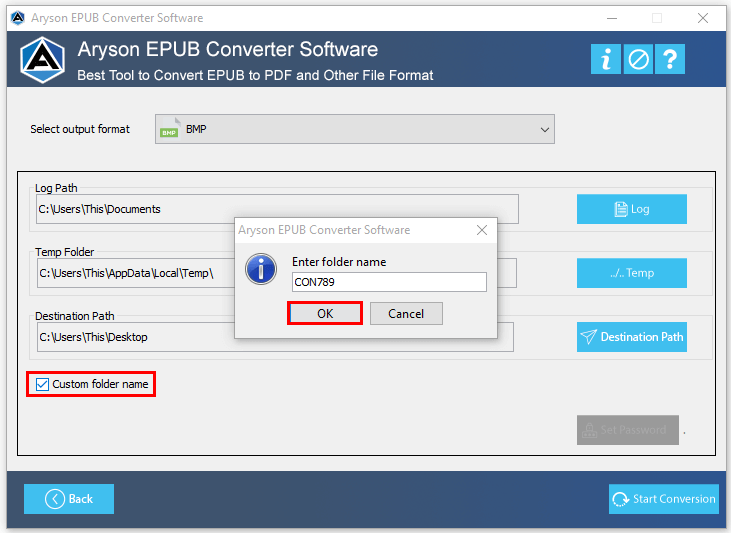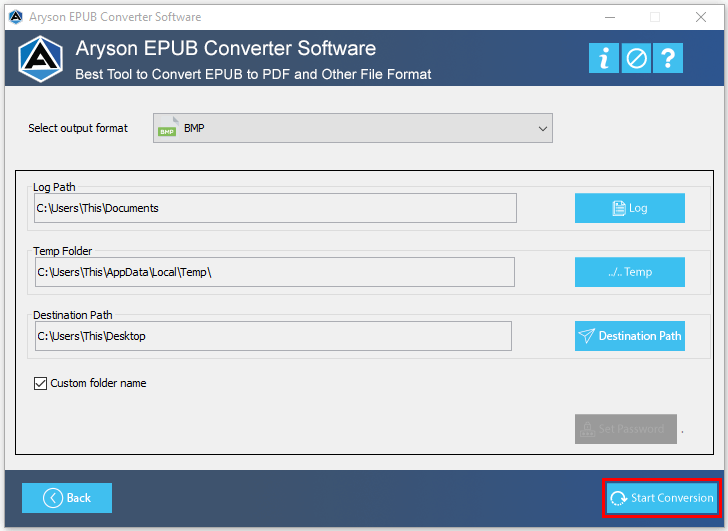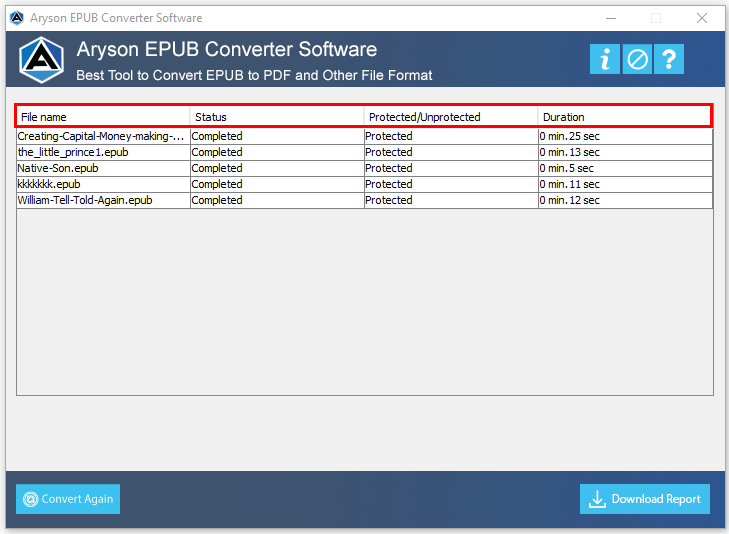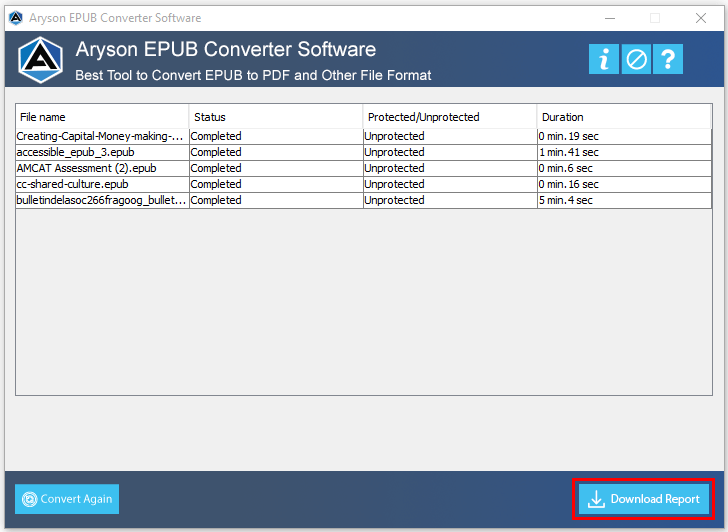Steps to Convert eBook or EPUB Files into Various File Format
- Software Working Process
- User Interface
Table of Content
Software Working Process
Convert EPUB Files into PDF File Format
Convert EPUB into DOC Document Format
Export EPUB Files into JPEG Image Format
Change EPUB Files into BMP Image Format
User Interface
Software Interface
After installing the Aryson EPUB Converter, you will see the following user interface as displayed below:
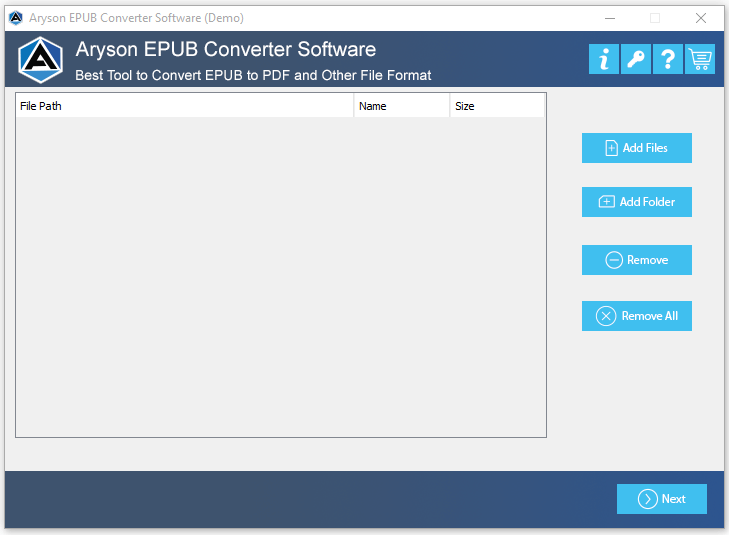
Here, you will see four different icons at the top right corner of the utility.
 Buy - Click on this icon to purchase the complete version of the software.
Buy - Click on this icon to purchase the complete version of the software. Activation - You can activate the full software using the Order ID and Activation Key with this icon.
Activation - You can activate the full software using the Order ID and Activation Key with this icon. Help - Tap here to learn more about the working and features of the software.
Help - Tap here to learn more about the working and features of the software. Info - If you require any information about the software, you can press this icon for the same.
Info - If you require any information about the software, you can press this icon for the same.