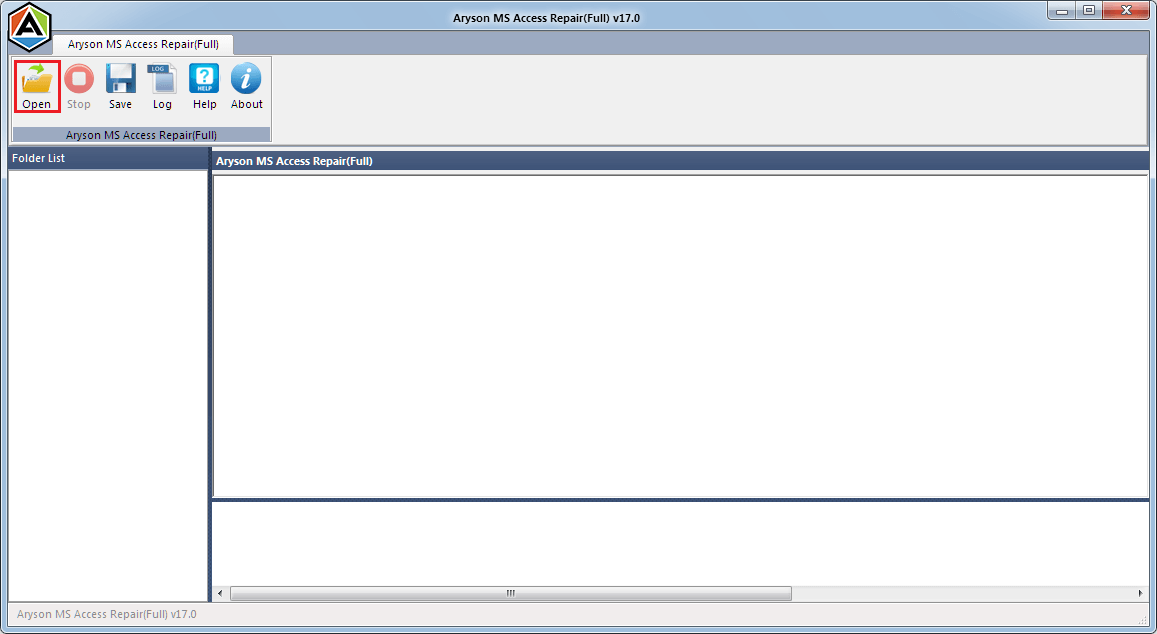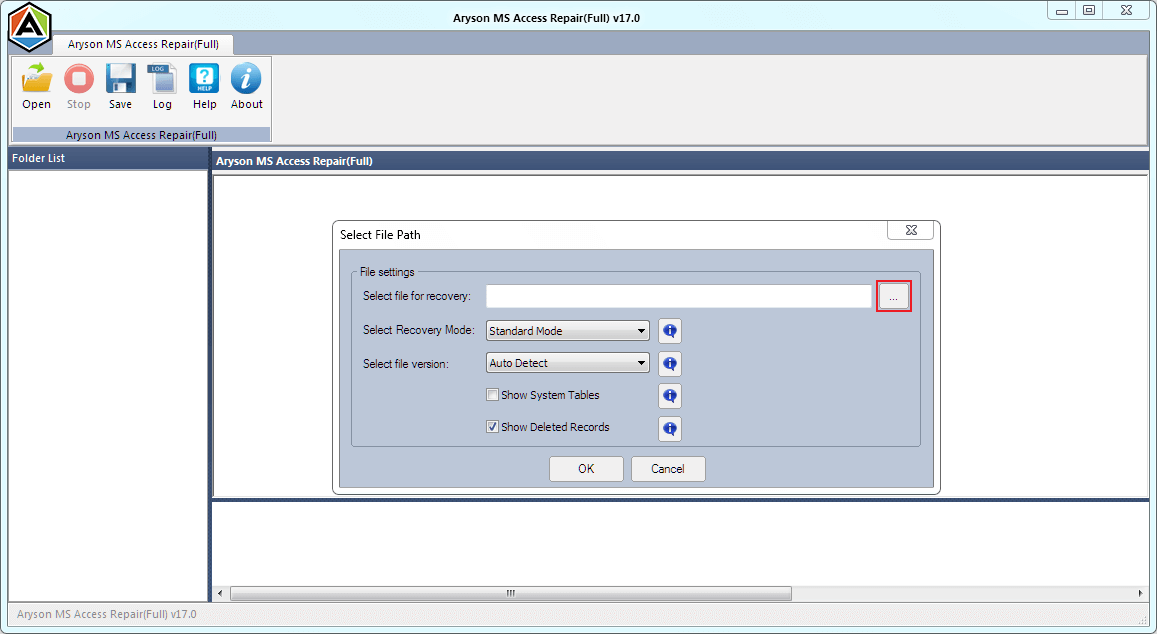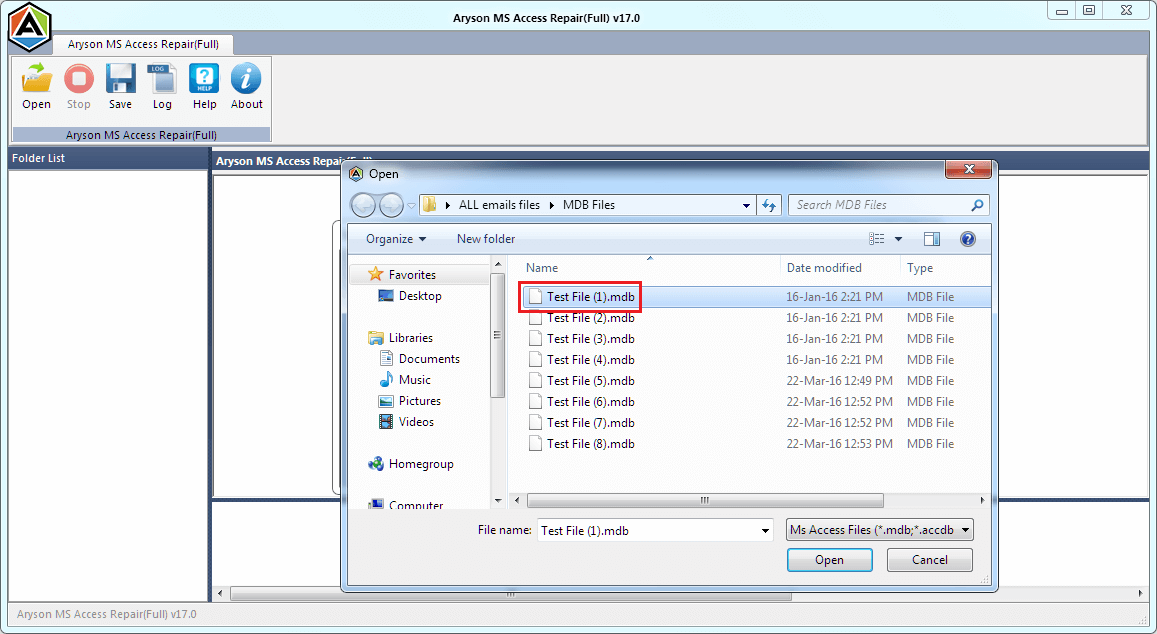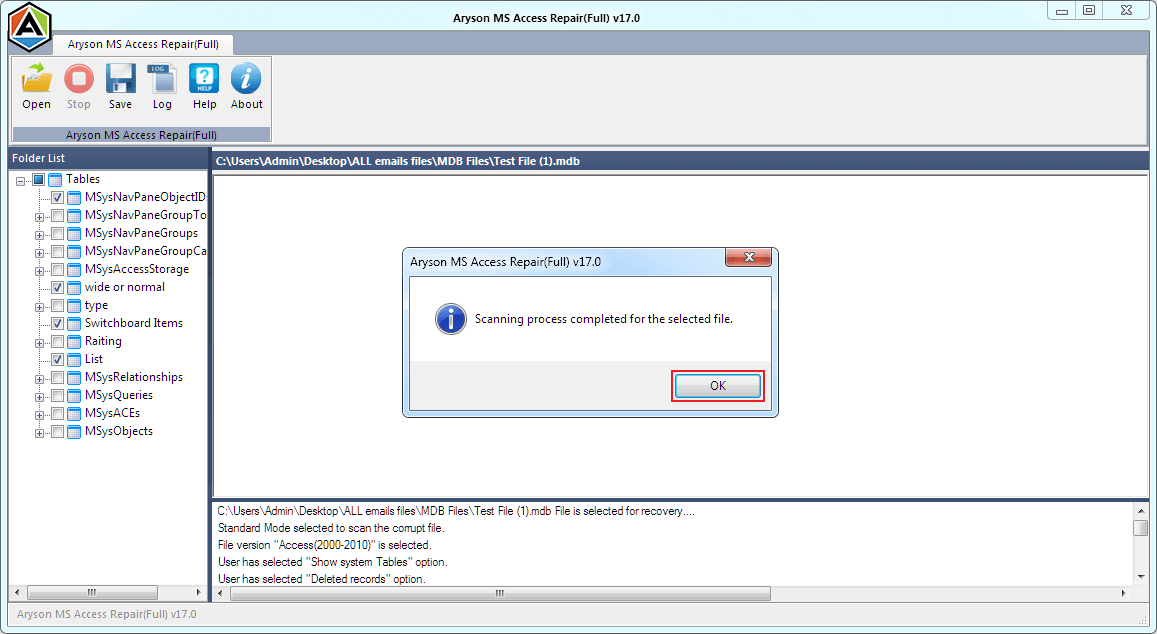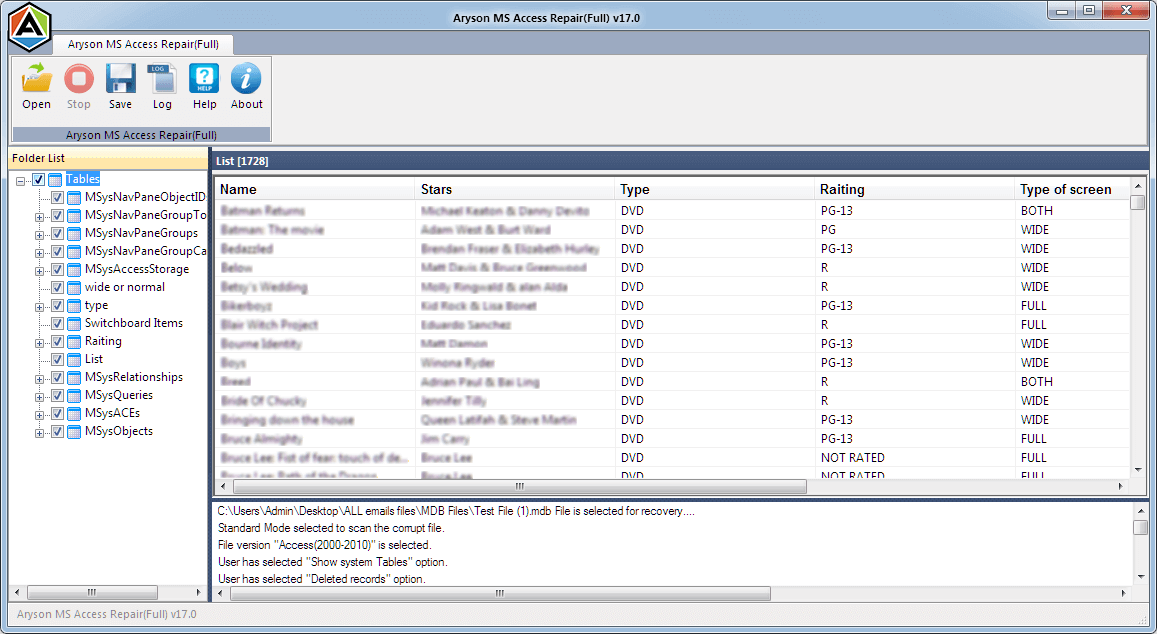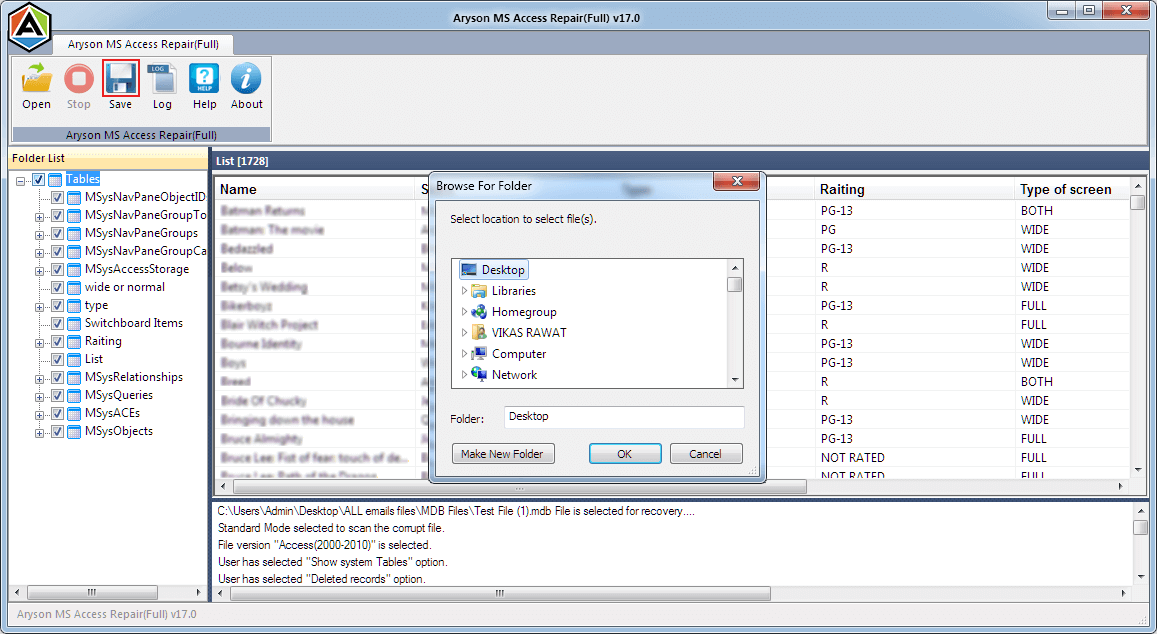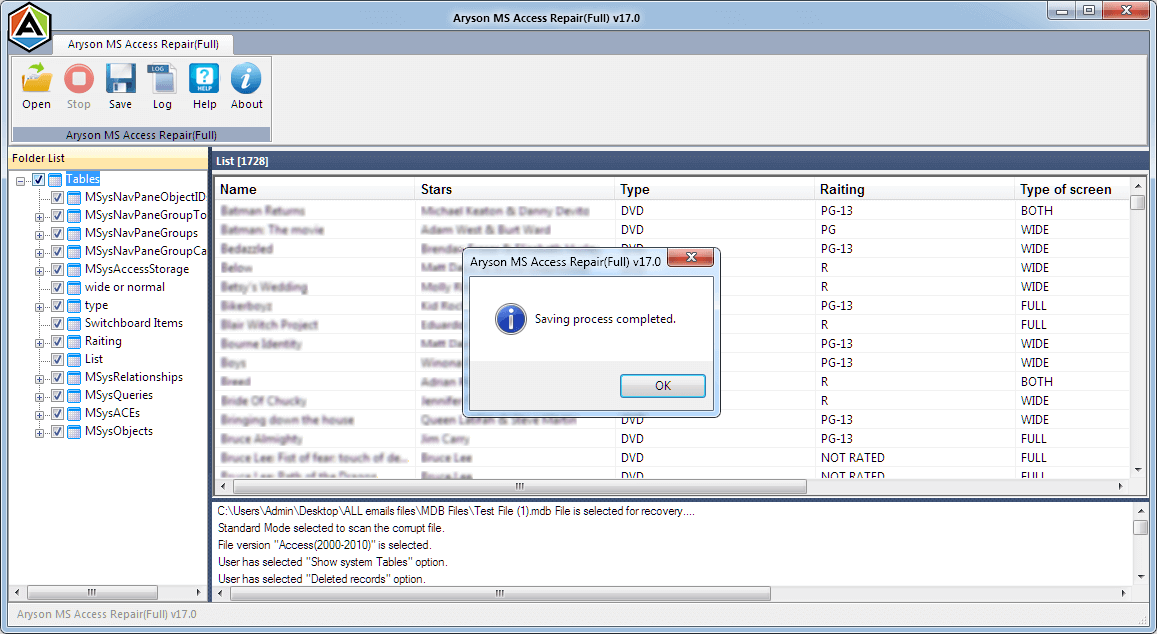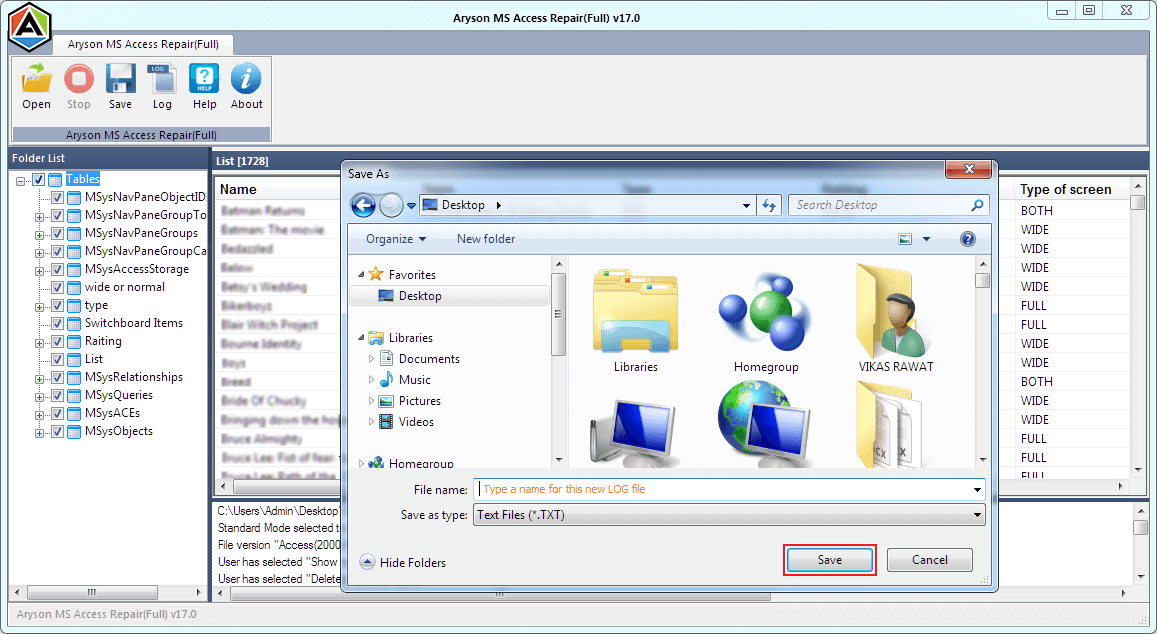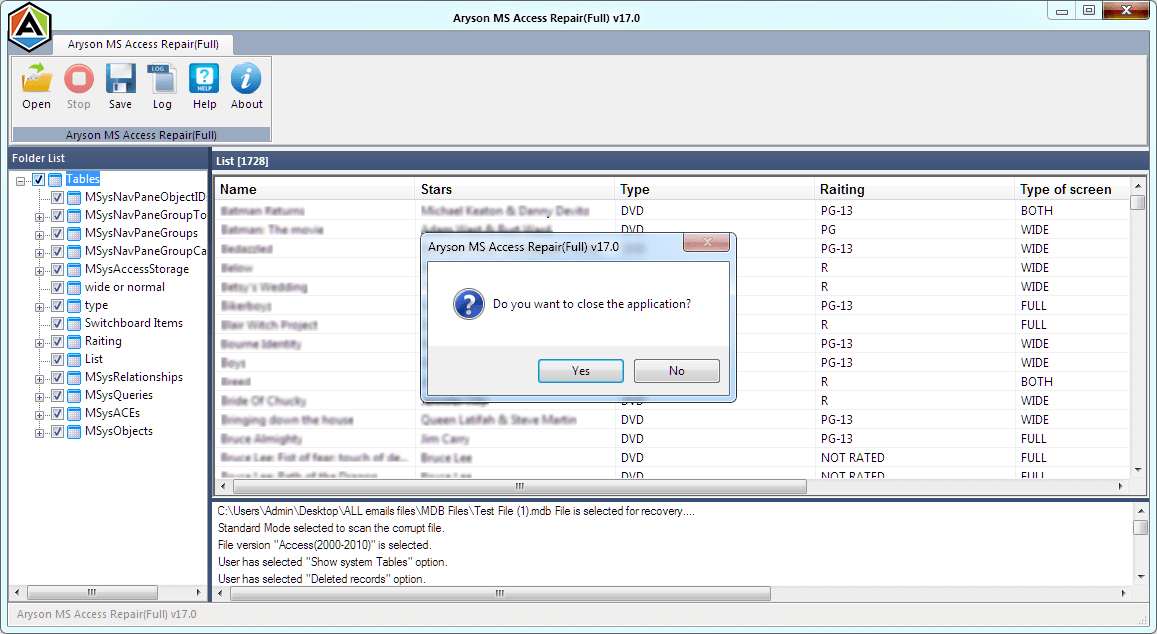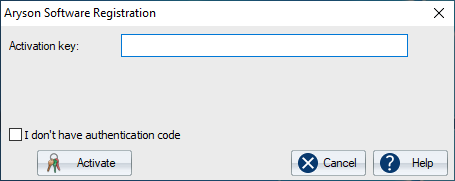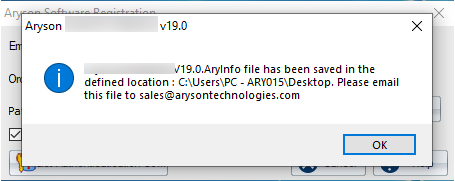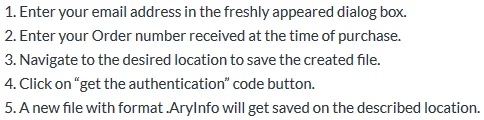Simple Ways to Recover Access Database from Corrupt MDB File
Follow the Working Steps to Complete the Recovery Process of Access Database Files
- Software Working Process
- Software Working Video
- Activation Guide
- Installation & Uninstallation
- What's New in This Version ?
- Minimum System Requirement
- User Interface
Table of Content
Define the recovery options.
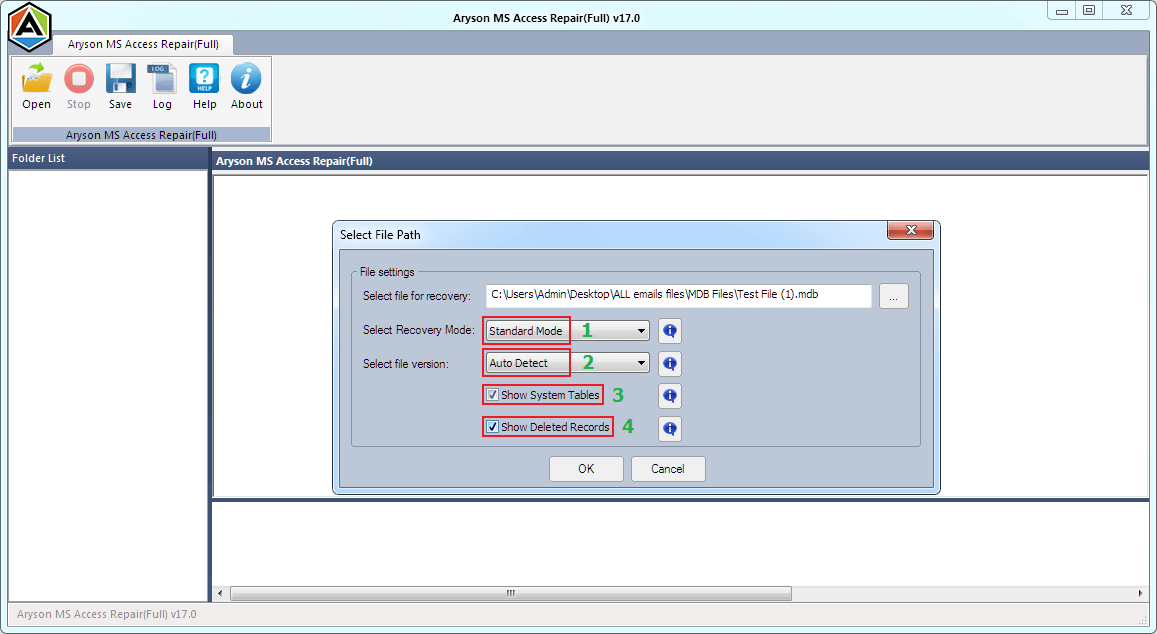
- Select Recovery Mode: either Standard or Advanced.
- Select File Version: either auto-detect, Access 97 or Access (2000-2010).
- Check Show System Tables for recovery (optional)
- Check Show Deleted Records for recovery (optional)
Click OK to start file scanning process.
Online Video of- Access Database Recovery
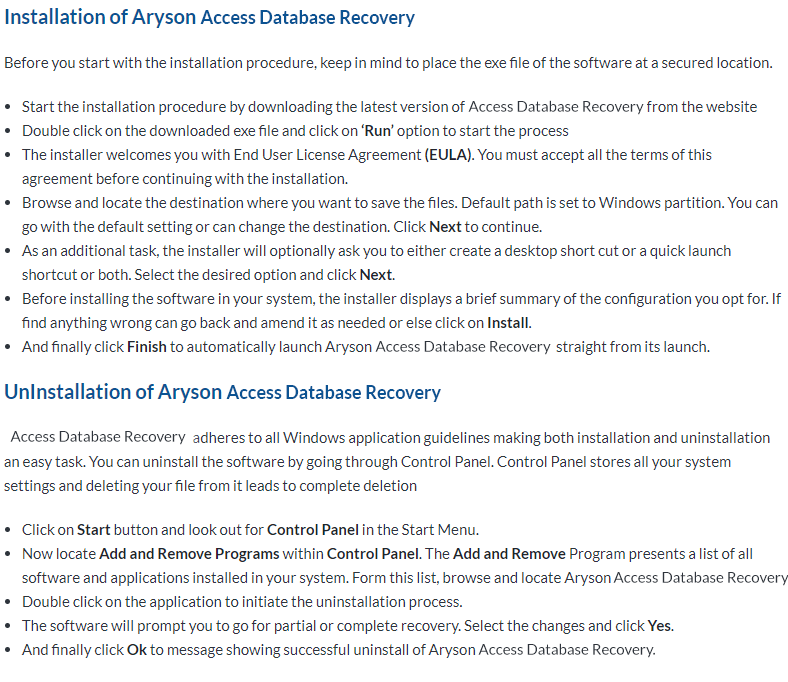
Aryson Access Database Recovery Software
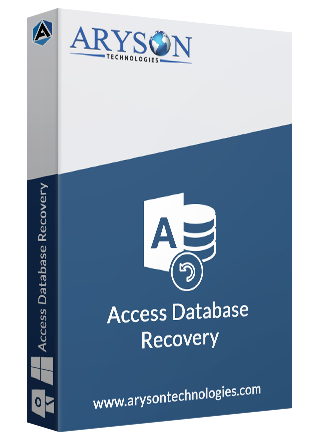
Hard Disk Space: 500 MB of free hard disk space required
RAM: 4 GB of RAM (4 GB is recommended)
Processor: Intel® Core™ 2 Duo CPU E4600 @ 2.40GHz 2.39GHz
Software Pre-Requisites
- If you are operating the Windows OS 11, 10, 8, 7 (32 bit or 64 bit) then must launch the tool as an Administrator.
- Turn off the Windows Firewall for proper installation.
- Disable the Antivirus programs.
Software Interface
As you launch the software, the welcome screen of MS Access Recovery software will display like the mention below picture