How to Create Third-Party Application Access Password
Third-party applications often use a generic Yahoo login page. Now, Yahoo! Mail doesn't allow authentication using email id and passwords through untrusted login procedures or without OAuth Key. You need to generate a specific password for your third-party application. The old way that lets you allow apps that use less secure sign-in, will no longer be available after 2nd March 2020. So, to access your mailbox using the custom or tailored application, you need to generate a third-party apps password. Let’s dig deep into the procedure.
Login into your Yahoo account. Click here to open the login page of the yahoo account.
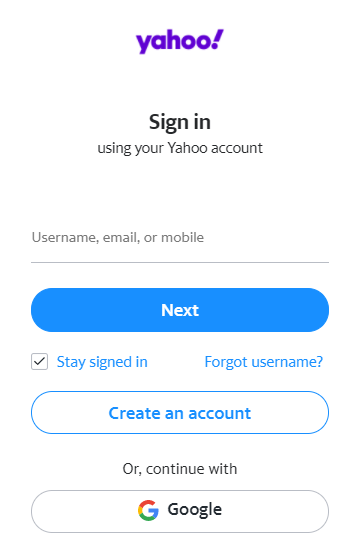
Now, click on the Profile section of your Yahoo account and then tap on Account Info.
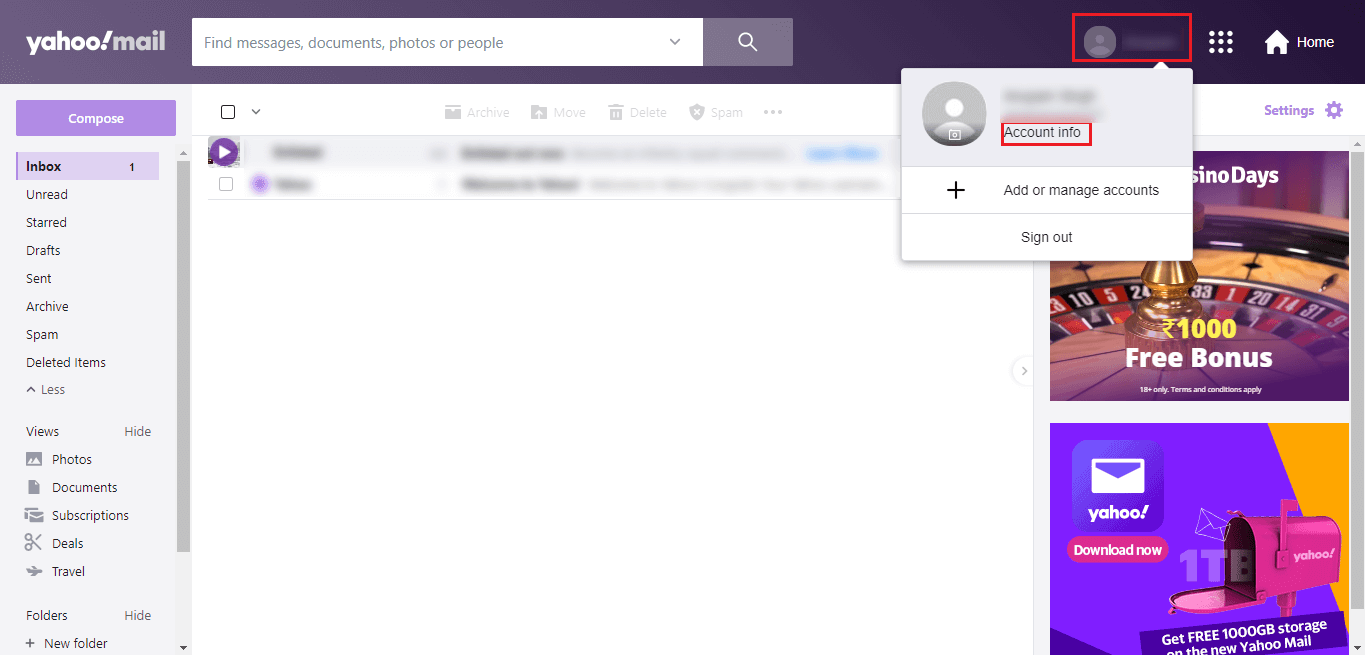
On the account info page, click on the Account Security option.
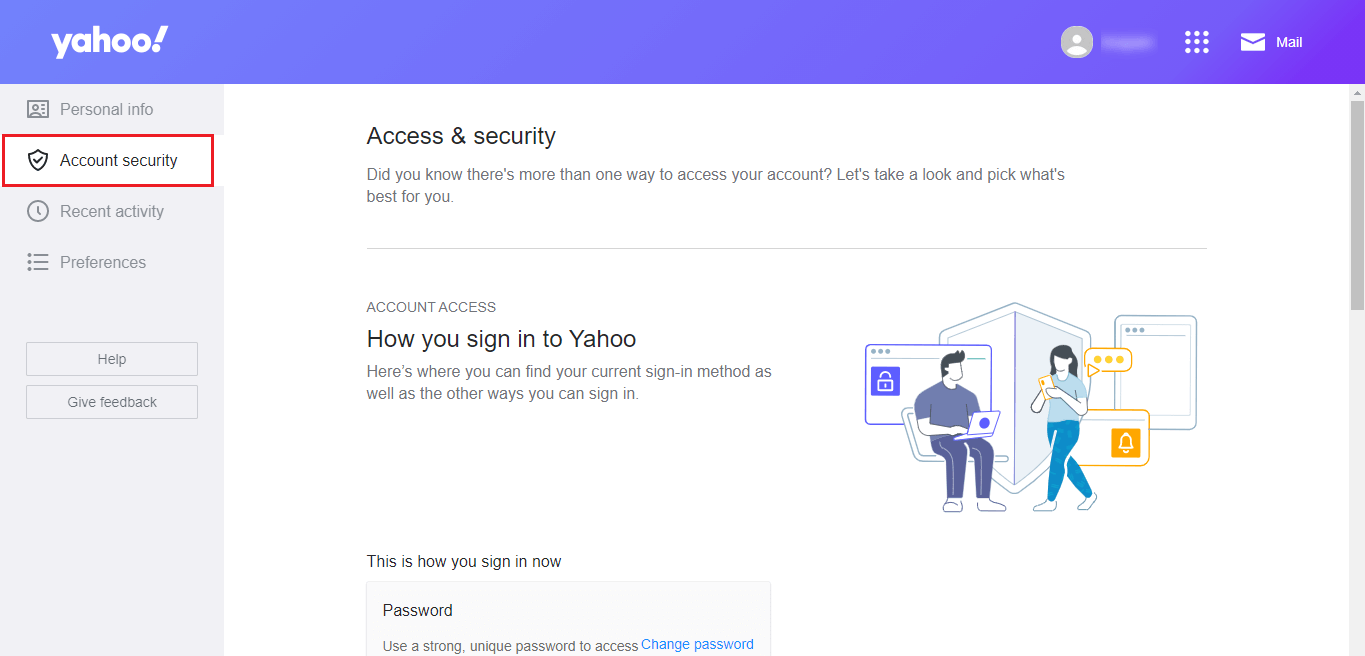
After that, Scroll the page to the App password section. Click on Generate App Password.
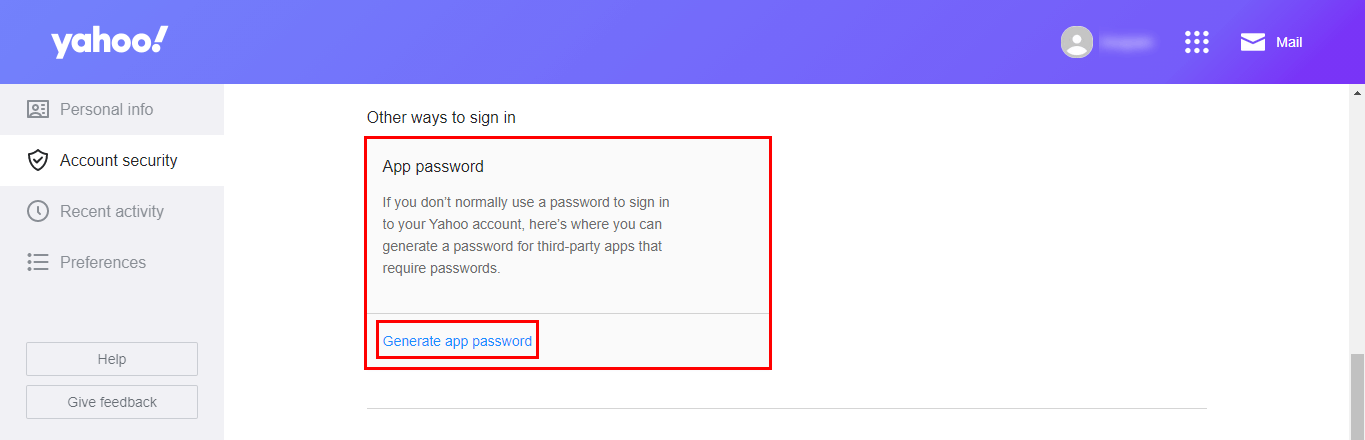
Now, tap on the Get Started button to create the app password for your Yahoo account.
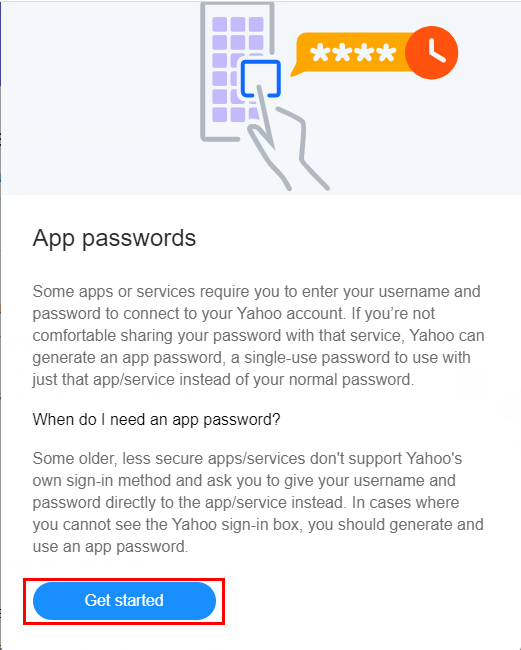
Here, Enter the App name and click on Generate Password.
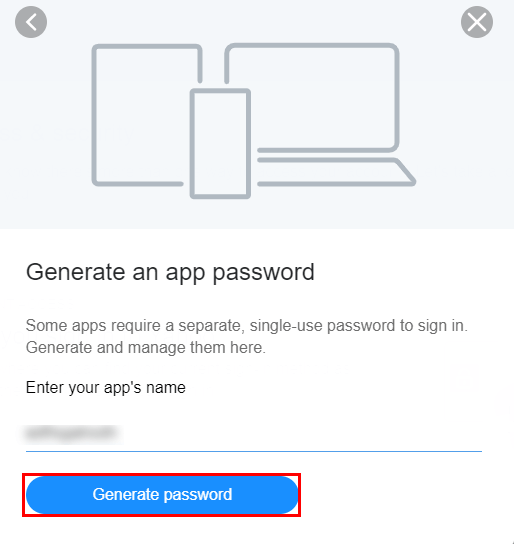
You have successfully generated the app password for your Yahoo account. Tap Done to close the settings.
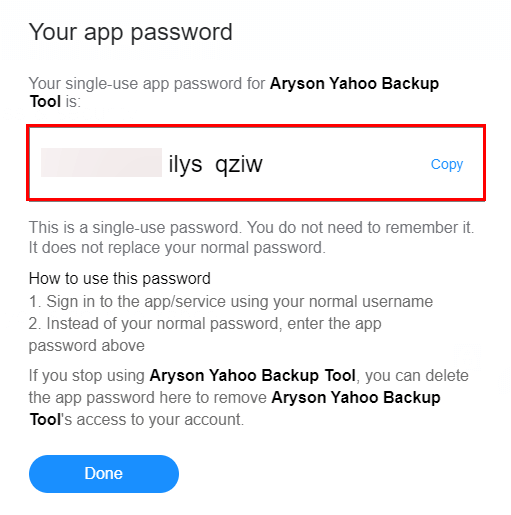
Sign In to your Yahoo account. Click here to visit the login page of yahoo.
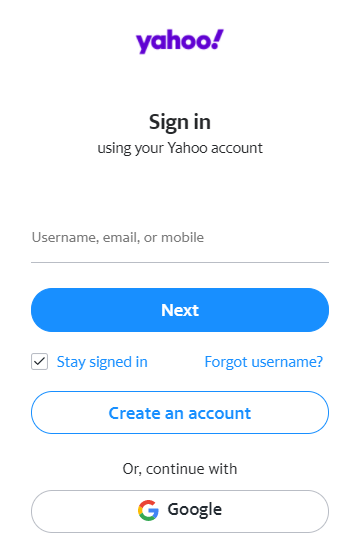
After sign in to your Yahoo account. Click on the Profile section and then tap on Account Info.
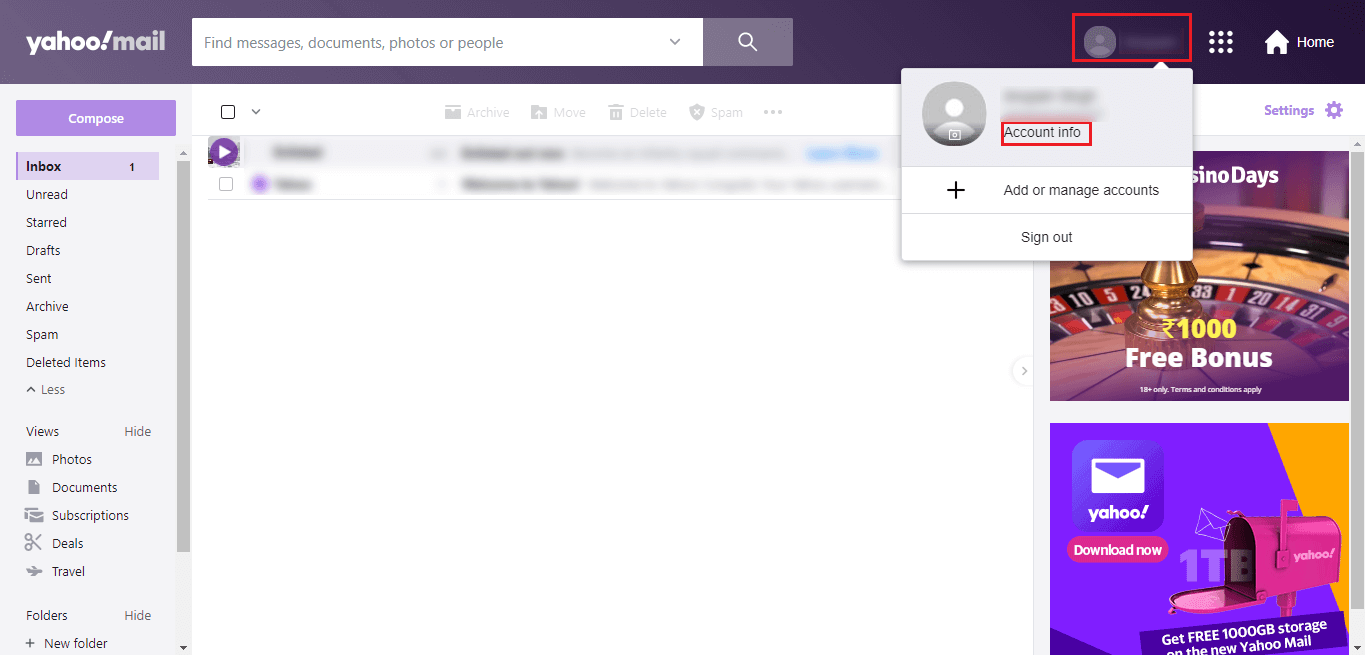
After that, click on the Account Security option.
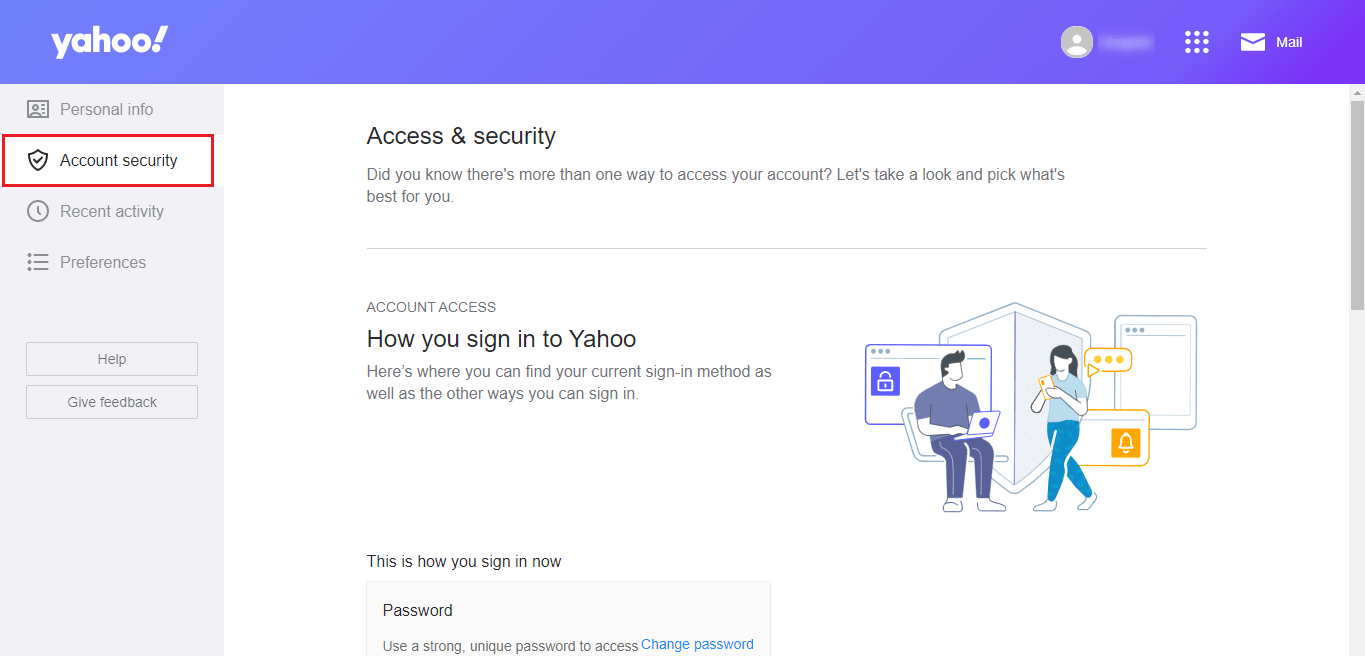
Scroll the page to the option Two-step verification and click on Turn On 2SV.
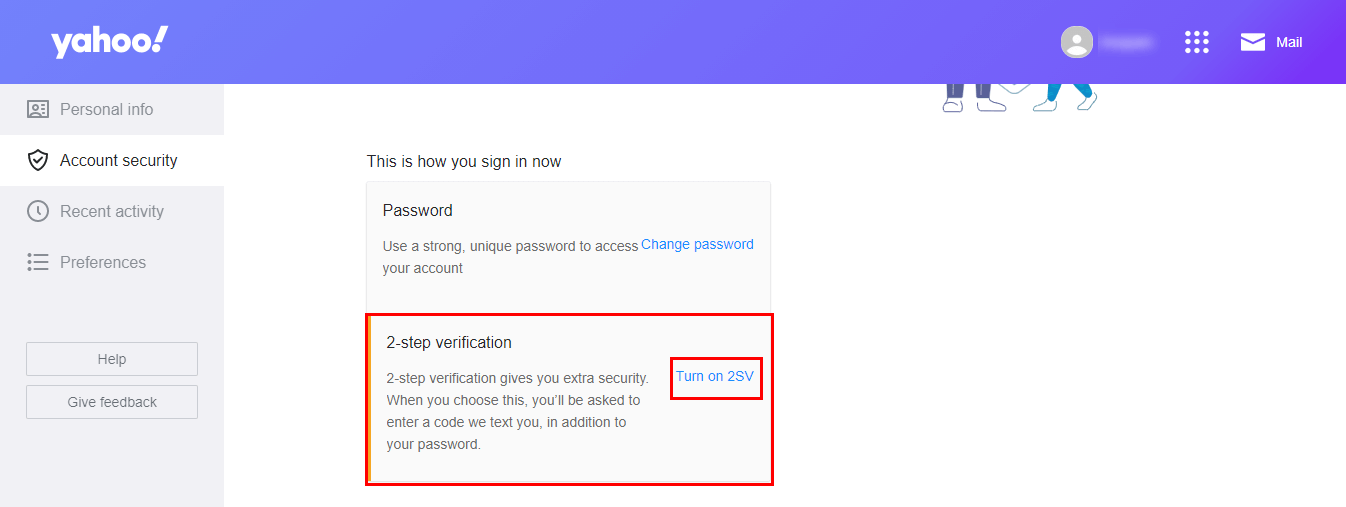
Tap on the Get Started button to start the process.
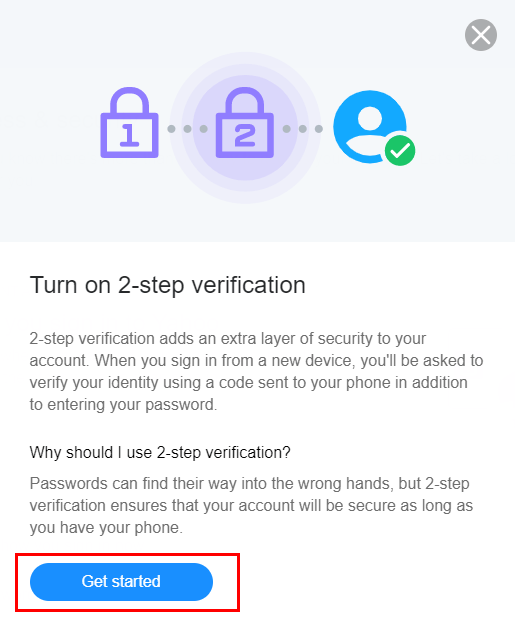
Choose the method of verification. (Here the selected method is Phone number)
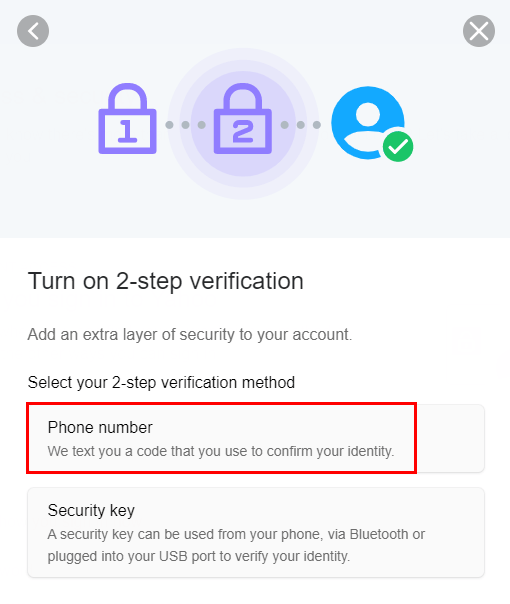
Enter the verification code received on registered mobile no. Click on Continue.
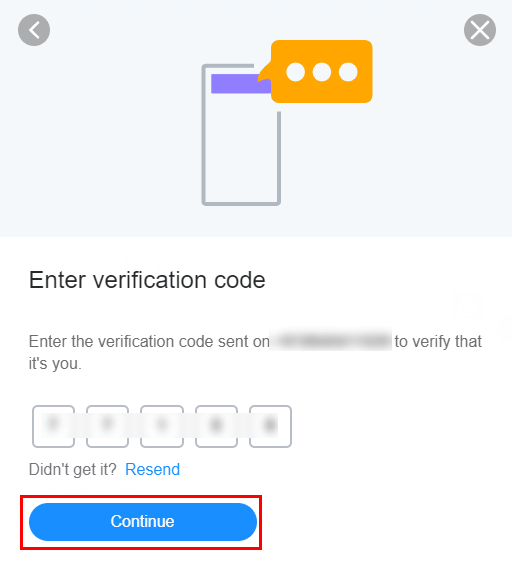
(Successfully turned on the Two-step verification of your Yahoo account)
Click on the link and Sign In using Yahoo credentials.
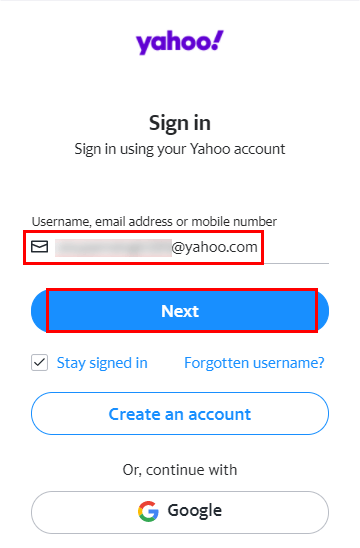
Now, Tap to the Mail Icon.
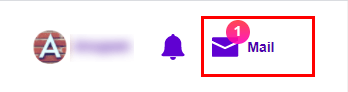
In the next step, click on the profile section and then account info.
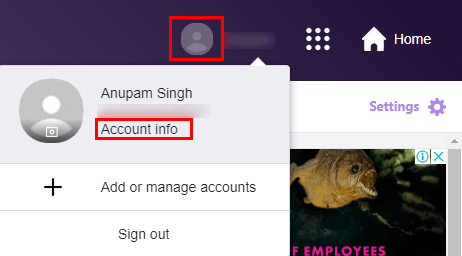
Here In the Yahoo account info section, Click on the AT&T account setting.
- Sign In if required.
- Choose the option Personal or Business account.
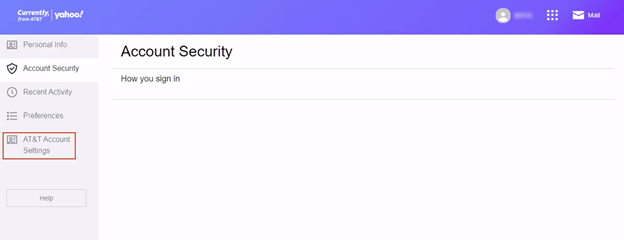
- Step 5: Now, scroll the mail secure key and select the option Manage secure mail key.
- Step 6: After that, choose the email account that you want, if have multiple email account.
- Step 7: In the next step, click on the option Add secure mail key.
- Step 8: Enter the secure mail key as you manage it to remember easier.
- Step 9: Now, click on Create secure mail key.
- Step 10: Copy the generated secure mail key to the clipboard.
- Step 11: At last, select Ok.



