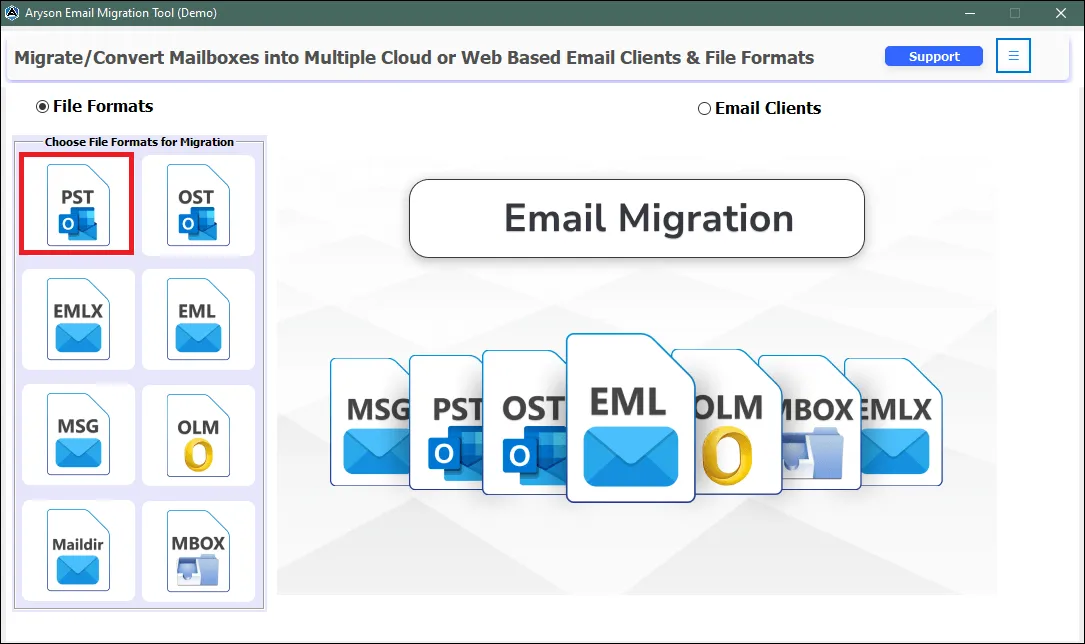Software Guide - Aryson Email Migration Tool
-
Table of Content
- Software Working Process
- Activation Guide
- Installation & Uninstallation
- User Interface
Software Working Process
Software Working Process:
Follow the Steps to convert your Files into a Different File Format.
Step 1: Install and Run the Aryson Email Migration Tool as an administrator. Then click on the PST option.
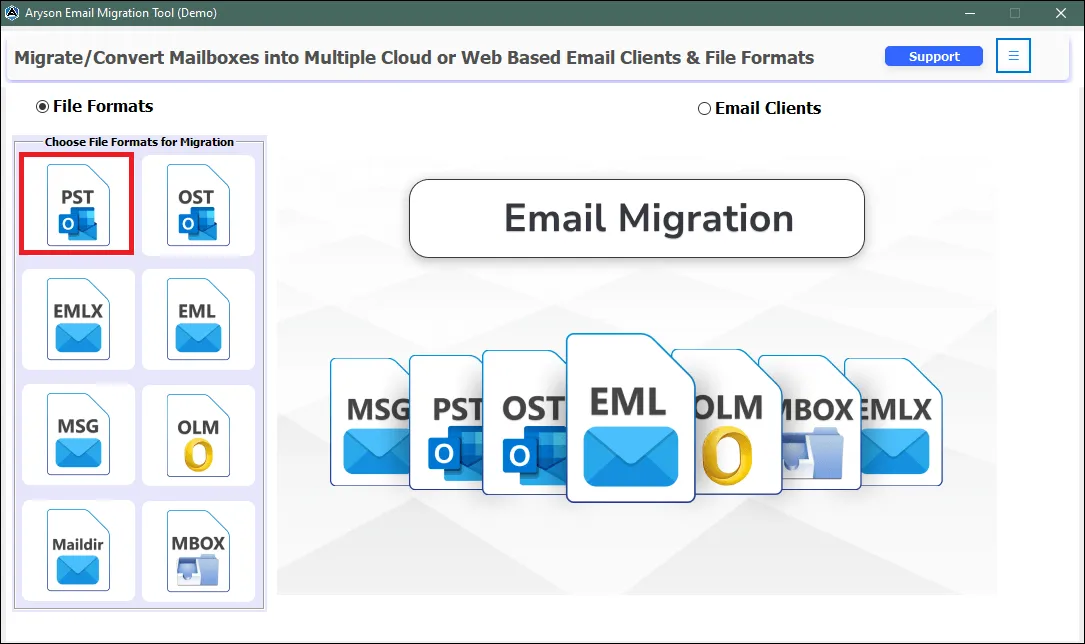
Step 2: Change the destination of the Log path by clicking on the button Save Log. Then click on the Continue button to proceed further.

Step 3: Now, click on the option Select files/Select Folder to add multiple PST files to the software wizard.
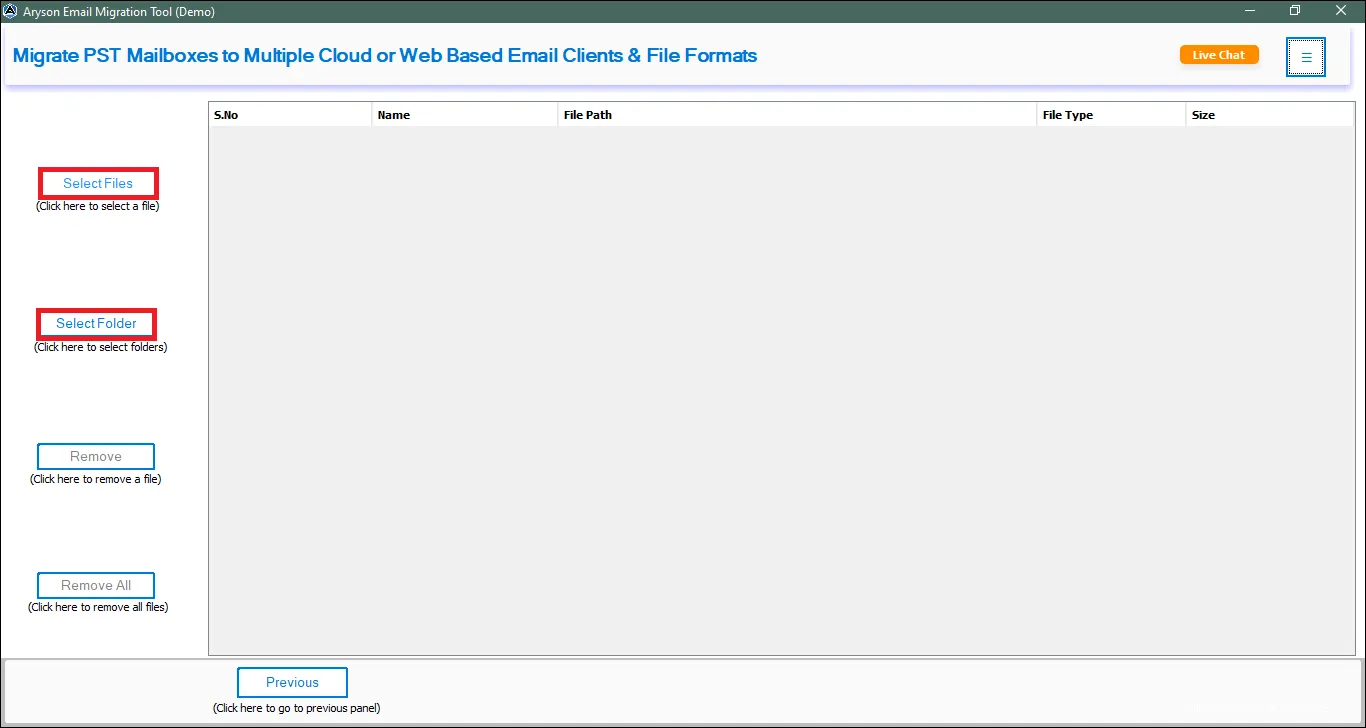
Step 4: Browse the PST file from your system and click on the Open button to add the files to the software wizard.
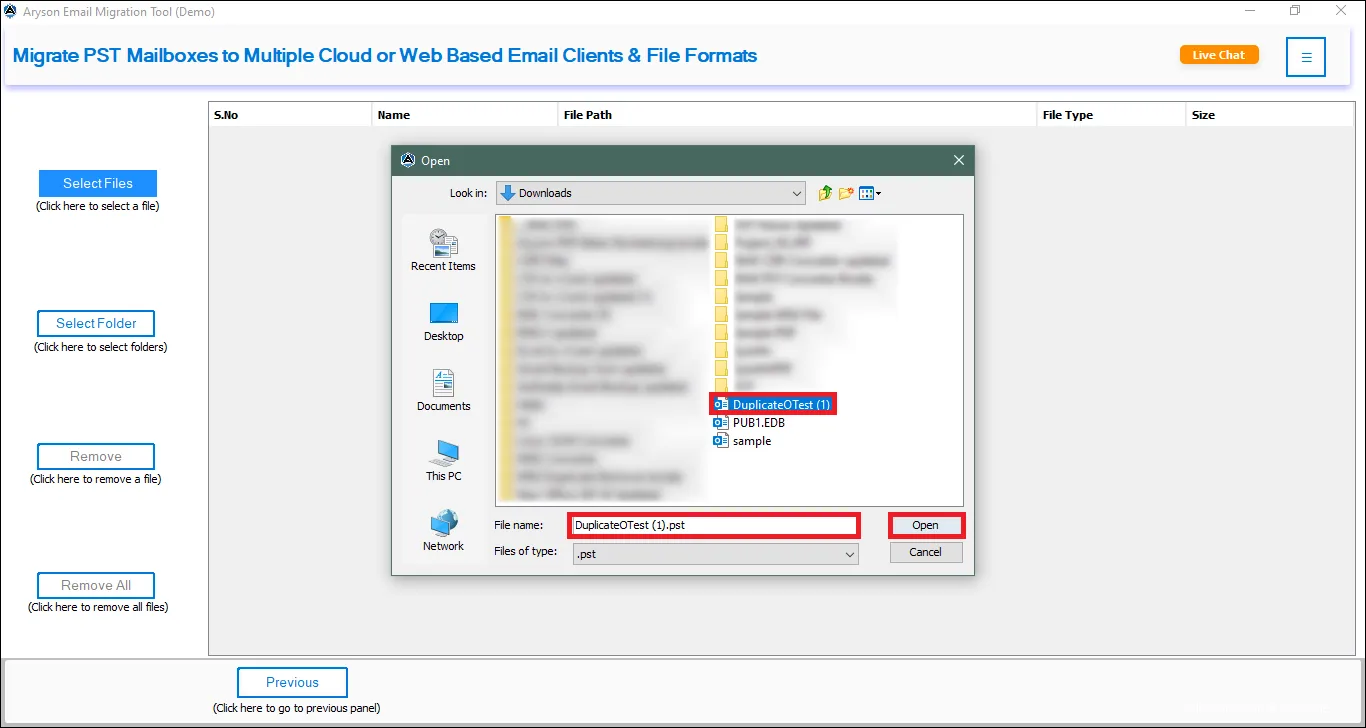
Step 5: Preview the added file in the software wizard and click on the Next button to proceed further.
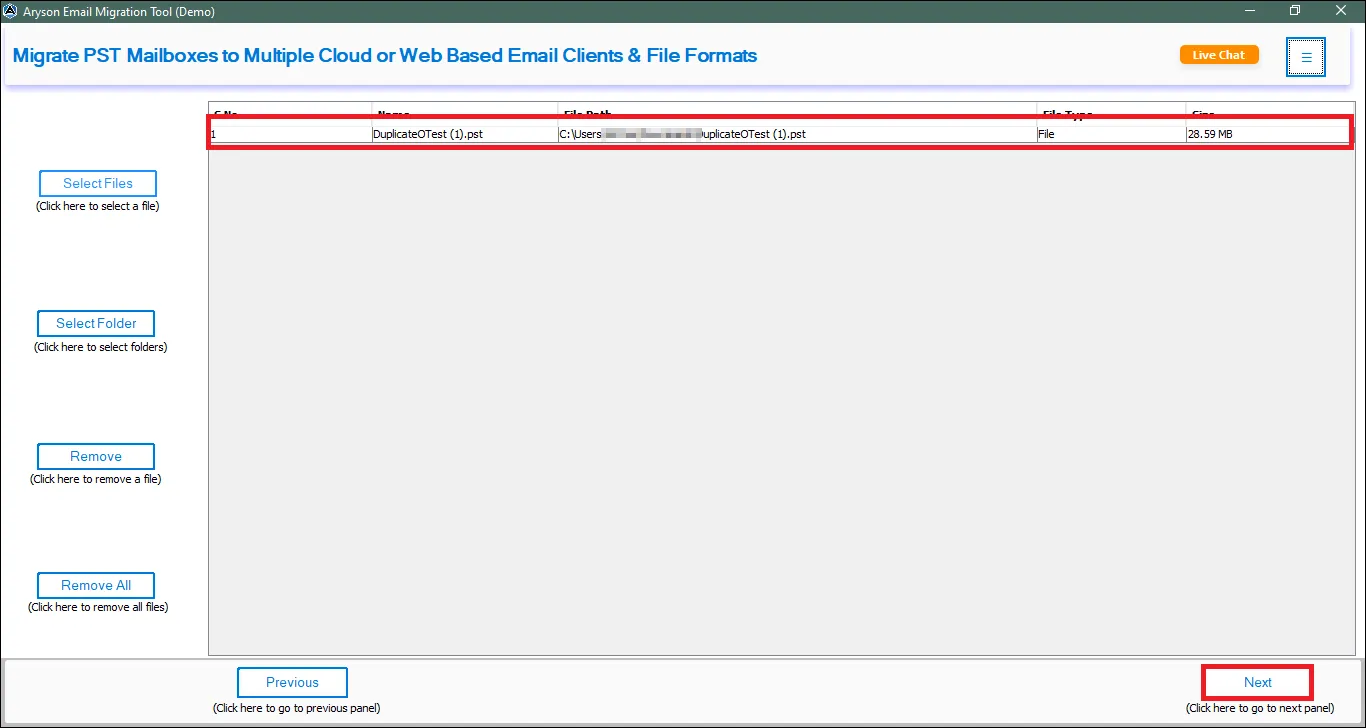
Step 6: After the file is successfully imported to the software wizard click on the OK button.
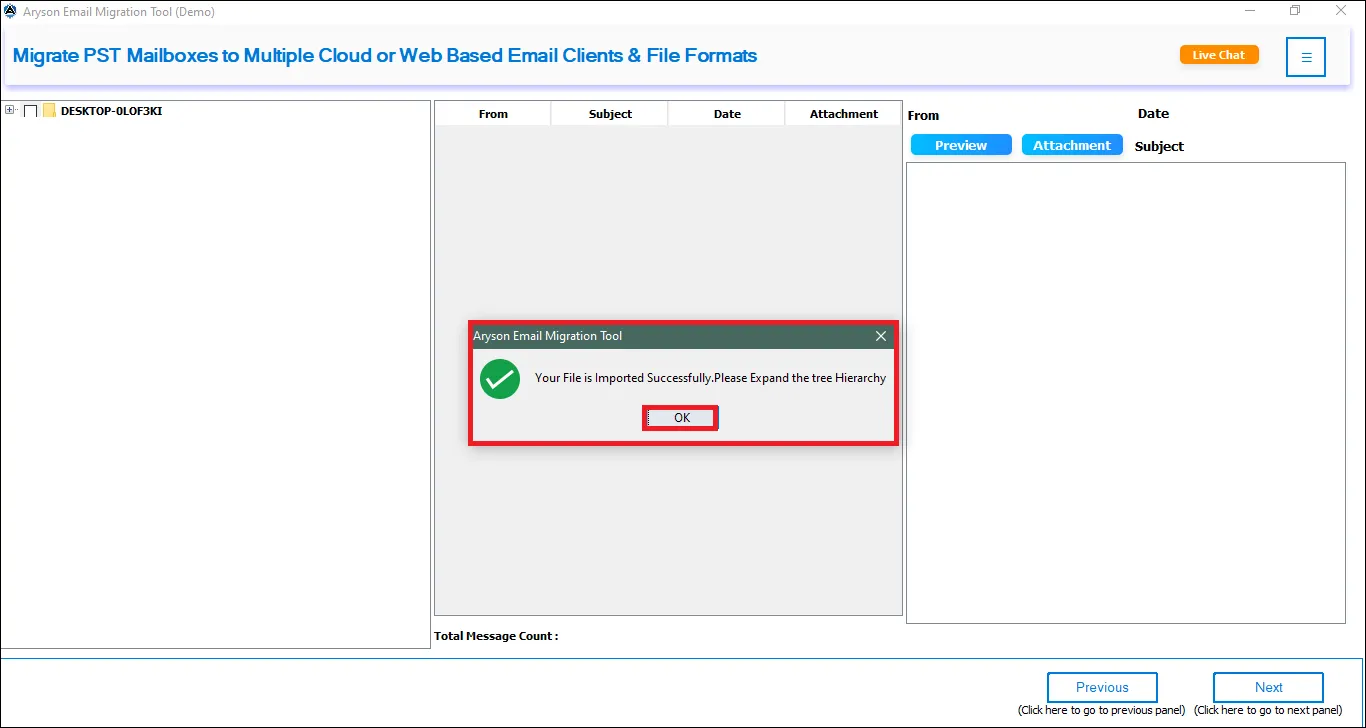
Step 7: Select the Emails, calendars, etc from the Tree-Structure format. Additionally, use the Preview & Attachment button to view the added Email. Then click on the Next button.
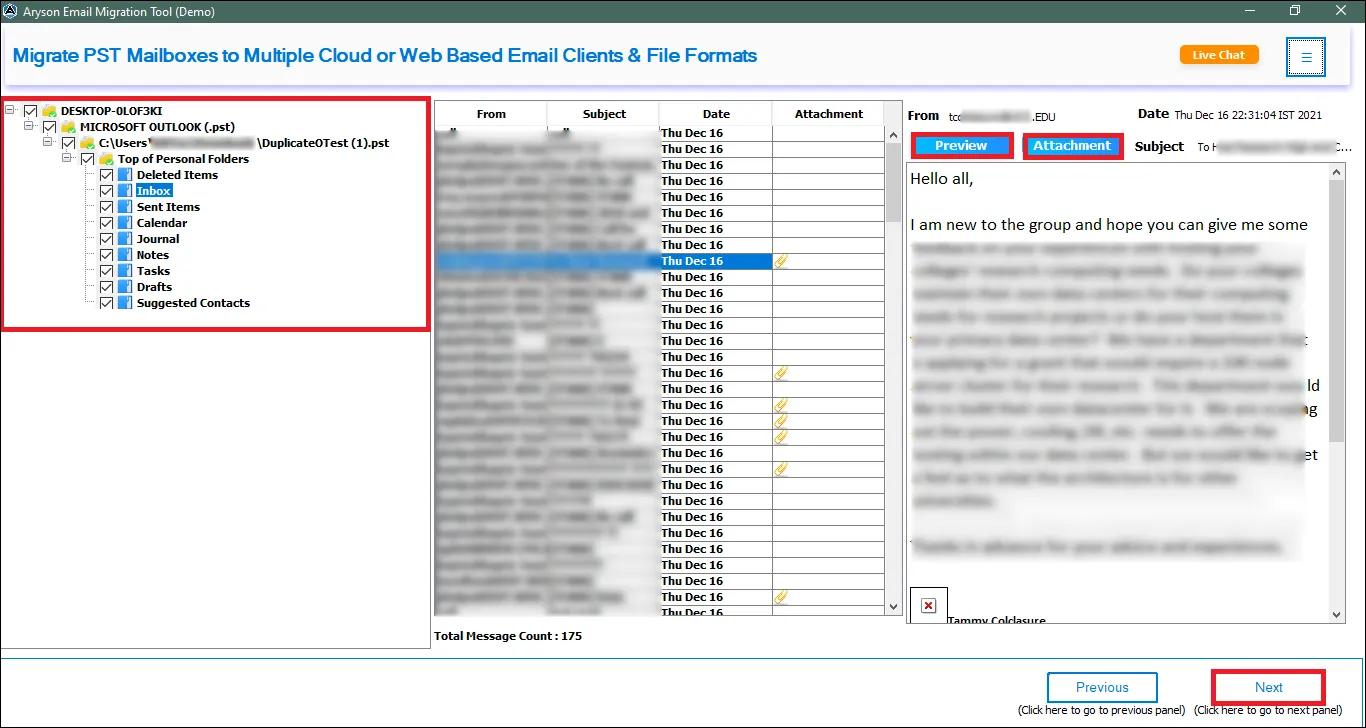
Step 8: Select PST as the saving option from the drop-down menu.
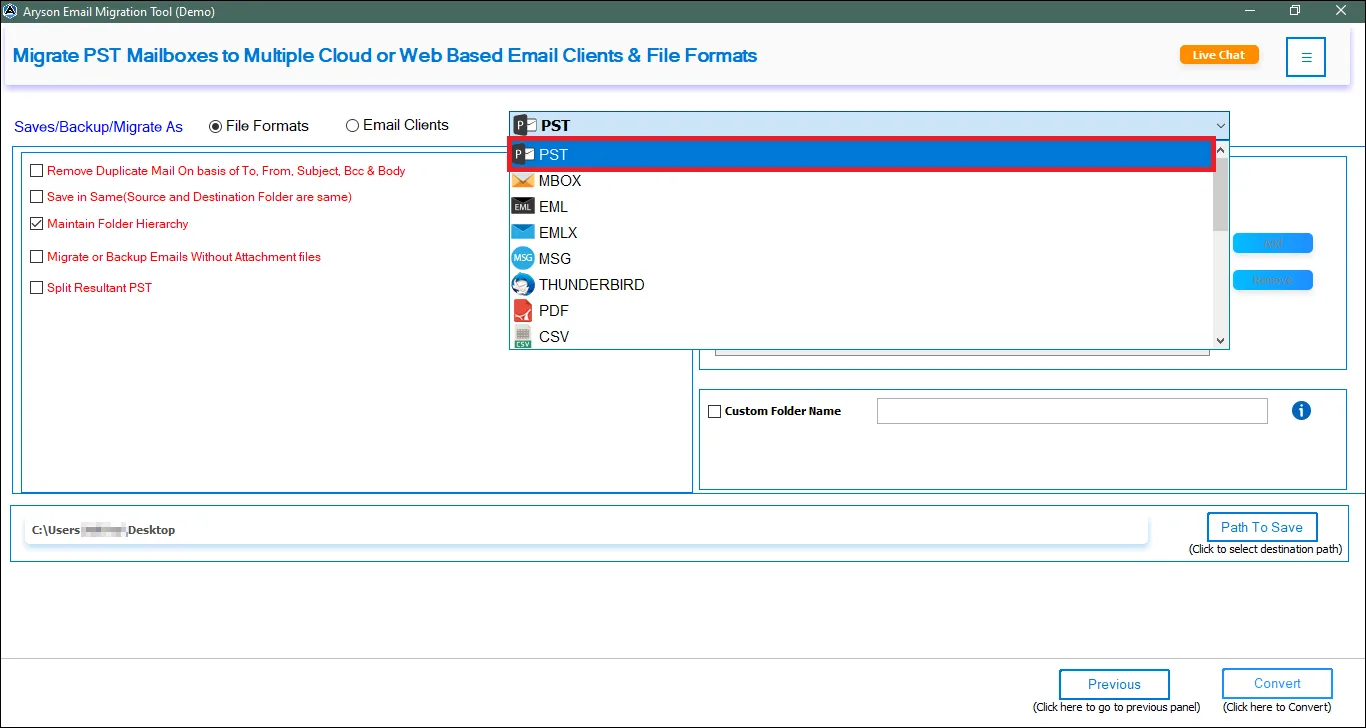
Step 9: Avail the Additional features and filters such as:
- Remove Duplicates: Use this filter to remove duplicates from the PST file on the basis of To, From, Subject, Bcc, and Body.
- Save in Same: Utilize this option to save the newly created file in the same folder as the uploaded folder.
- Maintain Folder Hierarchy: This option preserves the order and integrity of the newly produced files.
- Migrate Without Attachment: This option can skip migrating attachments during the process.
- Split Resultant PST: This feature allows users to split big PST files into smaller PST files.
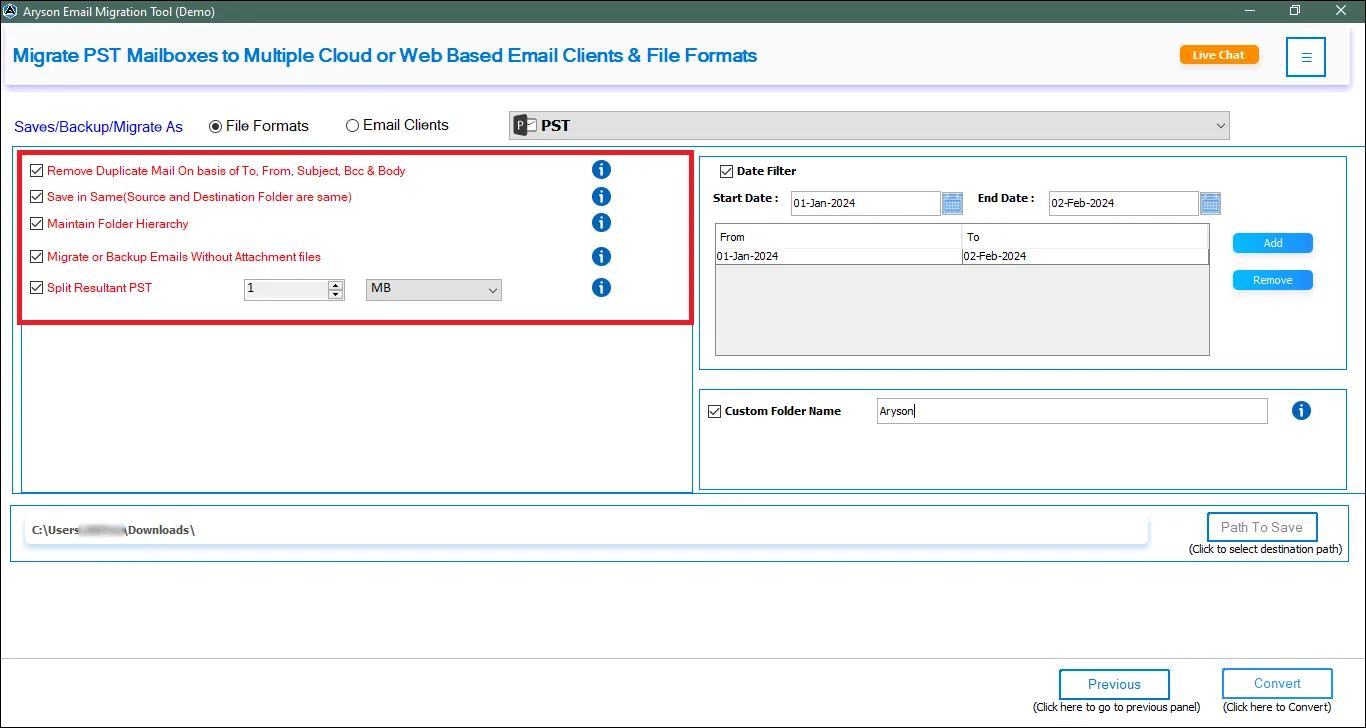
Step 10: Some other filters and features are:
- Date Range: Use this filter to migrate selective Emails in a certain time-period.
- Custom Folder Name: This option allows the user to give a desired name to the newly created files.
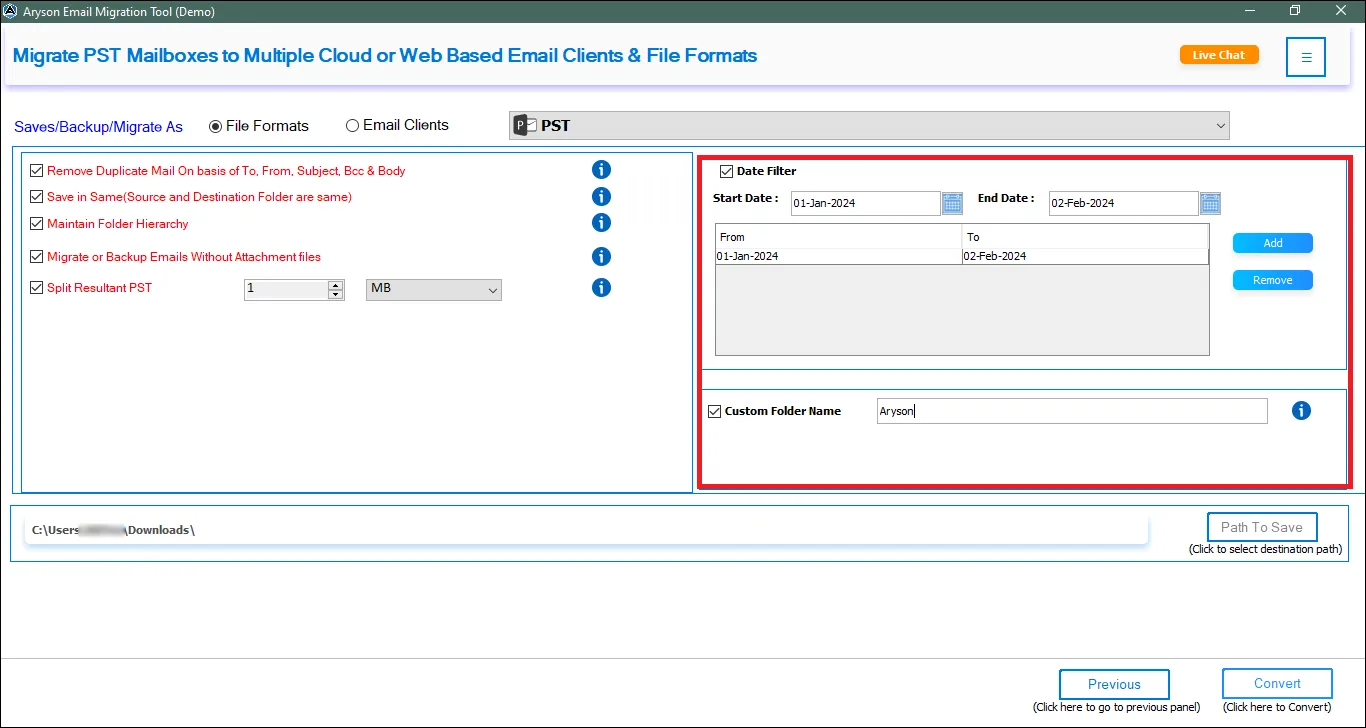
Step 11: Change the destination path by clicking on the option Path to Save.
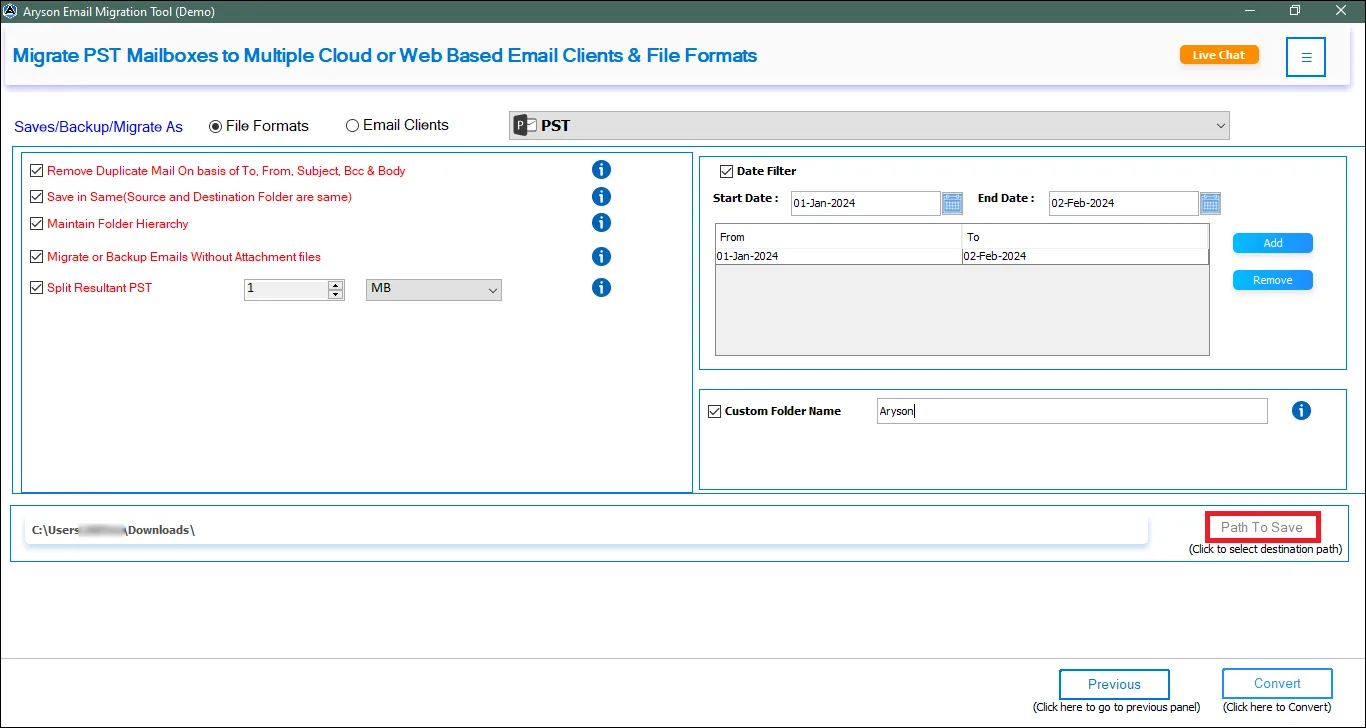
Step 12: After successful migration click on the OK button. Additionally, hit the Download Report button to download a detailed log report of the migration process.
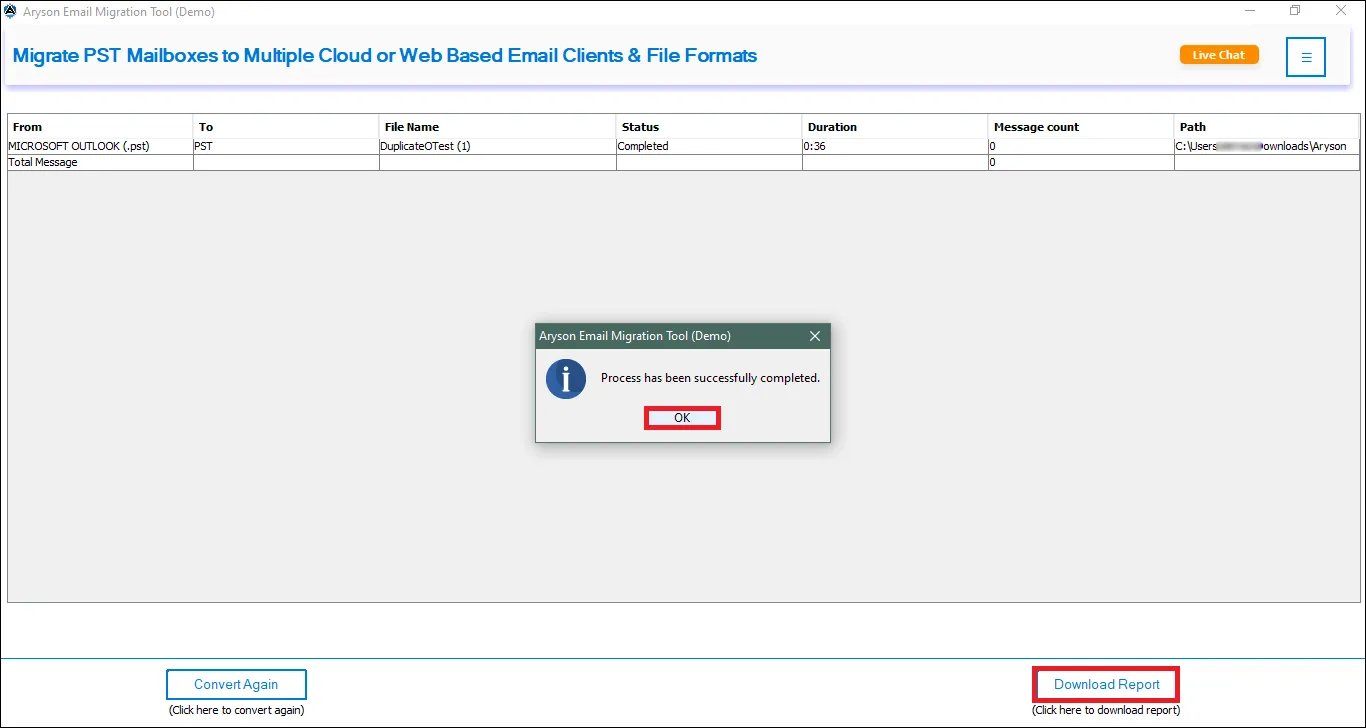
Follow the Steps to Migrate different file formats to various Email Clients.
Step 1: Install and Run the Aryson Email Migration Tool as an administrator. Then click on the PST option.
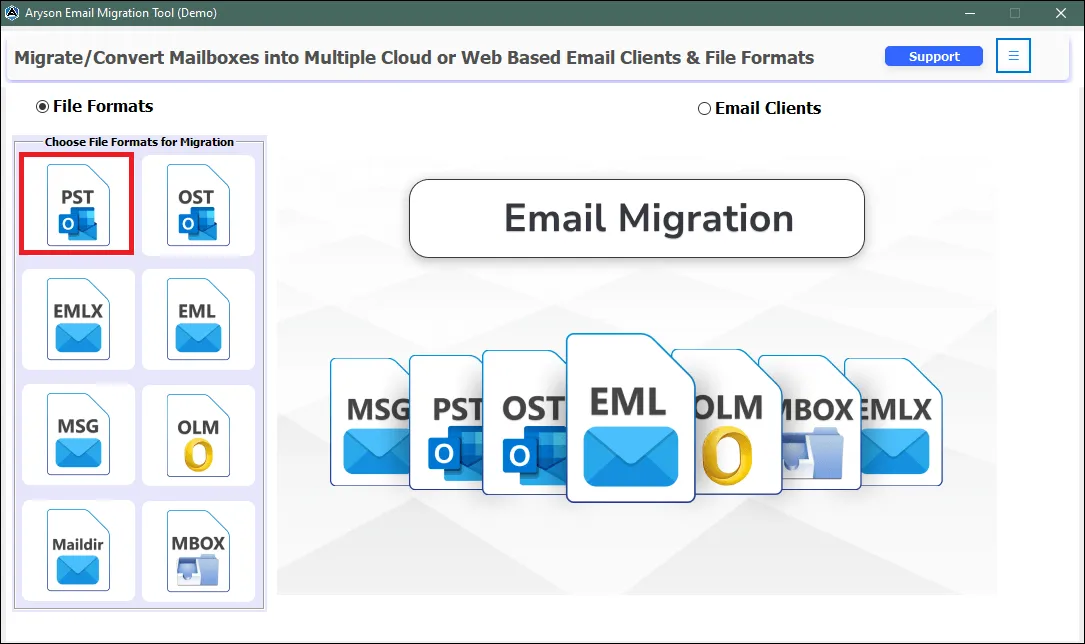
Step 2: Change the destination of the Log path by clicking on the button Save Log. Then click on the Continue button to proceed further.

Step 3: Now, click on the option Select files/Select Folder to add multiple PST files to the software wizard.
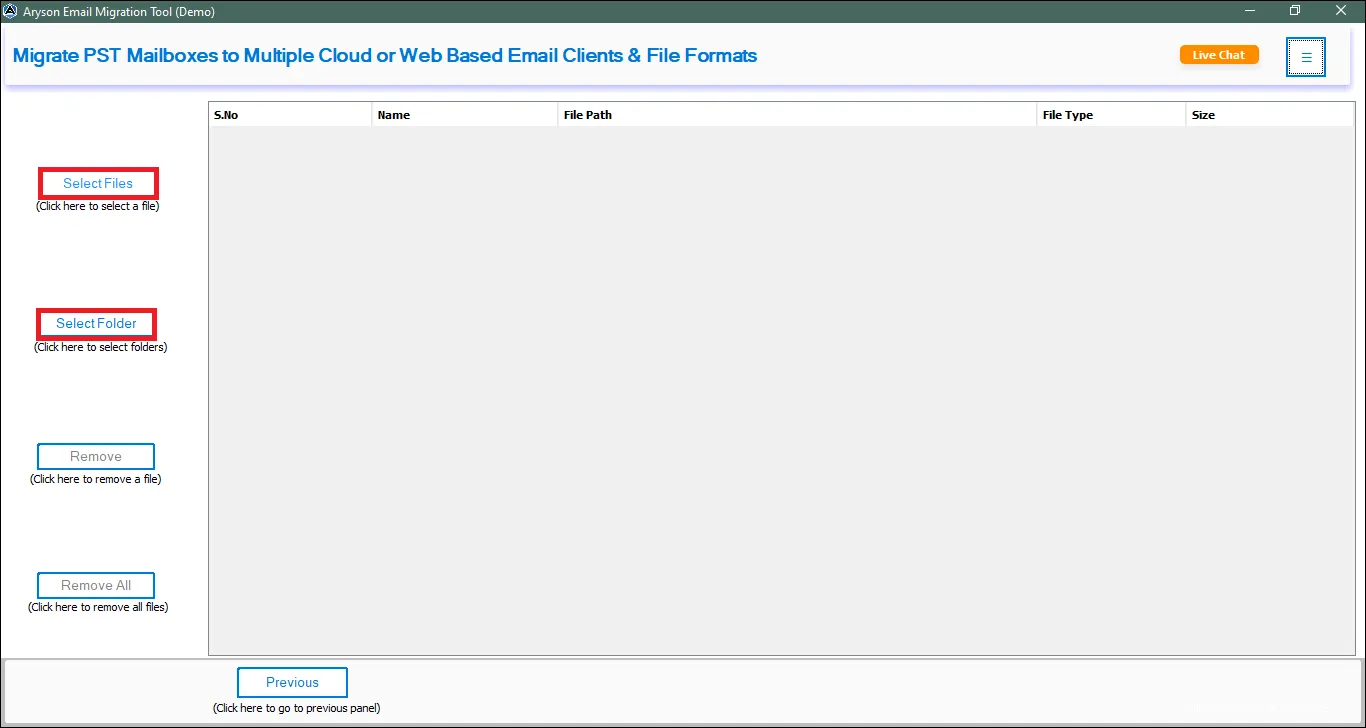
Step 4: Browse the PST file from your system and click on the Open button to add the files to the software wizard.
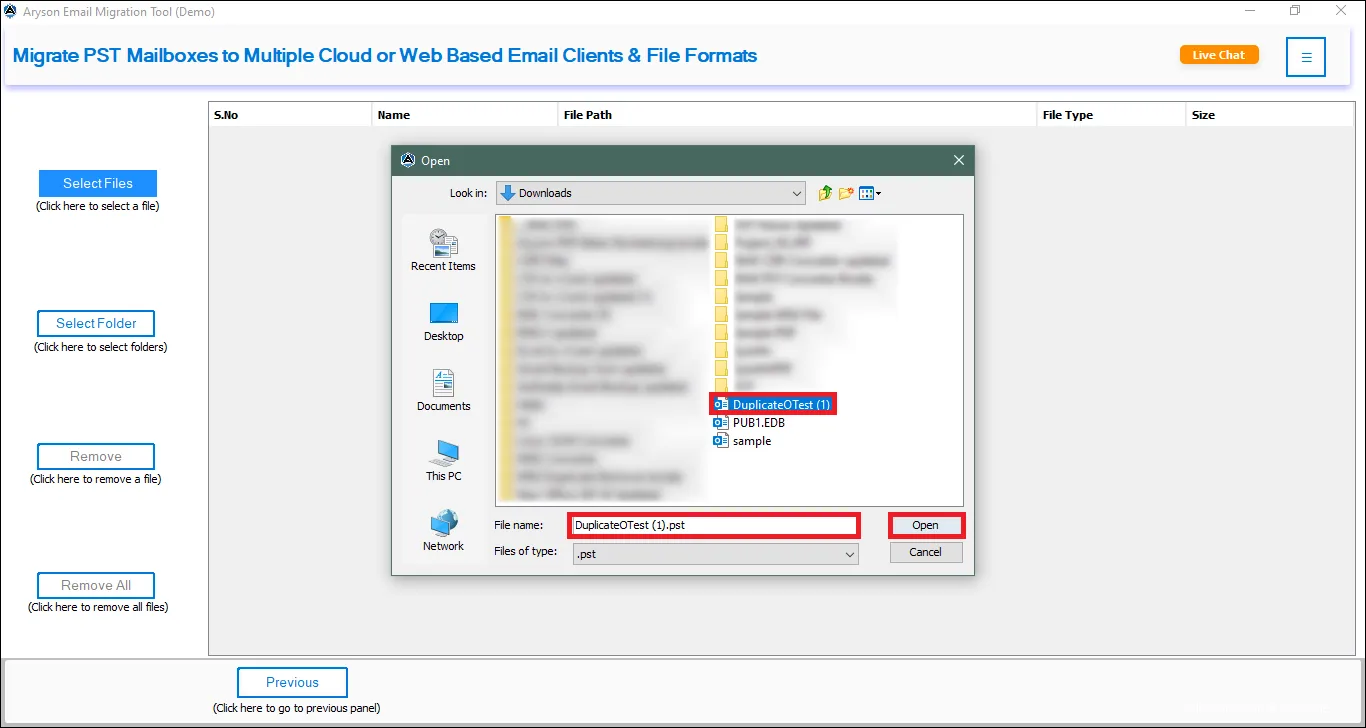
Step 5: Preview the added file in the software wizard and click on the Next button to proceed further.
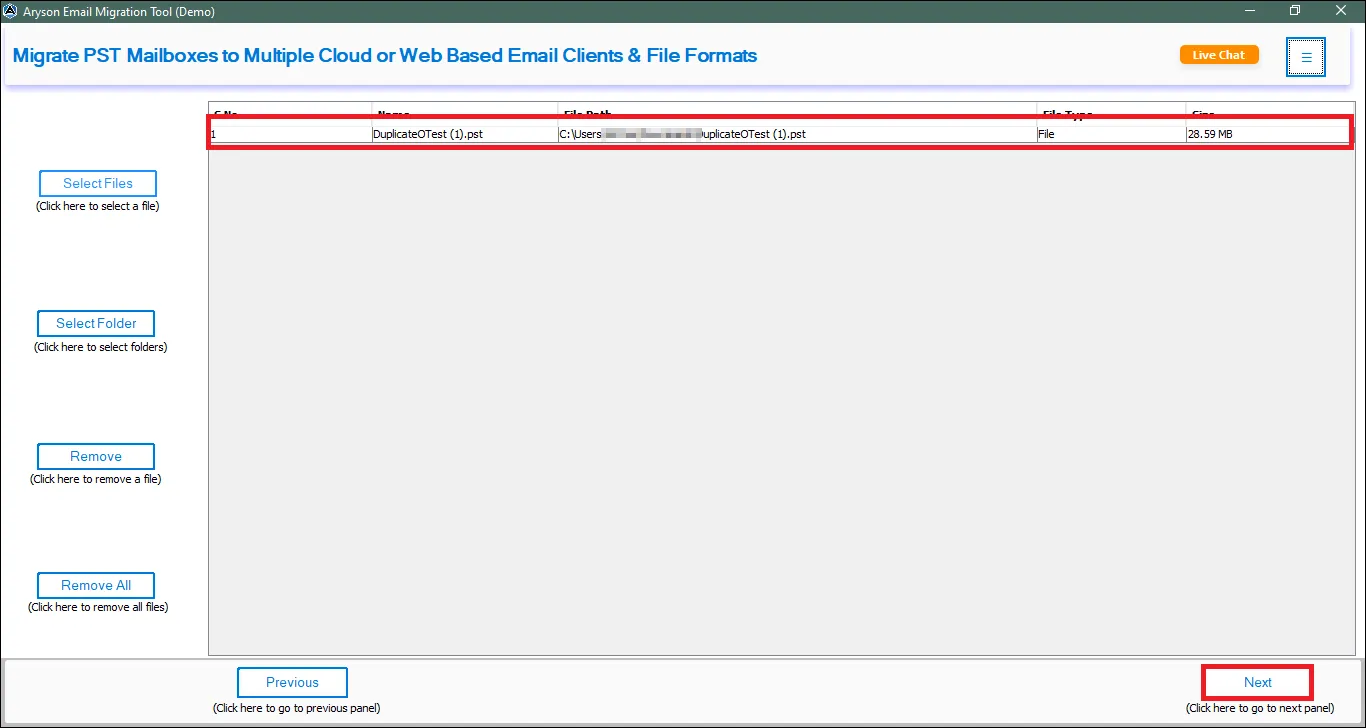
Step 6: After the file is successfully imported to the software wizard click on the OK button.
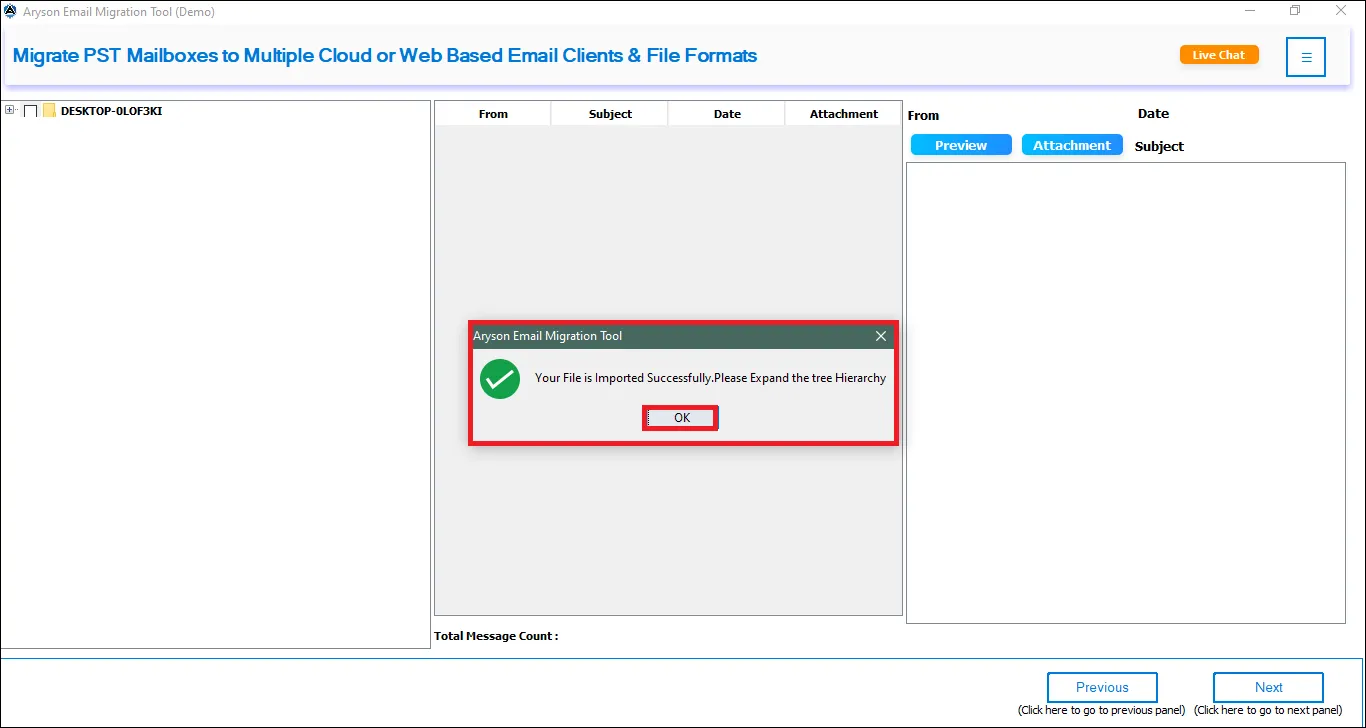
Step 7: Select the Emails, calendars, etc from the Tree-Structure format. Additionally, use the Preview & Attachment button to view the added Email. Then click on the Next button.
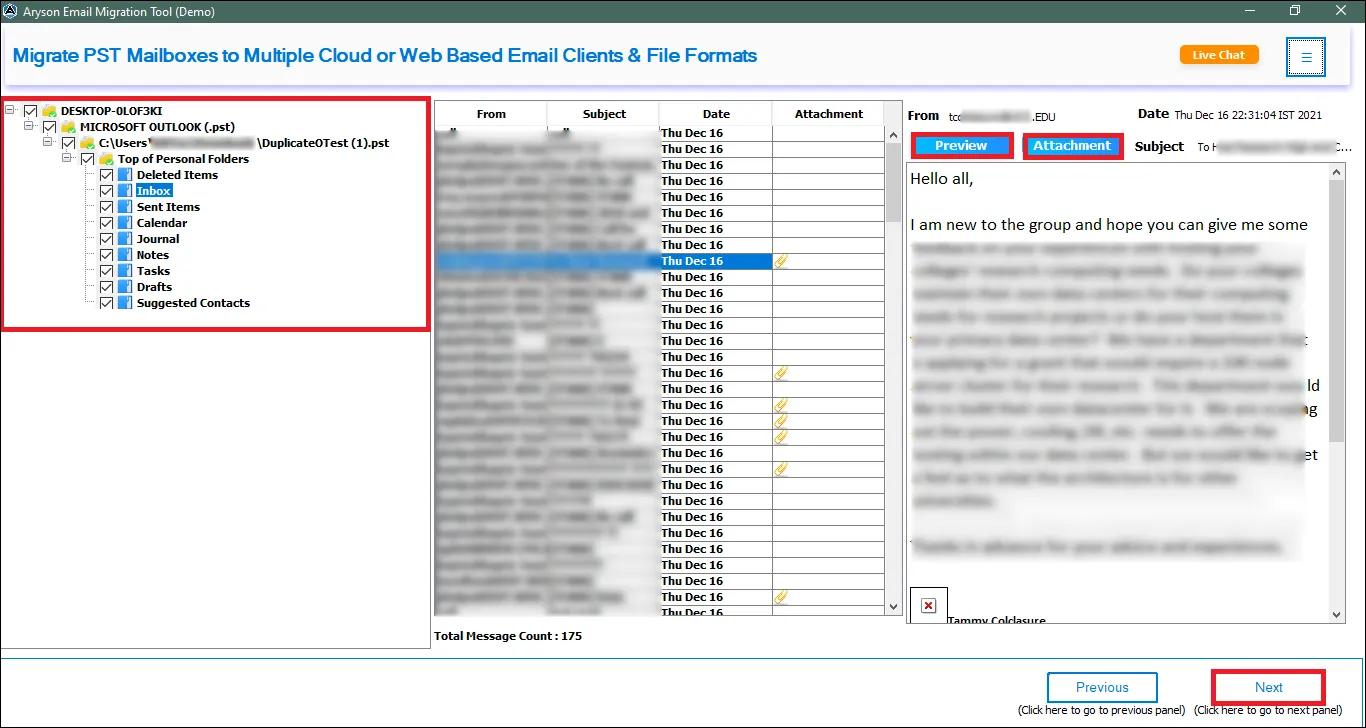
Step 8: Click on the Email Clients option to migrate PST files to Email clients.
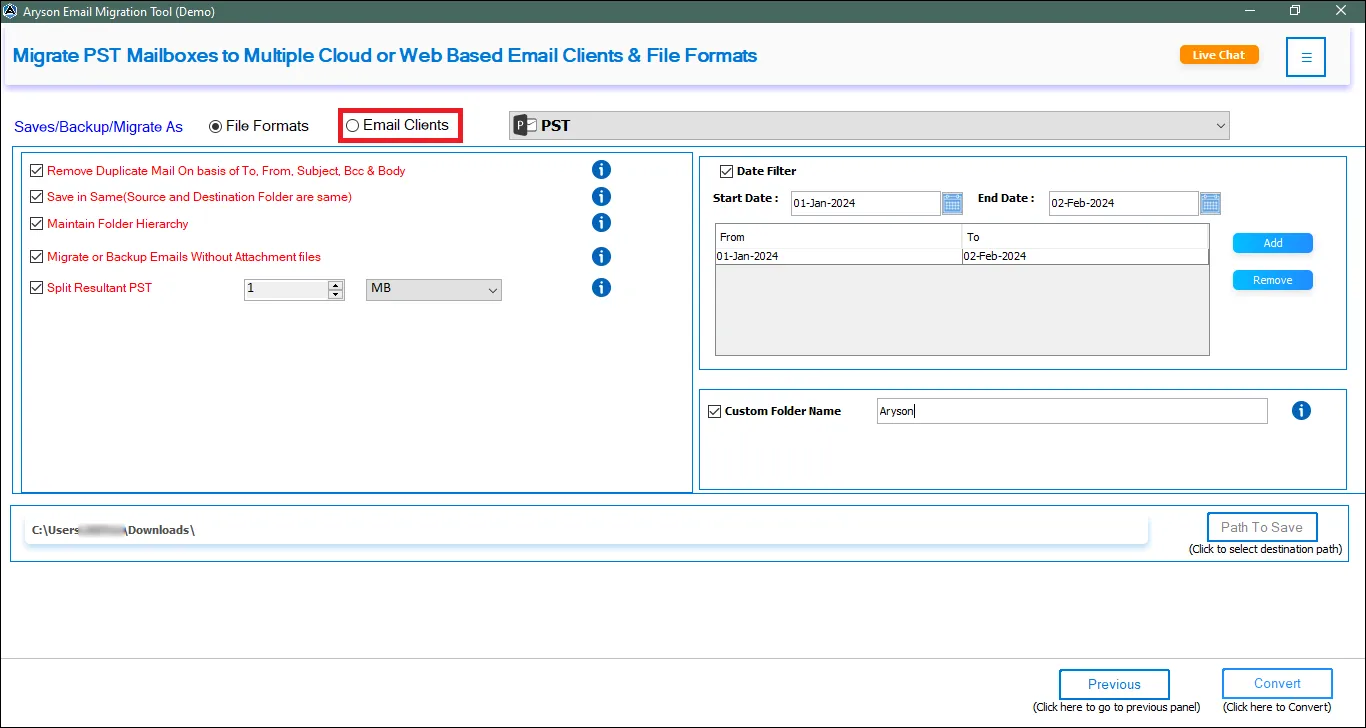
Step 9: Select the desired Email client, in this case, we have chosen Gmail.
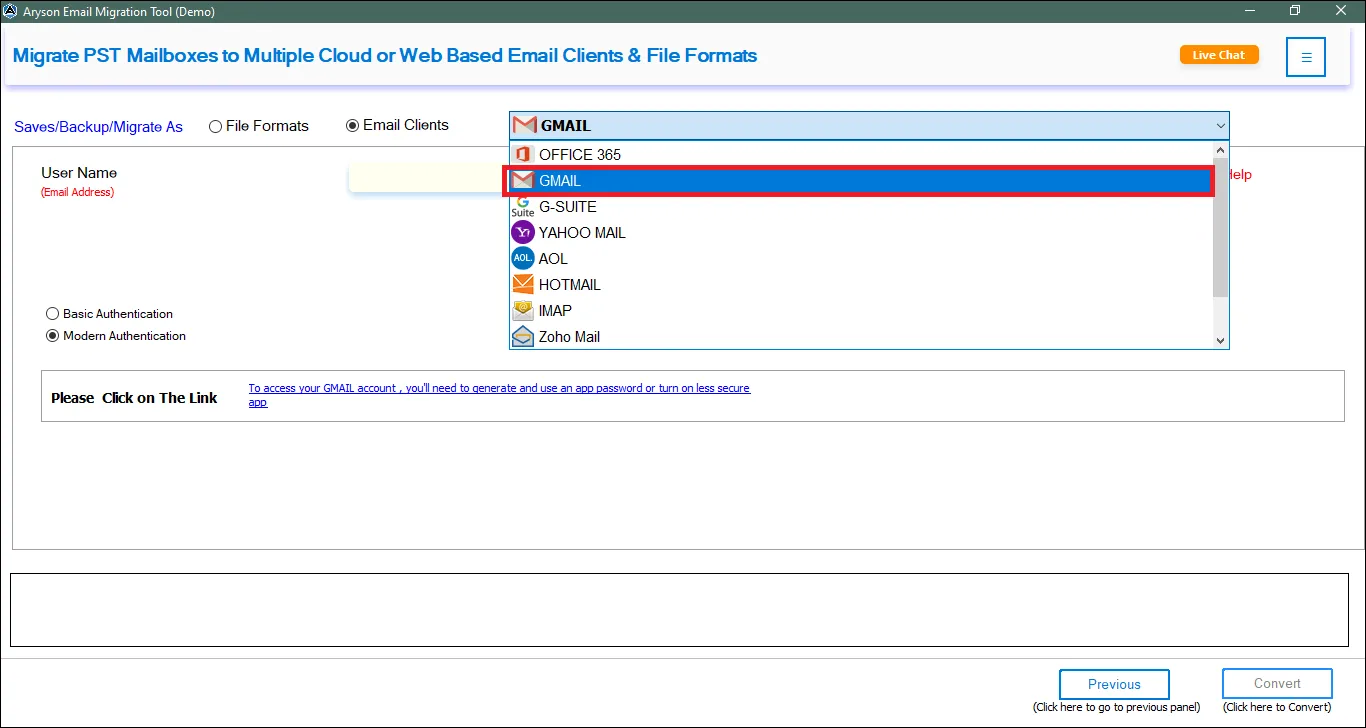
Step 10: Click on Modern Authentication and enter your Gmail Credentials. Then click on the Sign In button.
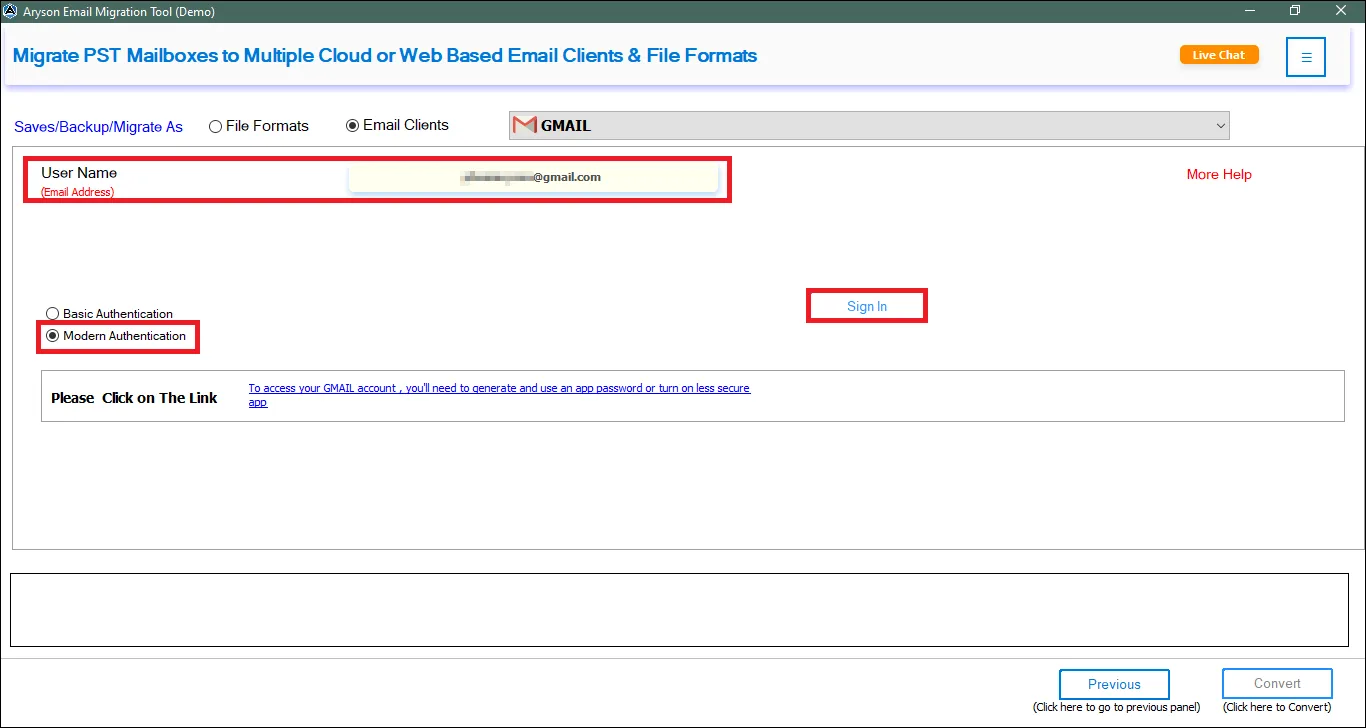
Step 11: You will be redirected to your browser. Select your Gmail Account.
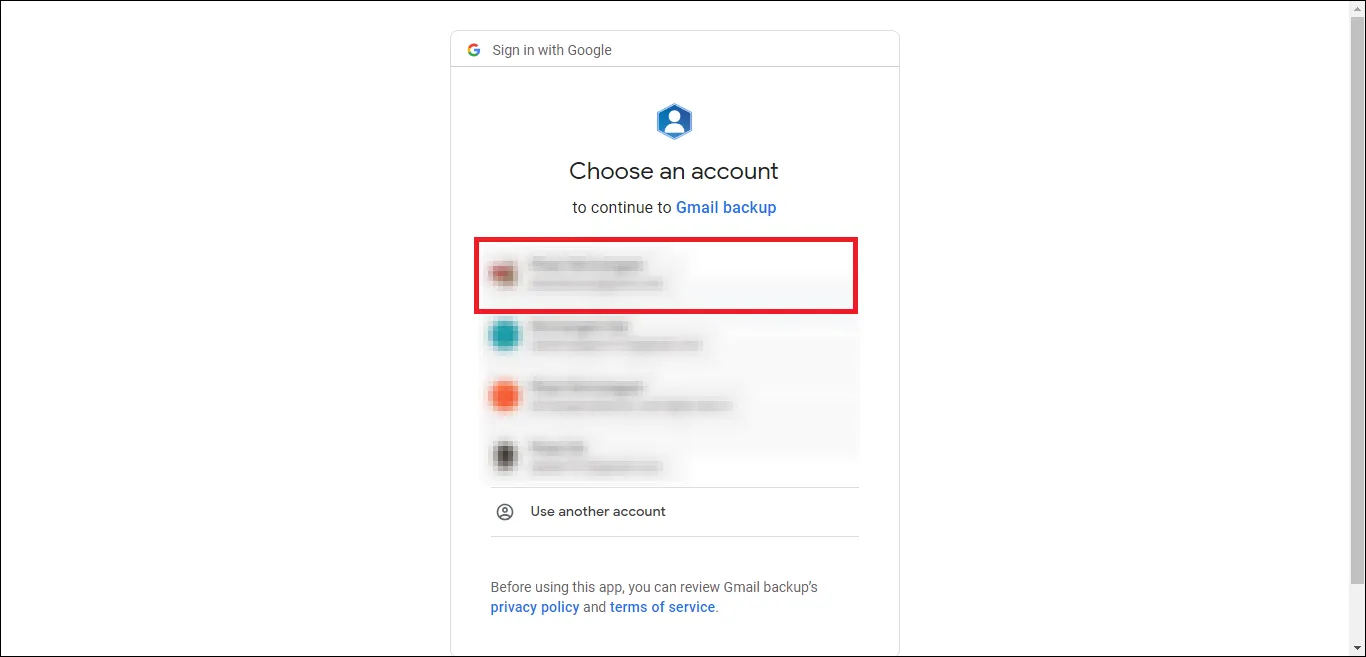
Step 12: Now, grant the required permissions and click on the Continue button to authenticate your Gmail Account.
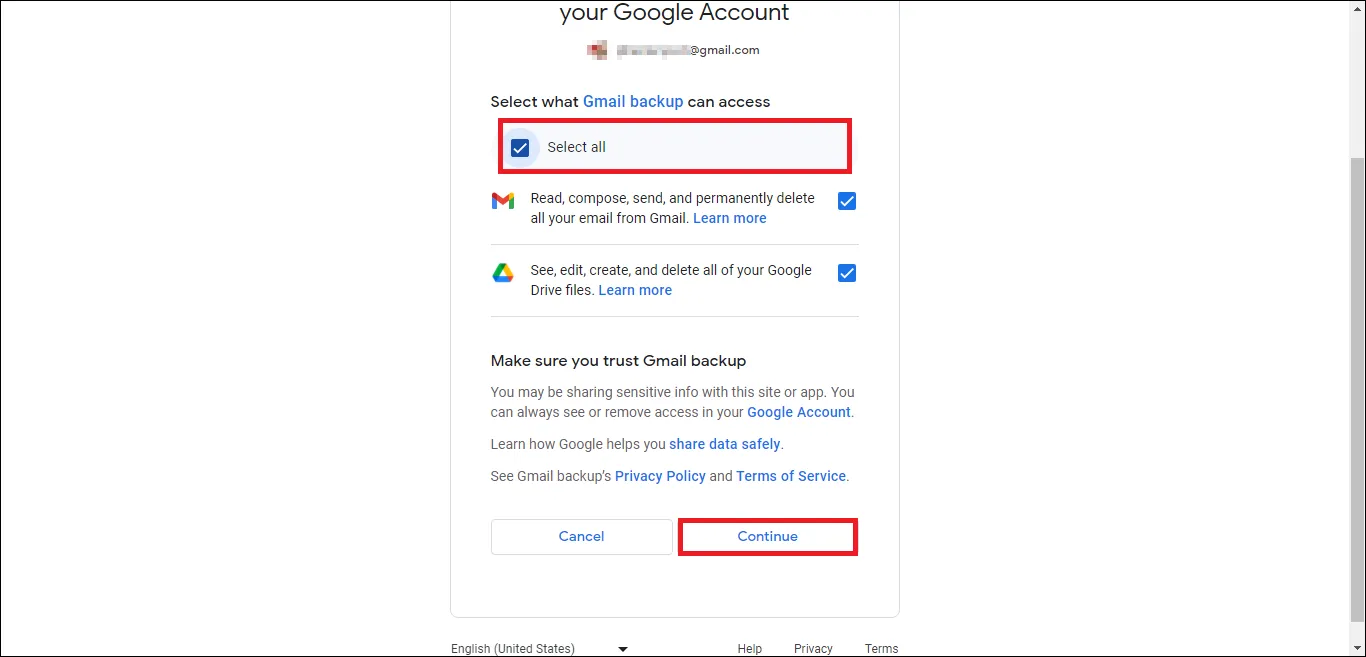
Step 13: After Successful Authentication, you will receive the following message. Then go back to the Software Wizard to complete the steps.
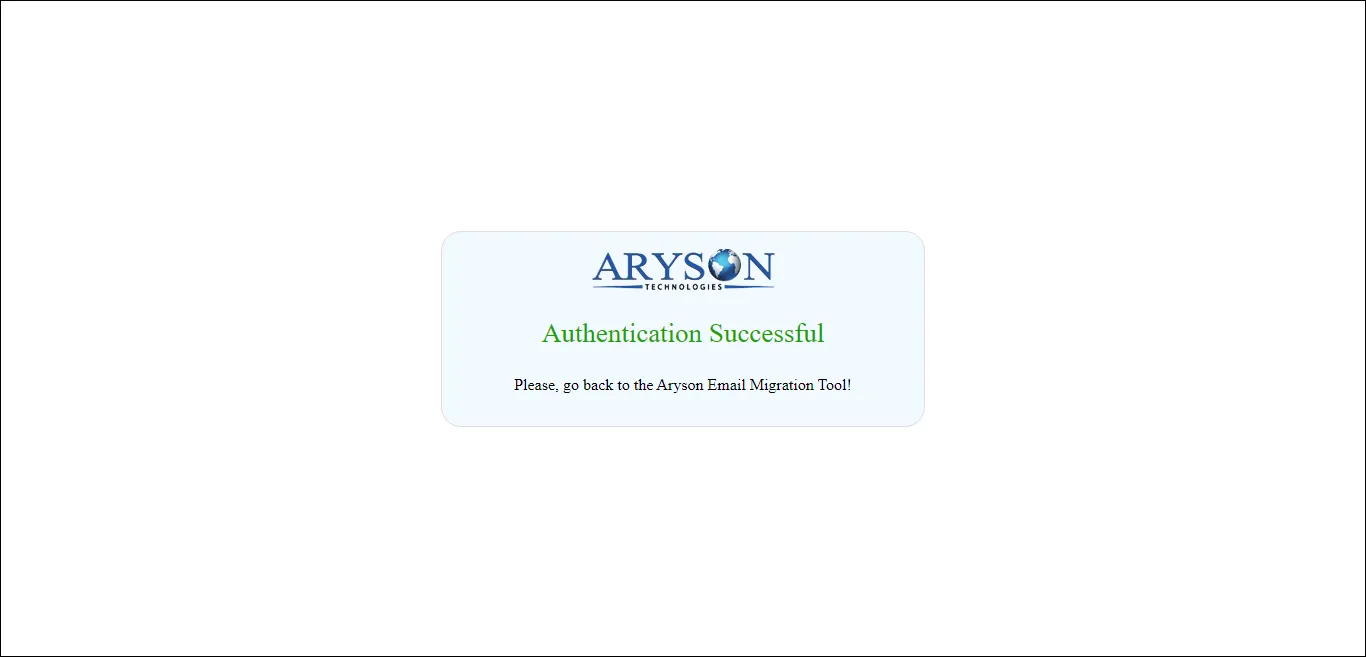
Step 14: Avail the Additional features and filters such as:
- Remove Duplicates: Use this filter to remove duplicates from the PST file on the basis of To, From, Subject, Bcc, and Body.
- Maintain Folder Hierarchy: This option preserves the order and integrity of the newly produced files.
- Migrate Without Attachment: This option can skip migrating attachments during the process.
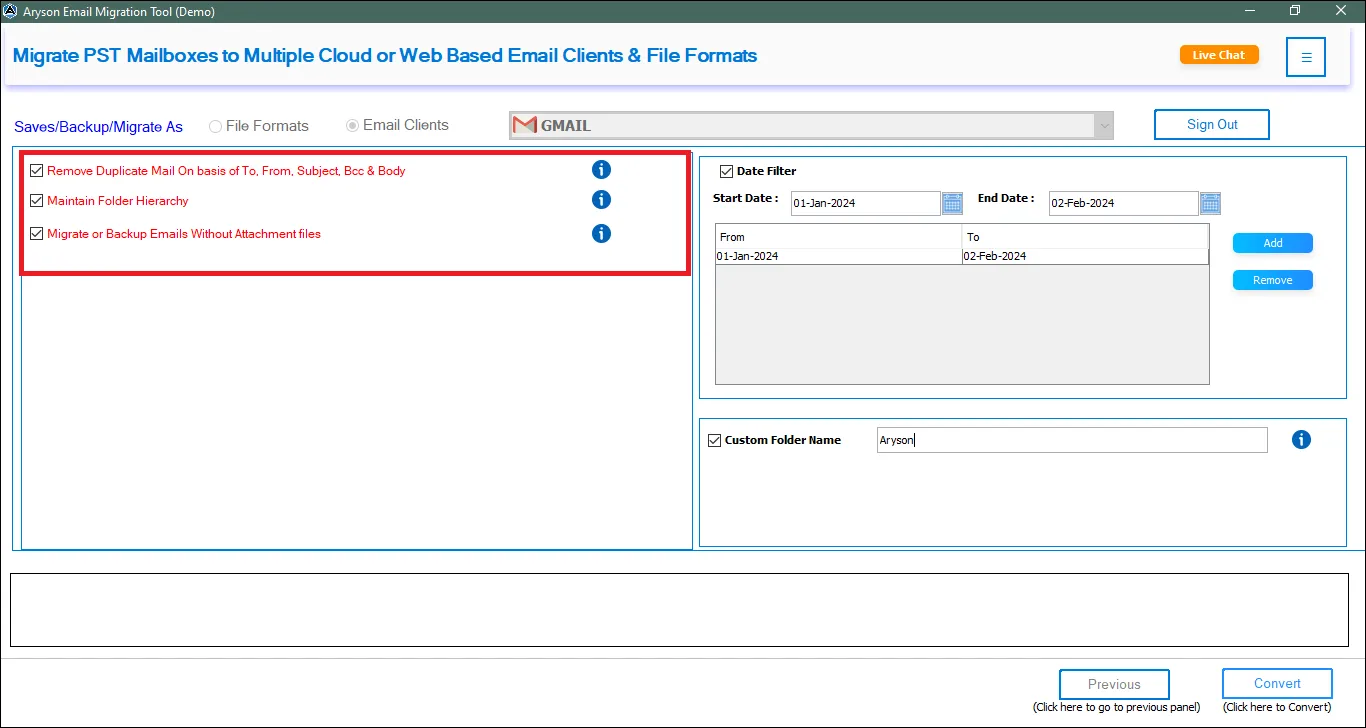
Step 15: Some other filters and features are:
- Date Range: Use this filter to migrate selective Emails in a certain time period.
- Custom Folder Name: This option allows the user to give a desired name to the new Folder.
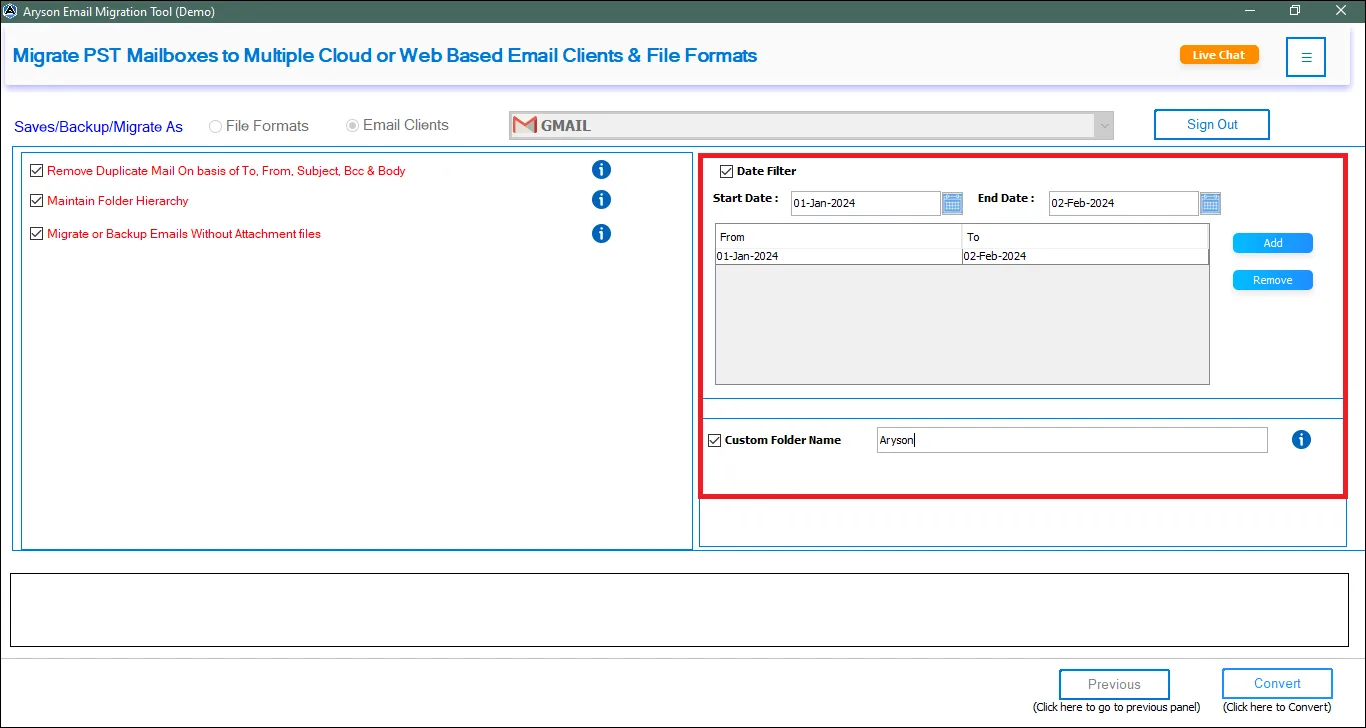
Step 16: Finally, click on the Convert button to initiate the Migration process.
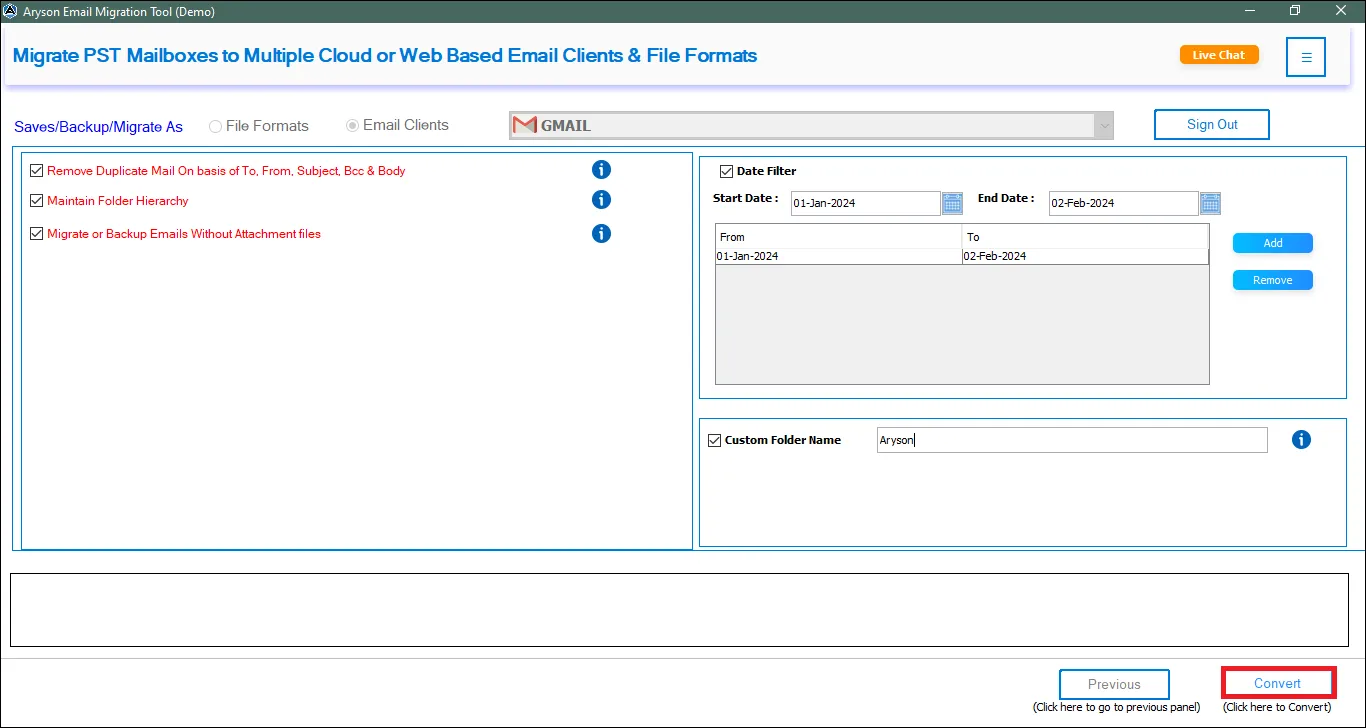
Step 17: After successful migration click on the OK button. Additionally, click on the Download Report button to download a detailed report of the migration process.
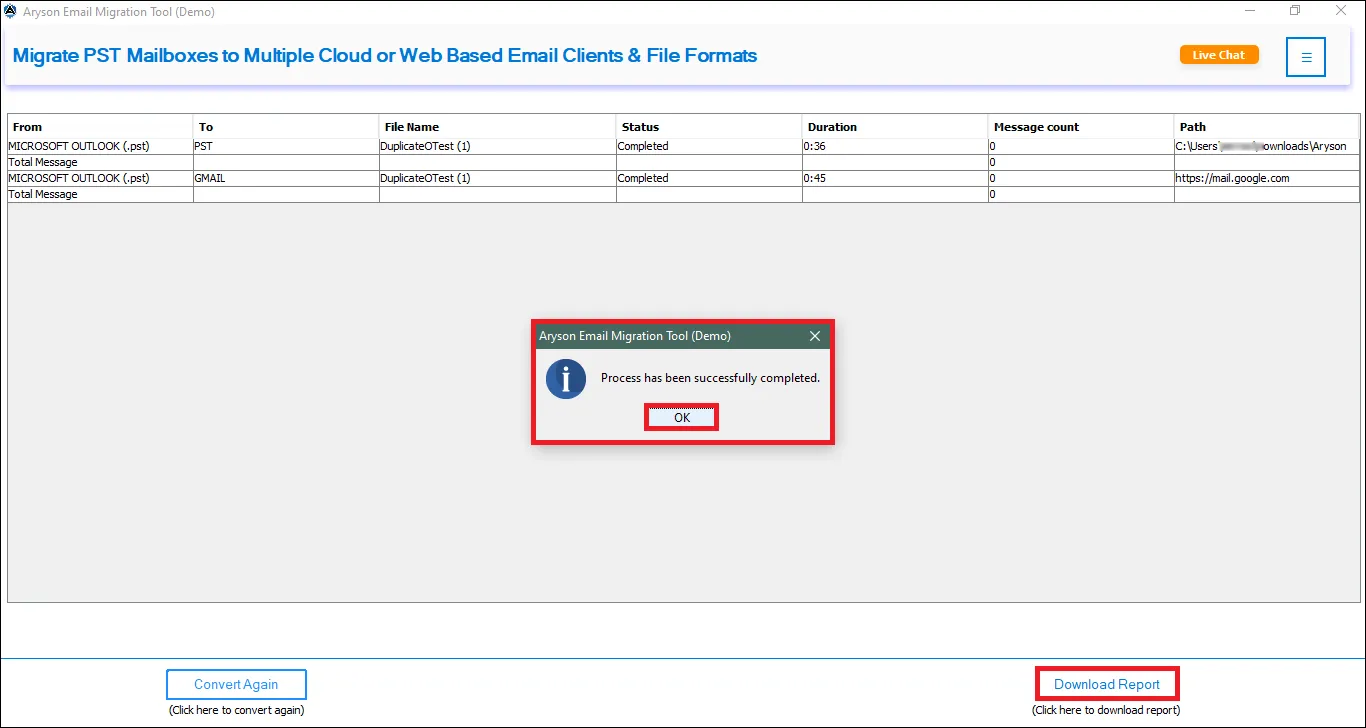
Follow the Steps to Backup Email Clients to Various File Formats
Step 1: Install and Run the Aryson Email Migration as an administrator. Click on the Email Clients option.
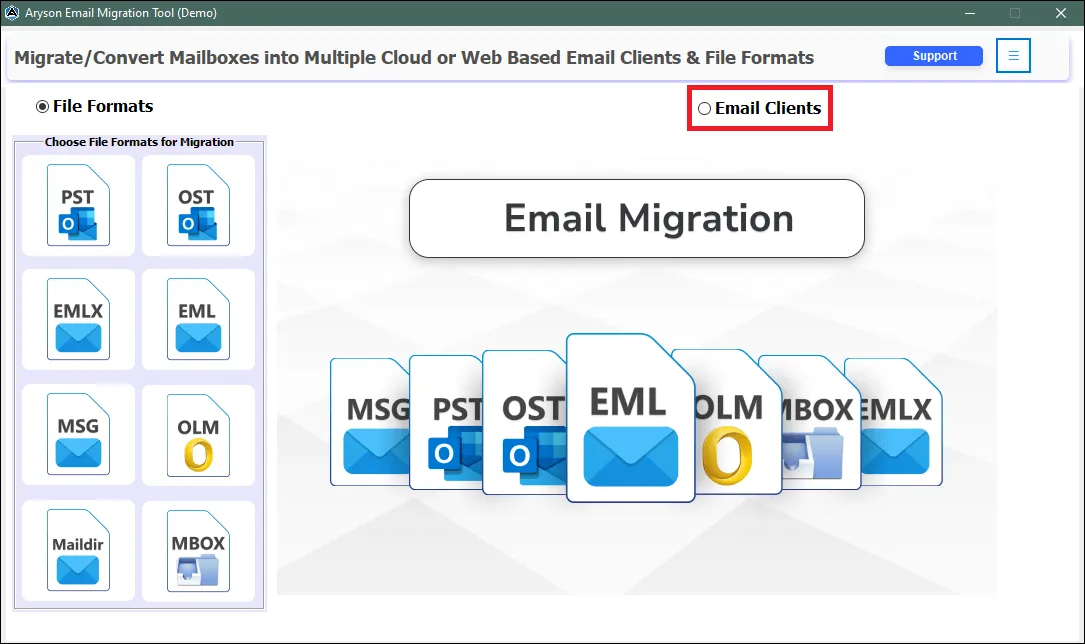
Step 2: Click on the Continue button to proceed further.
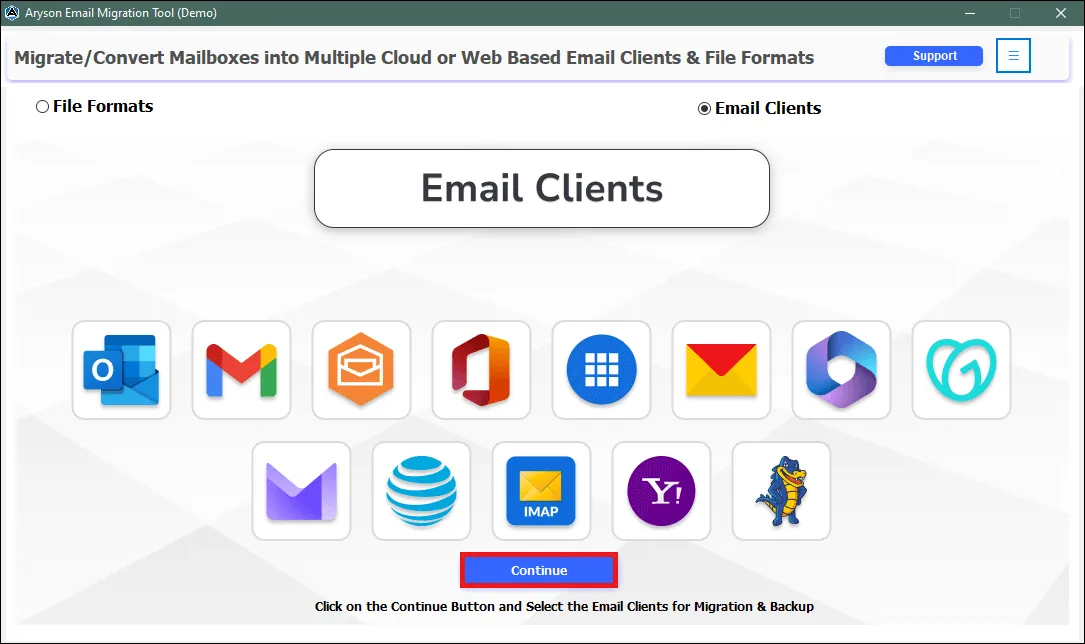
Step 3: Click on the desired Email Client. In this case, we have chosen Gmail.
Note: Users must acquire specific credentials or files to facilitate seamless authentication across various email clients.
- GSuite: Email Address, Service Account ID, p12 File. Click Here...
- Office 365: For Basic authentication, Azure Admin-ID, Secret Value, Application ID, Tenant ID. Click Here...
- IMAP: Host Name, Port No. Click Here...
For Further Assistance Contact Us - 24/7 Technical Support
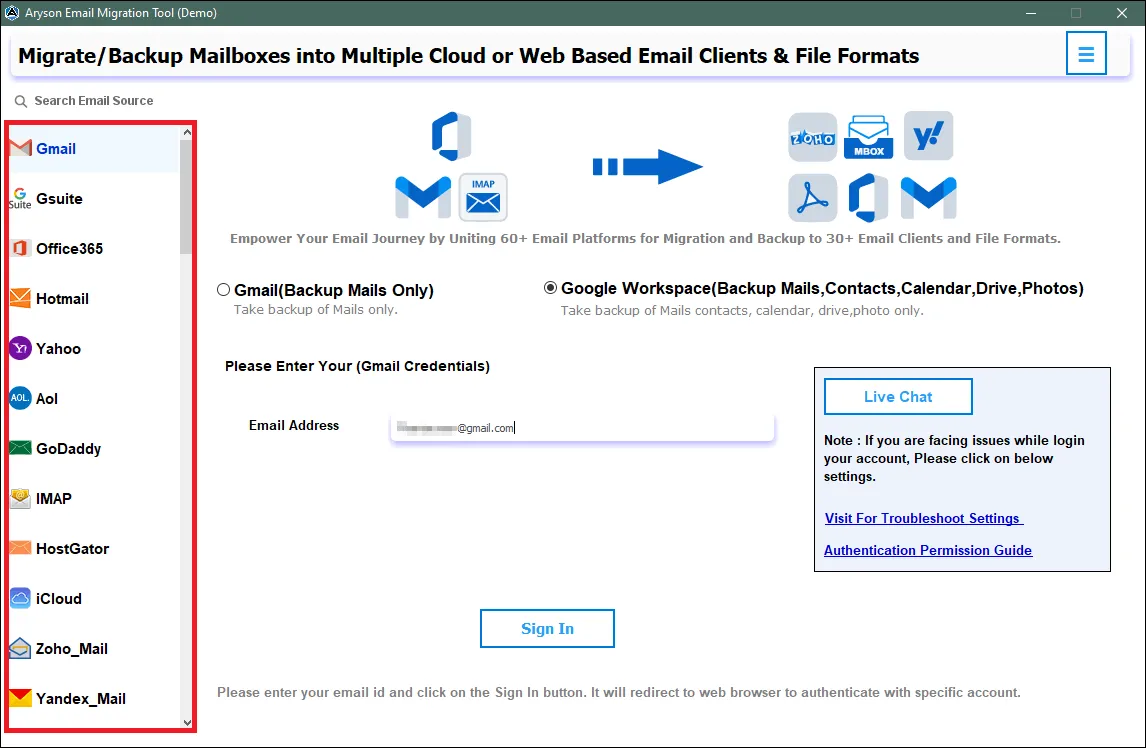
Step 4: Click on the option Google Workspace and enter your Email Address. Then click on the Sign In button.
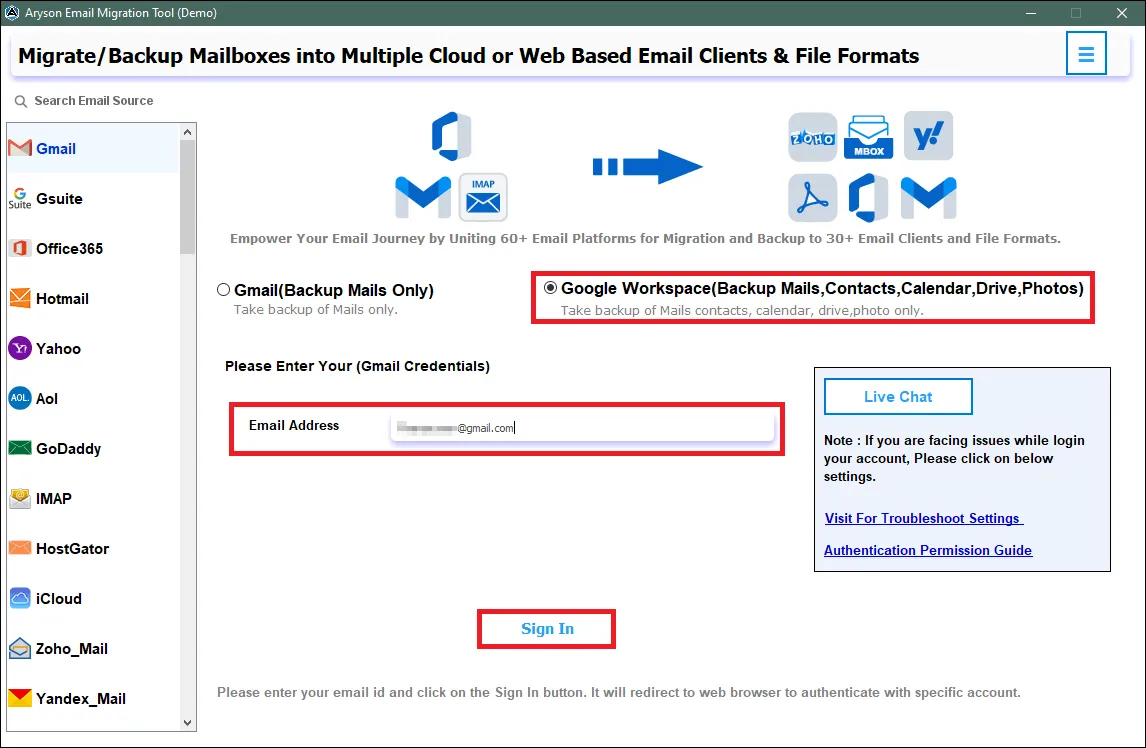
Step 5: You will be redirected to your browser. Select your Gmail Account.
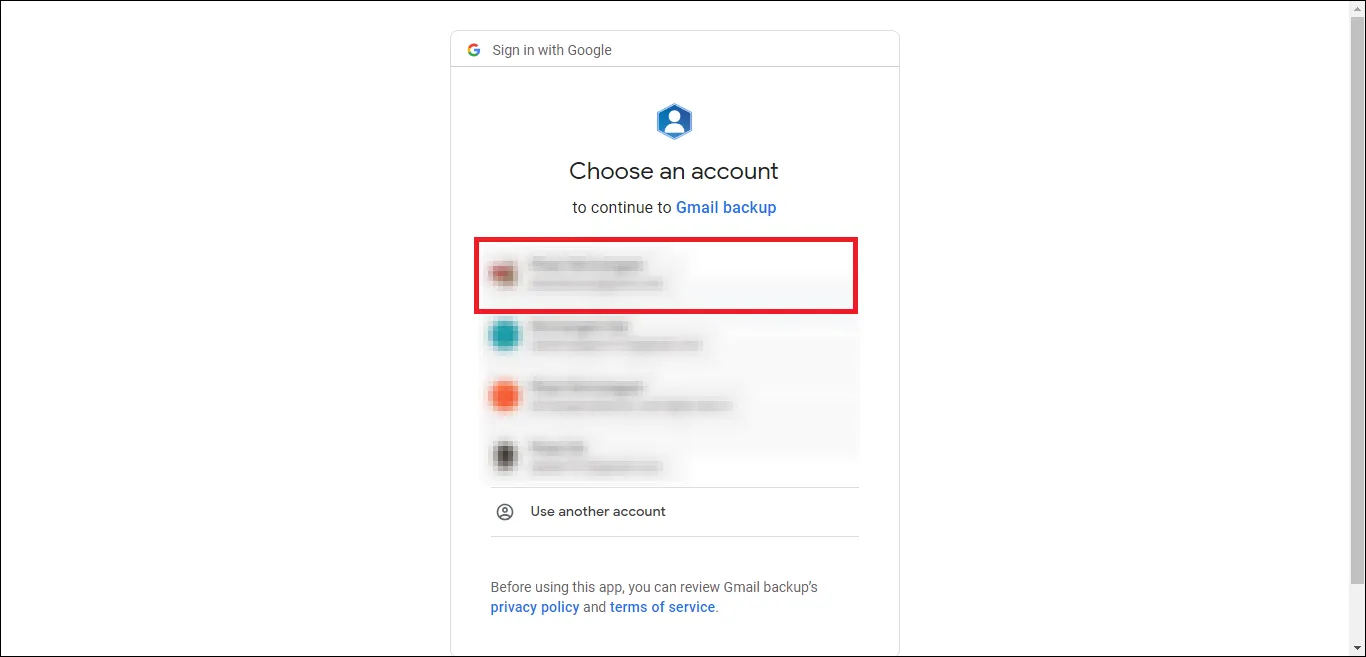
Step 6: Now, grant the required permissions and click the Continue button to authenticate your Gmail Account.
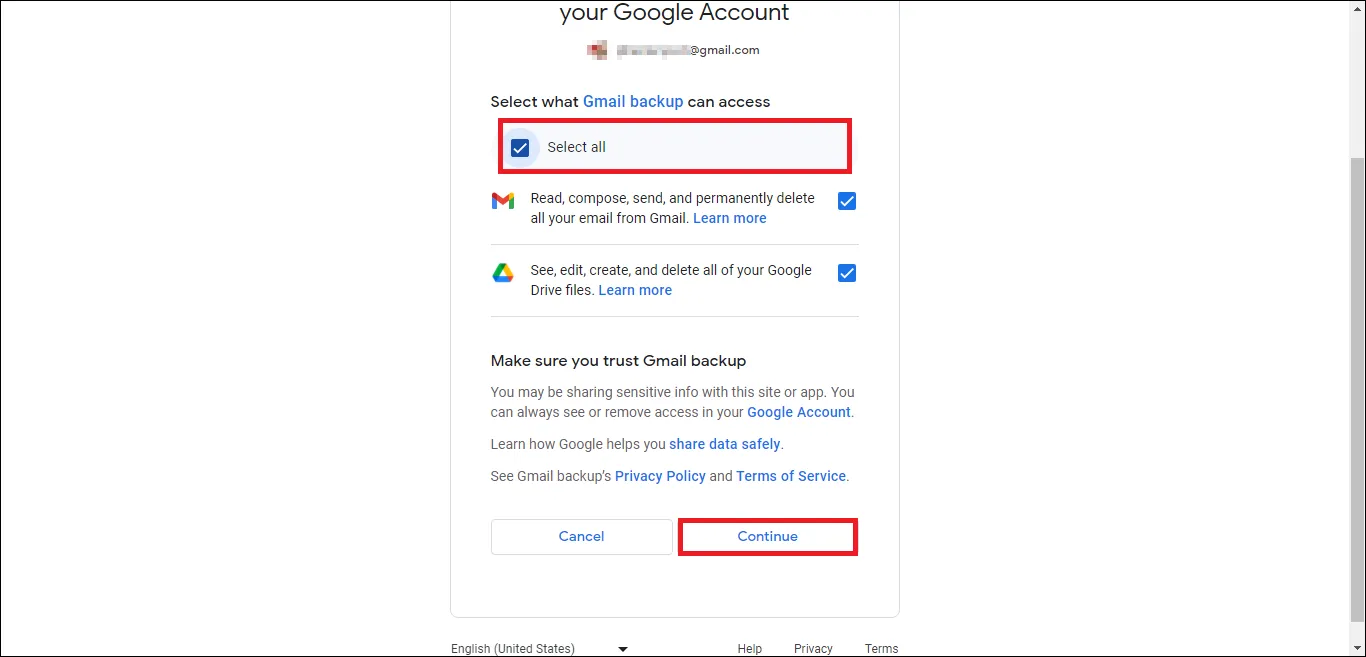
Step 7: After Successful Authentication, you will receive the following message. Then go back to the Software Wizard to complete the steps.
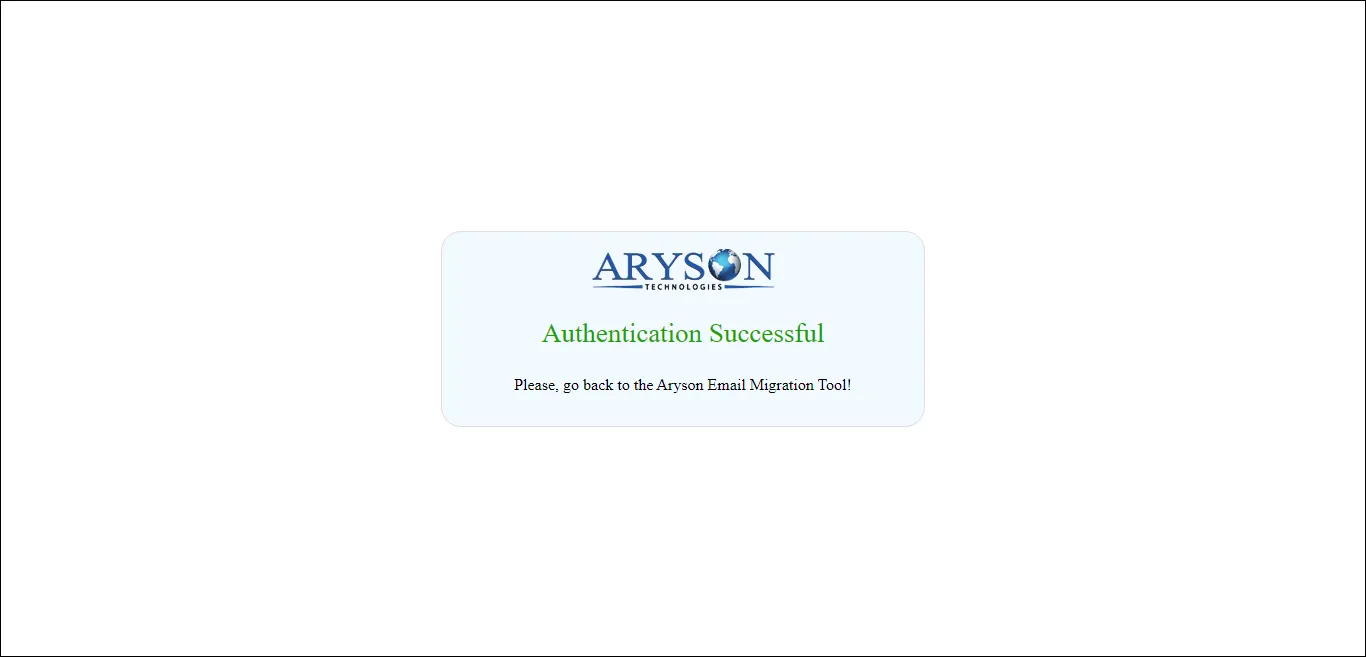
Step 8: Select the Desired File Format from the drop-down menu. In this case we have selected PST.
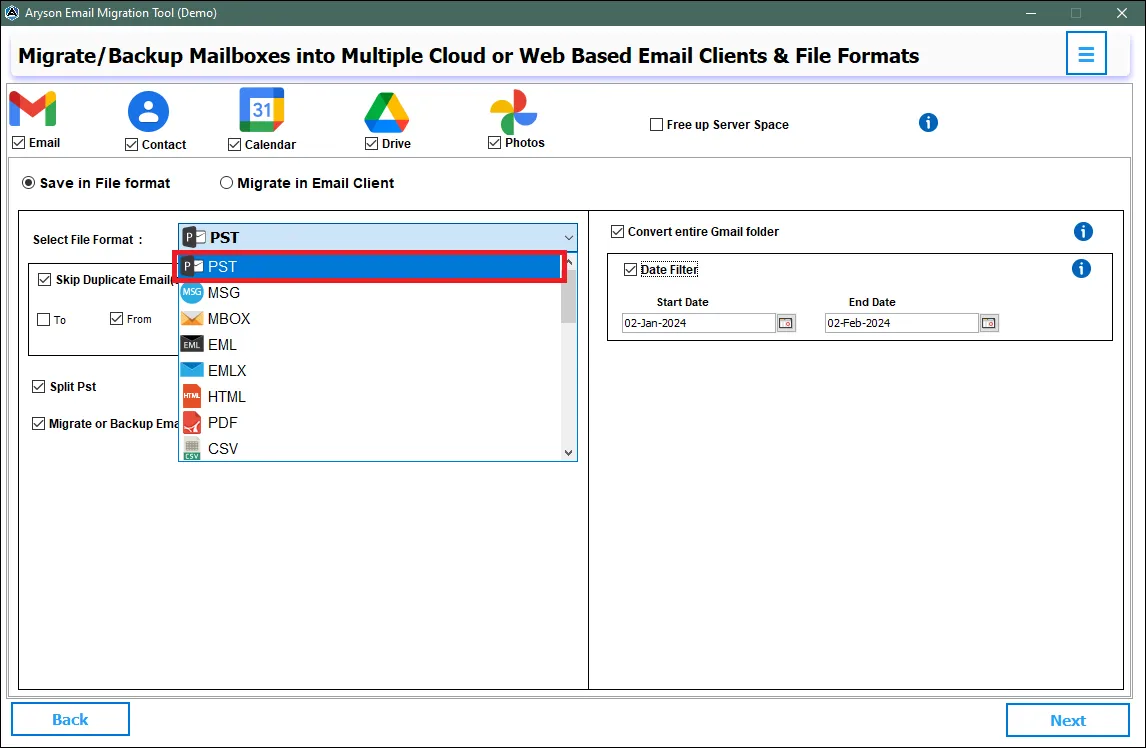
Step 9: Avail the Additional features and filters such as:
- Skip Duplicates: Use this filter to remove duplicates from the PST file on the basis of To, From, Subject, Bcc, and Body.
- Split Resultant PST: This feature allows users to split big PST files into smaller PST files.
- Migrate Without Attachment: This option can skip migrating attachments during the process.
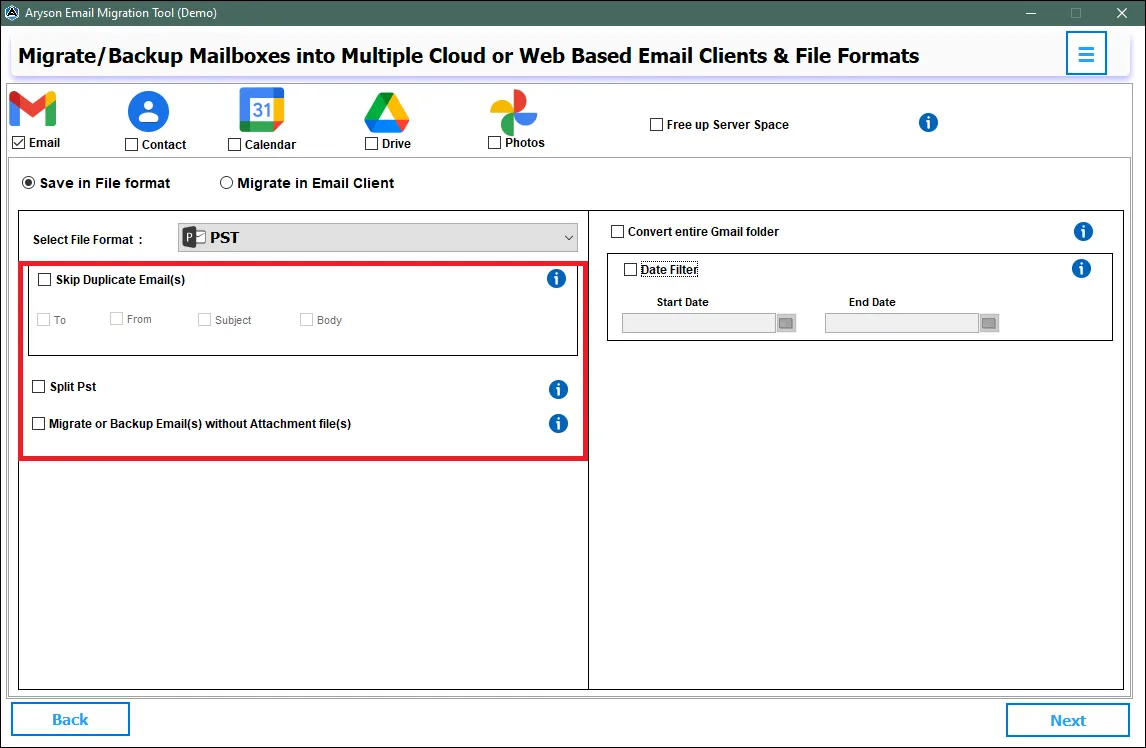
Step 10: Some other filters and features are:
- Date Range: Use this filter to migrate selective Emails in a certain time period.
- Convert Entire Gmail Folder: Allows users to select the folder to convert.
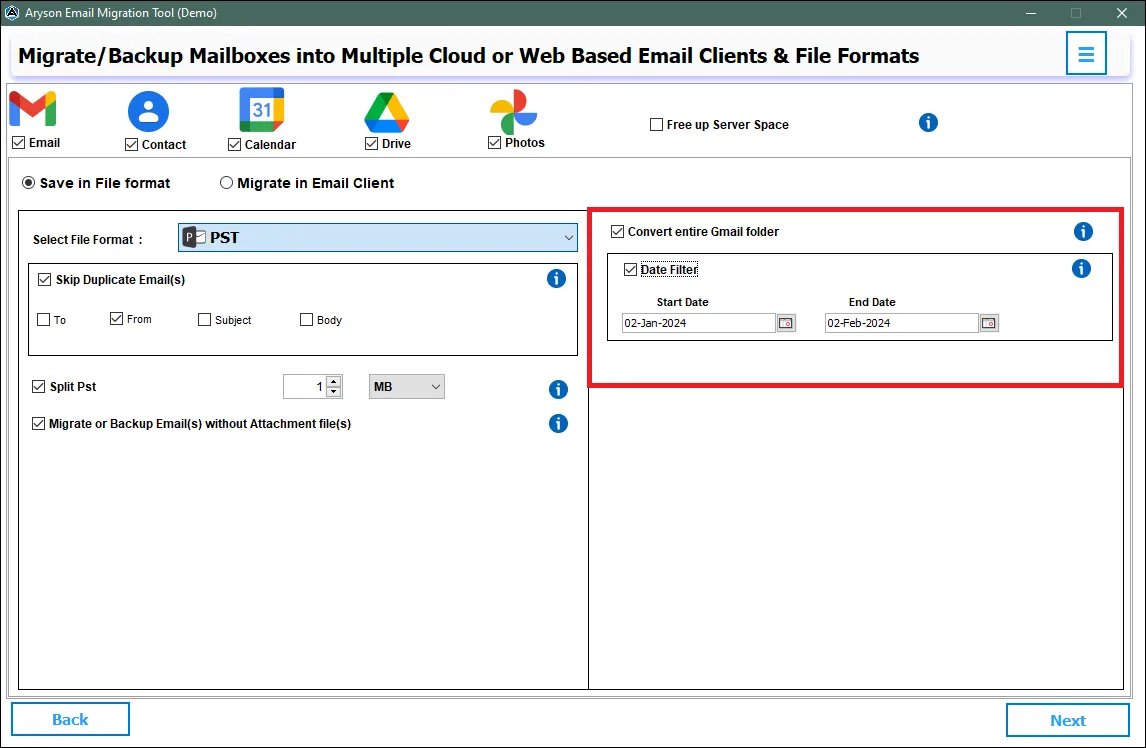
Step 11: Click on the Next button to proceed further.
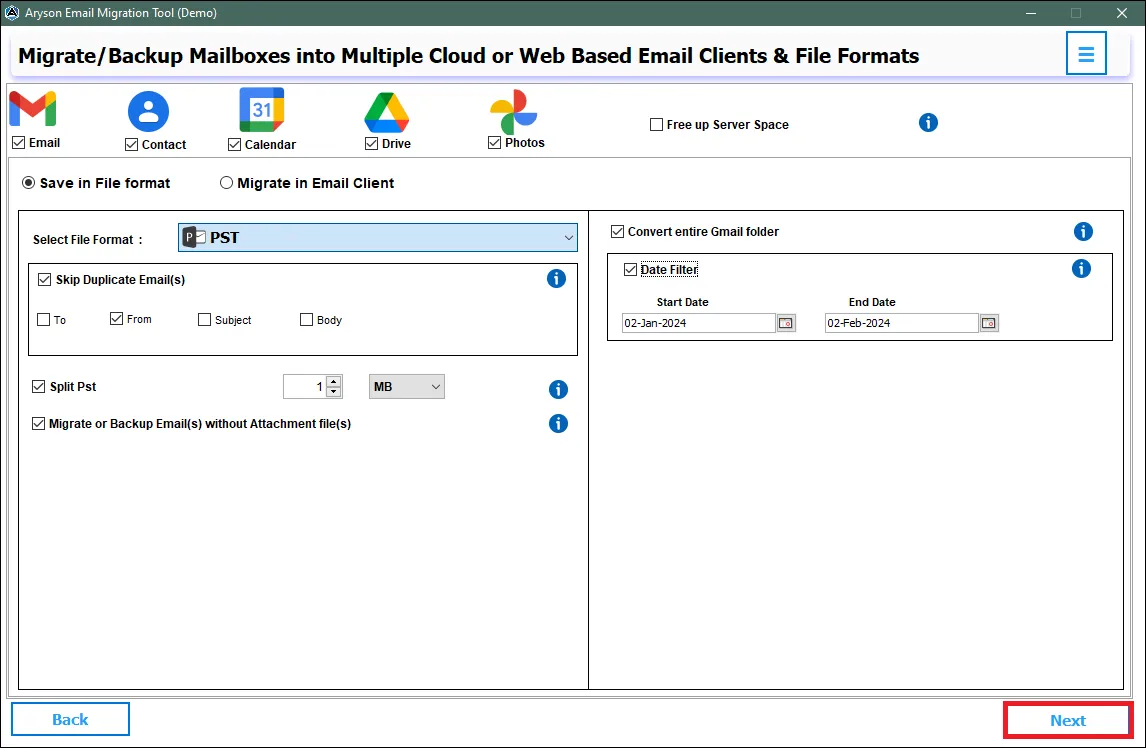
Step 12: Finally, click on the Download button to initiate the backup process.
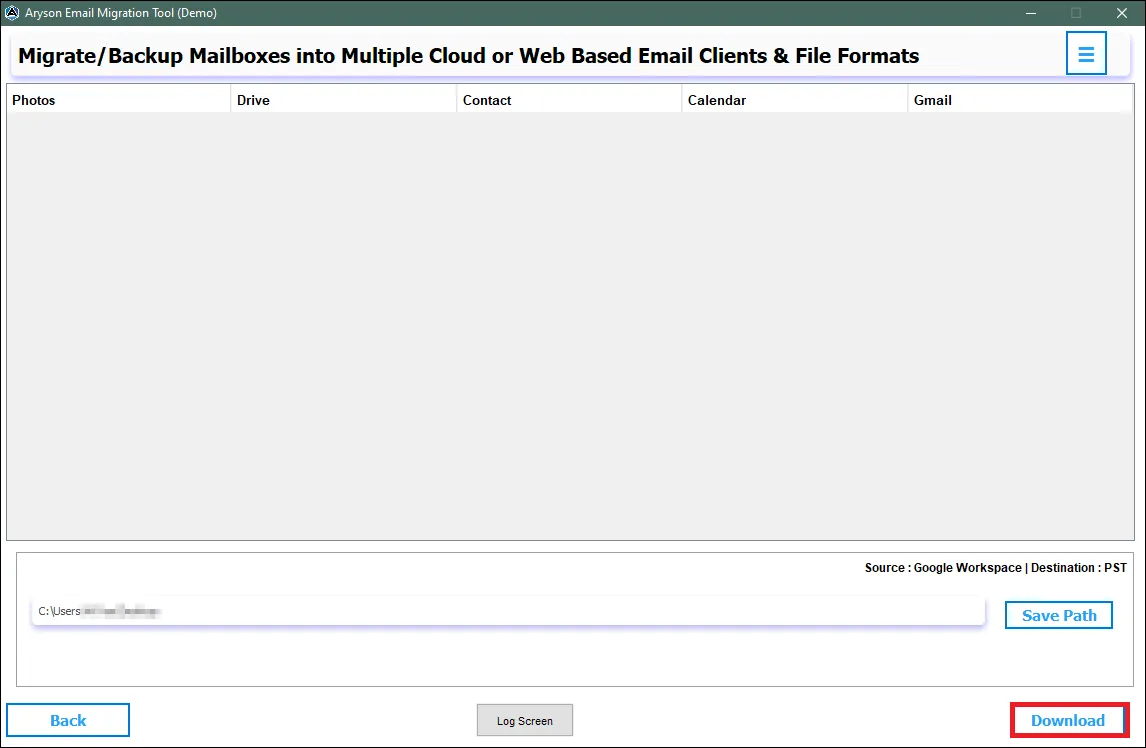
Follow the Steps to Migrate Email Client to Other Email Client
Step 1: Install and Run the Aryson Email Migration as an administrator. Click on the Email Clients option.
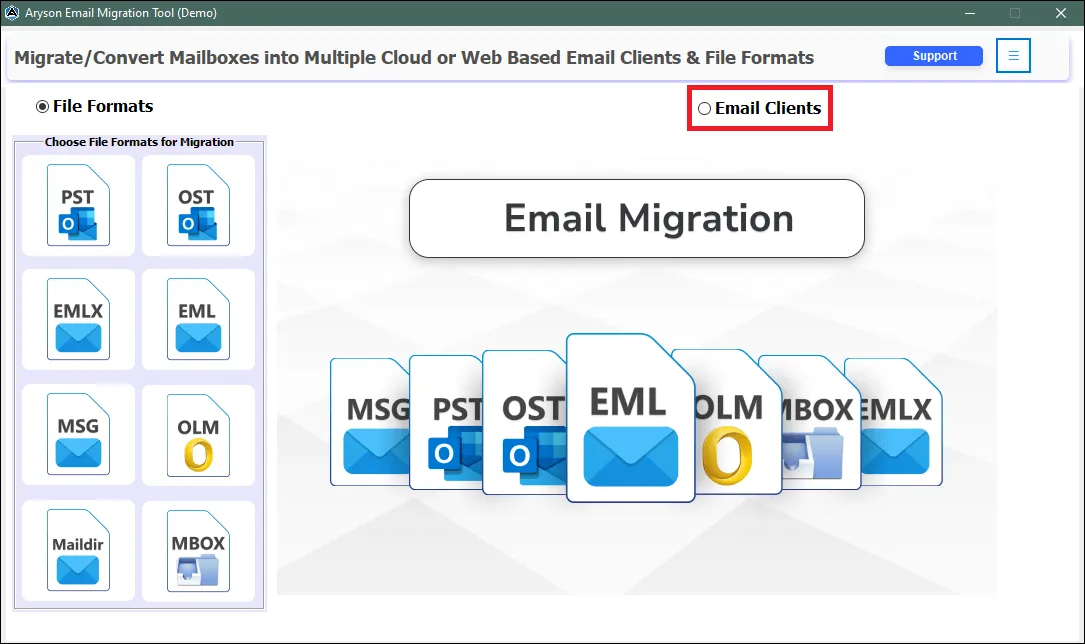
Step 2: Click on the Continue button to proceed further.
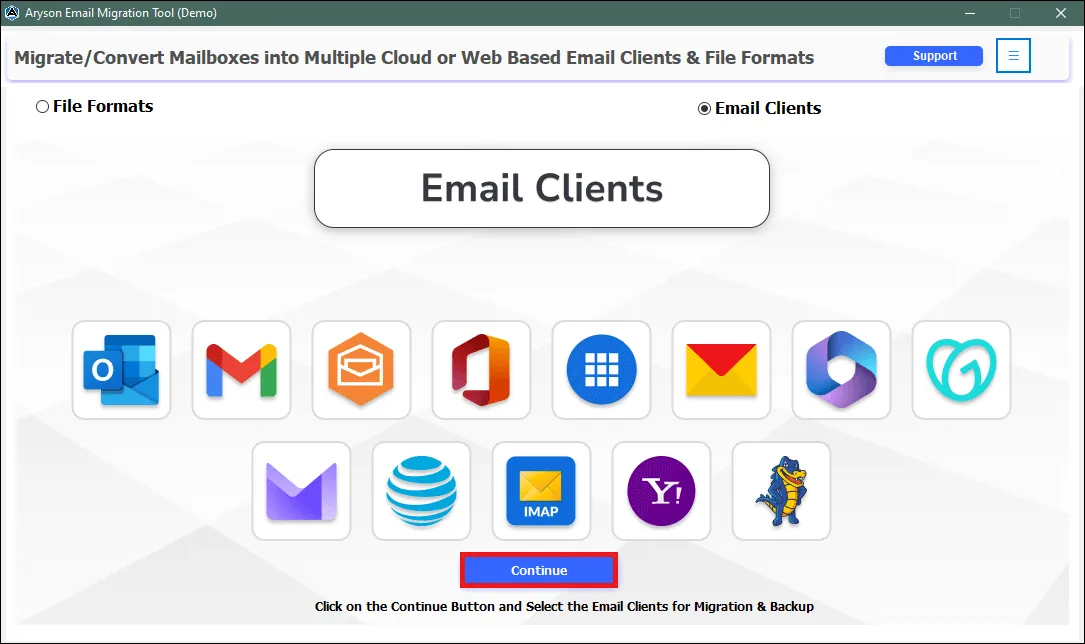
Step 3: Click on the desired Email Client. In this case, we have chosen Gmail.
Note: Users must acquire specific credentials or files to facilitate seamless authentication across various email clients.
- GSuite: Email Address, Service Account ID, p12 File. Click Here...
- Office 365: For Basic authentication, Azure Admin-ID, Secret Value, Application ID, Tenant ID. Click Here...
- IMAP: Host Name, Port No. Click Here...
For Further Assistance Contact Us - 24/7 Technical Support
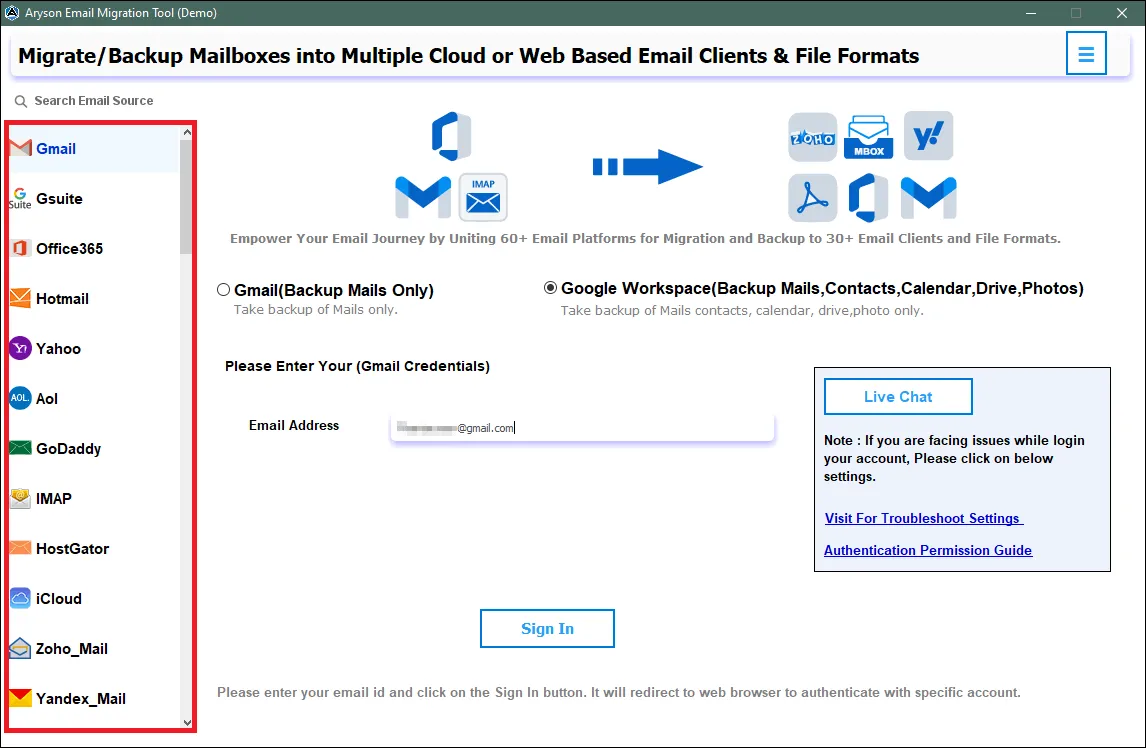
Step 4: Click on the option Google Workspace and enter your Email Address. Then click on the Sign In button.
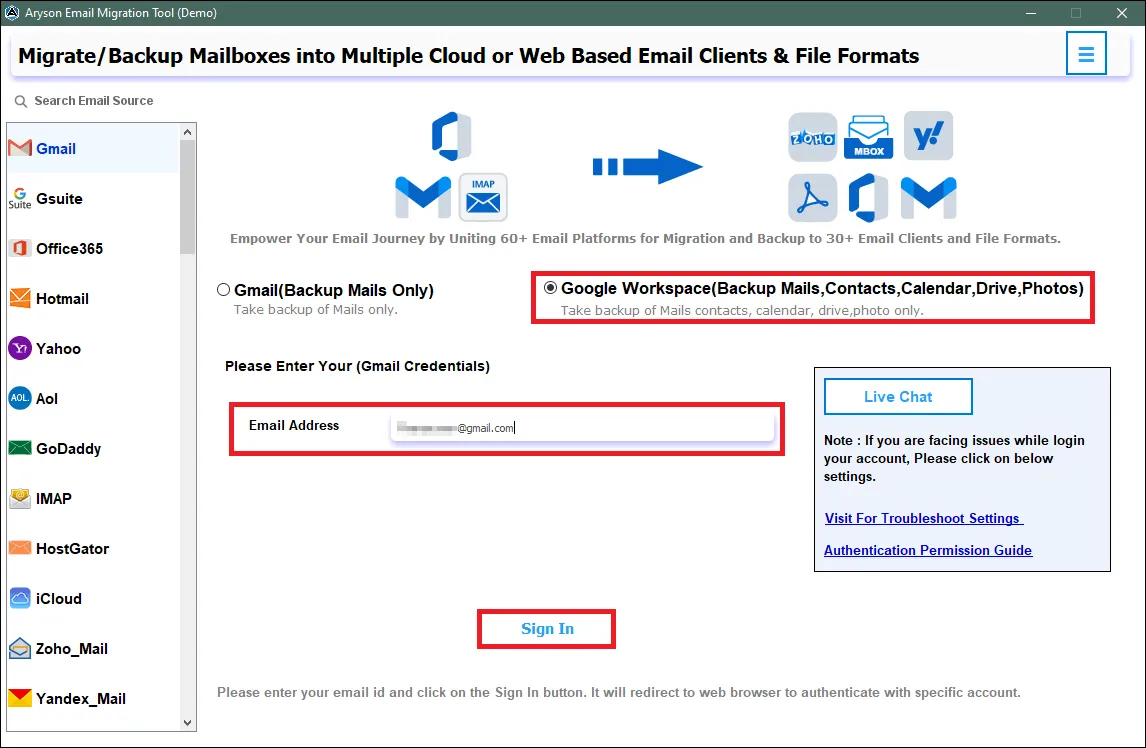
Step 5: You will be redirected to your browser. Select your Gmail Account.
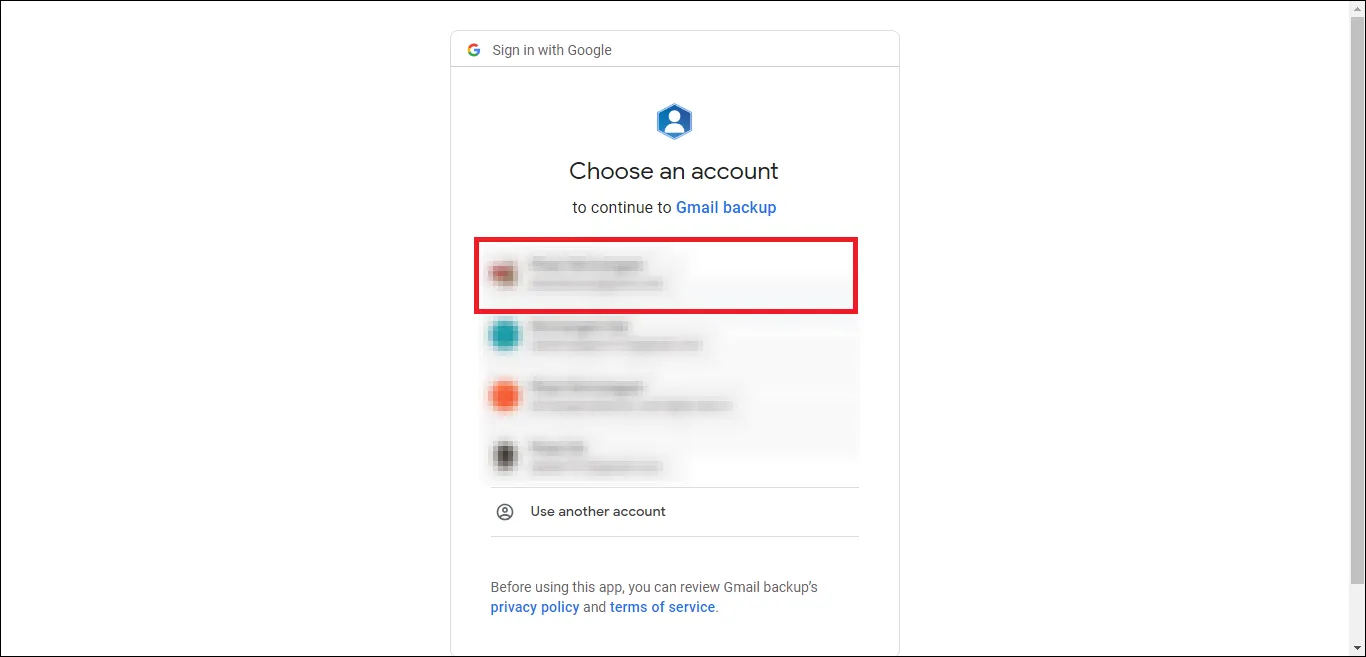
Step 6: Now, grant the required permissions and click the Continue button to authenticate your Gmail Account.
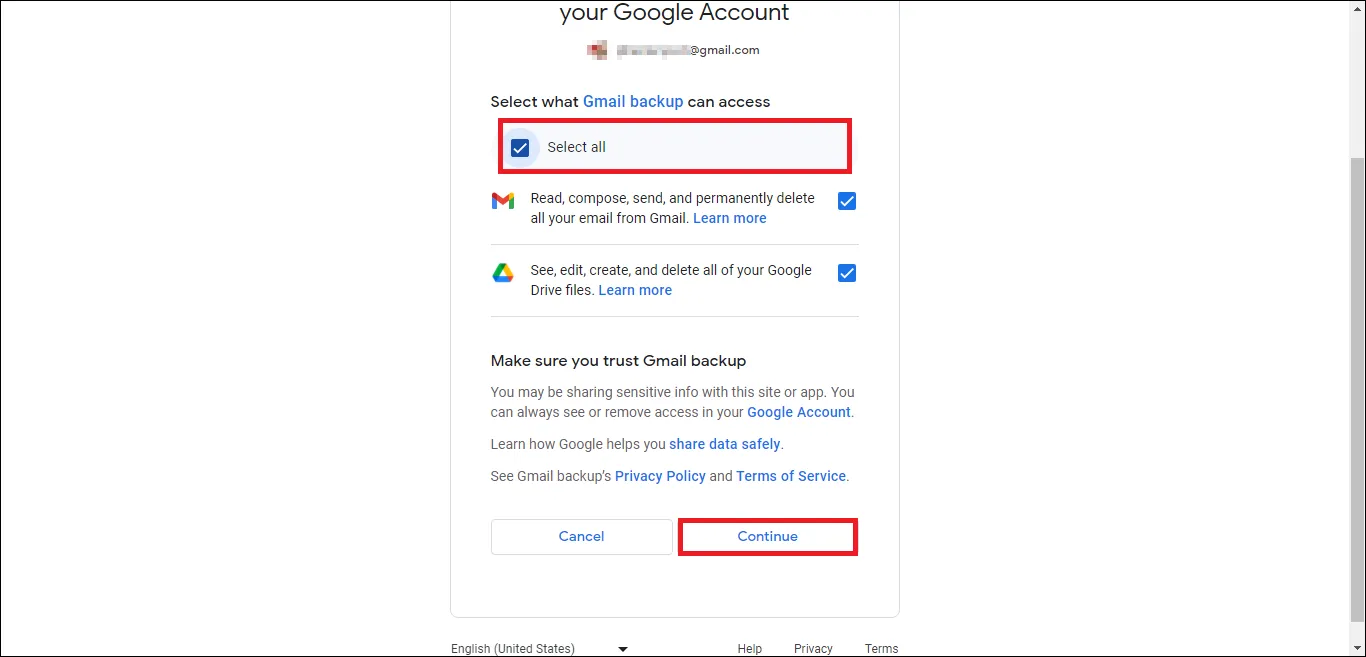
Step 7: After Successful Authentication, you will receive the following message. Then go back to the Software Wizard to complete the steps.
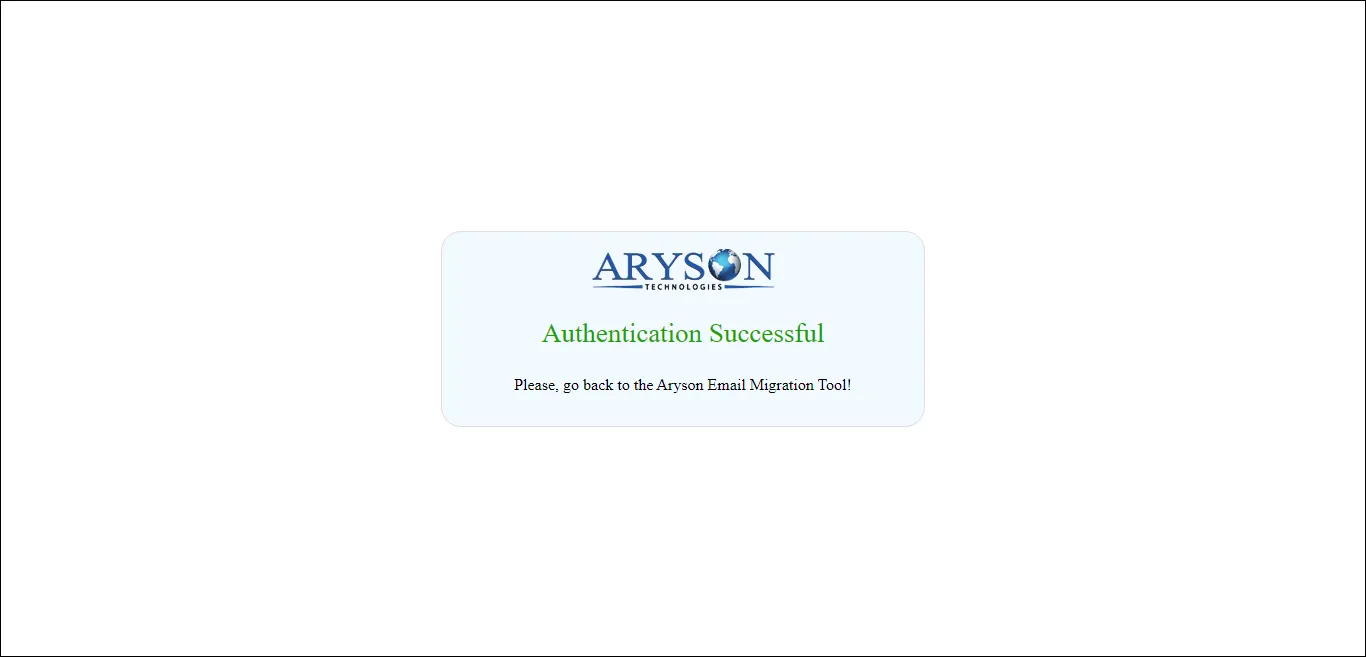
Step 8: Click the option Migrate in Email Client to migrate Email client to other Email clients.
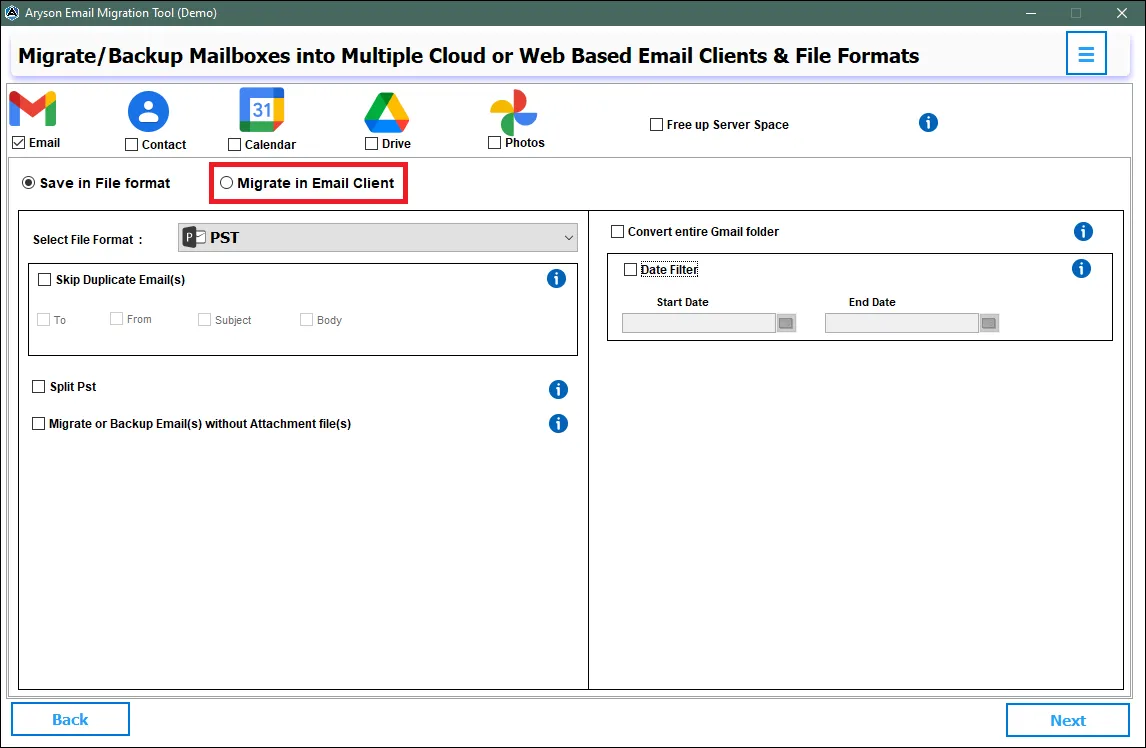
Step 9: Select Desired Email Client from the drop-down menu. In this case, we have chosen Gmail.
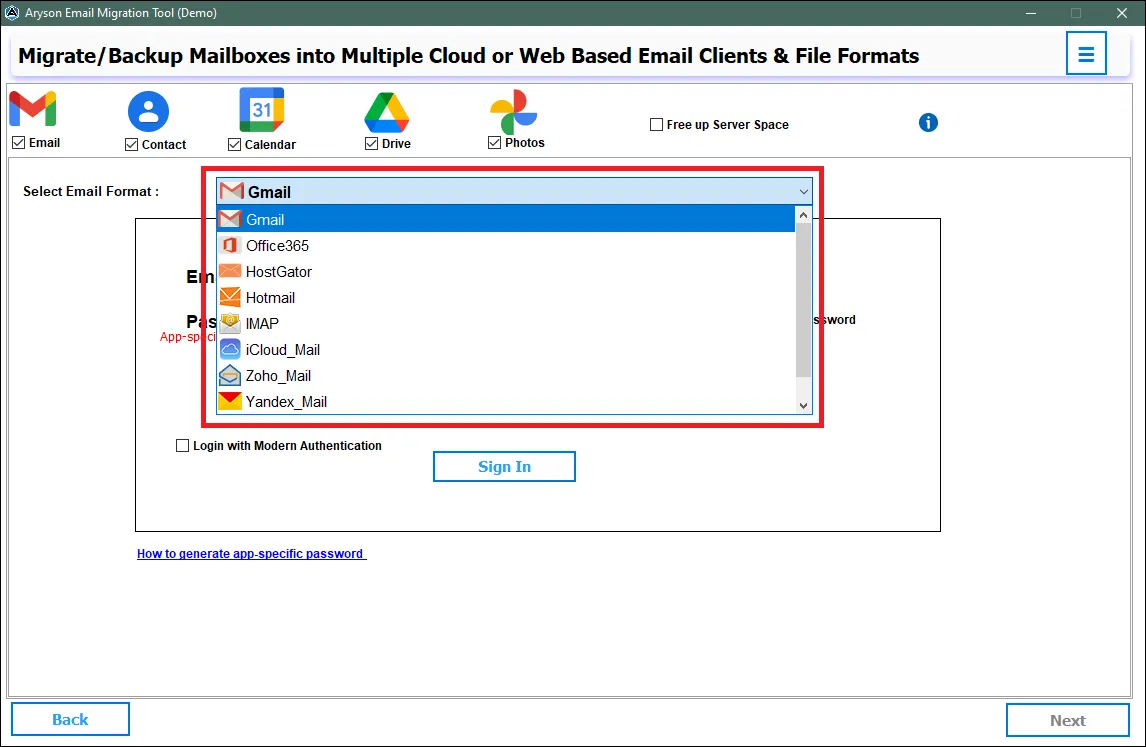
Step 10: Click on the option Login with Modern Authentication Enter your Gmail credentials. Then click on the Sign In button.
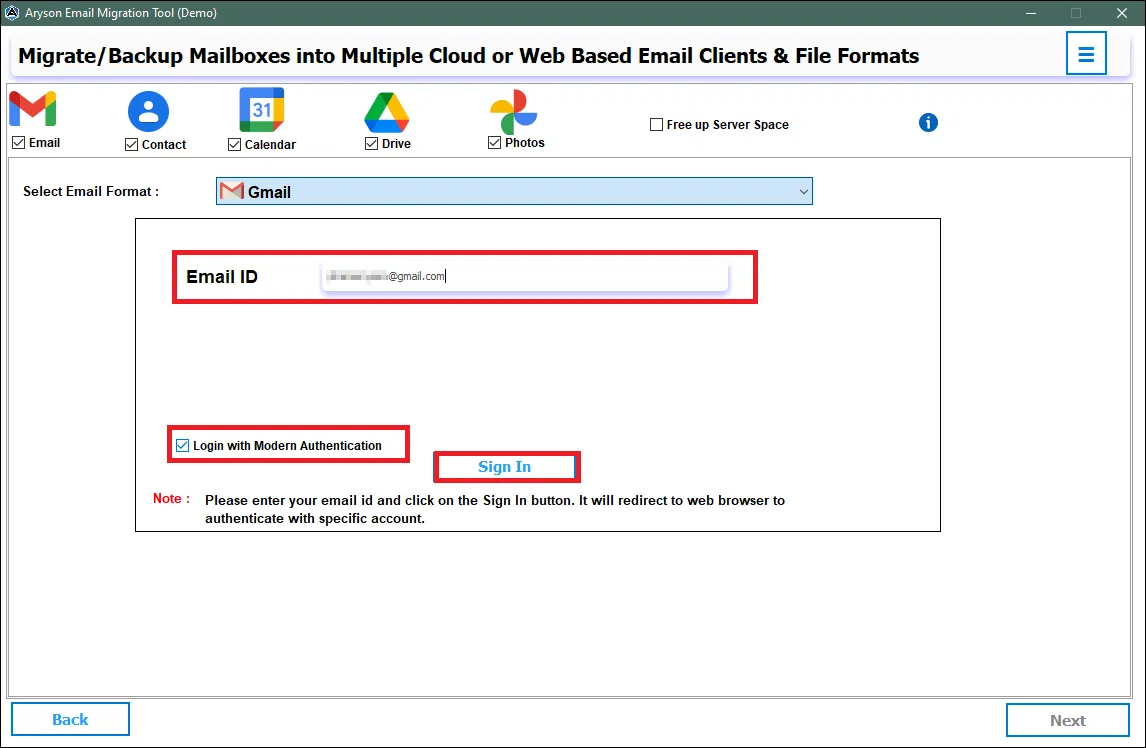
Step 11: You will be redirected to your browser. Select your Gmail Account.
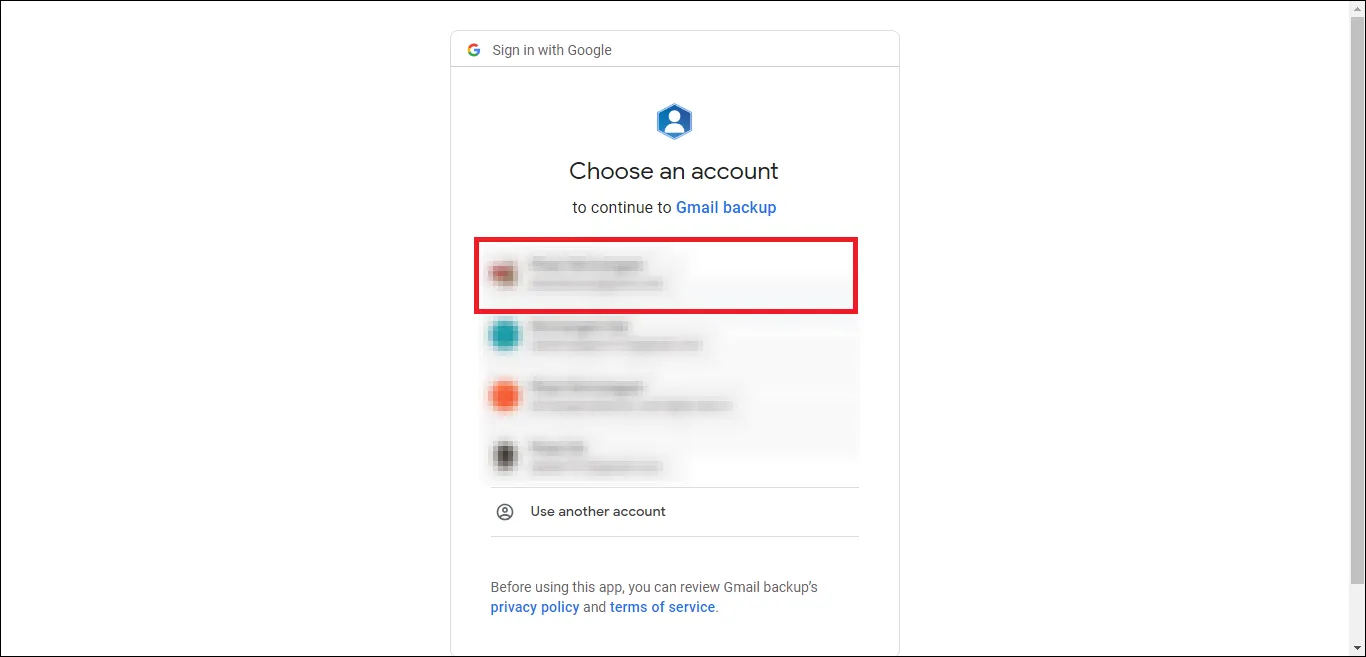
Step 12: Now, grant the required permissions and click the Continue button to authenticate your Gmail Account.
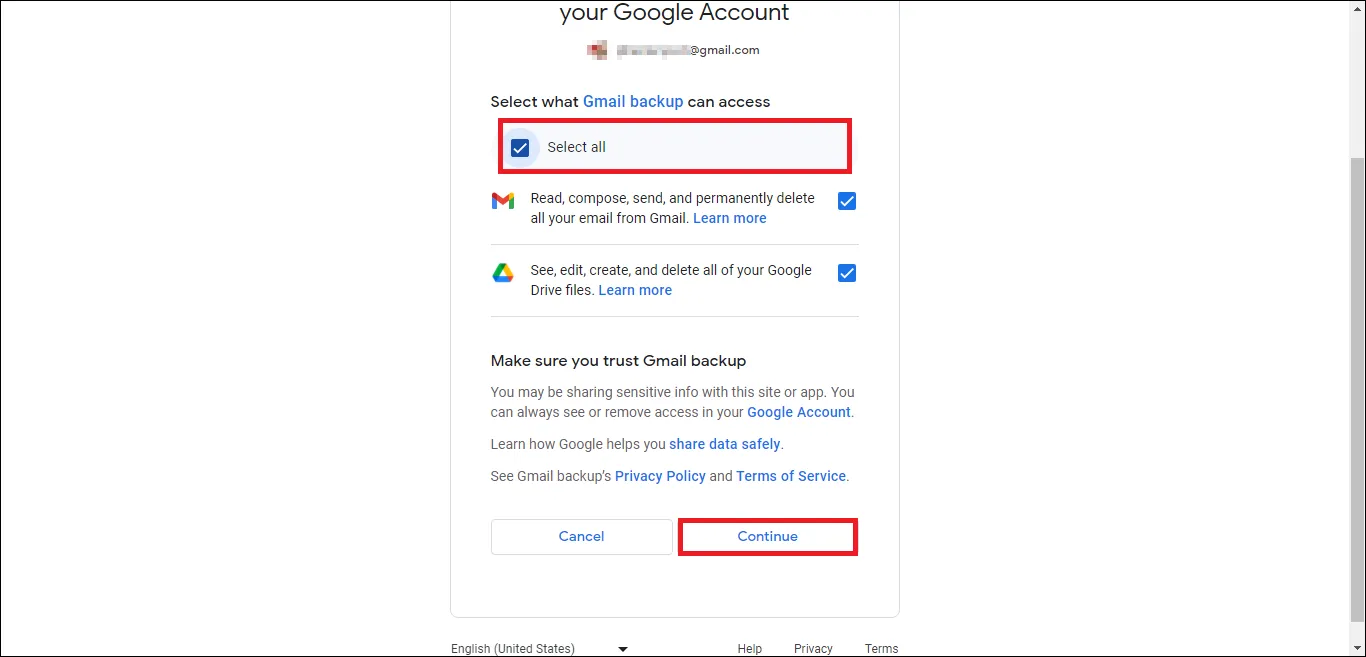
Step 13: After Successful Authentication, you will receive the following message. Then go back to the Software Wizard to complete the steps.
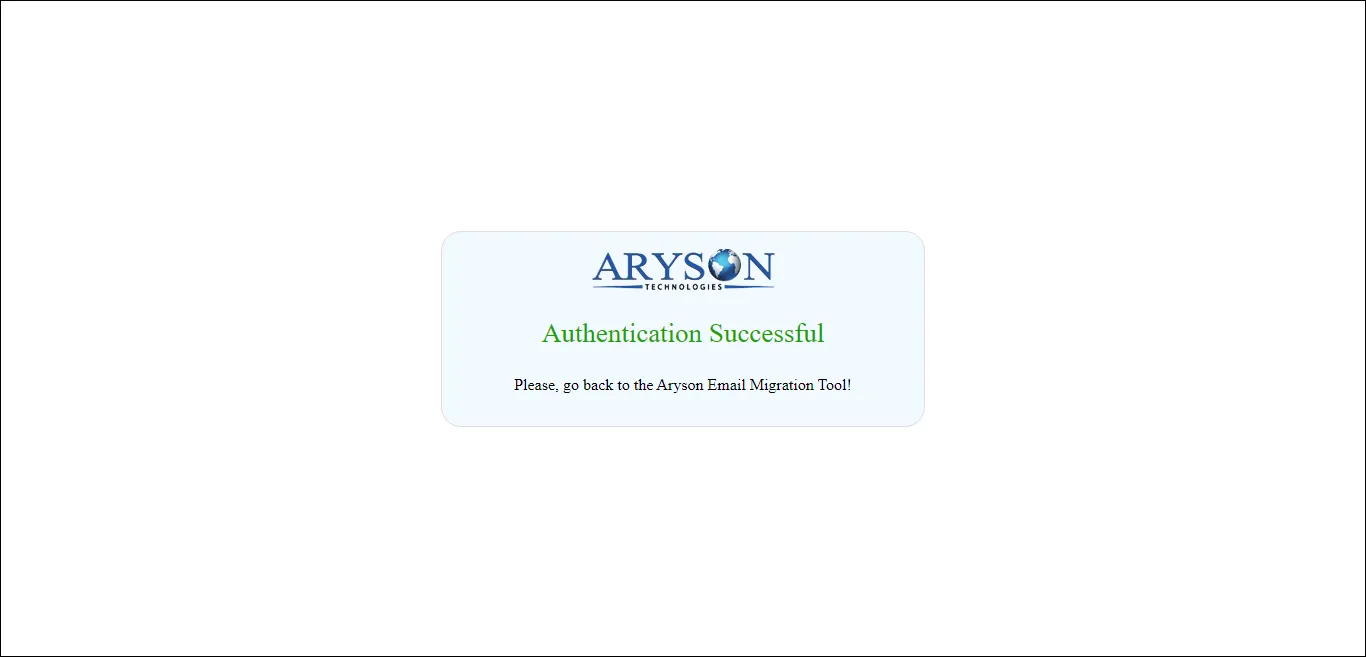
Step 14: Avail the Additional features and filters such as:
- Date Range: Use this filter to migrate selective Emails in a certain time period.
- Migrate Without Attachment: This option can skip migrating attachments during the process.
- Convert Entire Gmail Folder: Allows users to select the folder to convert.
- Skip Duplicates: Use this filter to remove duplicates from the PST file on the basis of To, From, Subject, Bcc, and Body.
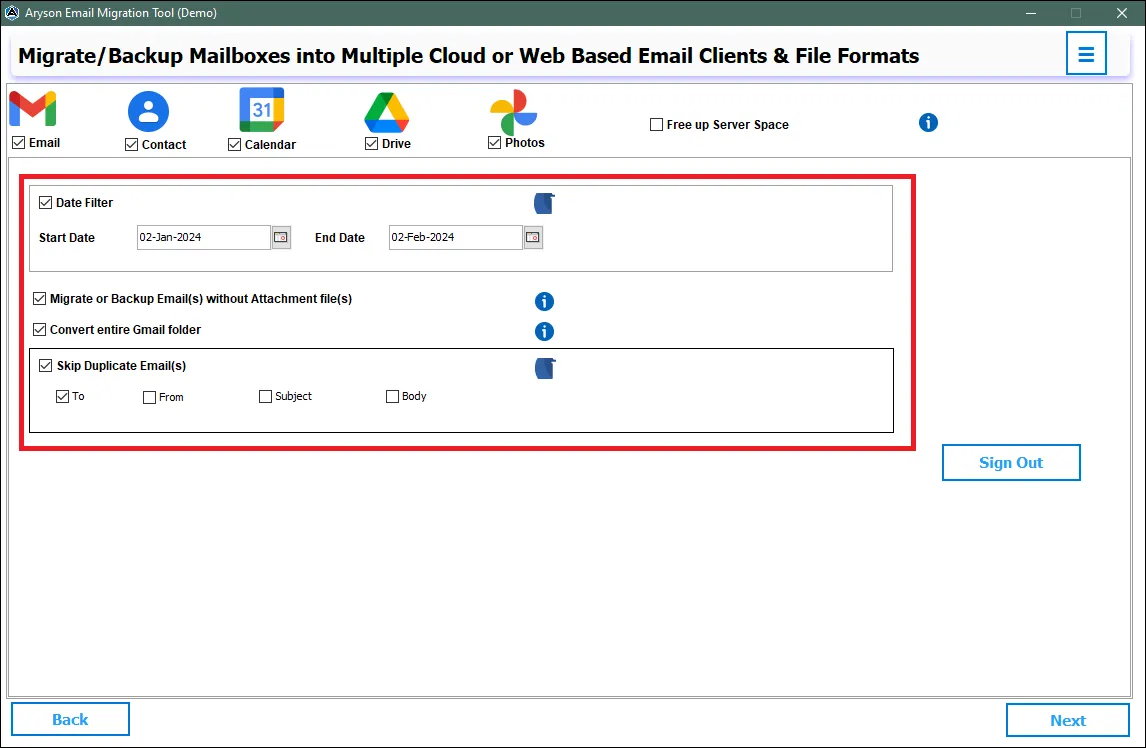
Step 15: Now, click on the Next button to proceed further.
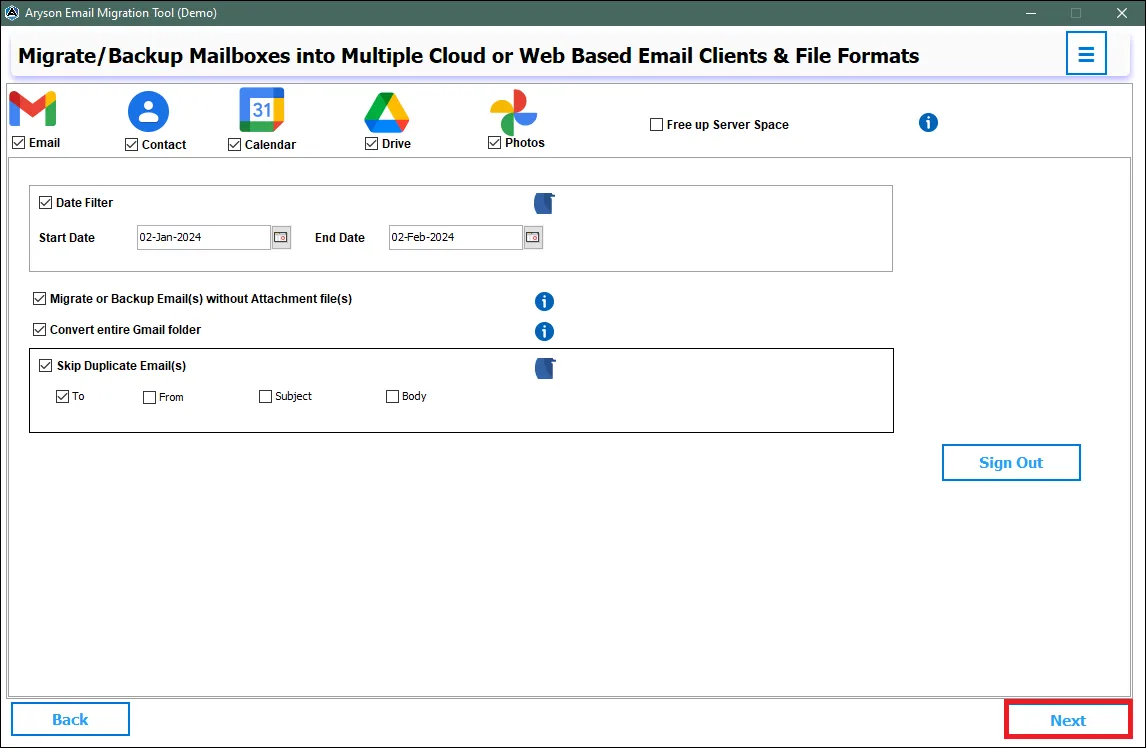
Step 16: Finally, click on the Download button to initiate the migration process.
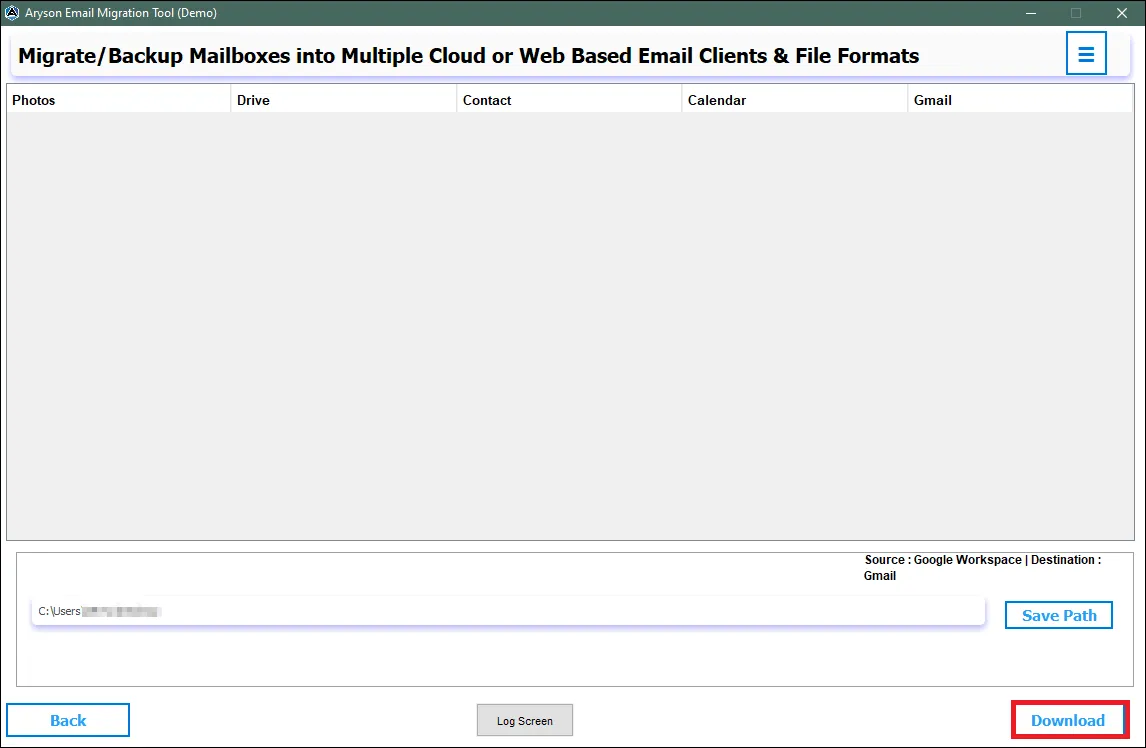
Activation Guide
Activate the Software
Installation & Uninstallation
Installation & Uninstallation of Software
User Interface
User Interface
After downloading the Aryson Email Migration Tool, you will find the welcome screen as played below.