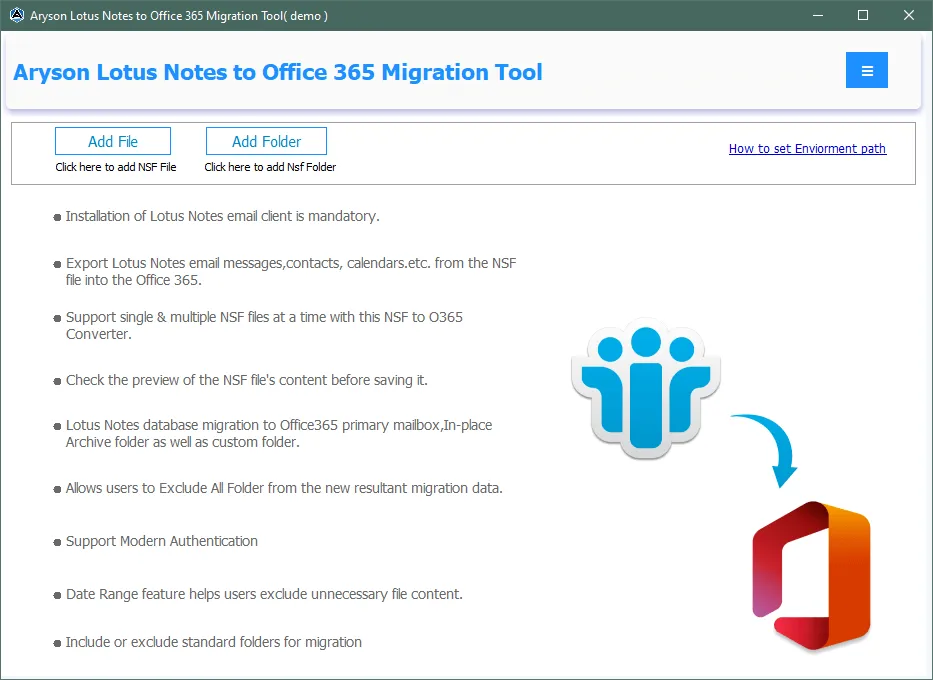Software Guide - Aryson Lotus Notes to Office 365 Migration Tool
-
Table of Content
- Software Working Process
- Activation Guide
- Installation & Uninstallation
- User Interface
Software Working Process
Steps to Migrate Domino NSF Notes to Office 365
Follow the Steps to Migrate HCL Notes to Office 365.
Step 1: Install and launch the Aryson Lotus Notes to Office 365 Migration Tool as an administrator.
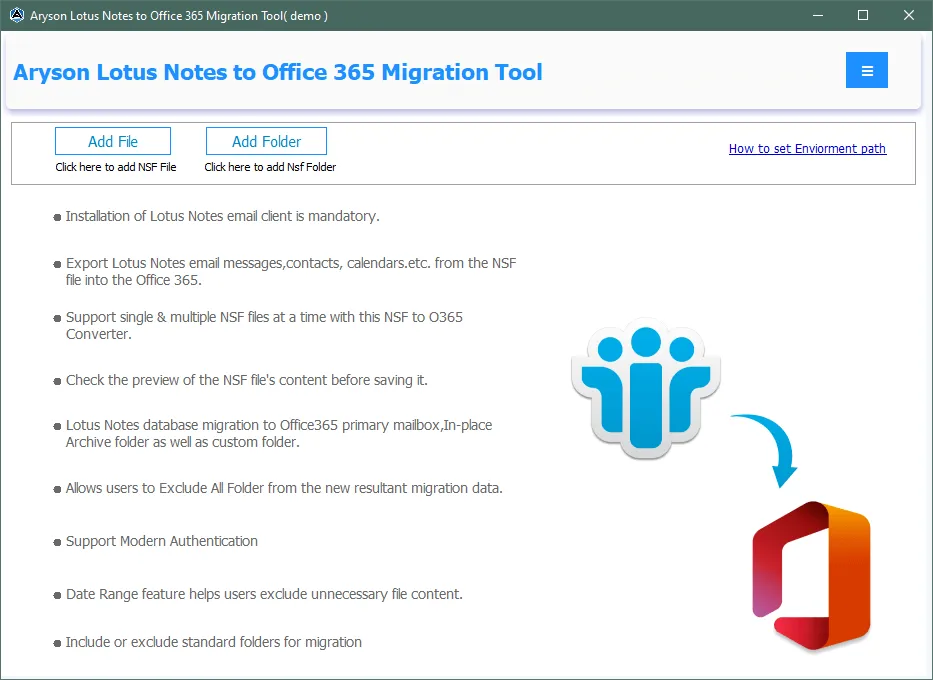
Step 2: Either click on the Add File button to add a single NSF file or Add Folder to add a folder containing multiple NSF files.
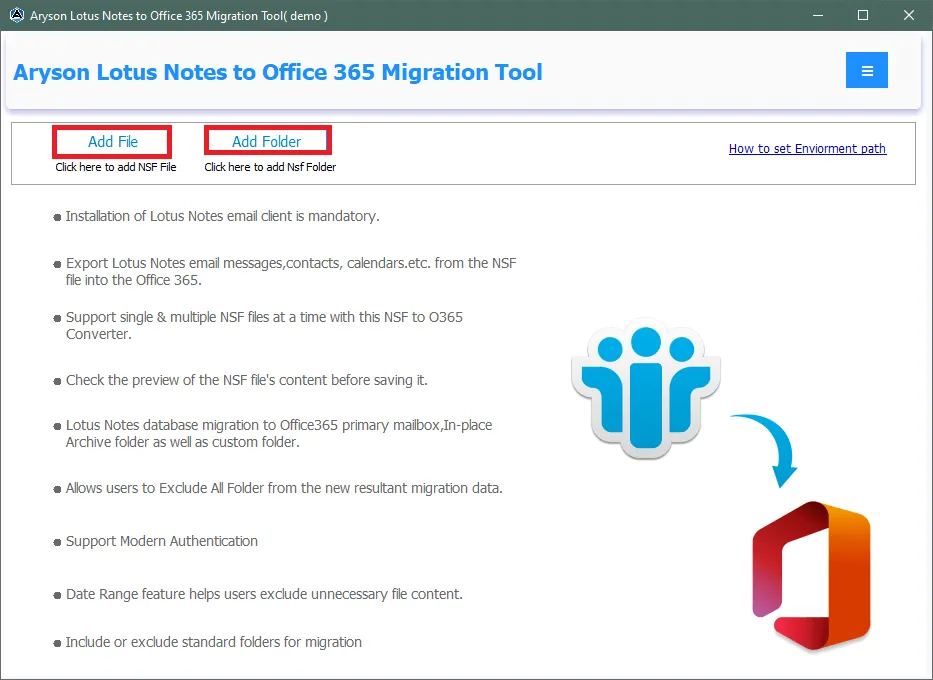
Step 3: Click on the Open button to add the files to the software wizard.
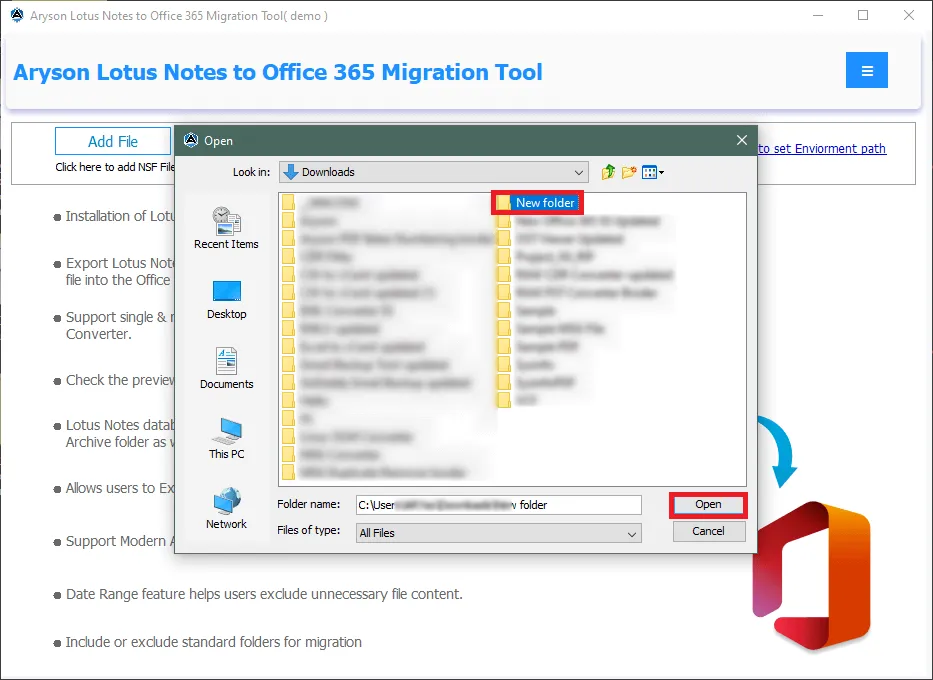
Step 4: Preview the added files in the Preview Panel. Tick or untick the NSF files and click on the Next button.
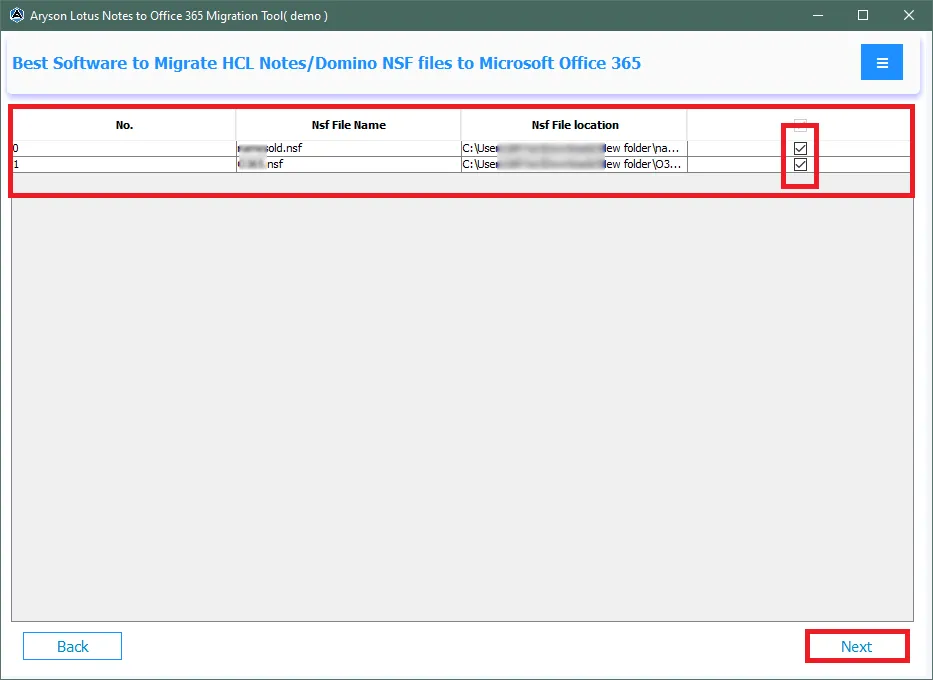
Step 5: Click on the option Modern Authentication for a faster authentication of your Office 365. Enter the Email ID and click on the Sign In button.
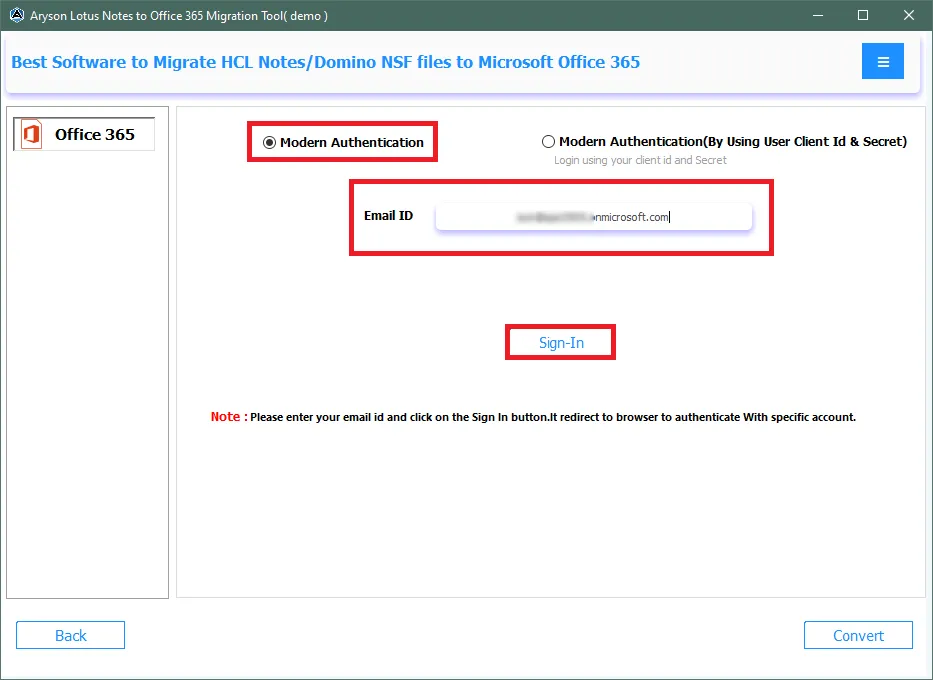
Step 6: Another method to log in to Office 365 is by entering the Client ID, Tenant ID, Secret Value, & Azure Admin ID.
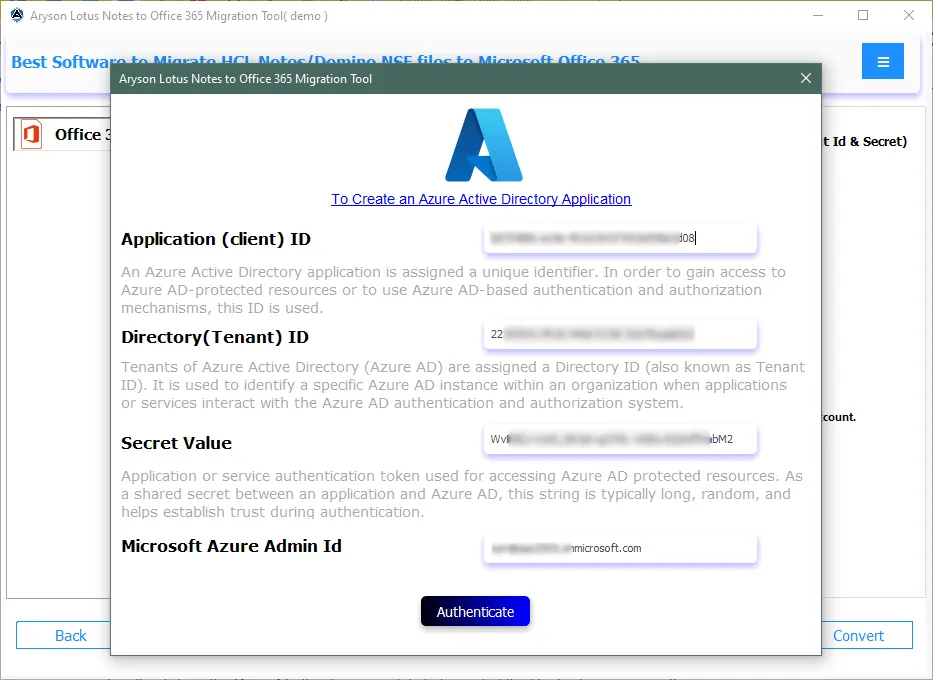
Step 7: Once your Office 365 account authentication is successful, select the desired features and filters.
- Remove Duplicate Mails: Use this filter to skip duplicate NSF files based on To, From, Subject, & Body.
- Date Filter: This feature allows the user to migrate NSF files in a certain period.
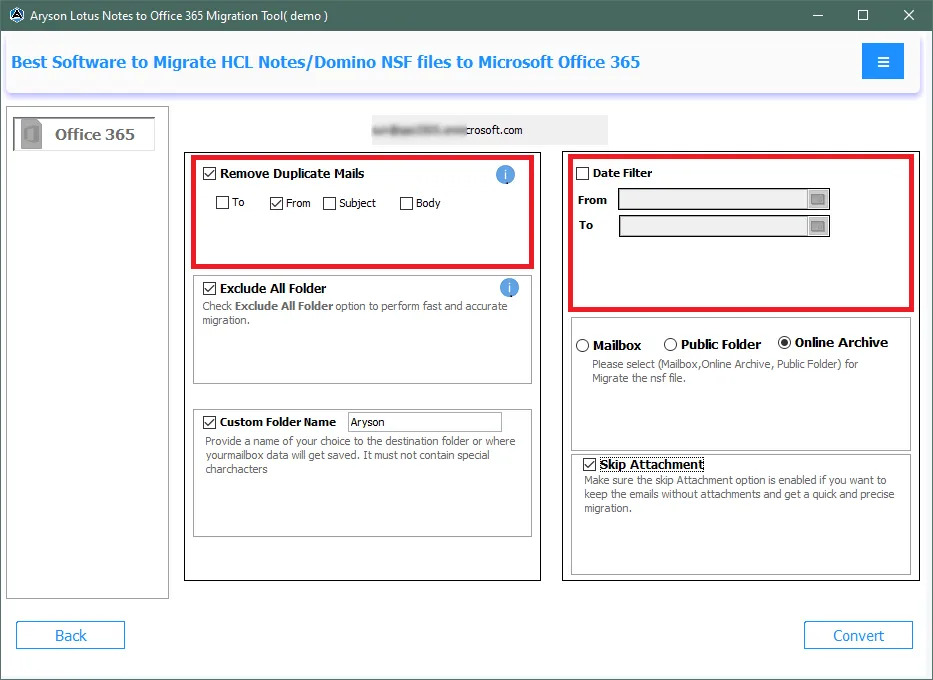
Step 8: Some other features and filters of the NSF to Office 365 Migrator are:
- Exclude All Folders: Utilize this option to exclude all folders to increase the migration speed.
- Skip Attachment: Use this filter to skip the NSF attachments while migrating Lotus Notes to Office 365.
- Custom Folder Name: This option allows the user to assign a custom folder name to the newly created folder in Office 365.
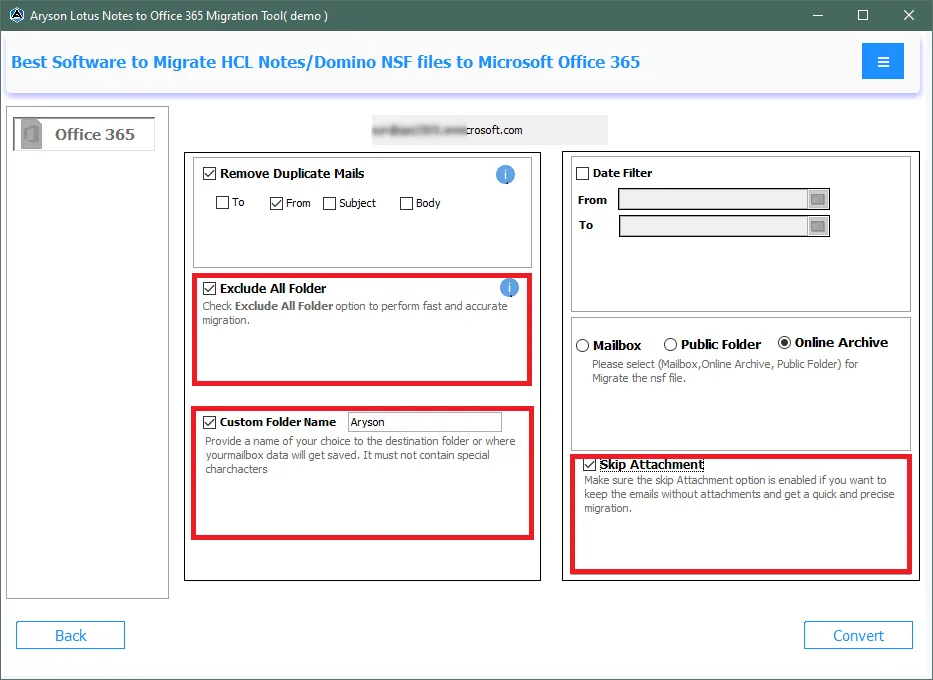
Step 9: Additionally, migrate the NSF files to the desired folder in Office 365. These folders include Mailbox, Public Folder, or Online Archive.
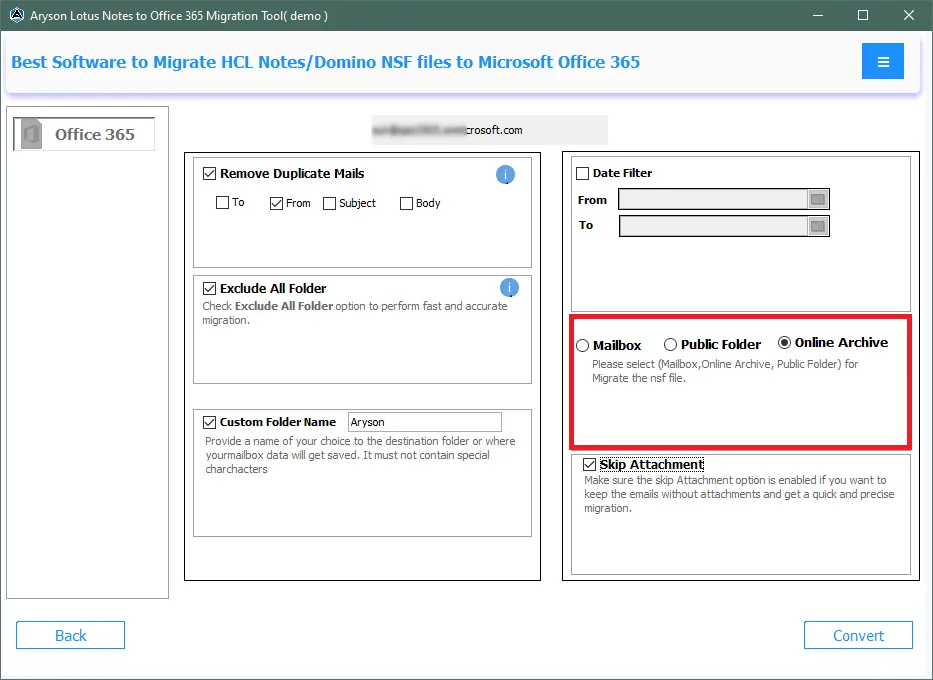
Step 10: Now, click on the Convert button to initiate the migration process of NSF
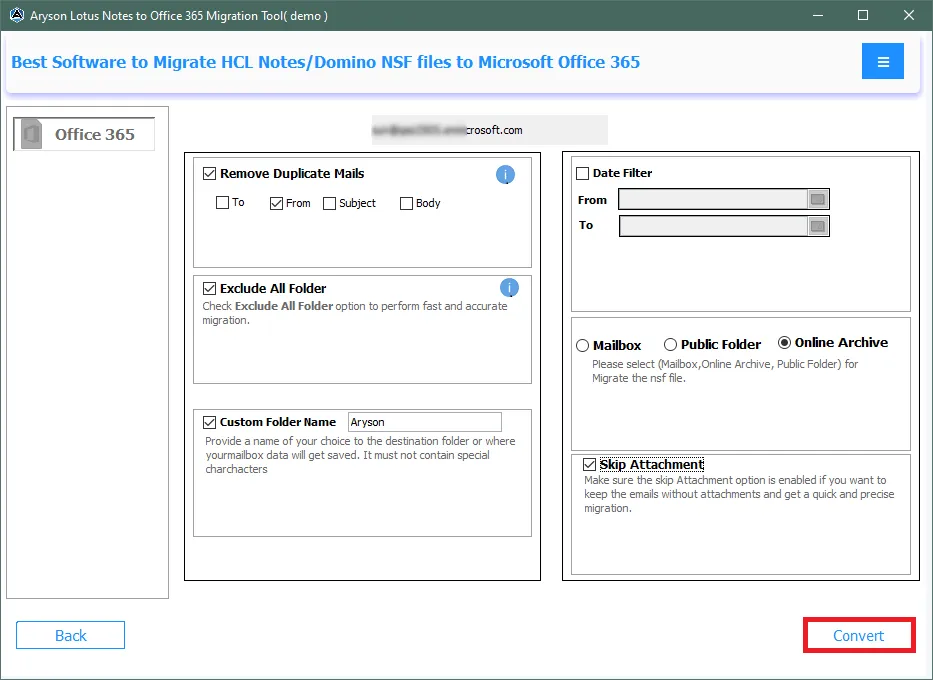
Step 11: Please wait patiently for the migration process to complete.
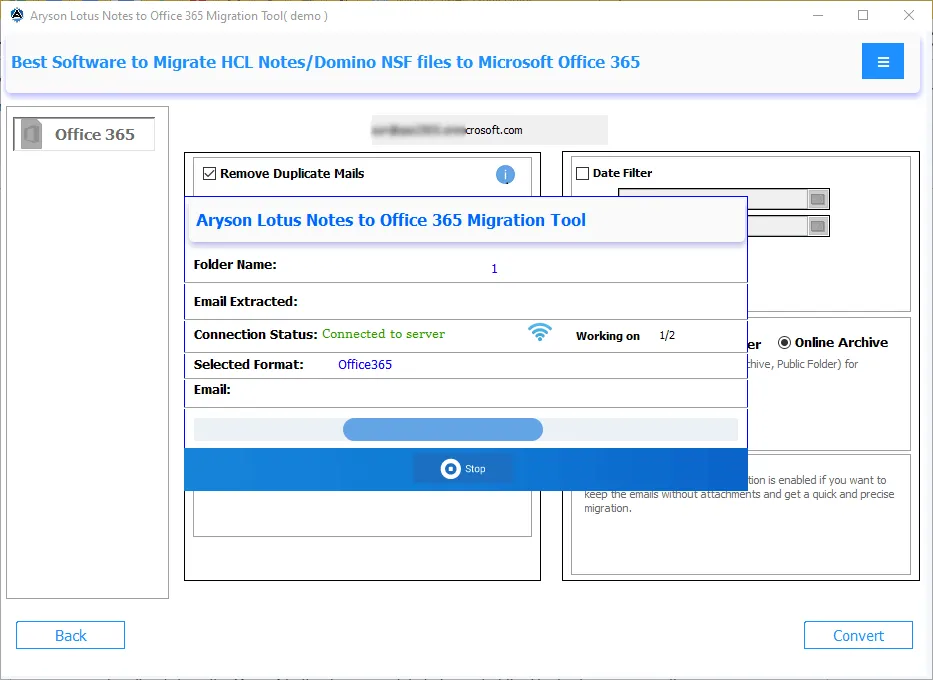
Step 12: Finally, view the detailed migration report and click on the button Download Report to download the migration report.
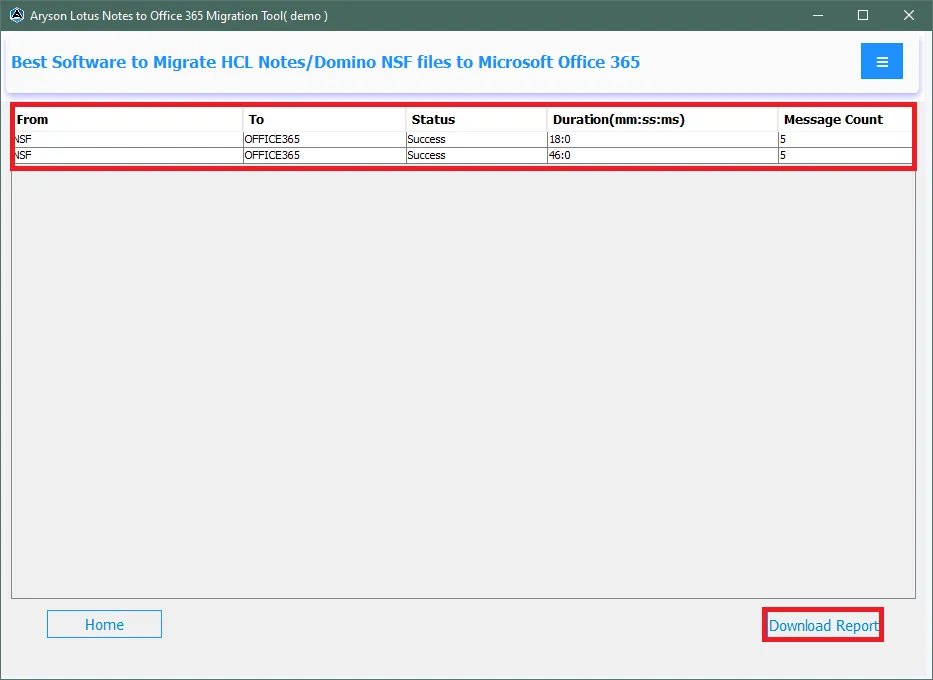
Activation Guide
Activate the Software
Installation & Uninstallation
Installation & Uninstallation of Software
User Interface
User Interface
After downloading the Aryson Lotus Notes to Office 365 Migration Tool, you will find the welcome screen as played below.