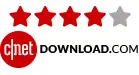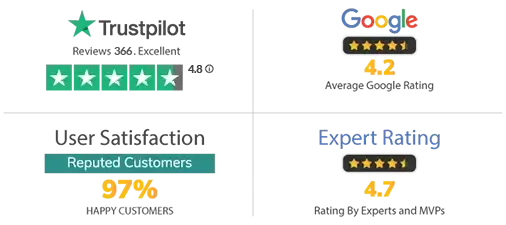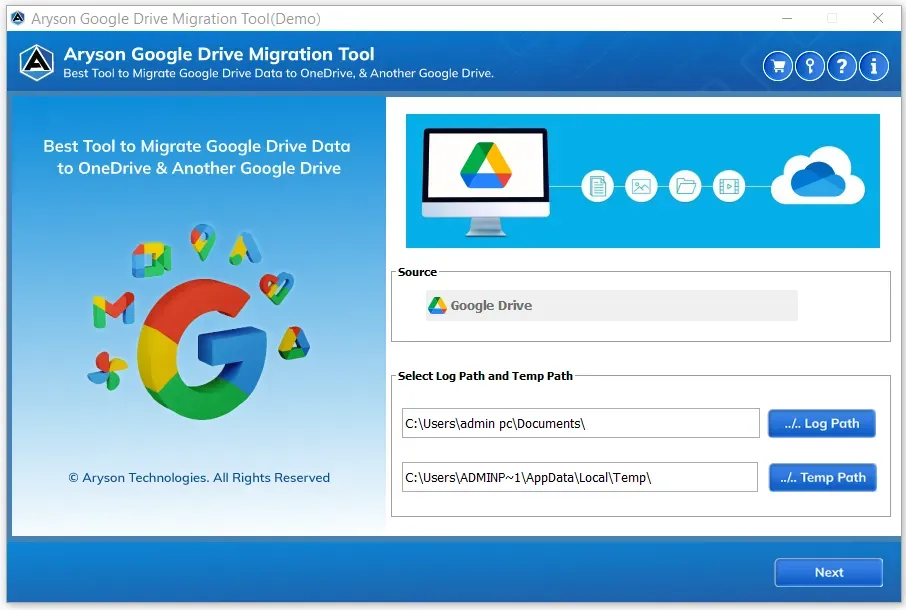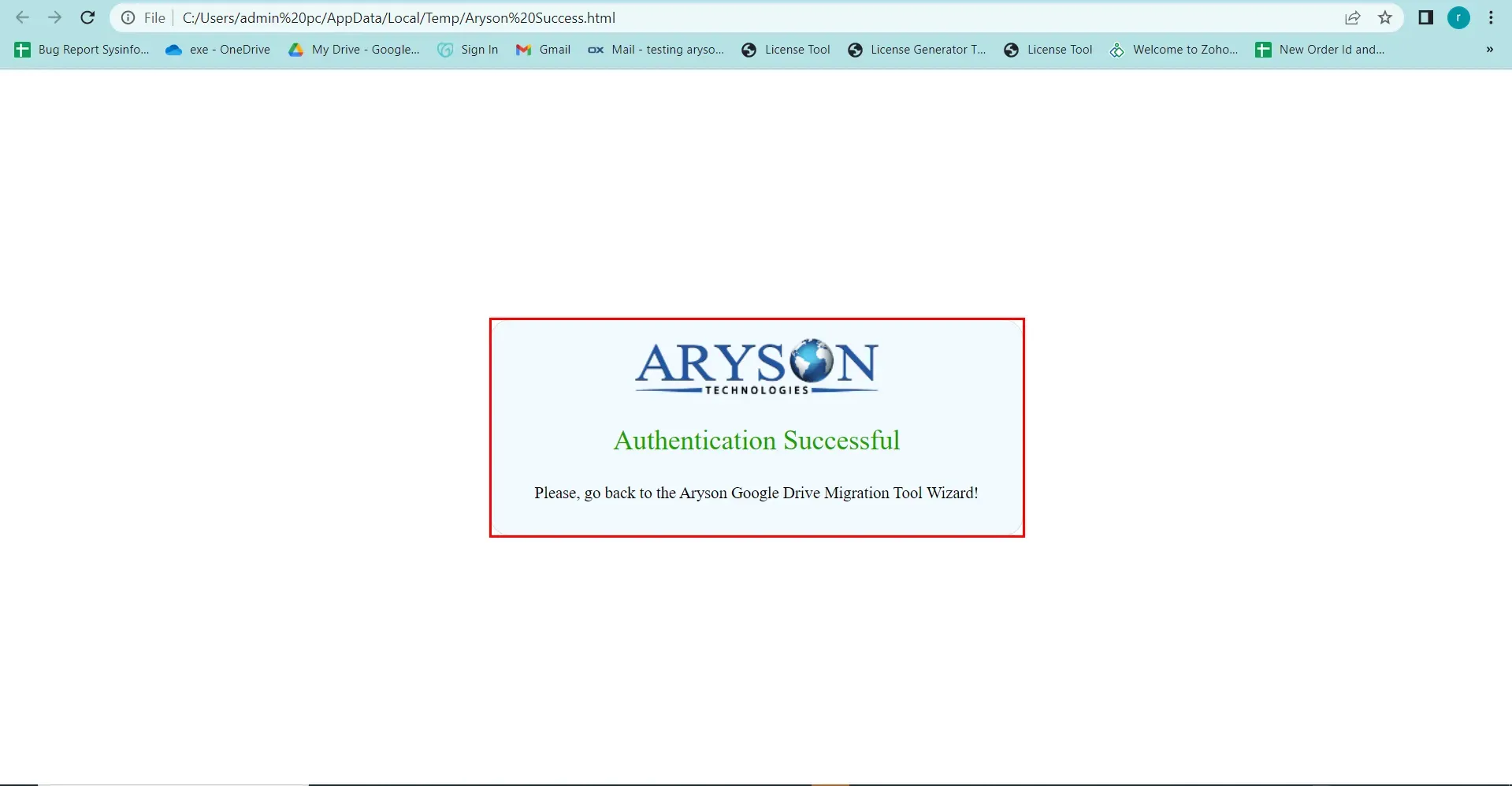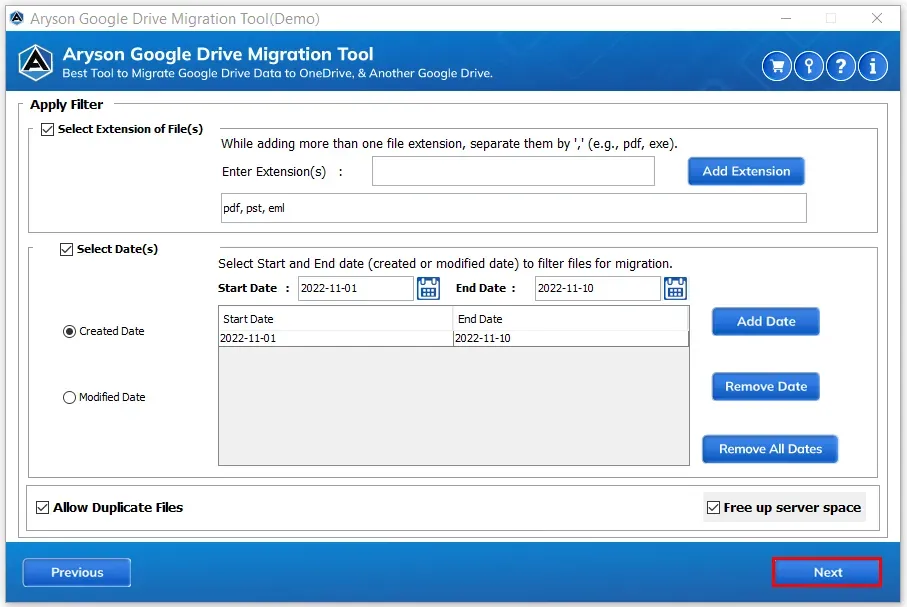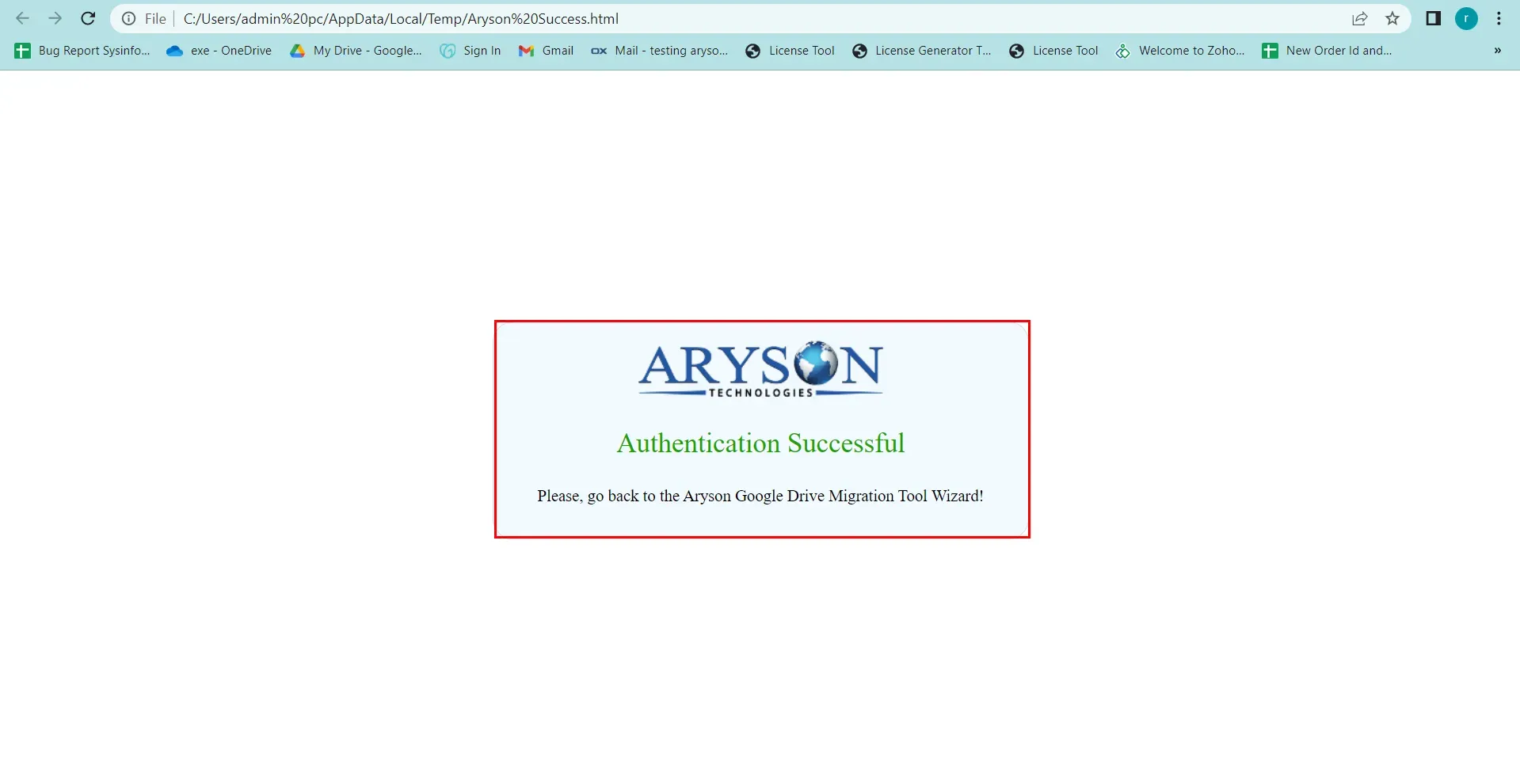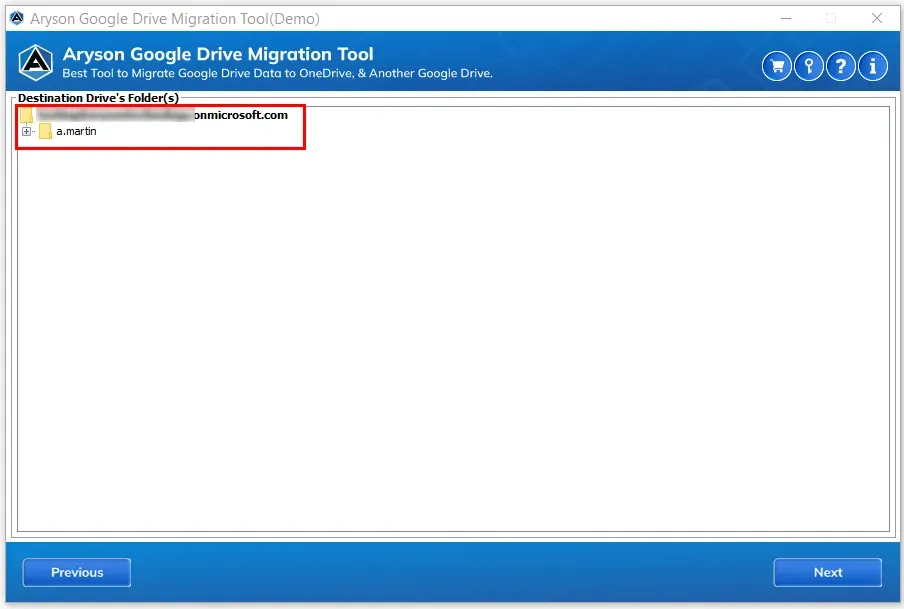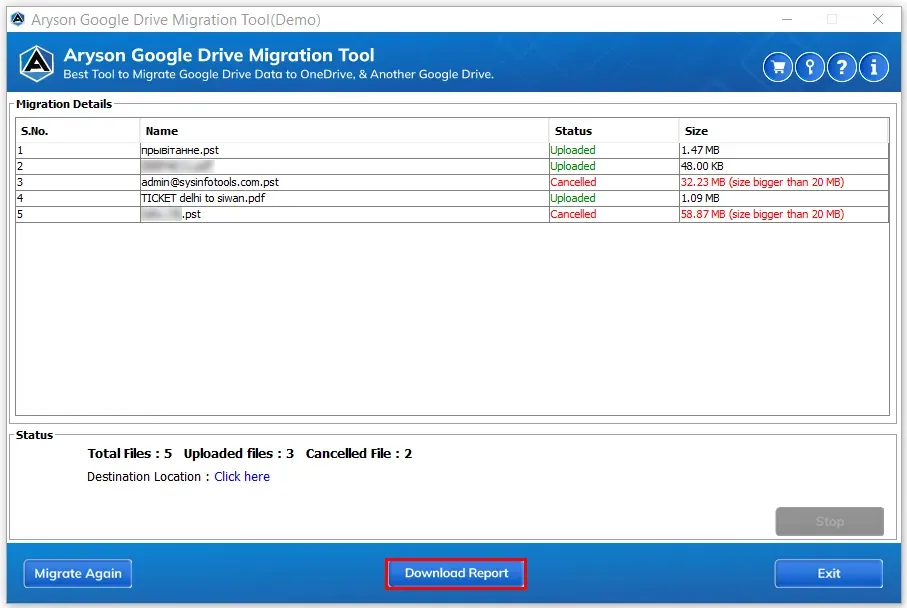Outstanding Key Features of Aryson Google Drive Migration Manager
Migrate Google Drive to another account
Aryson Google Drive Migration Tool helps users to move data from one Google Drive to another account. It allows you to transfer all the data like docs, spreadsheets, images, videos, and others from your source Google Drive to another by using different filters if required.
Offer Bulk Migration Facility
The tool facilitates the option to perform the migration selectively or in bulk. In selective migration, you must check only the required files, folders, and subfolders in the preview panel. But in the case of bulk migration, you must select all the folders to complete the full migration process.
Transfer between two different account
The software offers a safe and secure migration process between two Google Drive or Google Drive to OneDrive. However, it would help if you had the required login credentials for both accounts to completing the authentication process successfully.
Migrate Google Drive to OneDrive
Using this Google Drive Migration Tool, you can migrate all your folders from Google Drive to OneDrive and backup them locally into the computer, desktop, or PC. Although, you must know the respective account sign-in details.
Migrate Google Drive Data Selectively
This Free Google Drive Migration Software comes up with multiple filters that help you to perform specific data migration from your Google Drive. It offers two different options; the first is Select Extensions of files, which enables you to migrate or move only particular extension files into other accounts, and the second is Select Date Range, which helps you to migrate data of a specific date range only.
Delete Data After Migration
The Aryson Google Data Migration tool offers the facility to free up the server space of your Gmail account by migrating it into the required drive. In addition, it has additional functionality to remove duplicate files from your Google Drive to move only the individual files.
Preview of Google Drive files
The software not only allows you to perform Google Drive to OneDrive migration but also allows you to preview the full details of the specific file by clicking on it. It will show the details like file Type, Size, Created Date, Trashed, and Shared. Furthermore, you can also view the content stored in that specific file.
Free Google Drive Migration
The Download Report feature enables you to download the full conversion report of the migration process. Furthermore, the Free Google Cloud Migration Software is also available for users to check the performance and working of the software. You also need to know that the software's demo version allows you to migrate files upto 20 MB only.
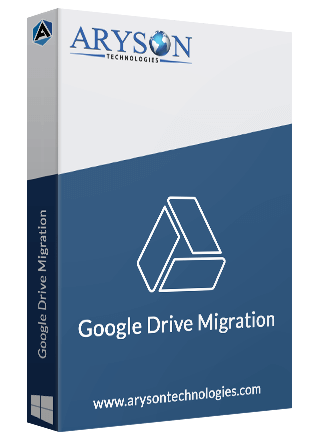
 Eula
Eula