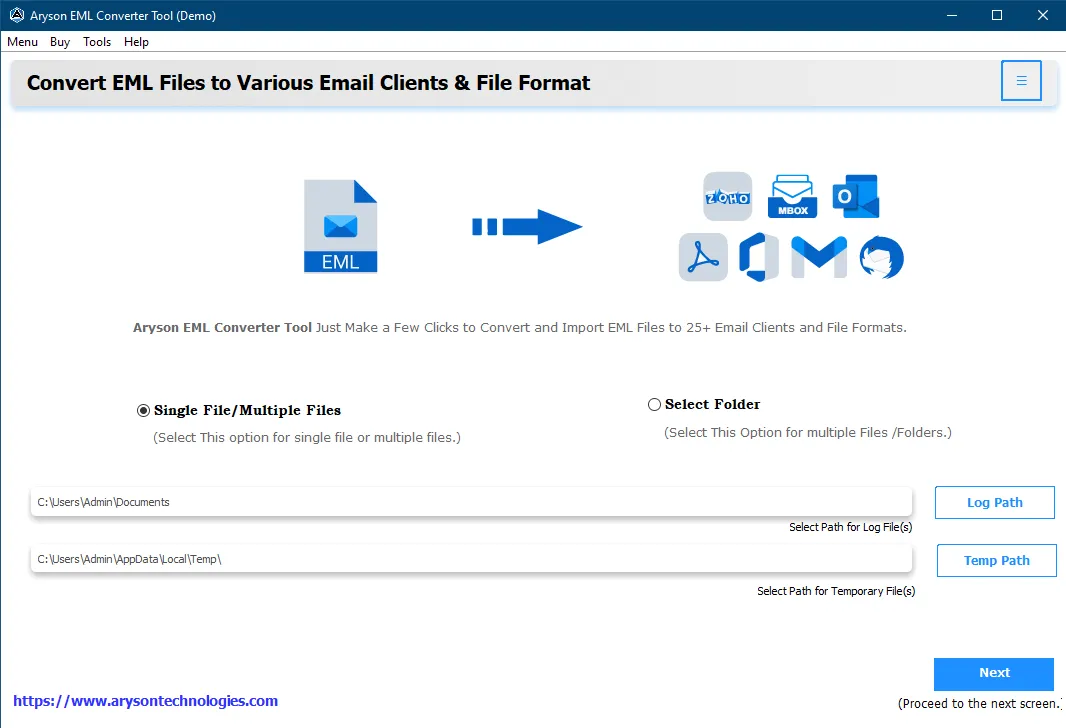A Complete Guide of Aryson Software to Open or Convert EML Files to Other Formats
-
Table of Content
- Software Working Process
- Activation Guide
- Installation & Uninstallation
- User Interface
Software Working Process
Software Working Process
Follow the Steps to convert or import the EML files into different file formats and email clients like MBOX, PST, MSG, PDF, EMLX, Gmail, Yahoo, IMAP, Thunderbird, Opera Mail, and so on.
Step 1: Download & launch the Aryson EML Converter Tool.
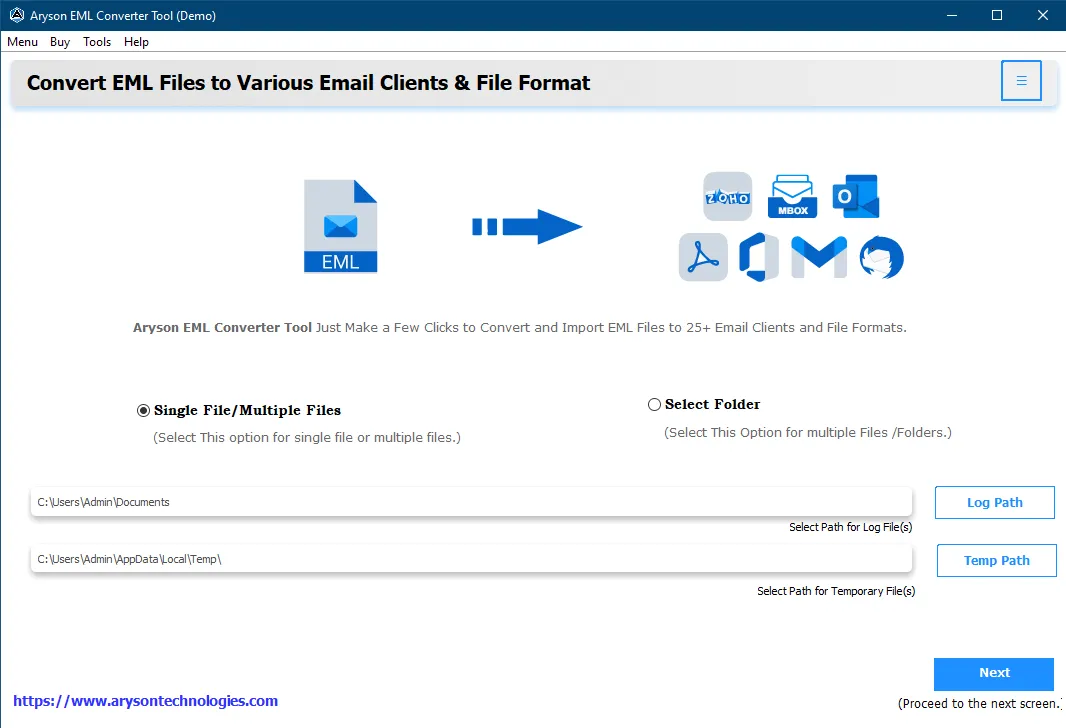
Step 2: Choose Single File/Folder or Select Folder option and then click Next.
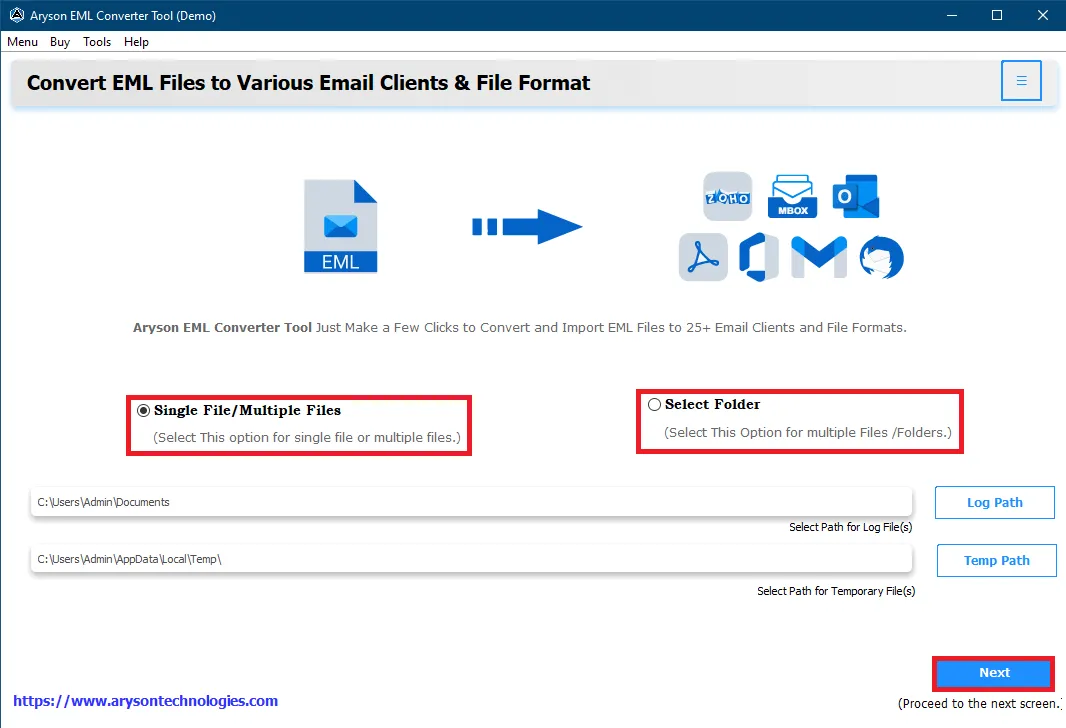
Step 3: Now, choose Select File(s) or Select Folder to add the required EML files.
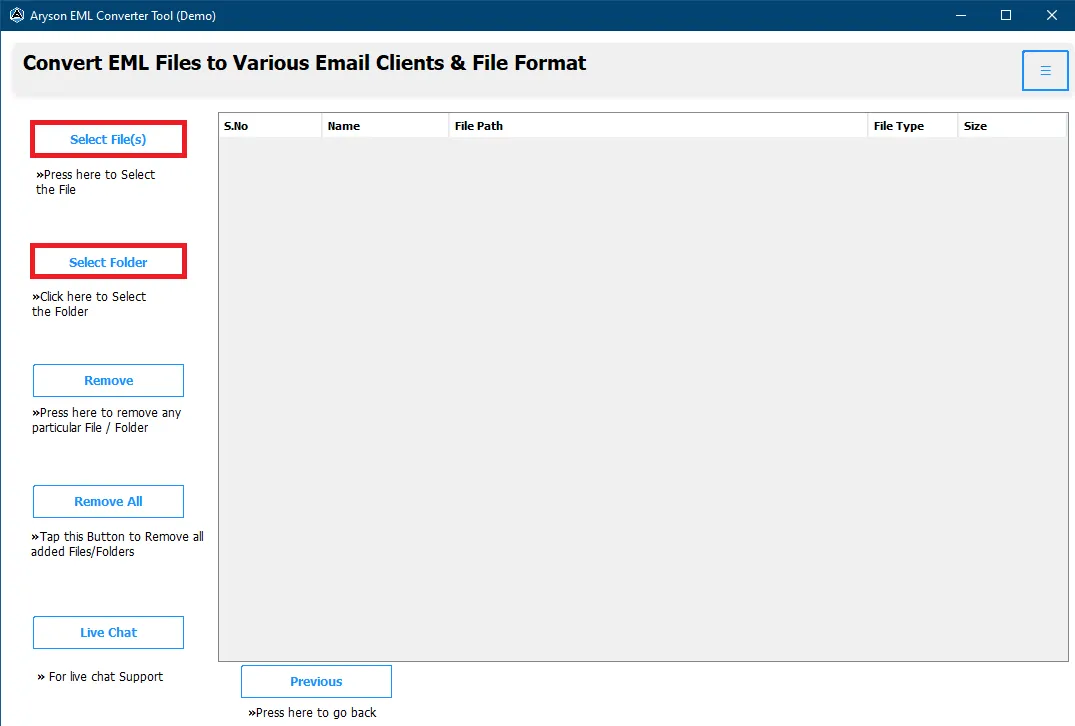
Step 4: If you want to delete the added file, click the Remove or Remove All button. After that, click Next.

Step 5: Check the folders you need and double-click on any of them to preview the details and click Next to move forward.
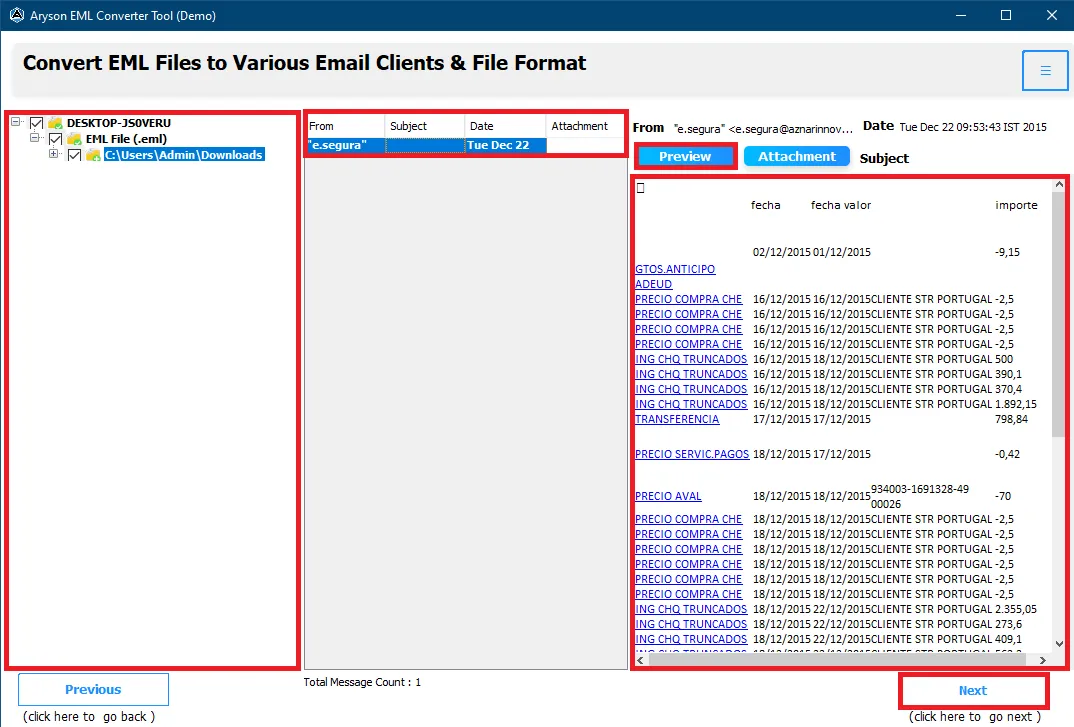
Step 6: Choose the required file format or email client from the drop-down menu such as PST, MBOX, Thunderbird, etc. Here we are selecting PDF.
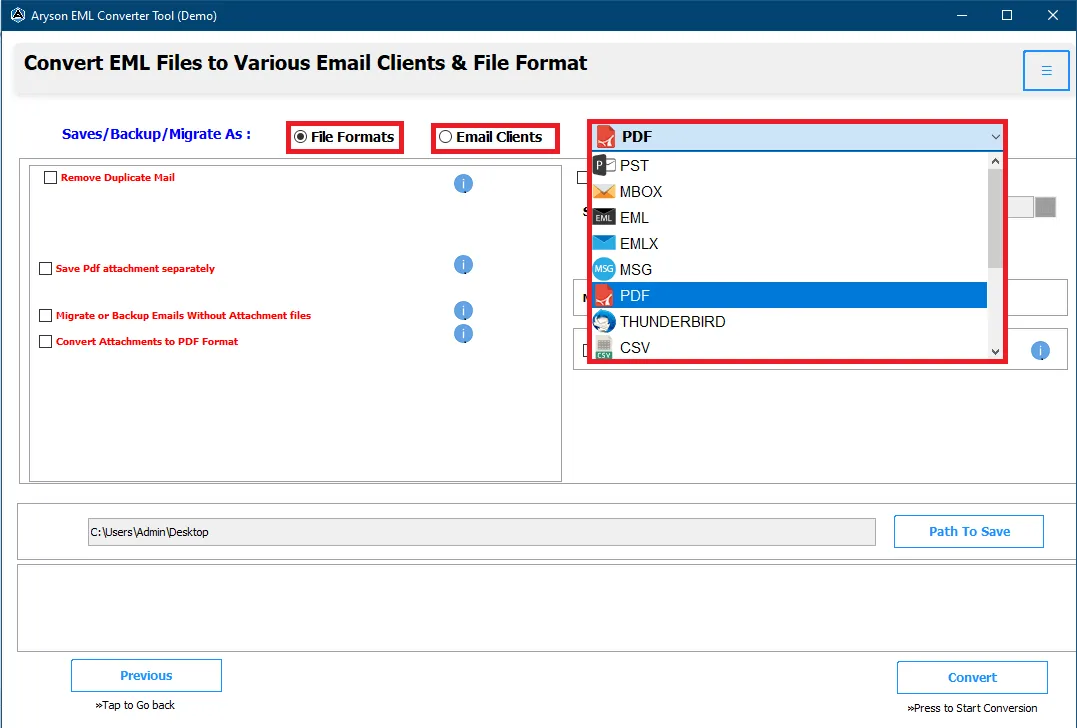
Step 7: Select Remove Duplicate Mail to delete identical emails from the selected file.
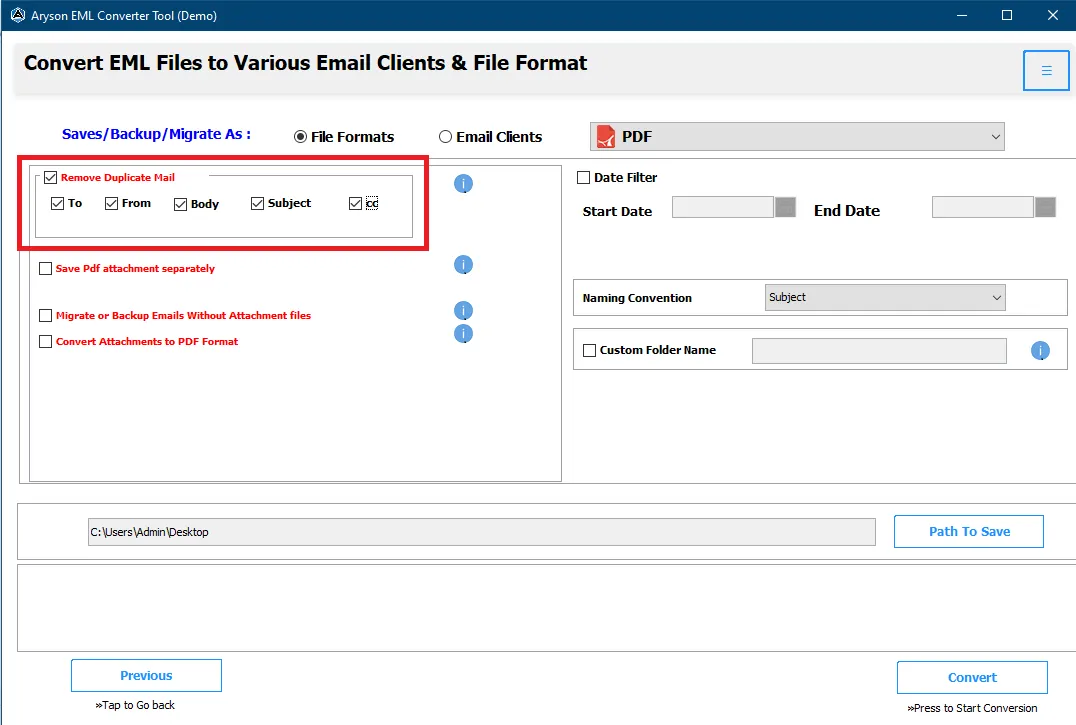
Step 8: To save all your attachments separately choose the Save PDF Attachment Separately option.
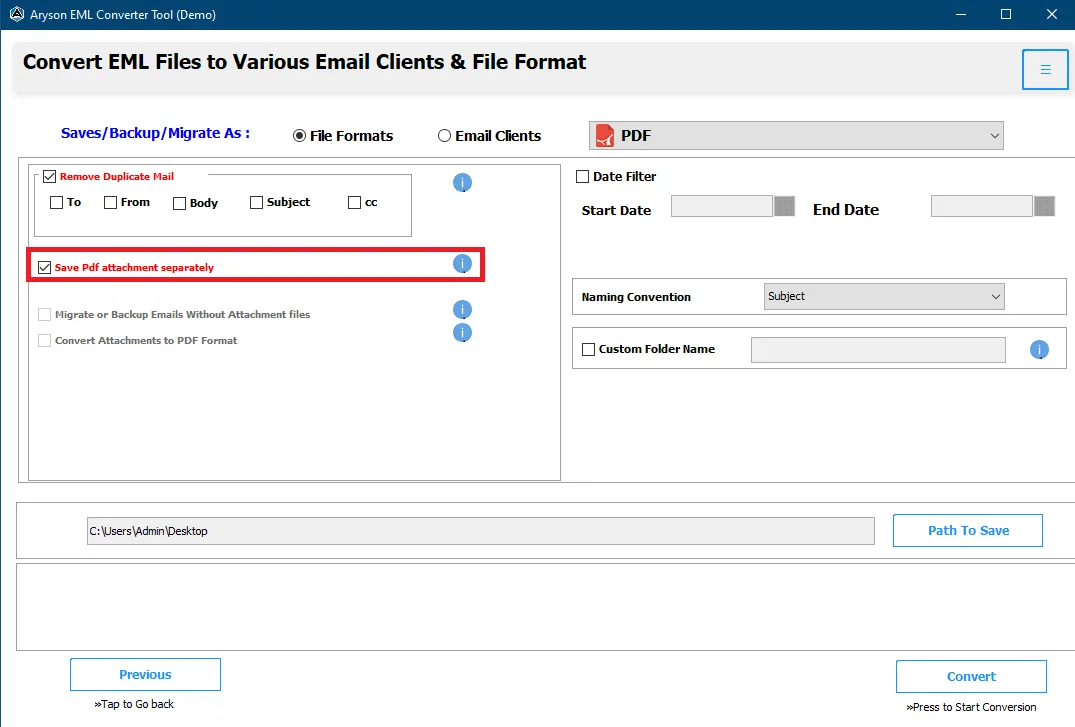
Step 9:You can also Migrate or Backup Emails Without Attachment Files.
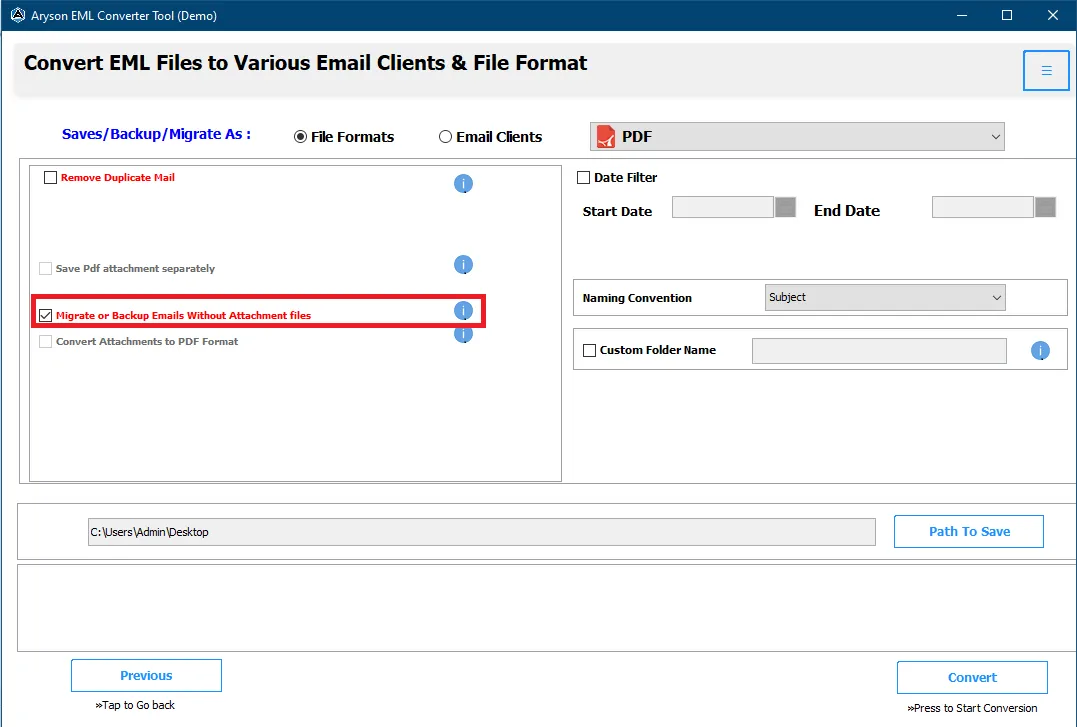
Step 10: If you want to save your attachments in PDF format then choose the Convert Attachments to PDF Format option.
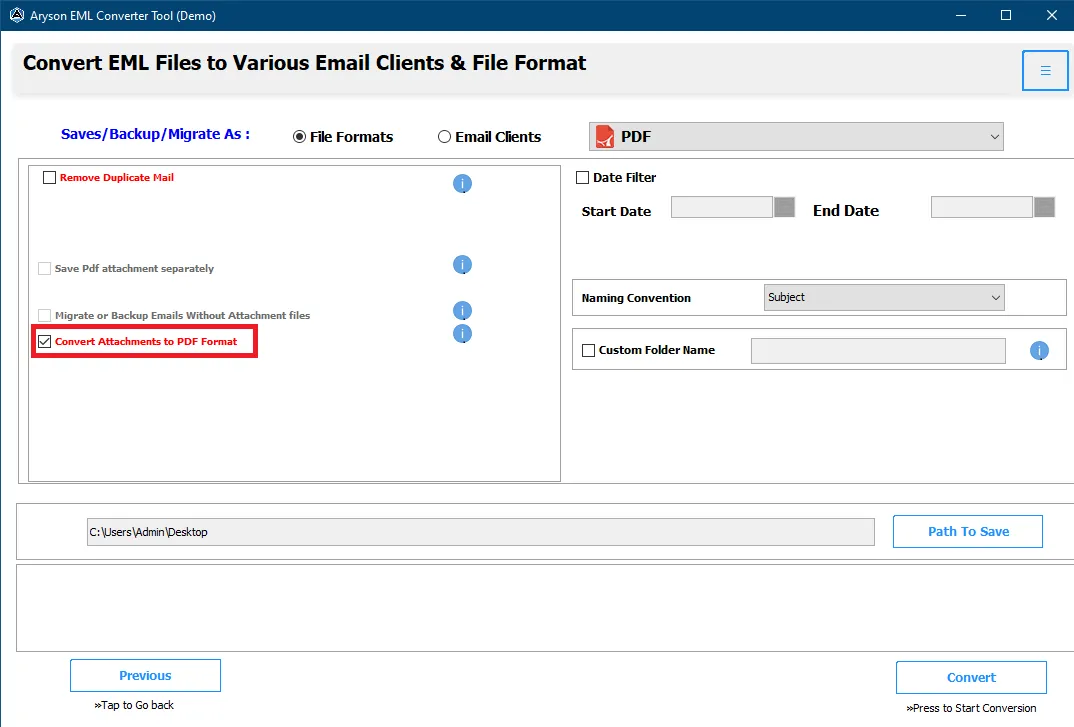
Step 11: Select the Date Filter option to convert specific emails between a date range.
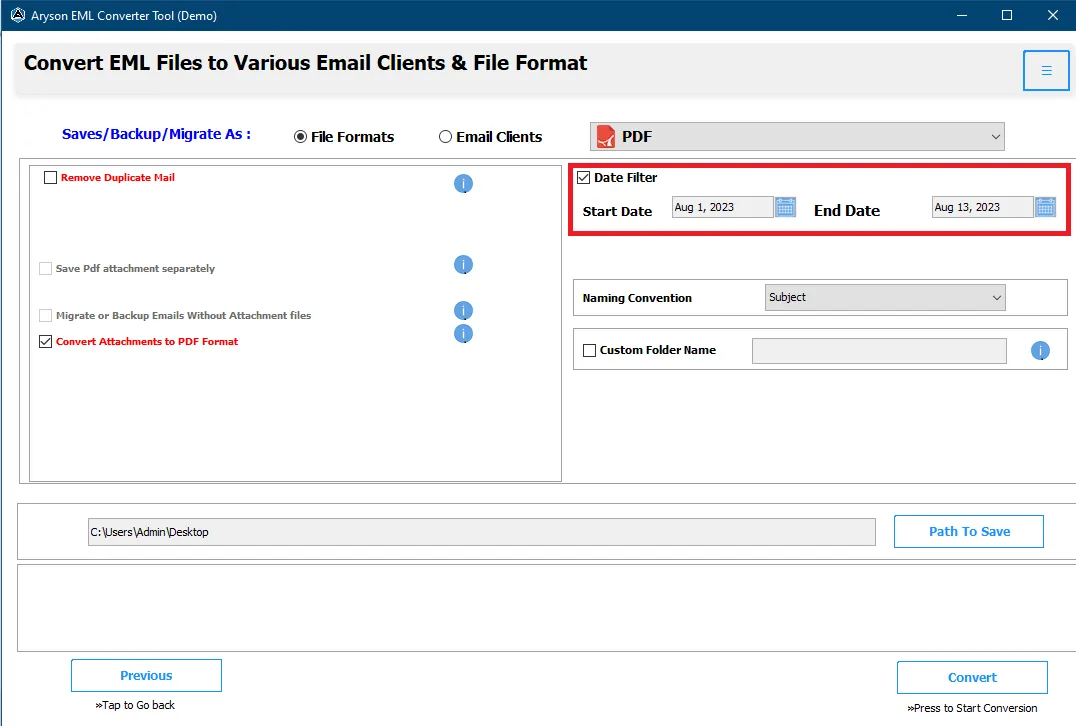
Step 12: Choose the Naming Convention option to set the desired sequence and select Custom Folder Name to provide a title to the resultant file.
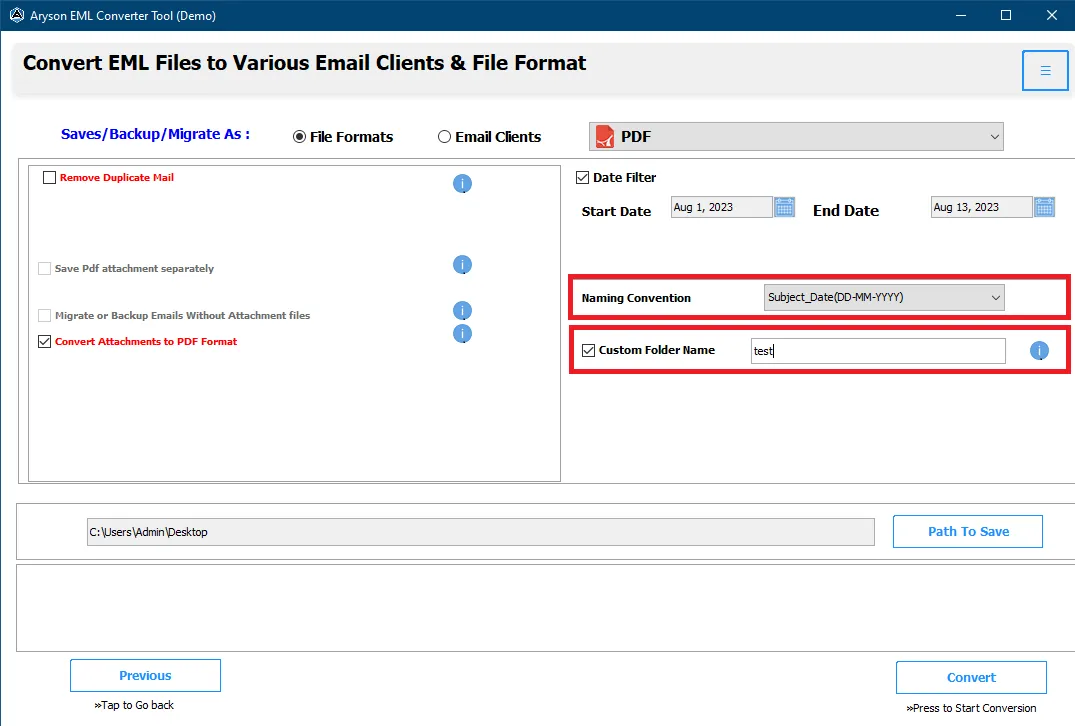
Step 13: Go to the Path to Save button to set a destination to save the output file.
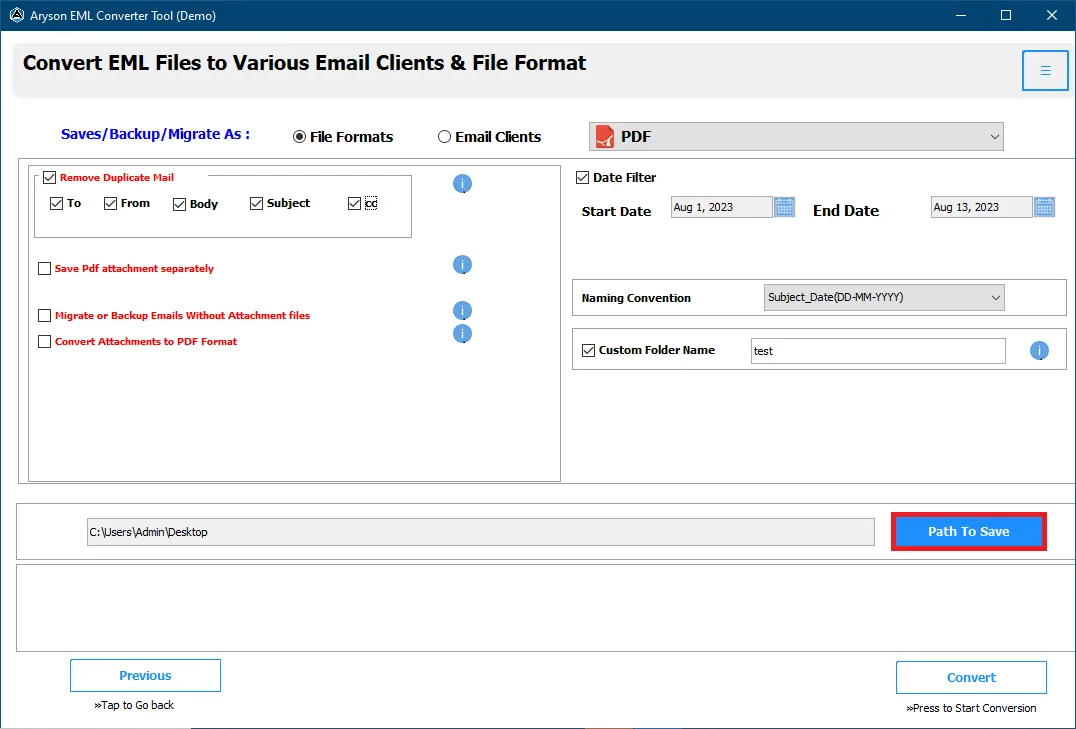
Step 14: Lastly, click the Convert button to start the conversion process.

Step 15: Click on the Ok button to finish the process and select the Download Report button to analyse the conversion process if you want to convert something else then go to the Convert Again button.
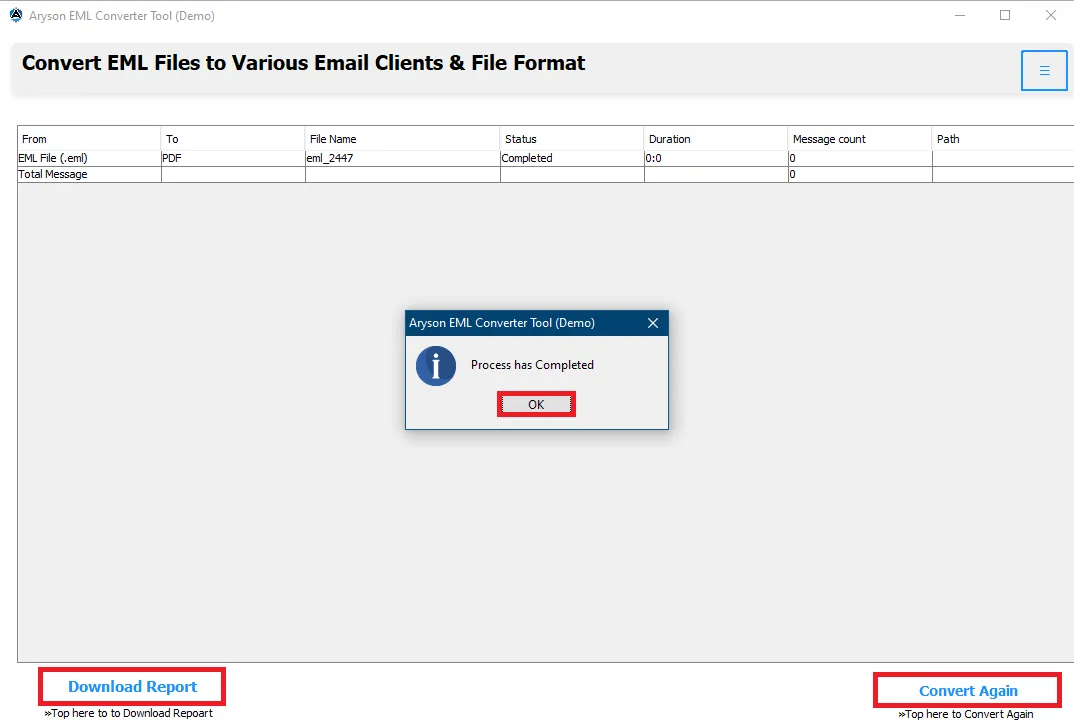
Step 6: Go to the Email Client section and choose Gmail from the drop-down menu.
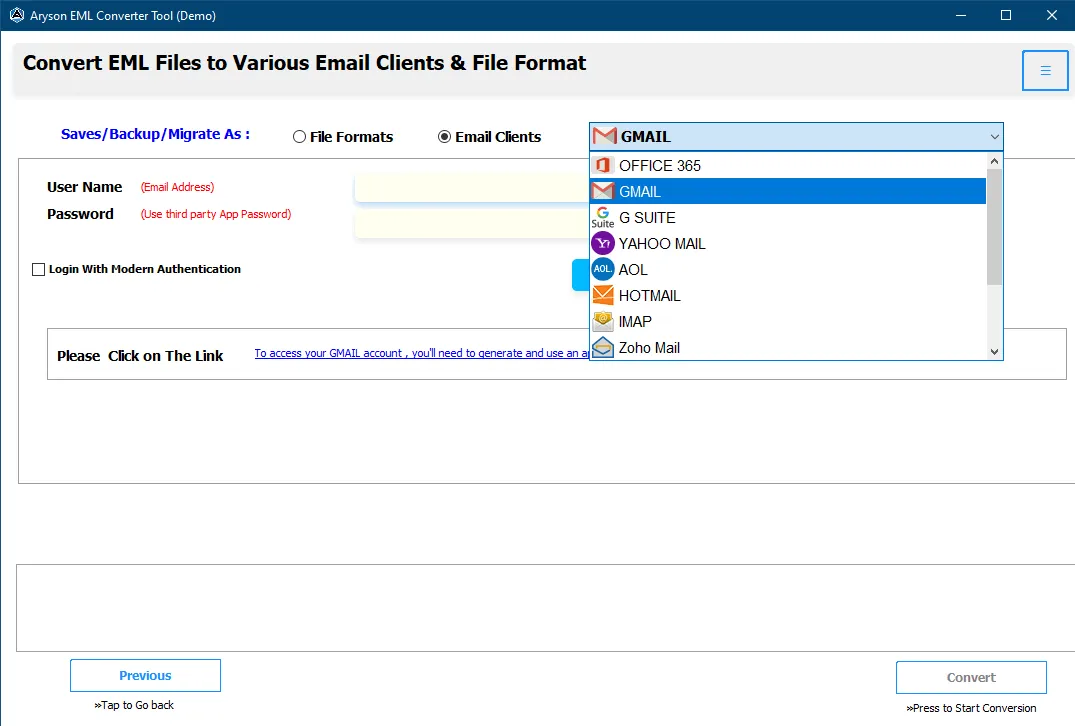
Step 7: Enter your User ID and App Password and click the Sign In button.
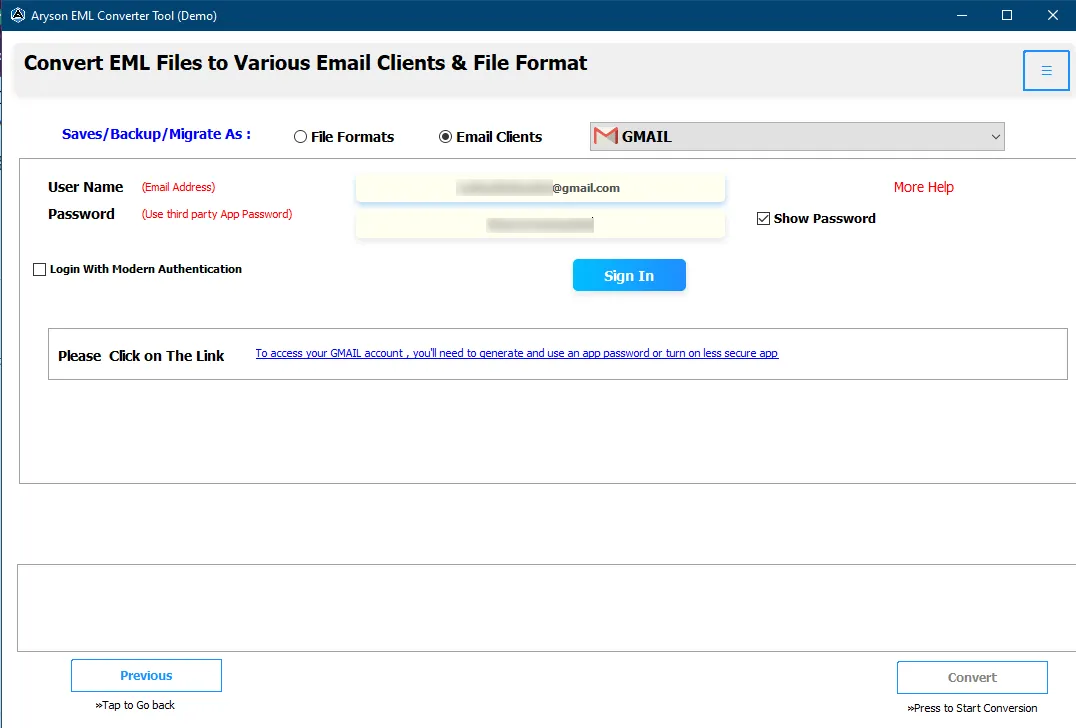
Step 8: Choose other features provided by the software:
- Remove Duplicate Mail to delete identical emails from the selected file.
- To save all your attachments separately choose the Save PDF Attachment Separately option.
- You can also Migrate or Backup Emails Without Attachment Files.
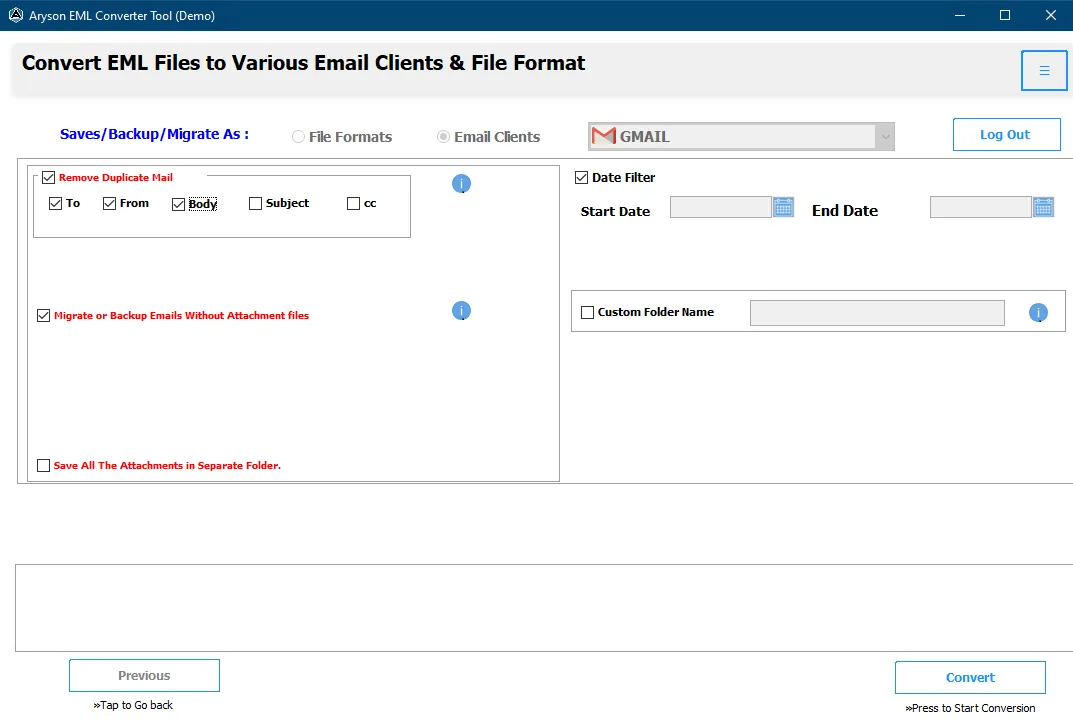
Step 9: Choose the Naming Convention option to set the desired sequence and select Custom Folder Name to provide a title to the resultant file.
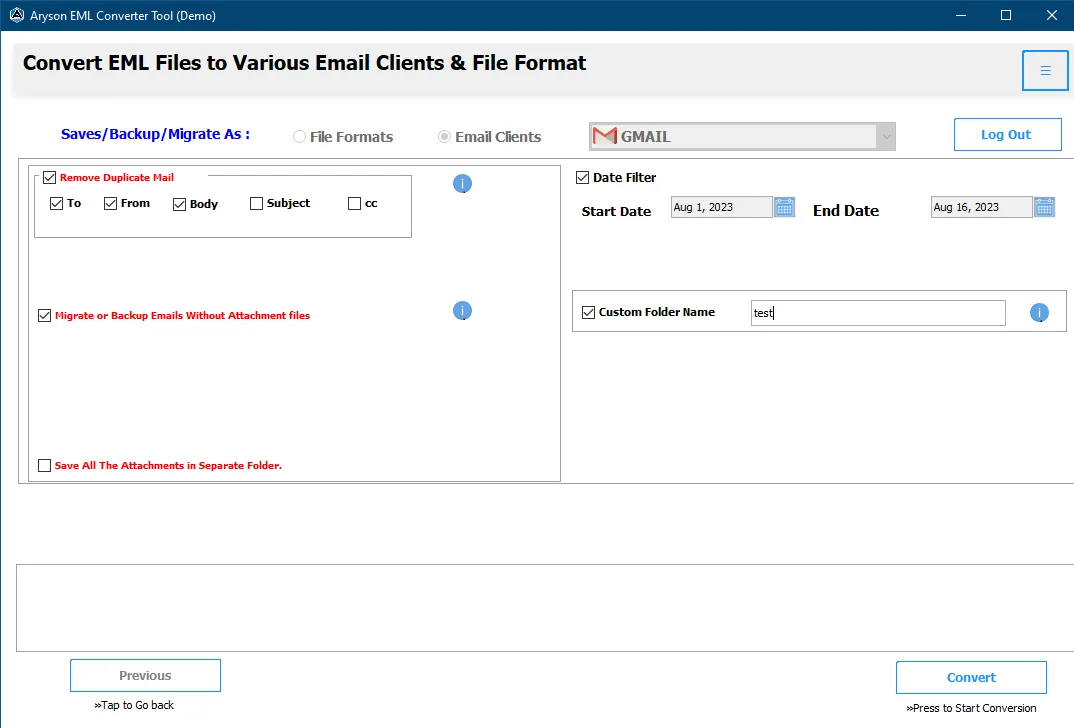
Step 10: Lastly, click the Convert button to start the conversion process.
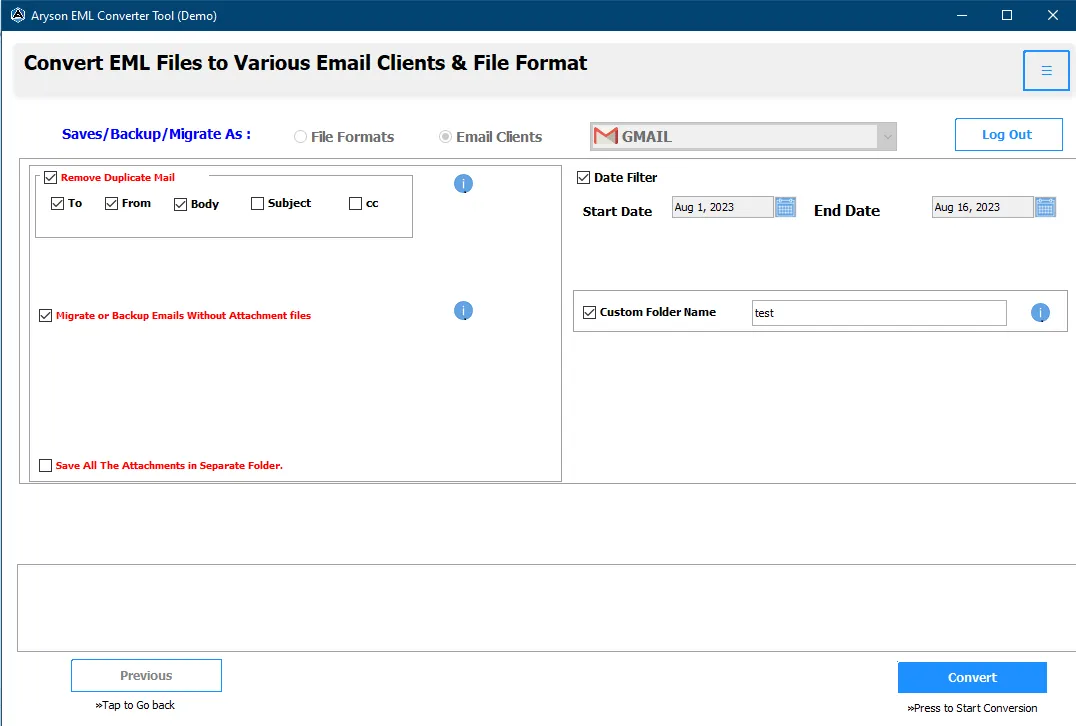
Activation Guide
Activate the Software
Installation & Uninstallation
Installation & Uninstallation of Software
User Interface
User Interface
After downloading the Aryson EML Converter Tool, you will find the welcome screen as played below.