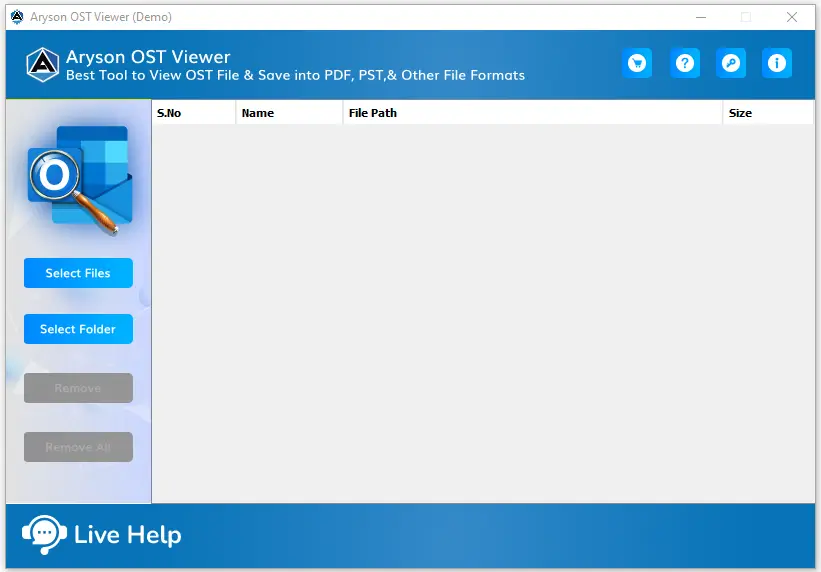Follow the Given Steps to Open Outlook Offline OST File and Save them into Various File Formats:
-
Table of Content
- Software Working Process
- Activation Guide
- Installation & Uninstallation
- User Interface
Software Working Process
Software Working Process
Follow the Given Steps to Open Outlook Offline OST File and Save them into Various File Formats:
Step 1: Install and Run Aryson OST Viewer Software.
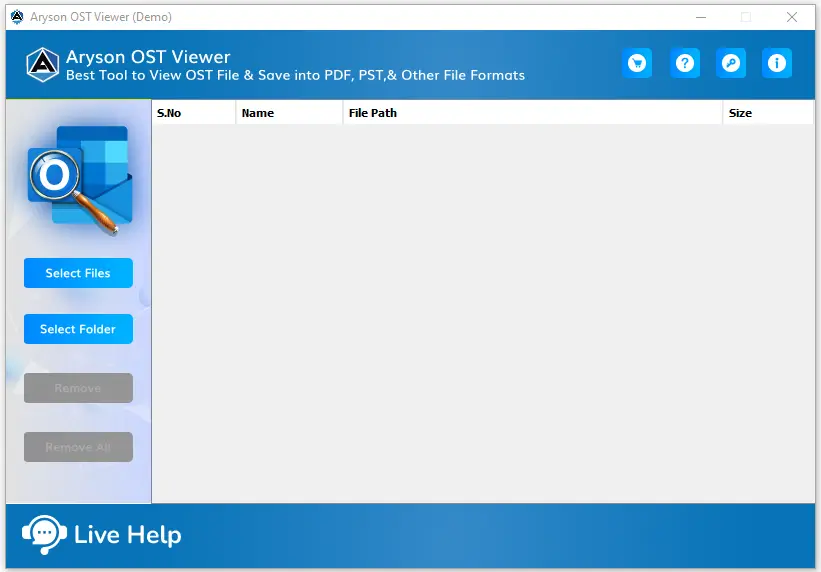
Step 2: Click on the Select File or Folder option for adding the OST file.
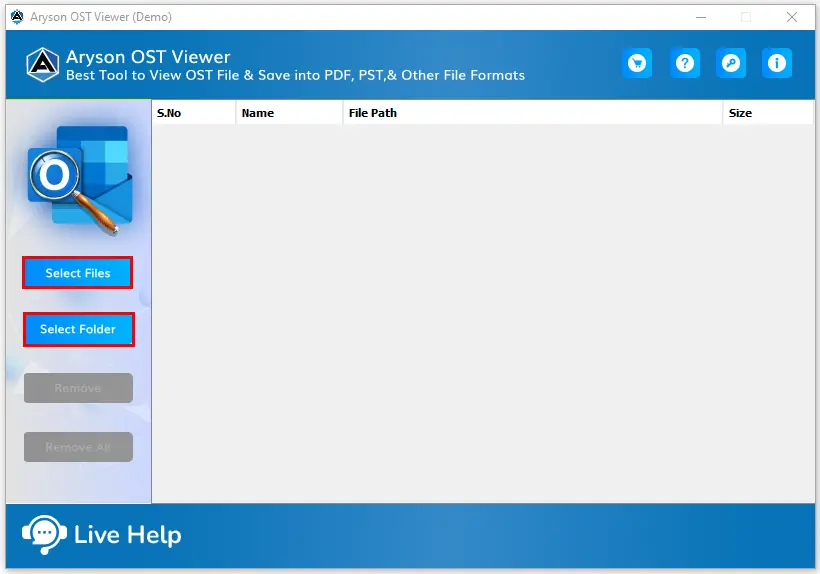
Step 3: Choose the OST file and Folder option and click on the Open button.
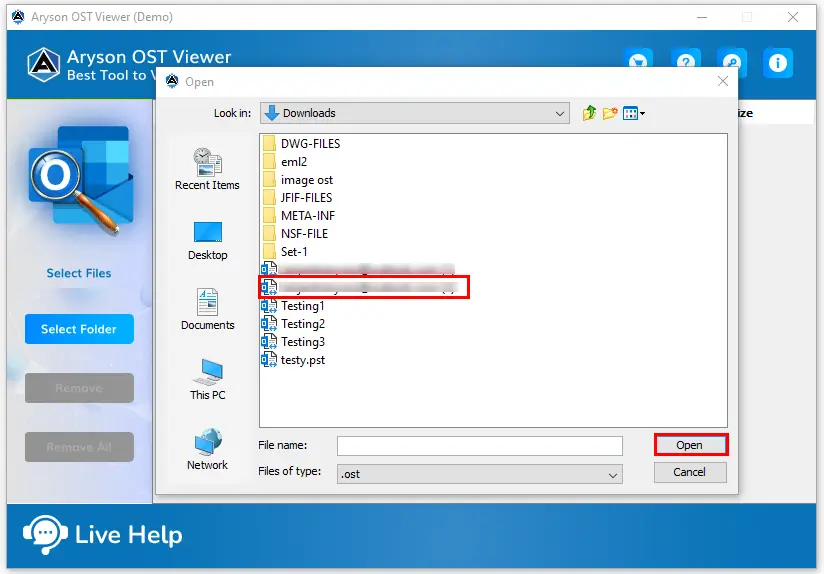
Step 4: Select OST file & Folders from Software wizard and click on Remove button to remove the selected OST file from software.
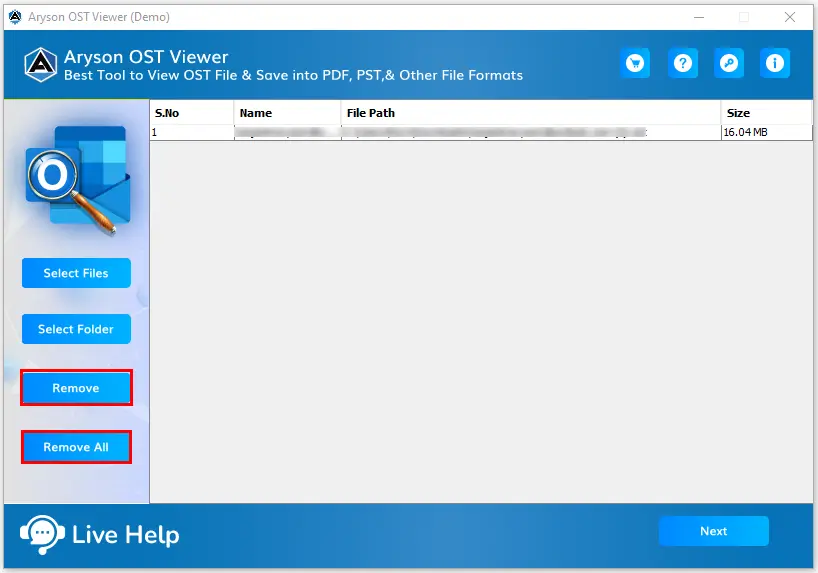
Step 5: Click on the Next button and Extract the mailboxes of the OST file.
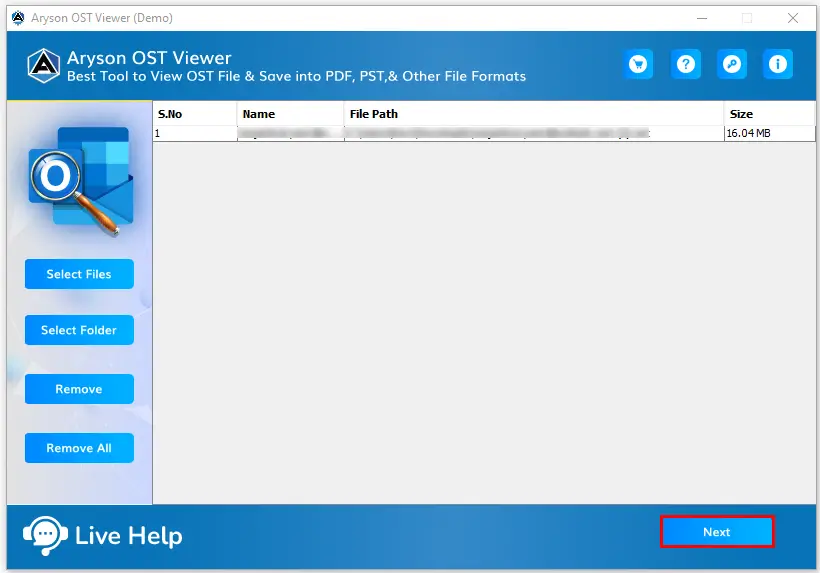
Step 6: Double click on the OST file items and preview them.
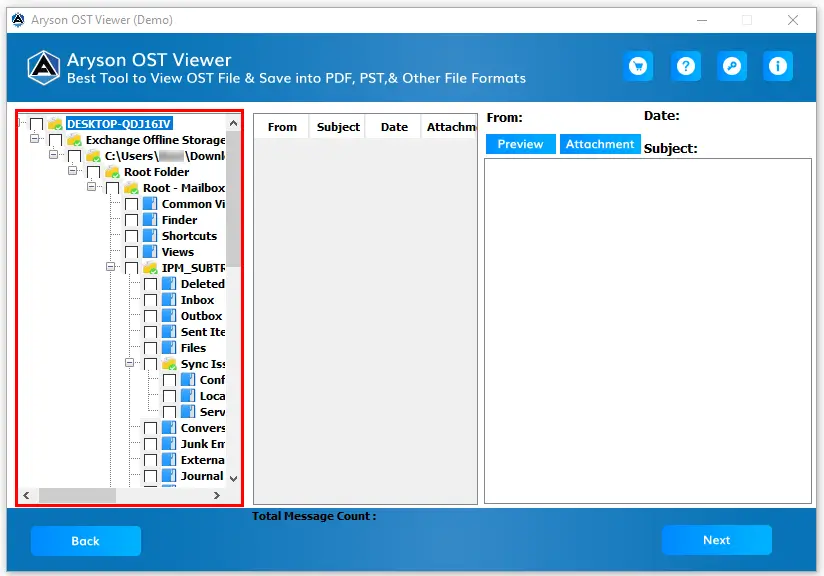
Step 7: Click on the OST file Inbox items and preview the email and their attachments.
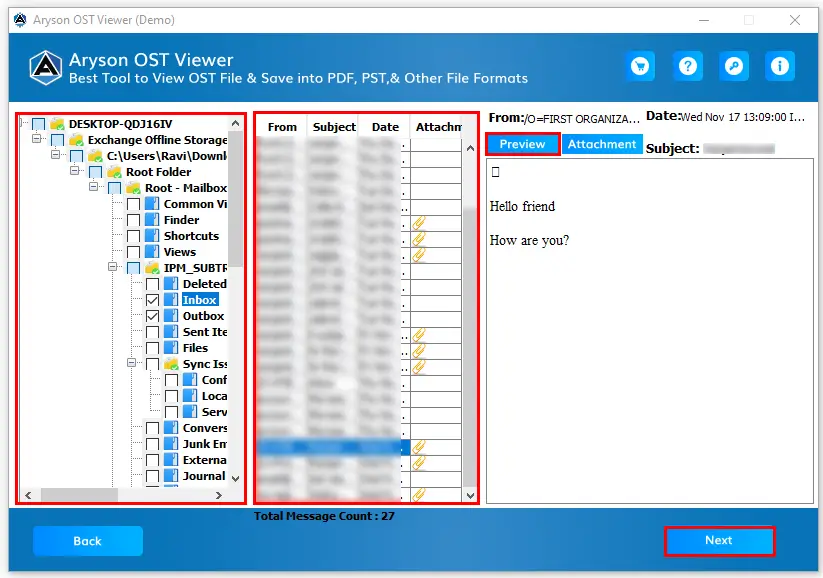
Step 8: Click on the Next button and choose the Save As option from the software wizard.
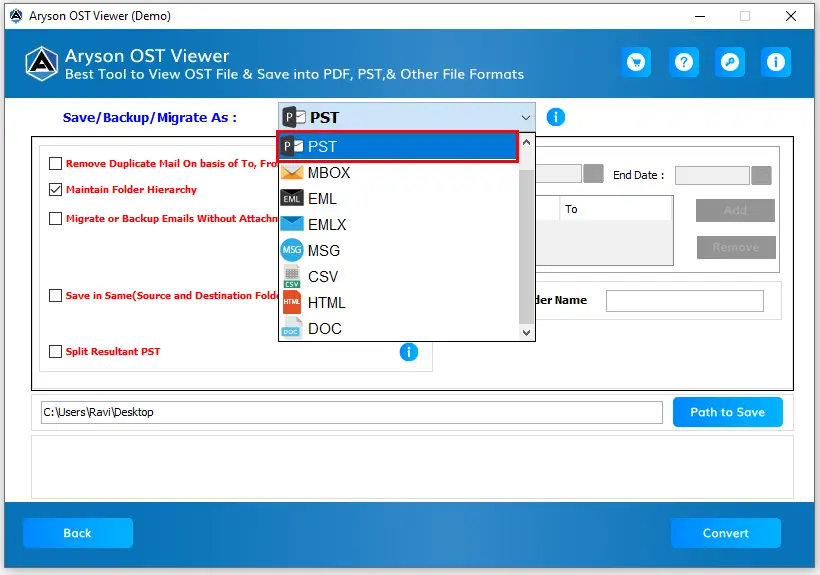
Step 9: Choose Save As PDF options from the software wizard dropdown list.
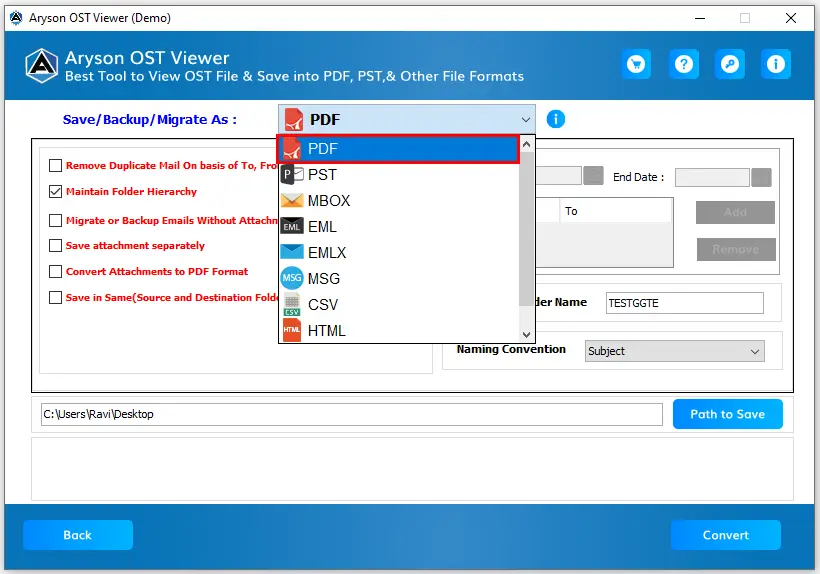
Step 10: Check out the features before saving the OST file into PDF formats.
- Remove duplicate email items based on To, From, Subject, BCC, and Body.
- Maintain Folder Hierarchy
- Save Email without Attachments.
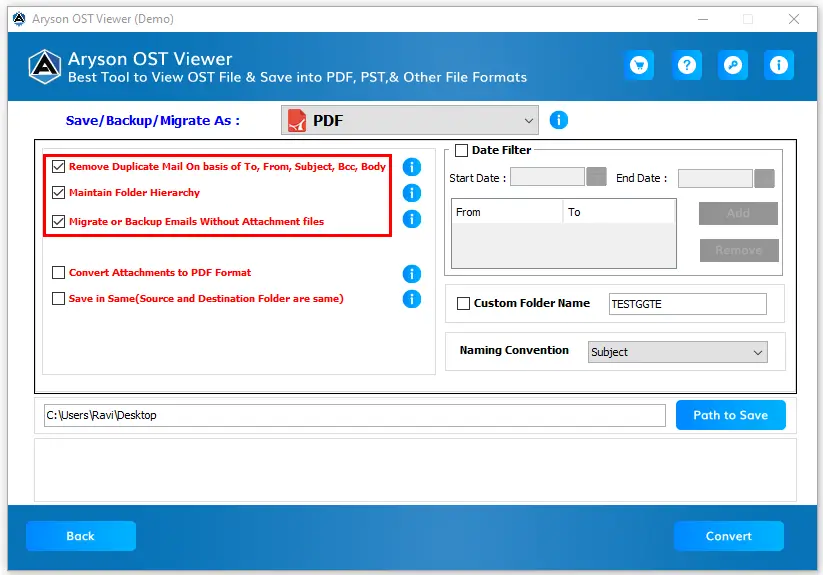
Step 11: Choose the Save Attachment Separately option then save OST file attachment in a separate folder.
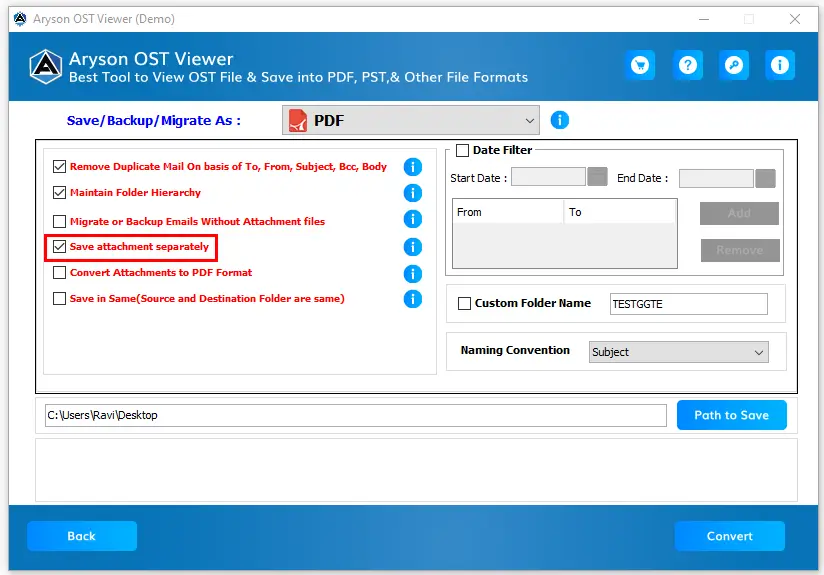
Step 12: Check out Convert Attachment to PDF format then you save OST file attachment in PDF format.
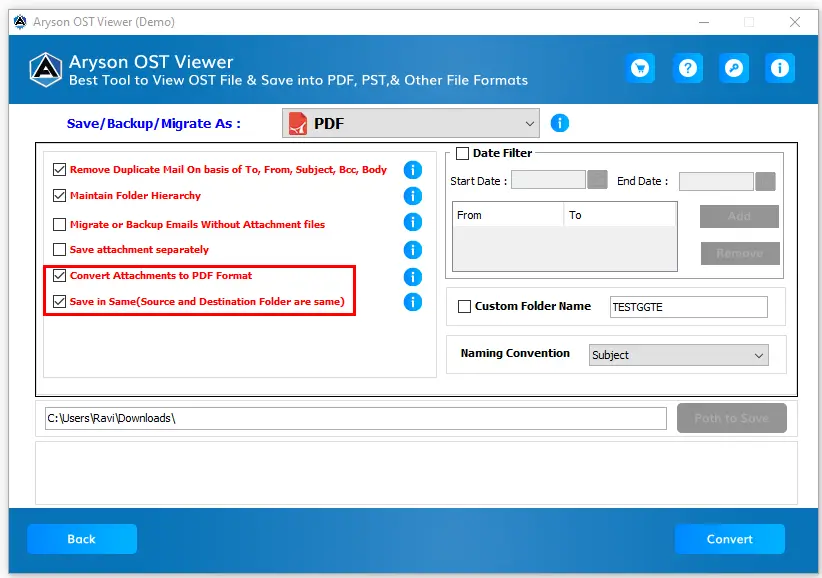
Step 13: Check out the Date Filter options then you can save OST file email according to date range.
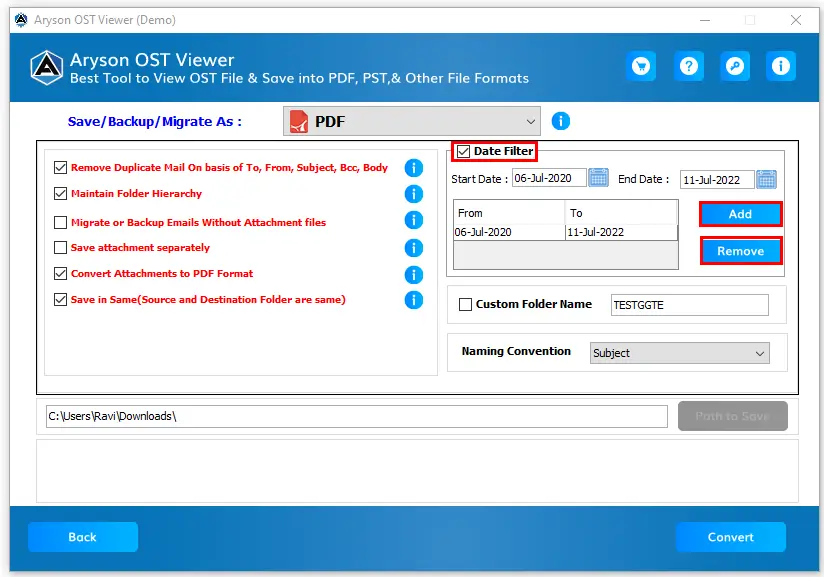
Step 14: You can choose the Naming Convention option to save your OST file data according to your requrements.
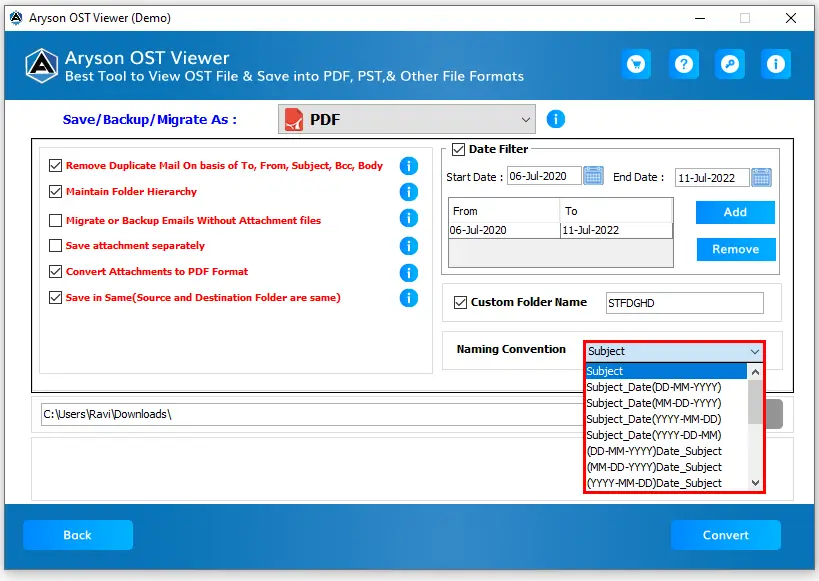
Step 15: Set the destination path where you want to save and click on the Convert button.
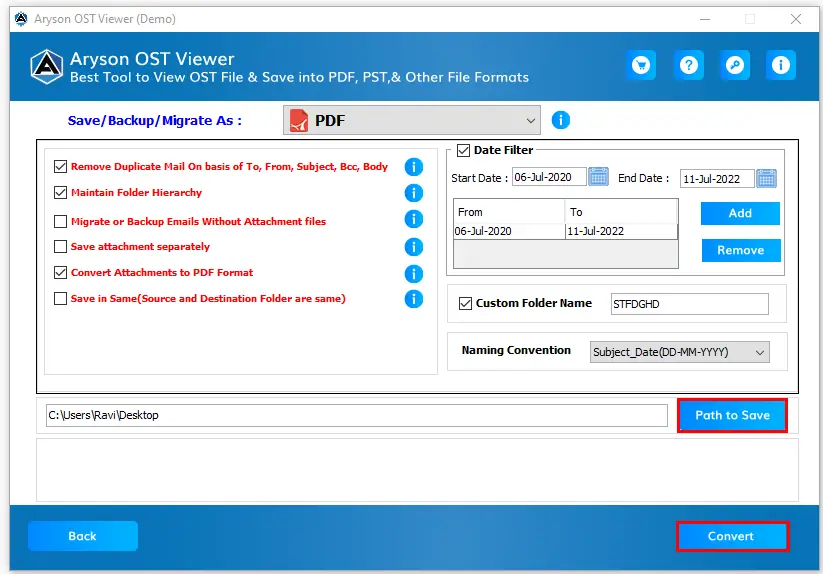
Step 16: Now your select OST file saves into PDF format successfully. Click on the OK button.
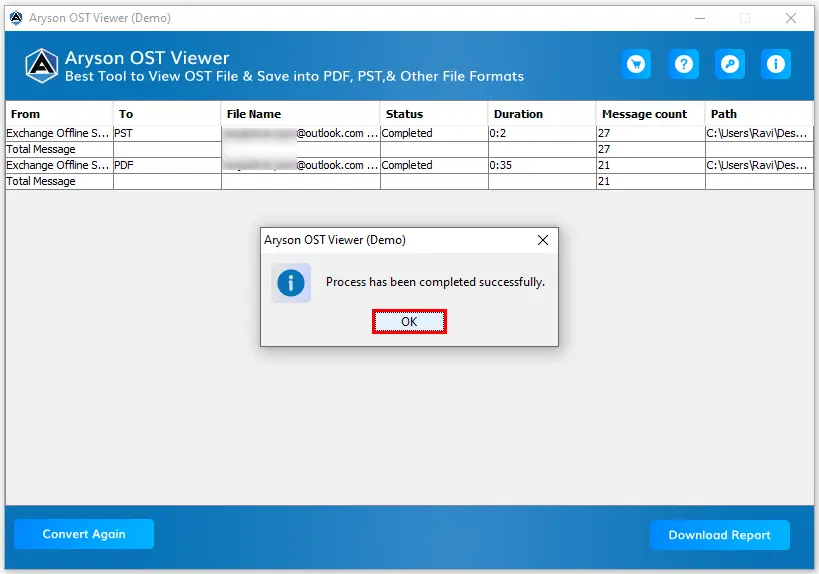
Step 17: You can download the report from the software wizard. If you want to convert the selected OST file into another format then you can click on the Convert Again button and follow the above steps.
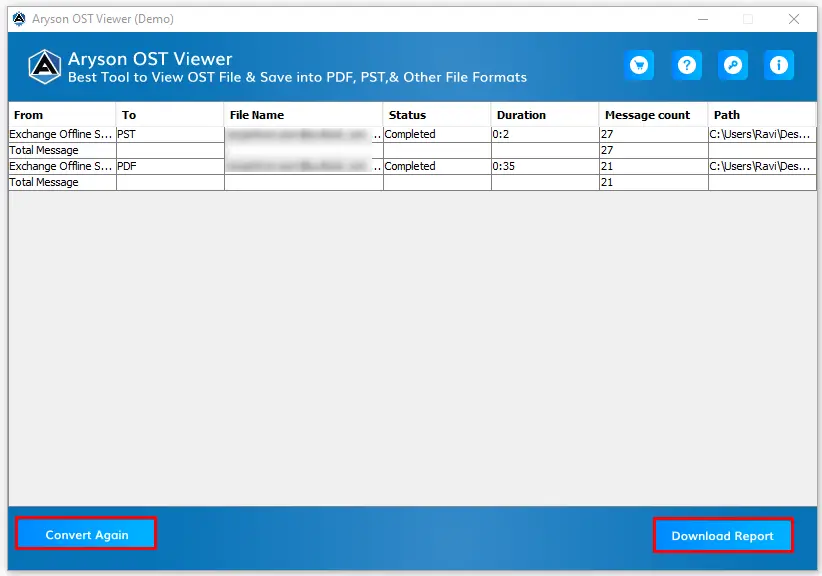
Step 9: Choose Save As PST options from the software wizard dropdown list.
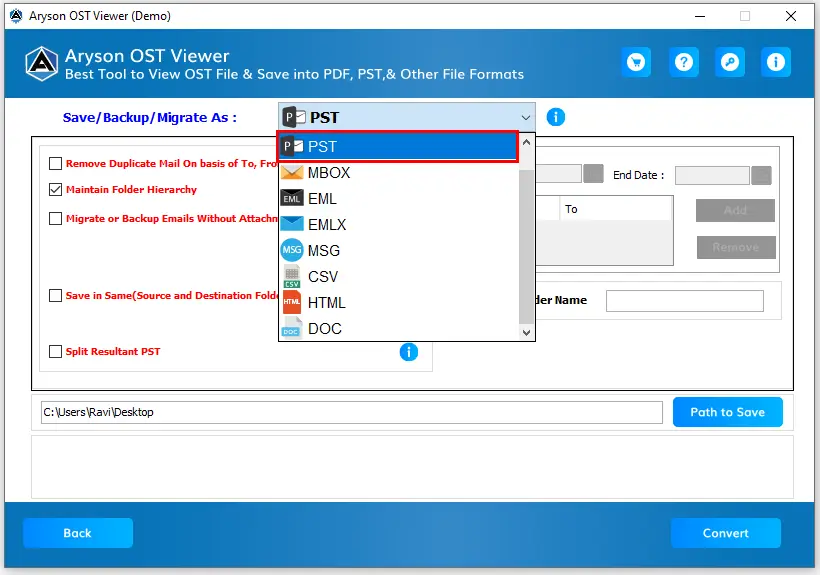
Step 10: Check out the features before saving the OST file into PST file formats..
- Remove duplicate email items based on To, From, Subject, BCC, and Body.
- Maintain Folder Hierarchy
- Save Email without Attachments.
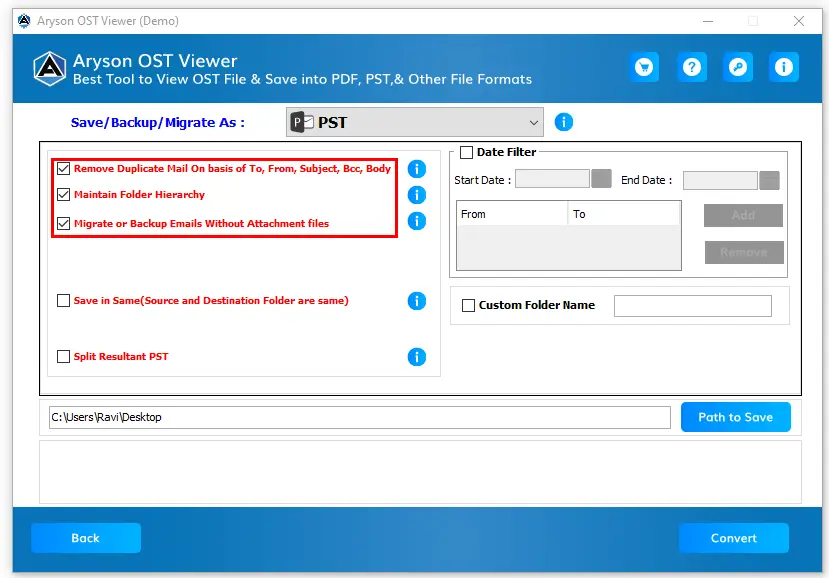
Step 11: Check out the Save in Same option then save the resultant file in the same folder. And check out the Split Resultant PST option the split the resultant PST file based on MB and GB.
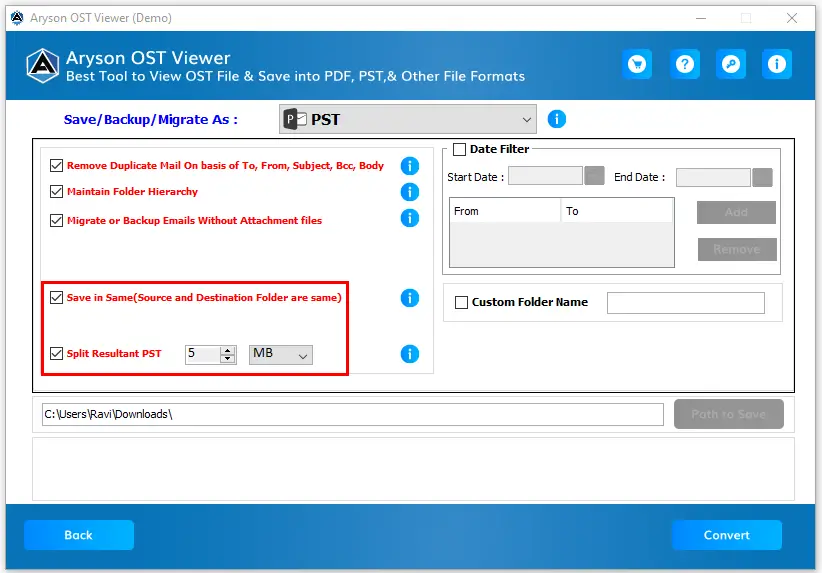
Step 12: Check out the Date Filter options then you can save OST file email according to date range.
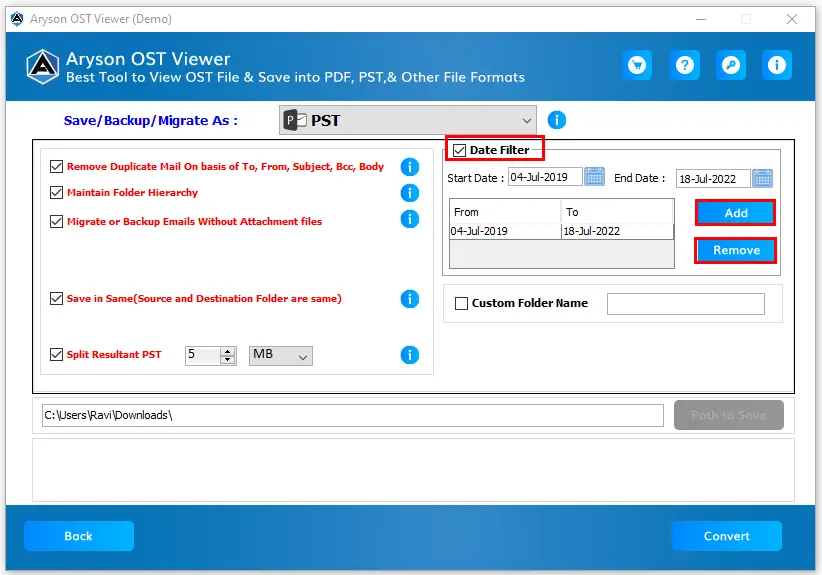
Step 13: Set the destination path where you want to save the OST file items.
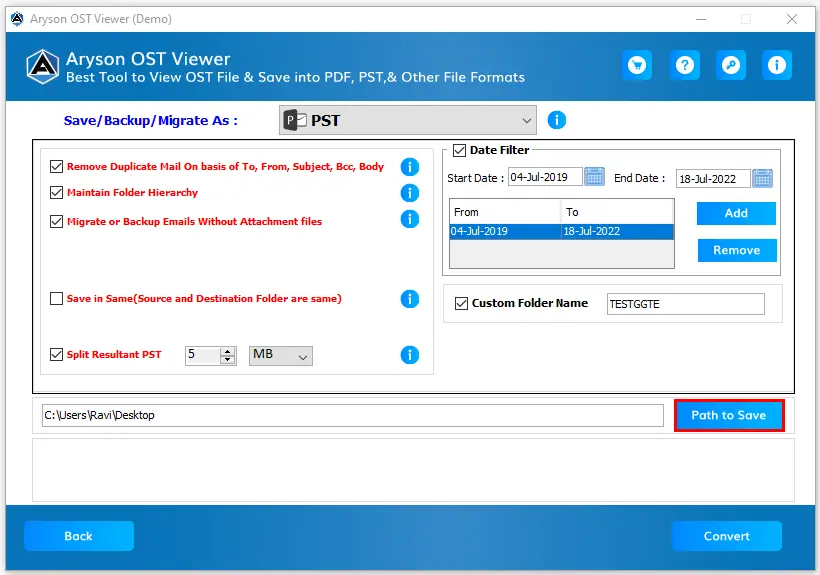
Step 14: Click on the Convert button then Save the OST file into PST format successfully.
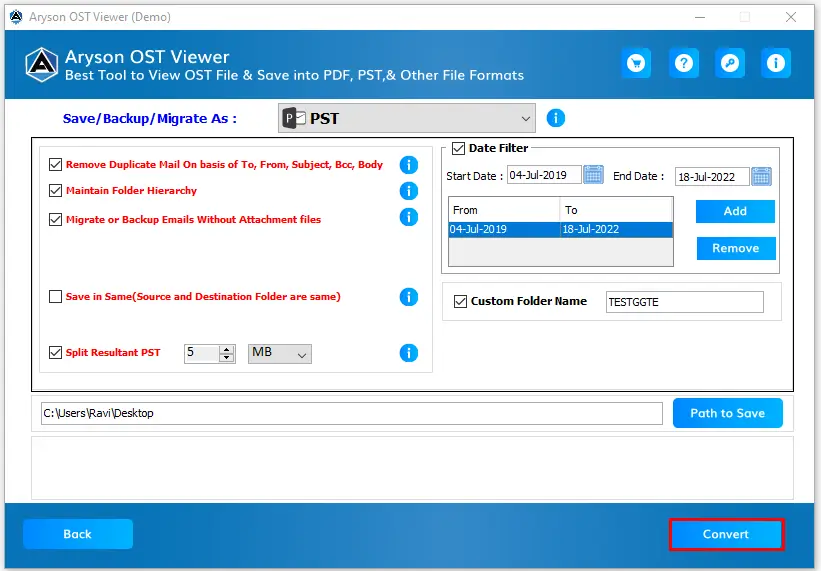
Step 15: Click on the OK button and view the converted report.
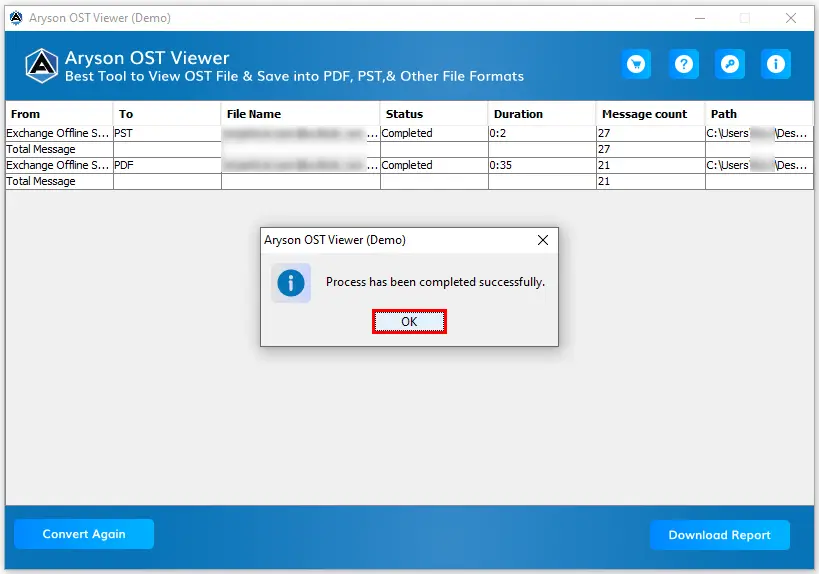
Step 16: You can download the report from the software wizard. If you want to convert the selected OST file into another format then you can click on the Convert Again button and follow the above steps.
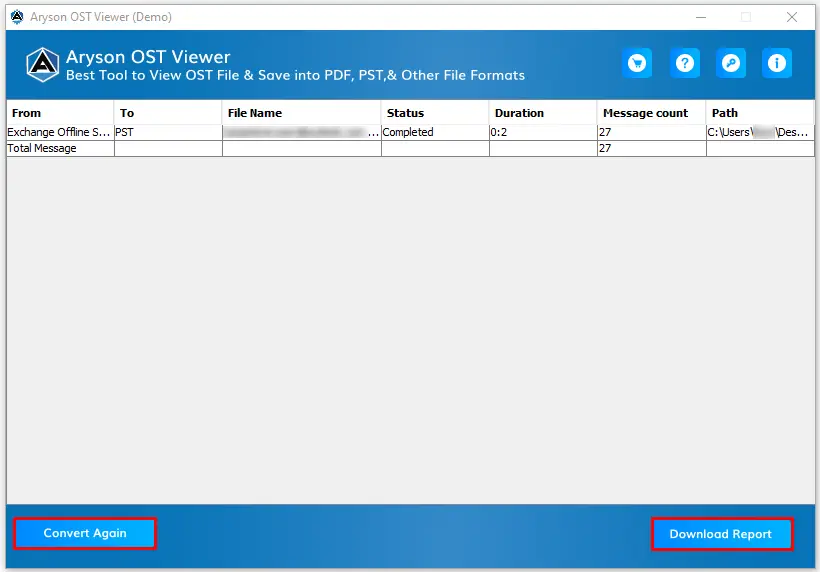
Activation Guide
Activate the Software
Installation & Uninstallation
Installation & Uninstallation of Software
User Interface
User Interface
After downloading the Aryson OST Viewer tool, you will find the welcome screen as played below.