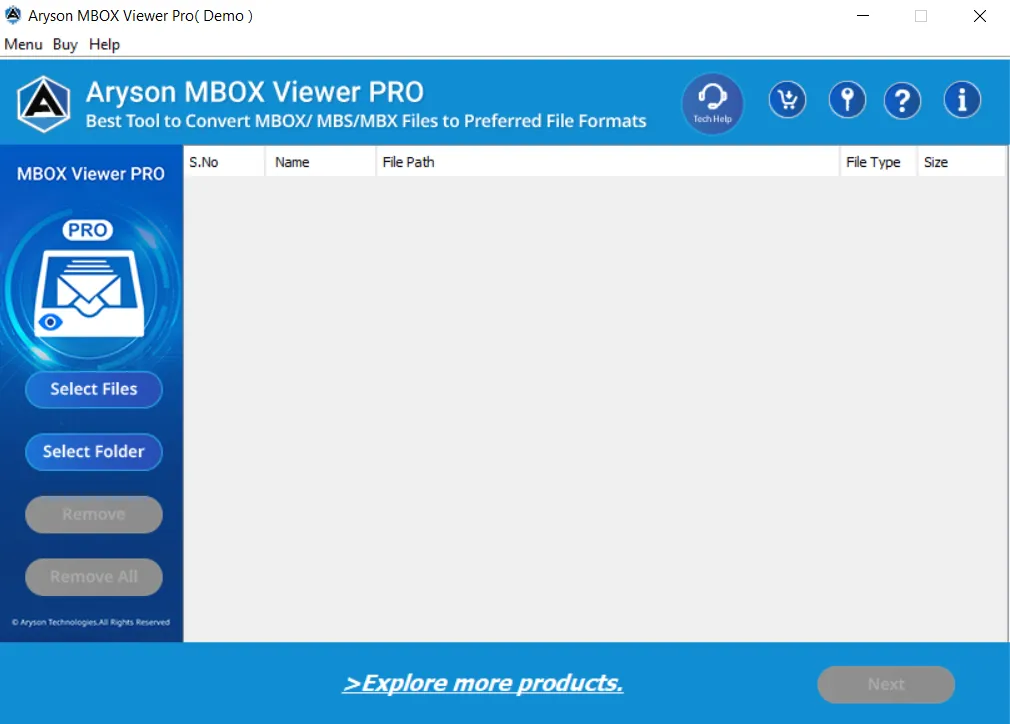How to Export Emails from Apple Mac to MS Outlook?
-
Table of Content
- Software Working Process
- Activation Guide
- Installation & Uninstallation
- User Interface
Software Working Process
Follow the Steps to view and save the MBOX files to PST, PDF, CSV, MBOX, or other formats.
Step 1: Download, Install and Run the MBOX File Viewer Tool on your computer.
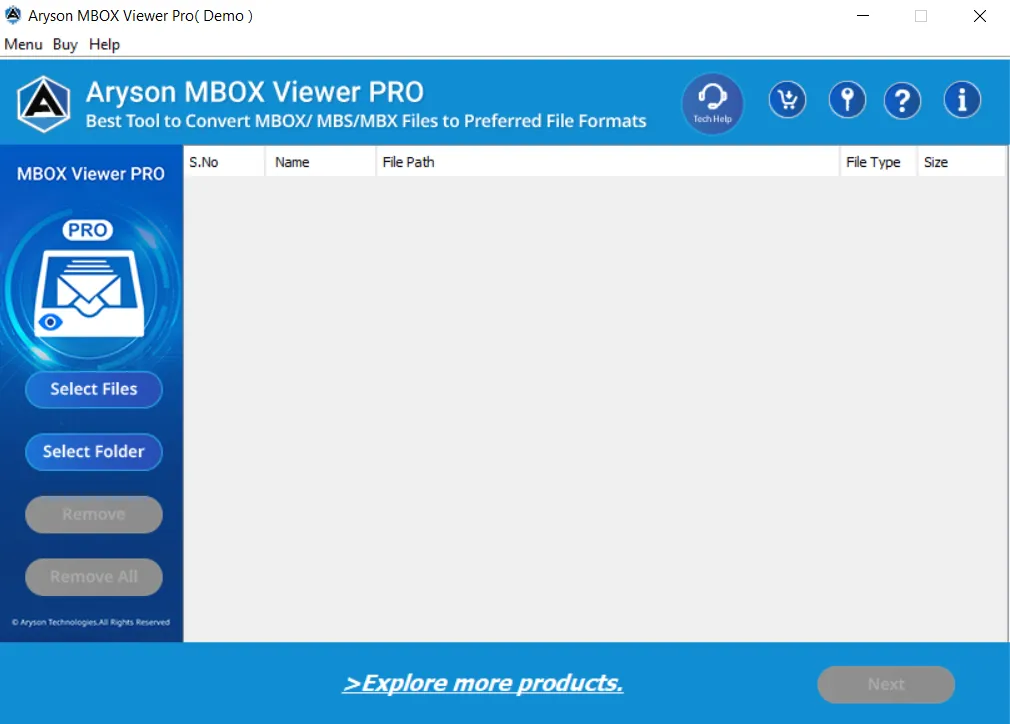
Step 2: Choose the Select Files or Select Folder option to browse the MBOX files.
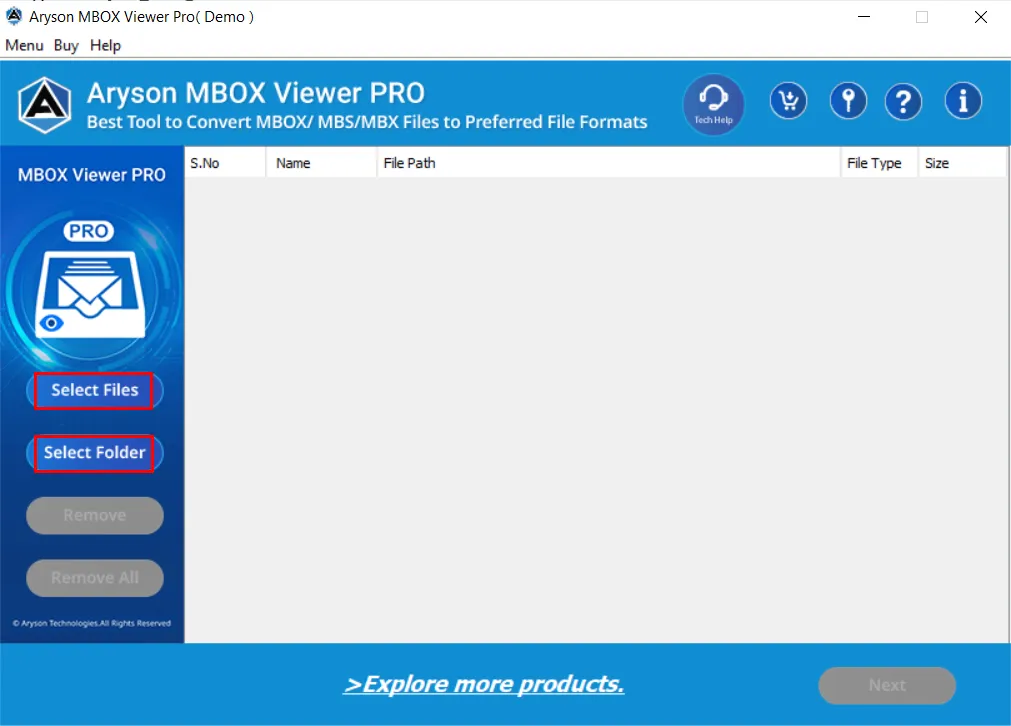
Step 3: Select the MBOX/MBS/MBX files and click the Open button.
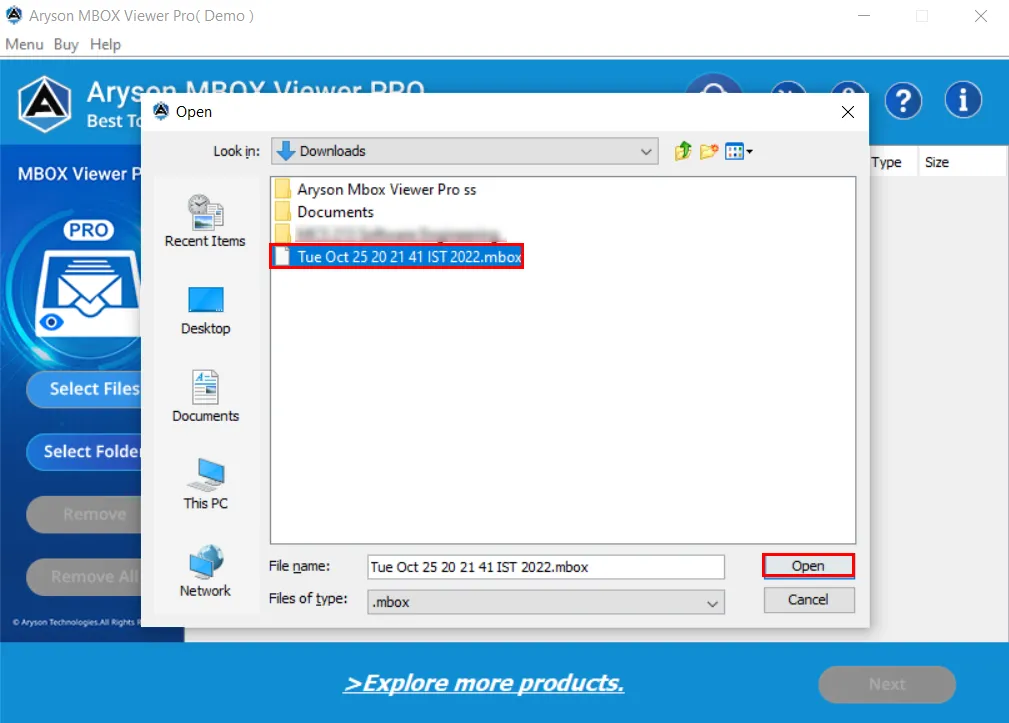
Step 4: The software shows you the MBOX file's Name, Path, Type and Size. Click Next.
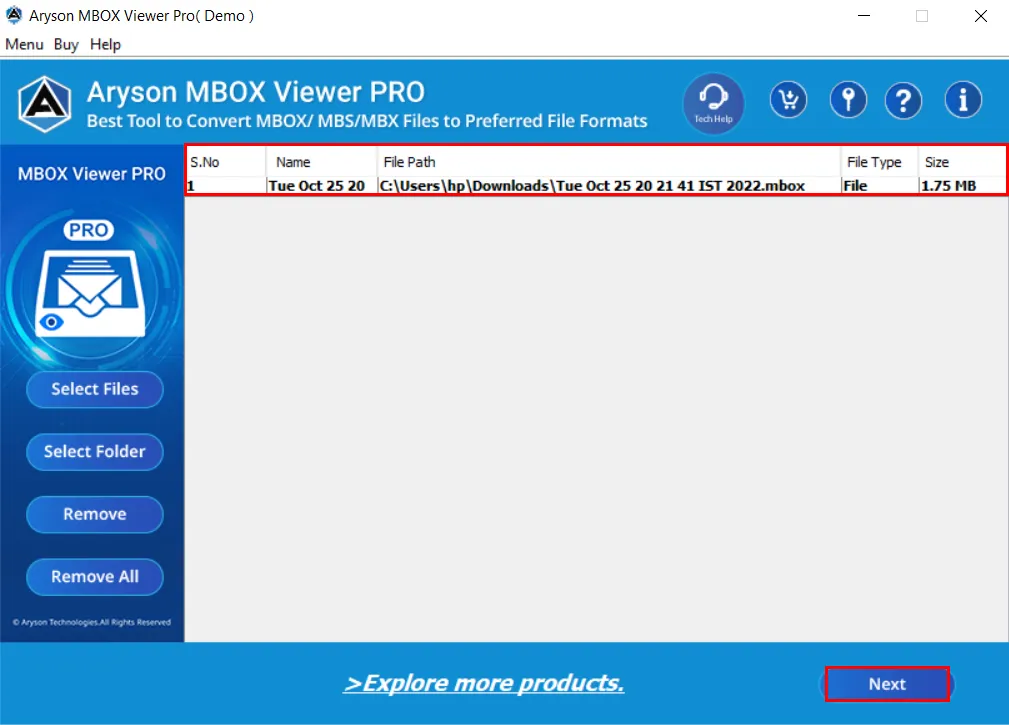
Step 5: Select the folders you need to convert. You can view the MBOX file details by double-clicking on the specific folder.
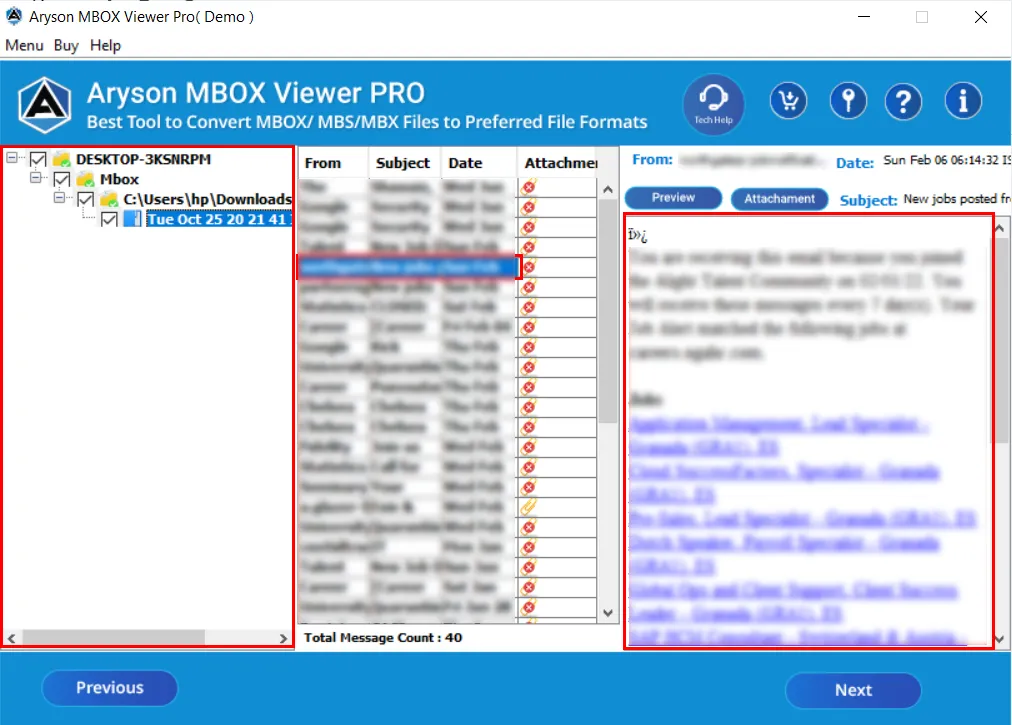
Step 6: After that, click Next to proceed further.
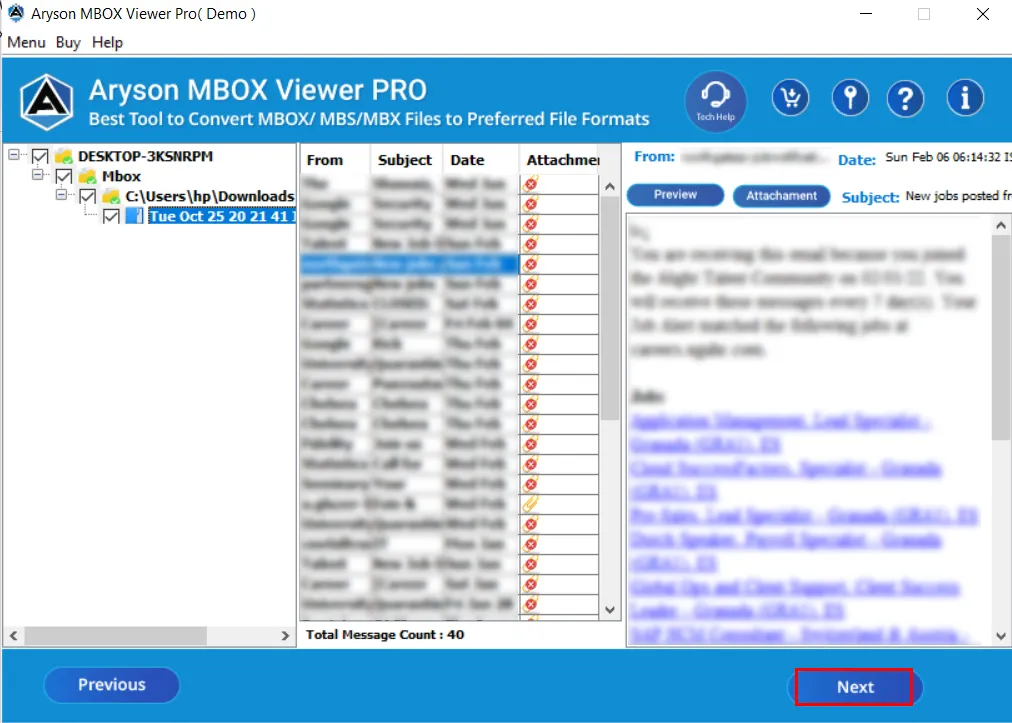
Step 7: Select the saving option as PST from the drop-down list.
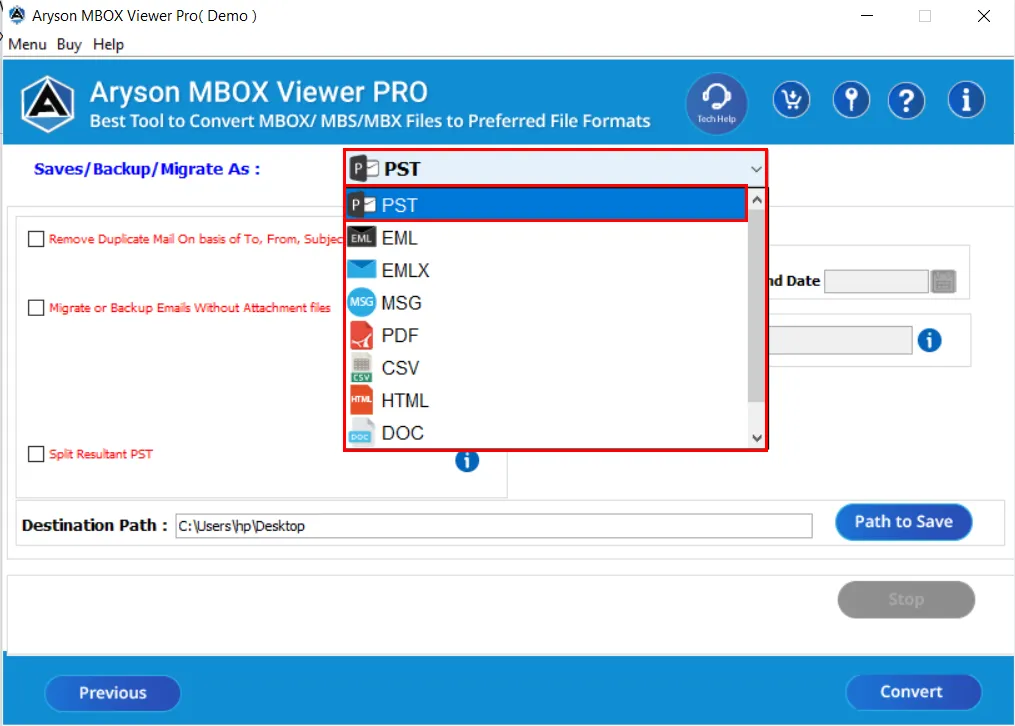
Step 8: Choose these options
- Remove Duplicate Mail:- It will allow you to exclude similar emails from the MBOX folders.
- Migrate or Backup Emails Without Attachments files:- You can exclude the attachments from email messages.
- Split Resultant PST:- You can break the output PST file based on size.
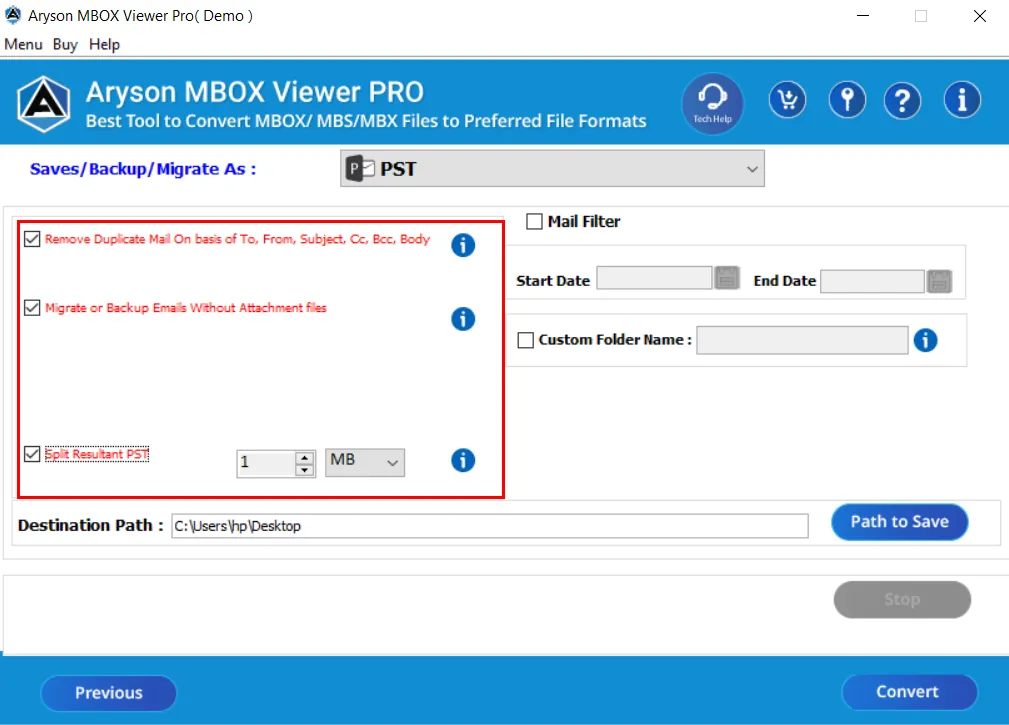
Step 9: Check these features:-
- Mail Filter:- Apply this option to convert only specific selected date mailbox items.
- Custom Folder Name:- Check this feature to enter the name of the output folder.
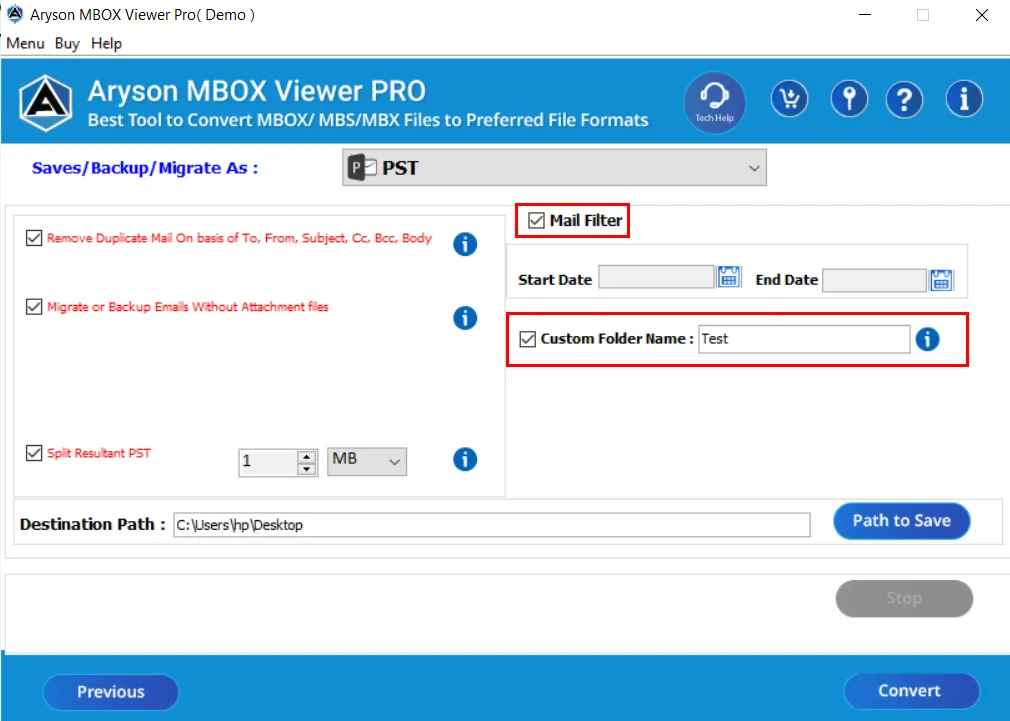
Step 10: Click on these buttons:-
- Path To Save:- Tap on this to select the path for the resultant folder.
- Convert:- Click on this to convert the MBOX files to Outlook PST file format.
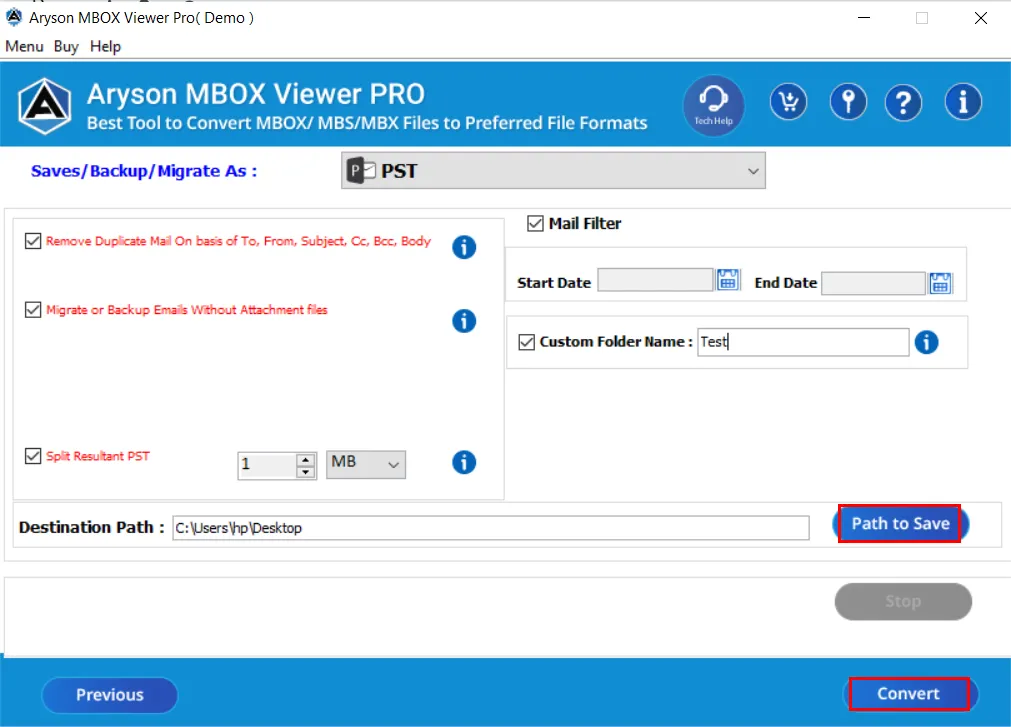
Step 11: Here, you can save the conversion process report by clicking the Download Report button.
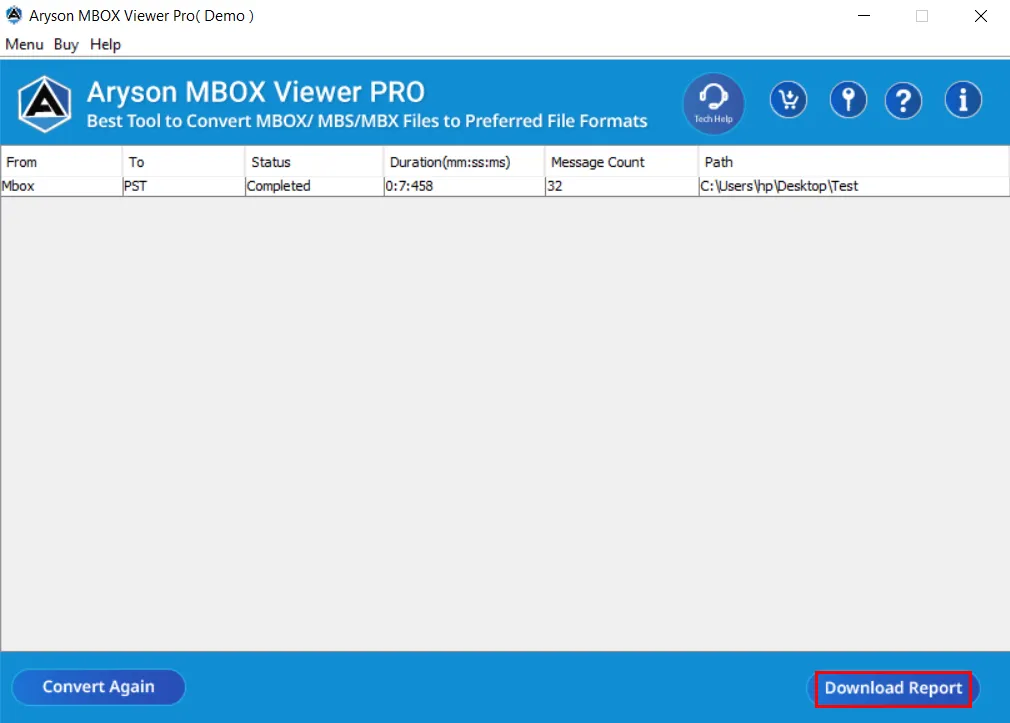
Step 7: Choose the saving format as PDF from the drop-down menu.
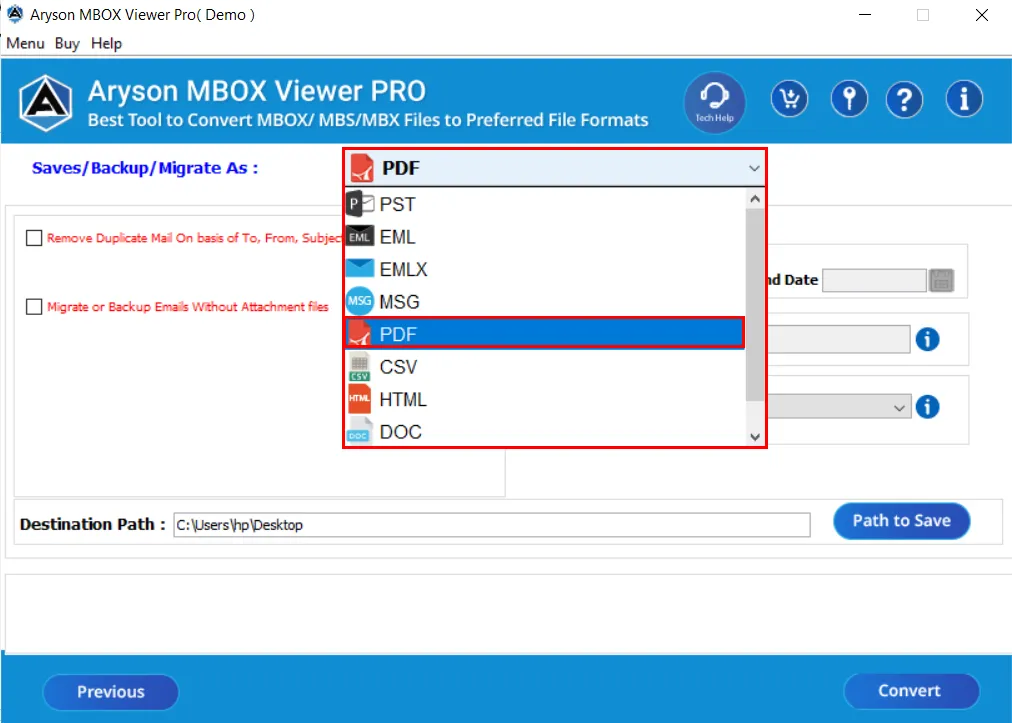
Step 8: Select these features:-
- Remove Duplicate Mail:- Mark this option to remove similar emails from the MBOX mailbox folders.
- Migrate or Backup Emails without Attachments files:- You can remove the attachments files of the email messages.
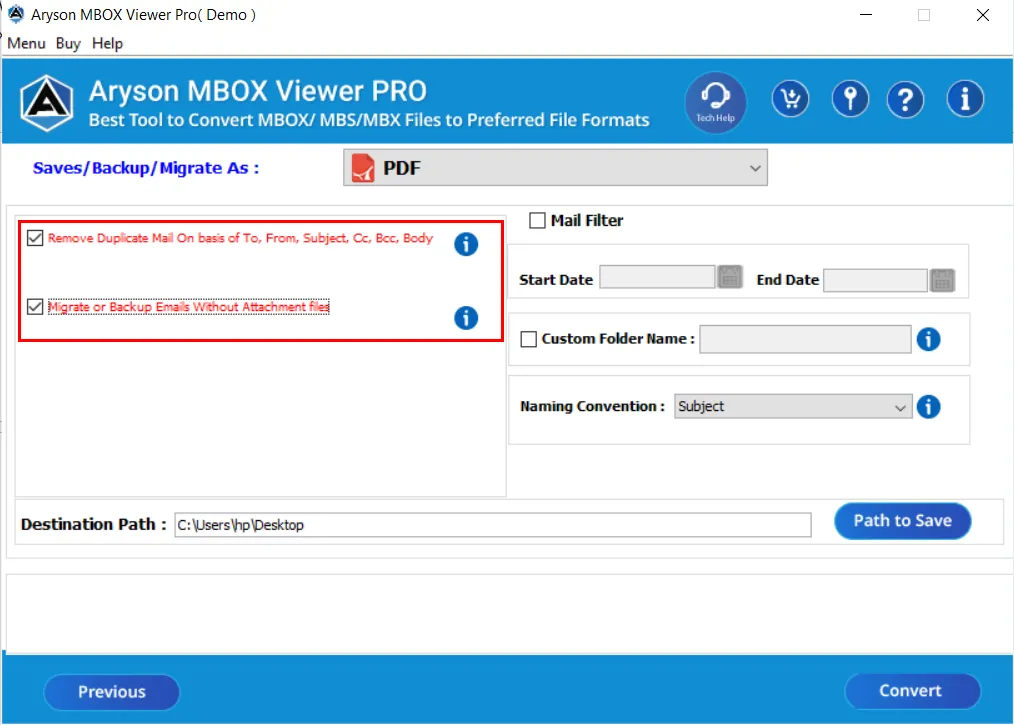
Step 9:Mail Filter helps you to separate emails according to the date range.
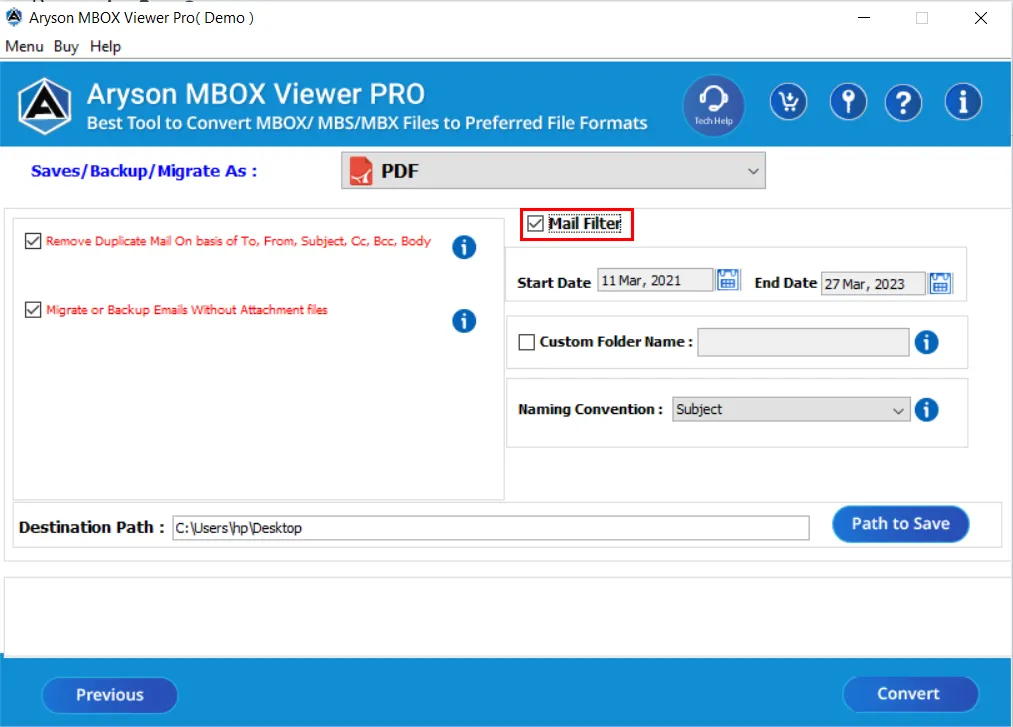
Step 10:Custom Folder Name will allow you to enter the resultant folder name.
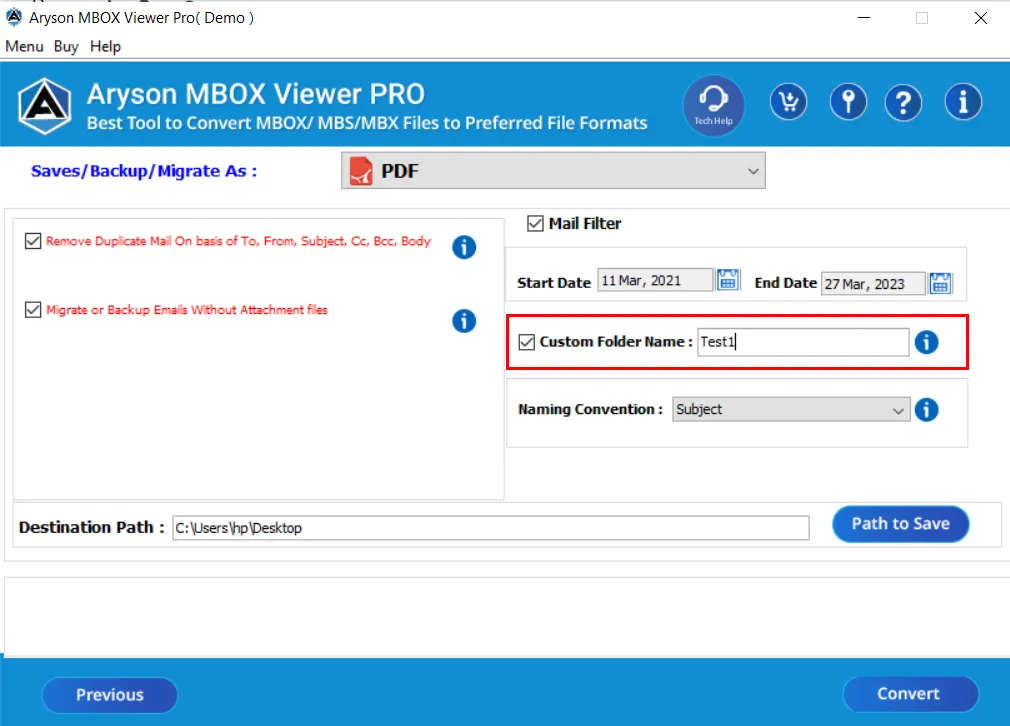
Step 11:The Naming Convention option lets you choose the output folder's saving format.
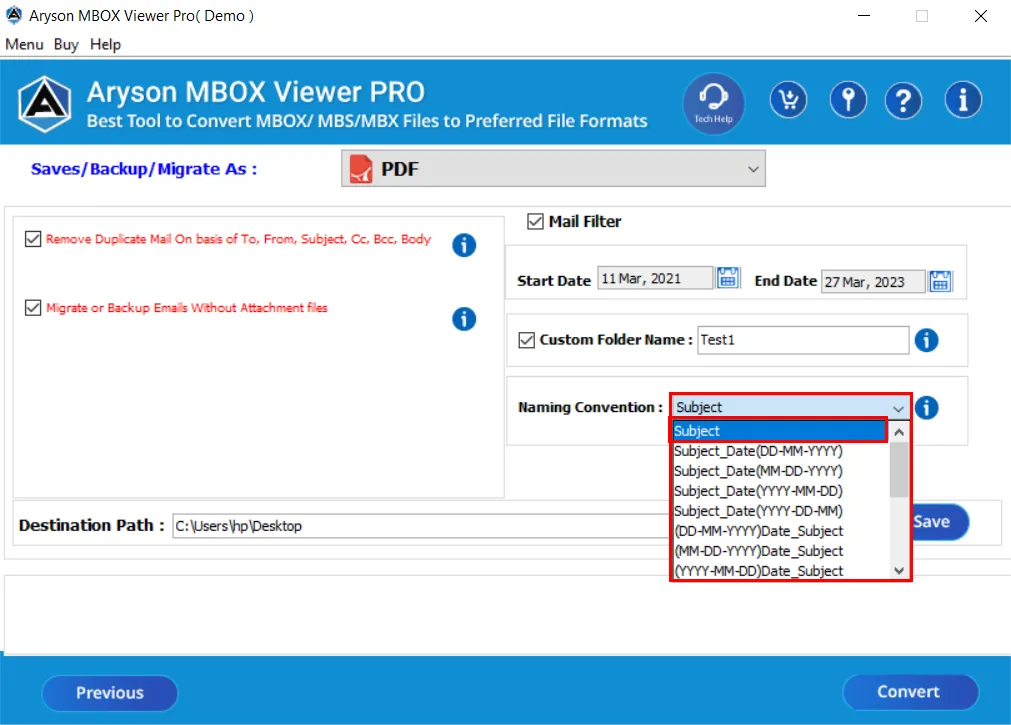
Step 12:The Path To Save button will allow you to select the desired path for the resultant folder.
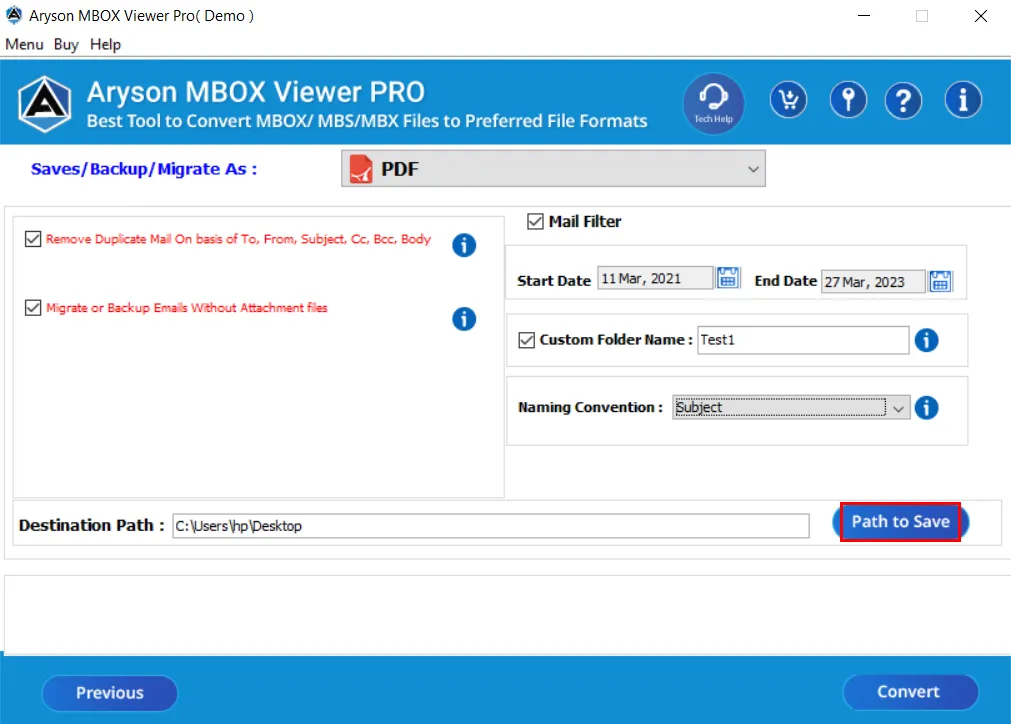
Step 13: Click Convert to start the conversion of MBOX files to PDF file format.
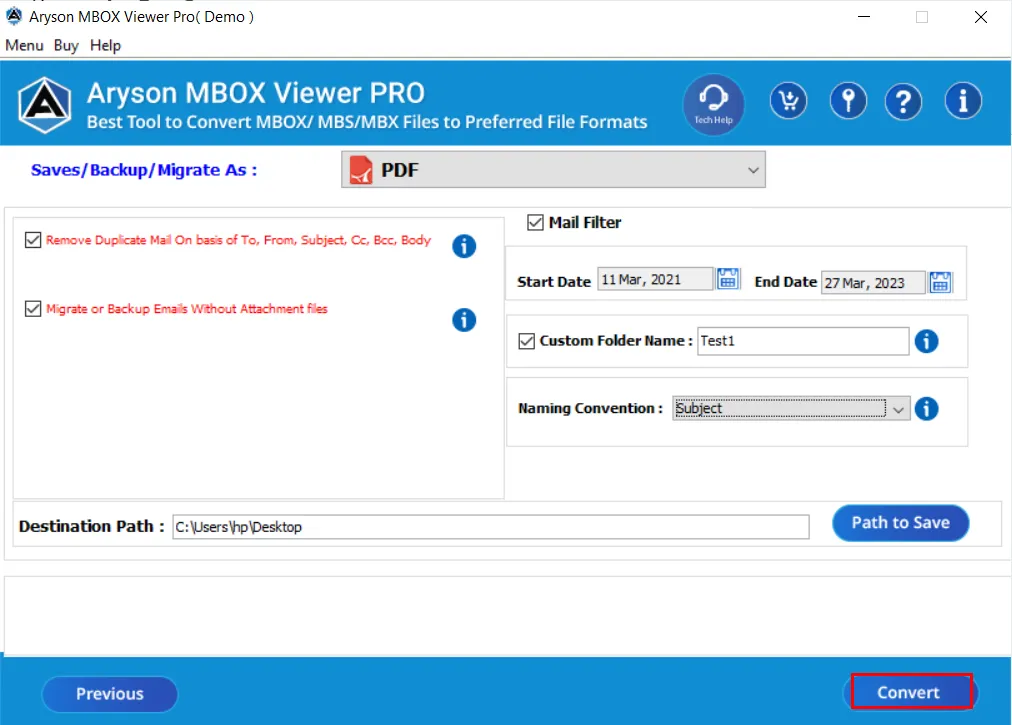
Step 14: The Download Report button is also available to save the whole process report.
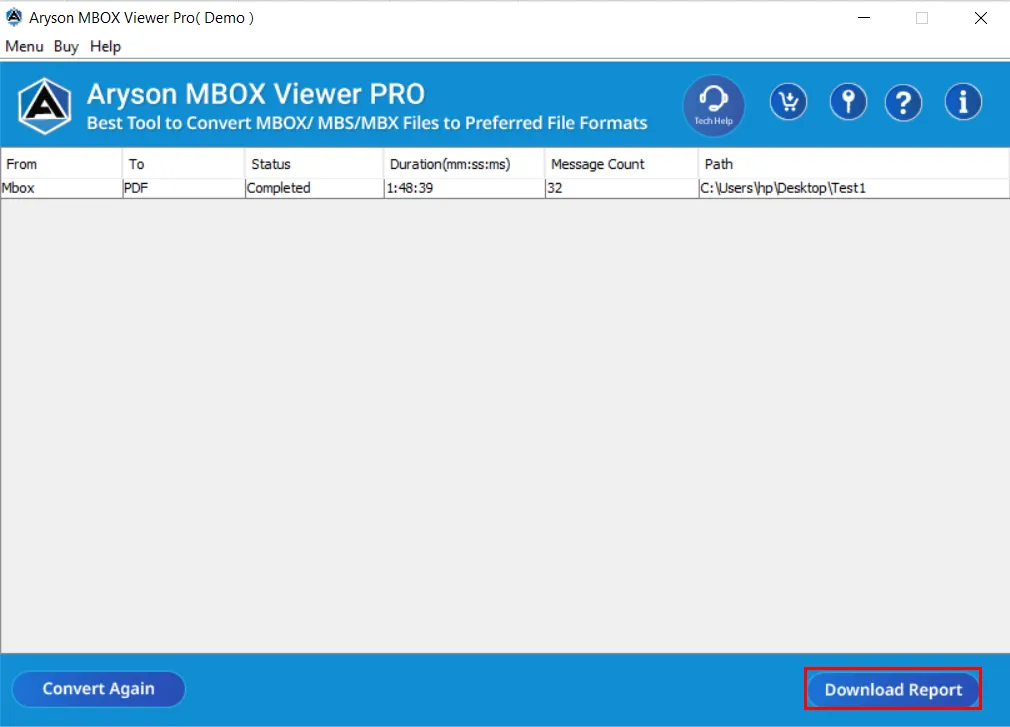
Activation Guide
Activate the Software
Installation & Uninstallation
Installation & Uninstallation of Software
User Interface
User Interface
After downloading the Aryson MBOX Viewer Tool, you will find the welcome screen as played below.