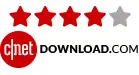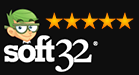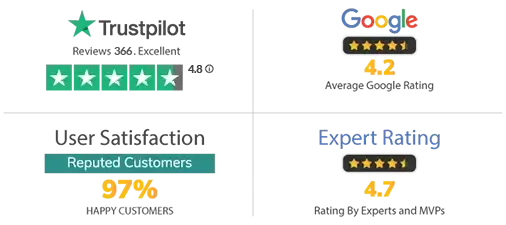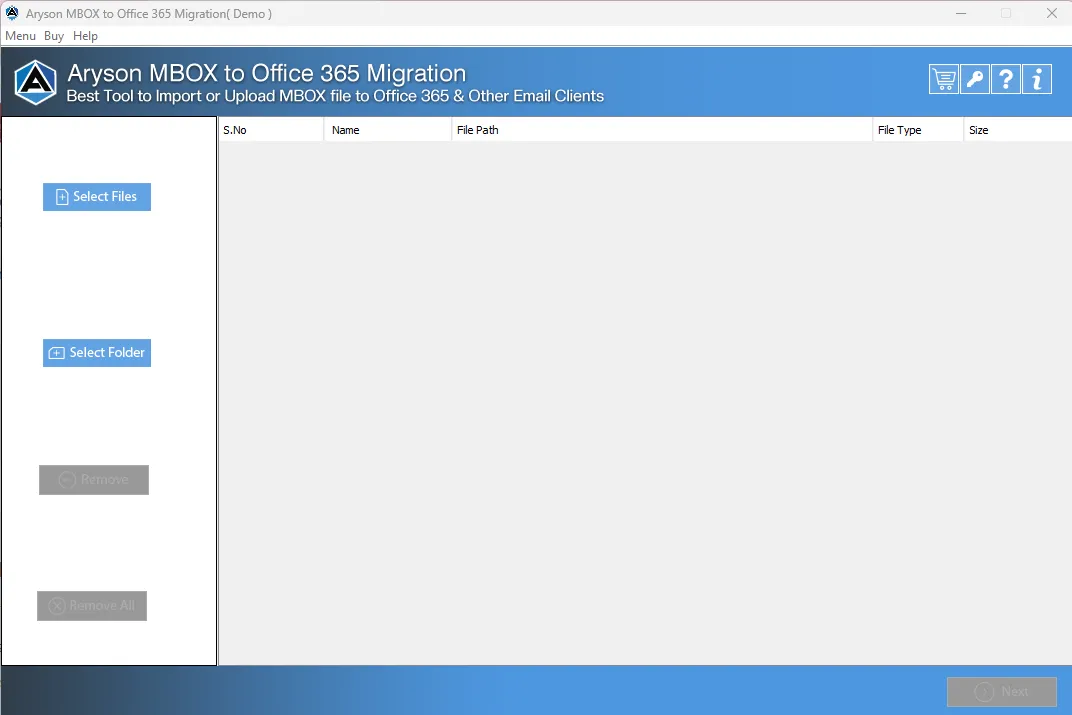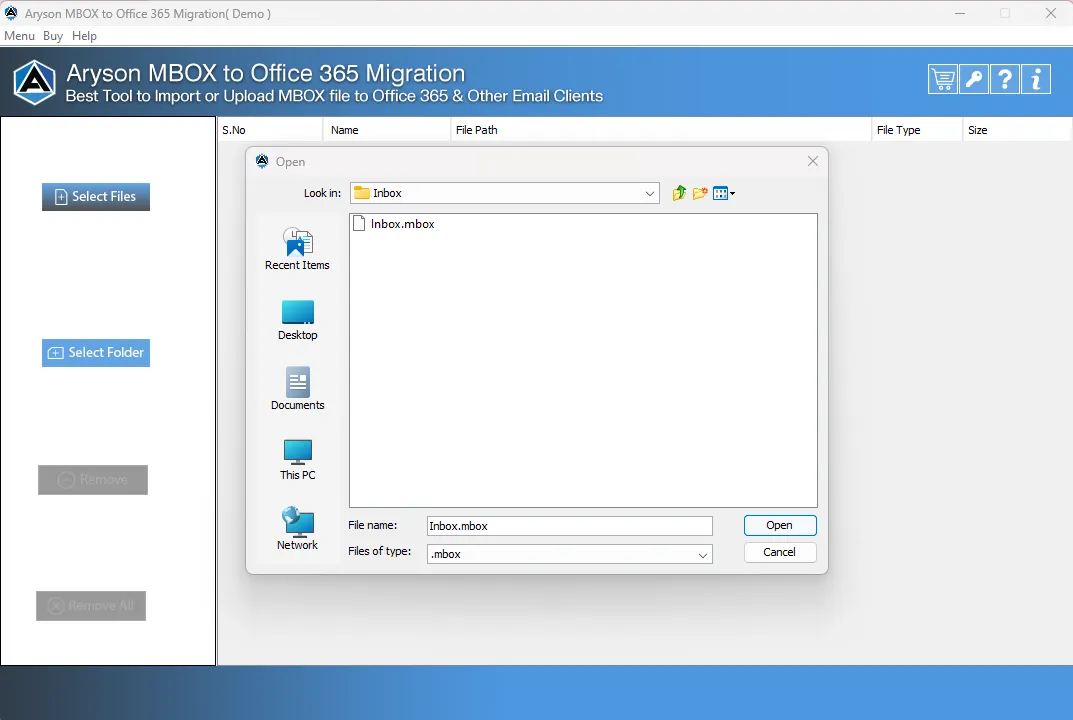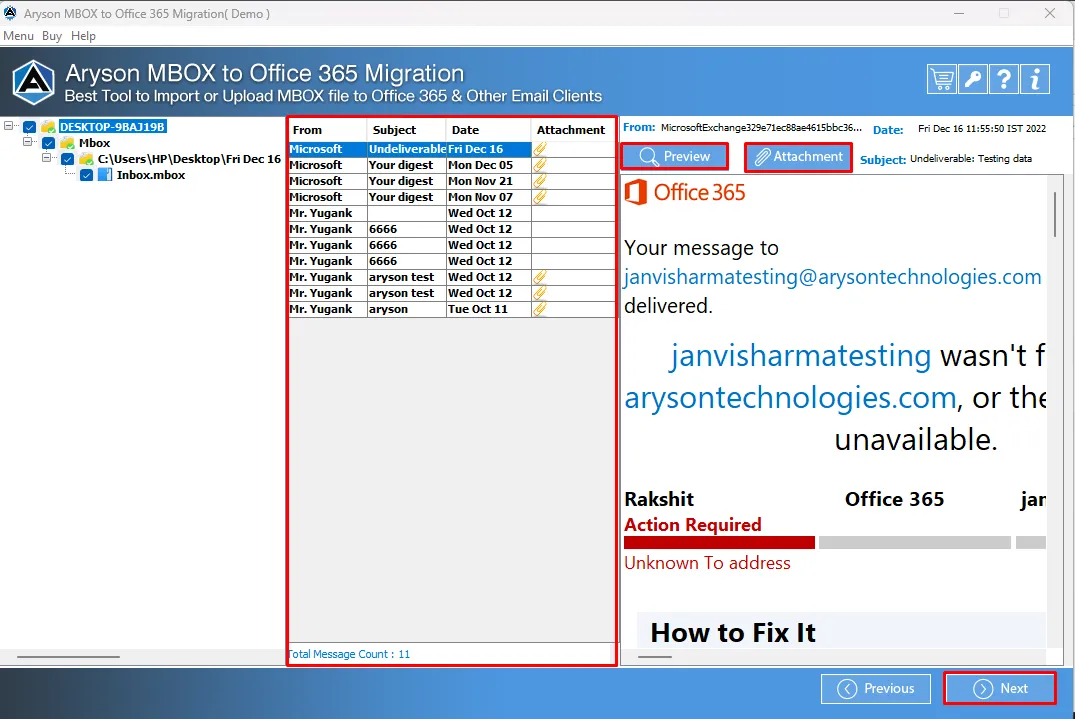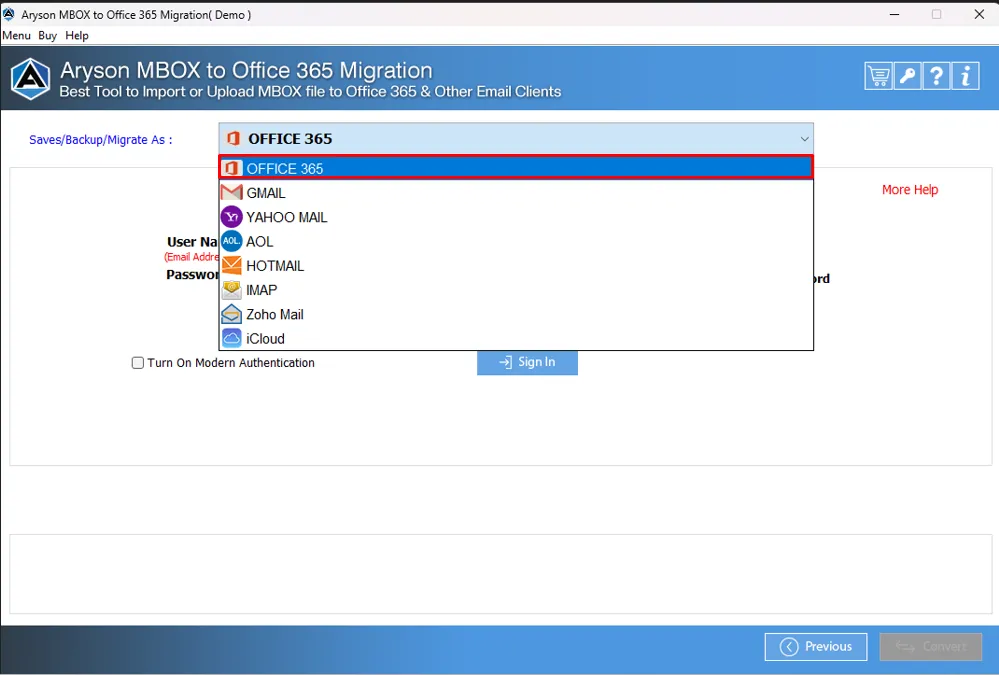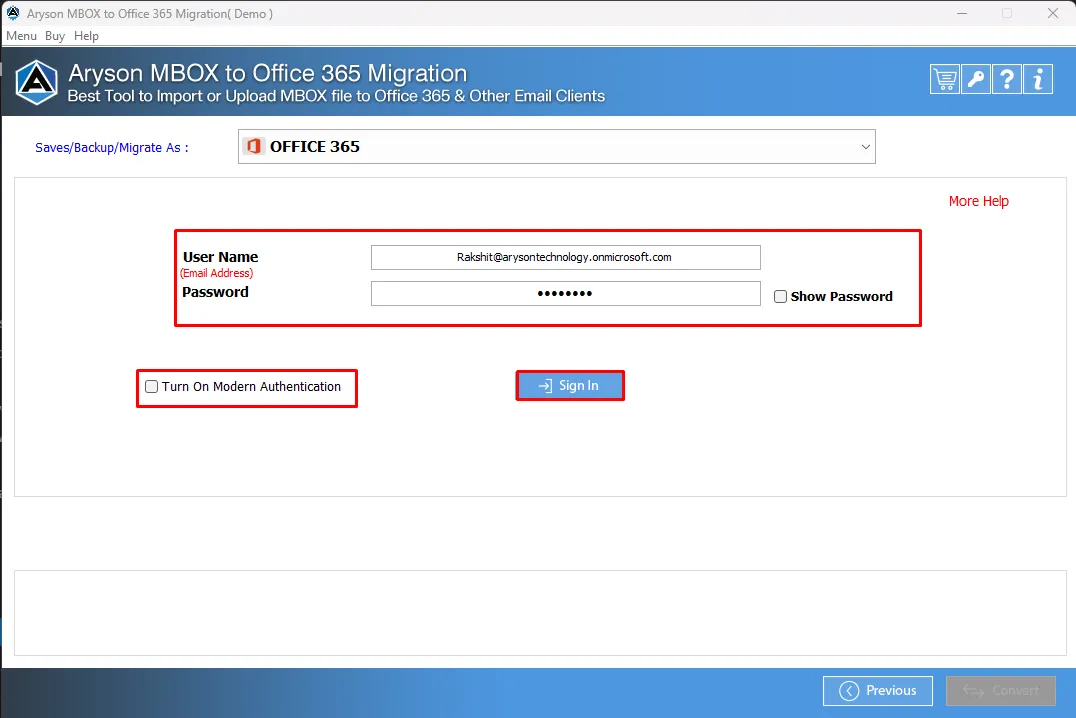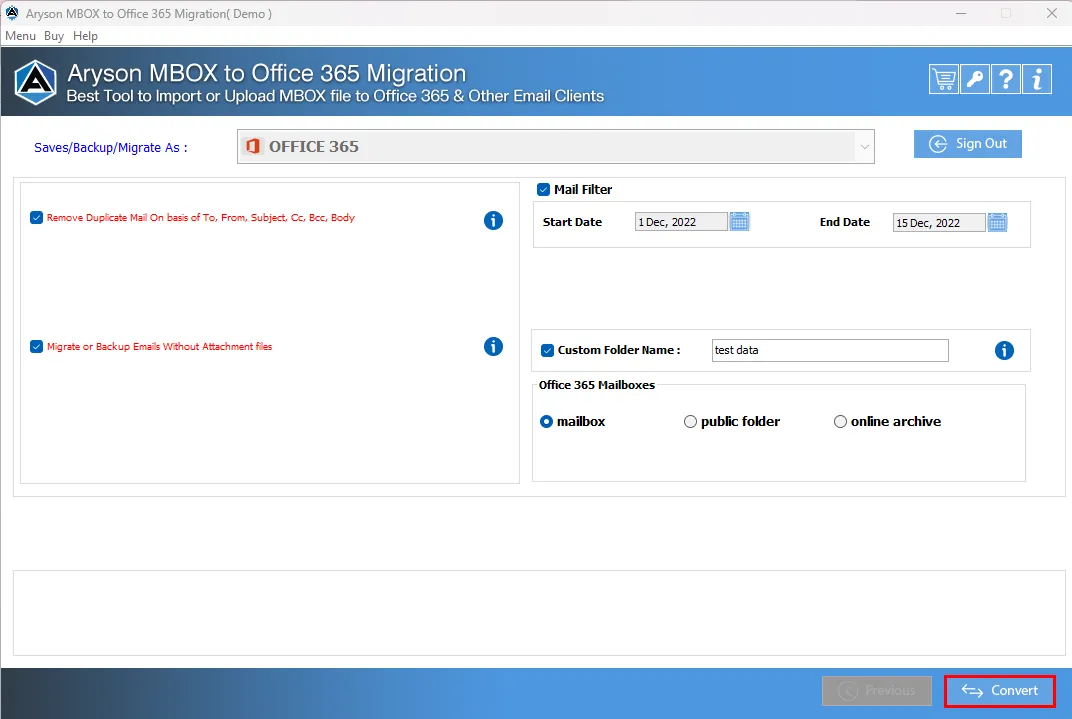Salient Features of the MBOX to Office 365 Converter Software
Uploads an MBOX file to Office 365
This software will help you export all emails from an MBOX file to Office 365, including the attached files. All you need is to provide your Office 365 credentials for the execution of the task. You can open and see all the emails in your office 365 account in a few minutes without hassle.
Import MBOX Files to Various Email Clients
Importing MBOX files into Gmail, Hotmail, Yahoo, and other email clients is demanding. But this software is an all-in-one tool that allows you to import MBOX files to various email clients like Gmail, Hotmail, Yahoo, Thunderbird, AOL, Zoho Mail, and Office 365 with all the available attachments.
100% Secure MBOX file Migration
Don't worry about your data in the MBOX file because this software assures you that not a single piece of data will be lost while migrating the MBOX file to Office 365. This software maintains data integrity, and the MBOX file's folder hierarchy is also supported. There is no chance of data loss during the conversion process.
Exports MBOX File to Office 365 in Bulk
Converting the MBOX file to O365 one by one is a time-consuming process, but this software has the feature that you can add multiple MBOX files into the software at once and then initiate the conversion process to Office 365. This feature will save a lot of time and effort for the individual.
Date Range Filter Option
Too many emails make the user confused while selecting the needed one. Therefore, this software's date range feature will help you filter the emails required based on the date. You can choose a date range in this software, which will only show you emails sent or received during that period.
Preview MBOX data
With the Live Preview feature of the Import MBOX to Office 365 Tool, you can be sure of the integrity and completeness of MBOX data before migrating to an Office 365 account. Here, you can preview the Total Message Count, From, Subject, Date Email messages content, and Attachments files. Moreover, previewing data helps you plan for a selective migration too.
Self-Intuitive User Interface
Some non-technical users find it challenging to use conversion software. But this tool is the best option if you are a novice user. It just needs a few clicks and converts your MBOX file to Office 365. This software has a user-friendly interface, and all the information related to the conversion will appear in front of you during the conversion.
Worldwide Availability
The best thing about this software is that you can purchase it anywhere. Just visit the official website of Aryson Technologies and buy the software online. You don’t have to visit any store or marketplace searching for the software. The location also doesn’t matter because it can be bought from anywhere.
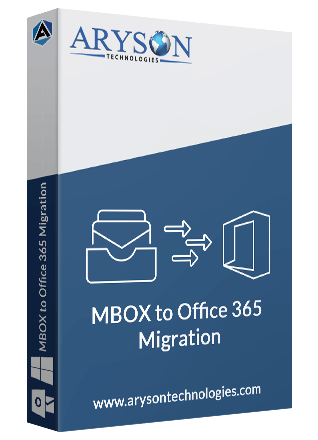
 Eula
Eula