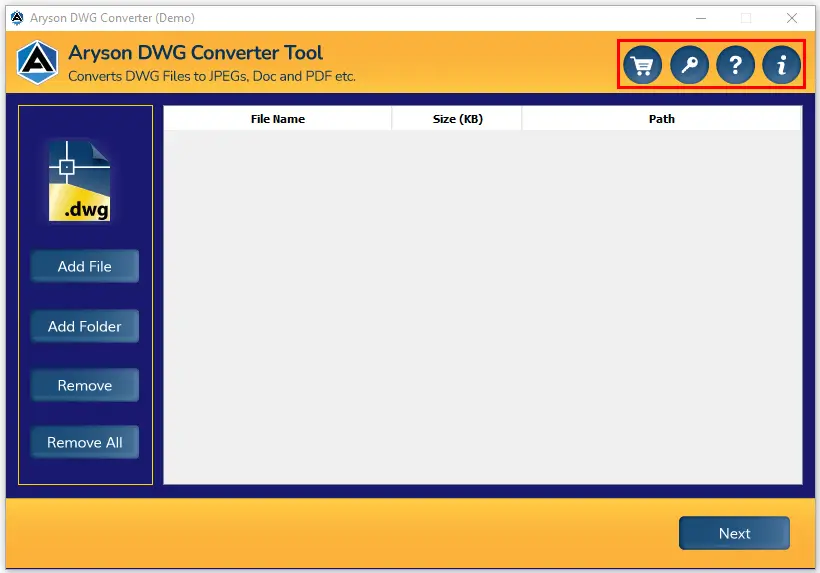Guides to Convert AutoCAD (DWG, DXF, & DWF) to Documents (PDF, DOC & HTML) & Images
Follow the Given Steps to Convert DWG file to PDF format.
-
Table of Content
- Software Working Process
- Activation Guide
- Installation & Uninstallation
- User Interface
Software Working Process
Step 1: Download and Install Aryson DWG Converter Tool.
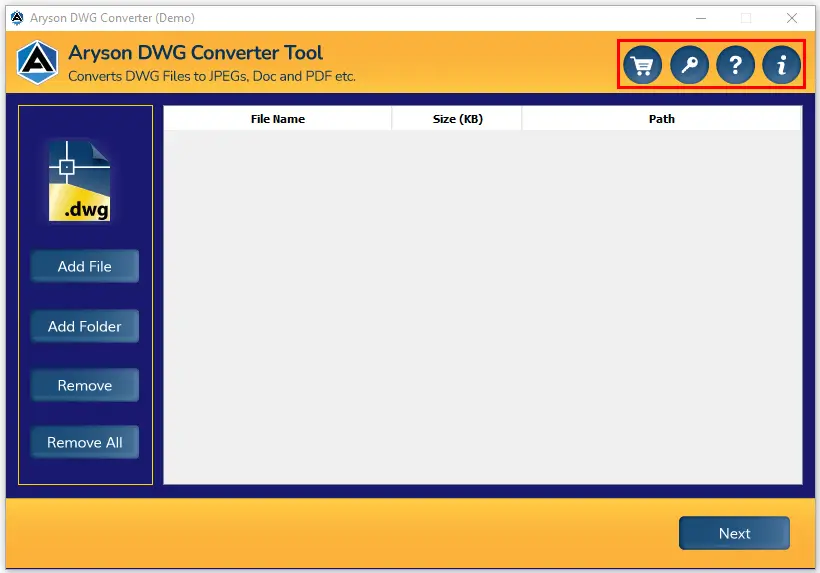
Step 2: Click on the Add File and Select AutoCAD DWG files.
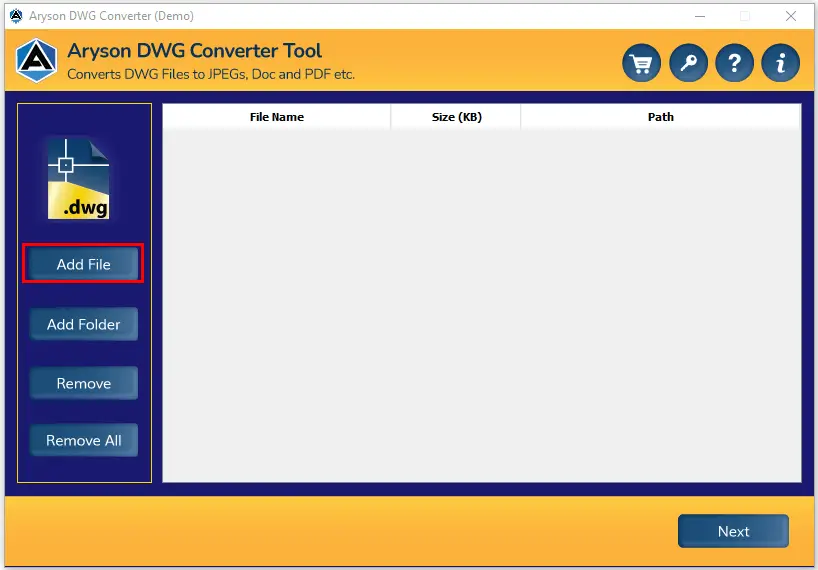
Step 3: Select DWG file and open them after that click on the Next button.
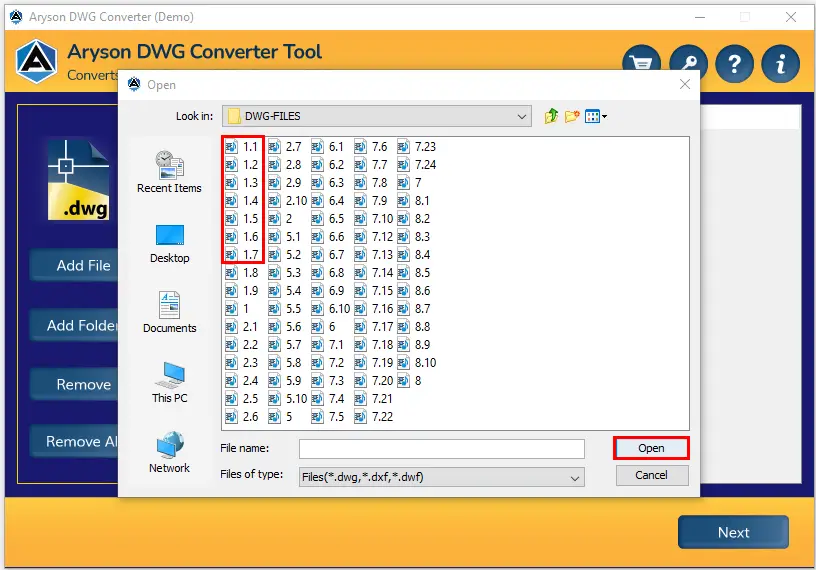
Step 1: Click on the Add Folder button.

Step 2: Choose the AutoCAD folder and click on the Open button after that click on Next button.

Step 1:For Single or Multiple File - Select AutoCAD file and click on the Remove button then you can remove selected AutoCAD files from software.

Step 2:For All Files - Click on the Remove All button then you can remove all selected AutoCAD files from software wizard.

Step 4: Select the DWG files and click on the Next button.

Step 5: Choose PDF options from the Save As dropdown list.

Step 6: Click on the Log button and set the Log path.

Step 7: Click on the Destination button to select the saving destination path.

Step 8: Click on the Convert button and Start the conversion process.
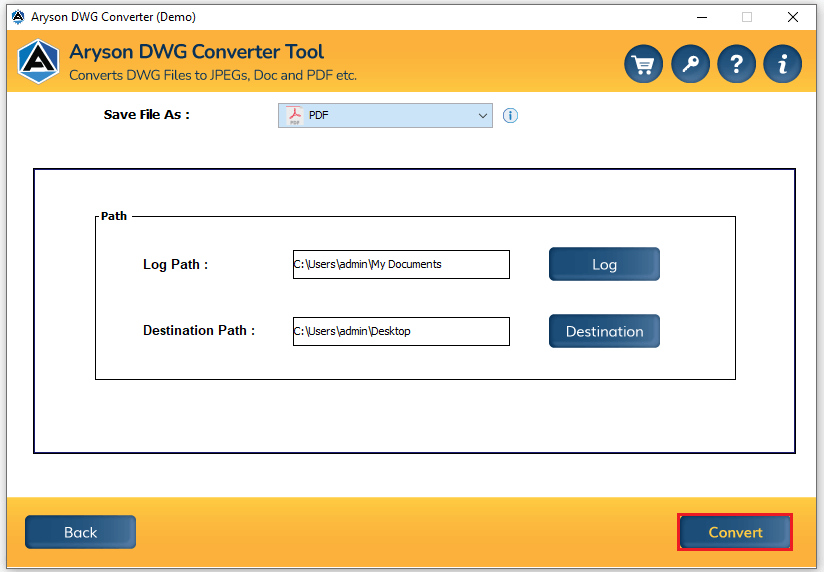
Step 9: After a few minutes, save the DWG file as PDF format at the destination path.
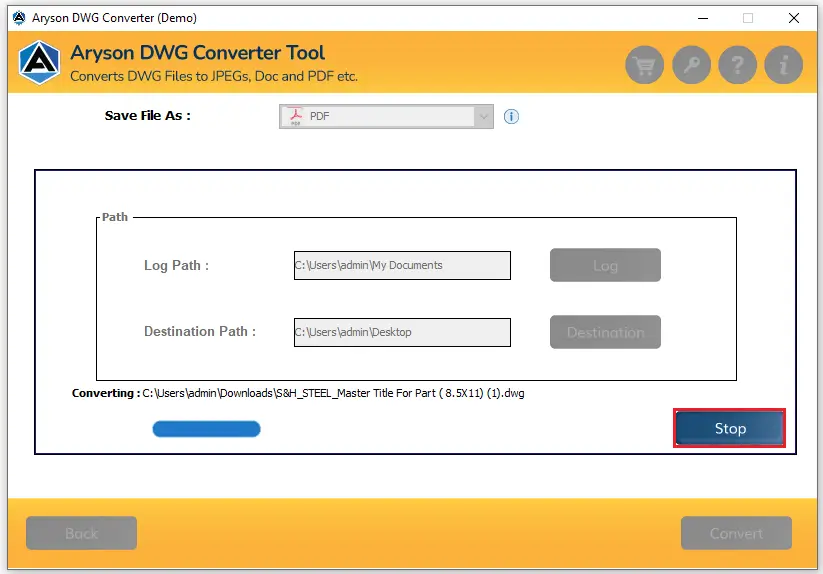
Step 10: Click on the Download Report to create the DWG to PDF conversion report in Excel file.


Activation Guide
Activate the Software
Installation & Uninstallation
Installation & Uninstallation of Software
User Interface
User Interface