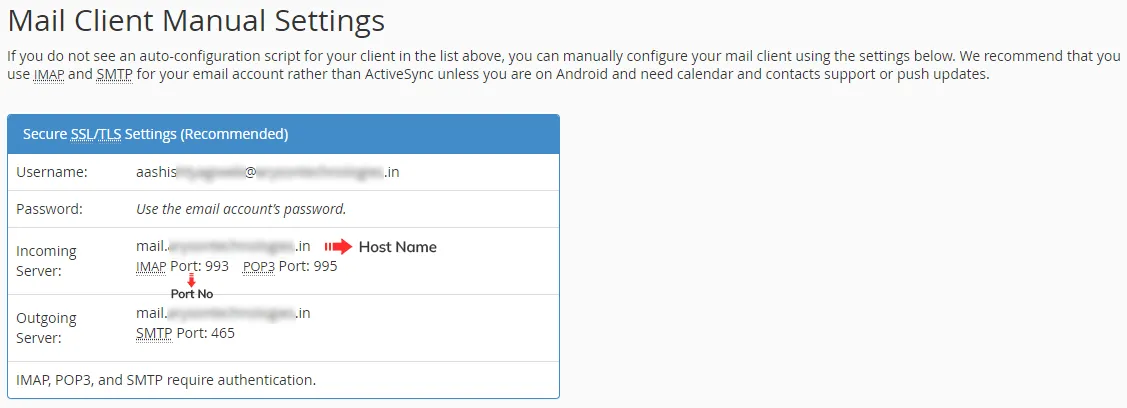You can easily check which email ports your web host uses from cPanel. In this example, here is how you can do it with Namecheap Web Hosting.
- Log in to your cPanel Hosting Account.
- Click the Email Accounts link in the Email section.
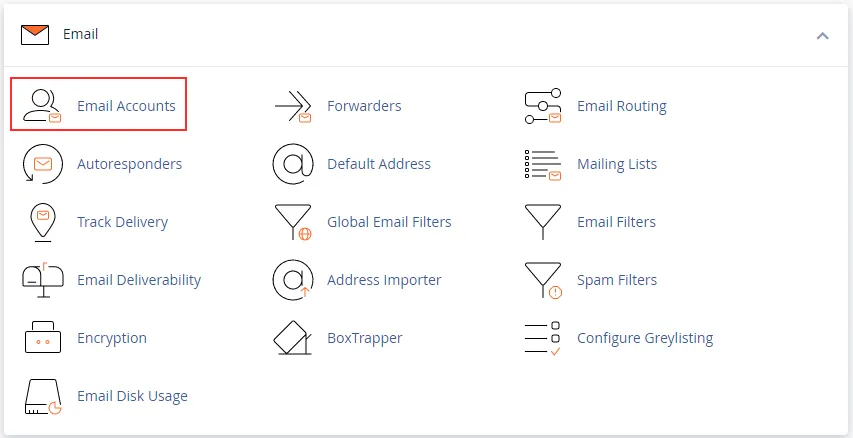
- Navigate to your email and click on the “Connect Devices” button.
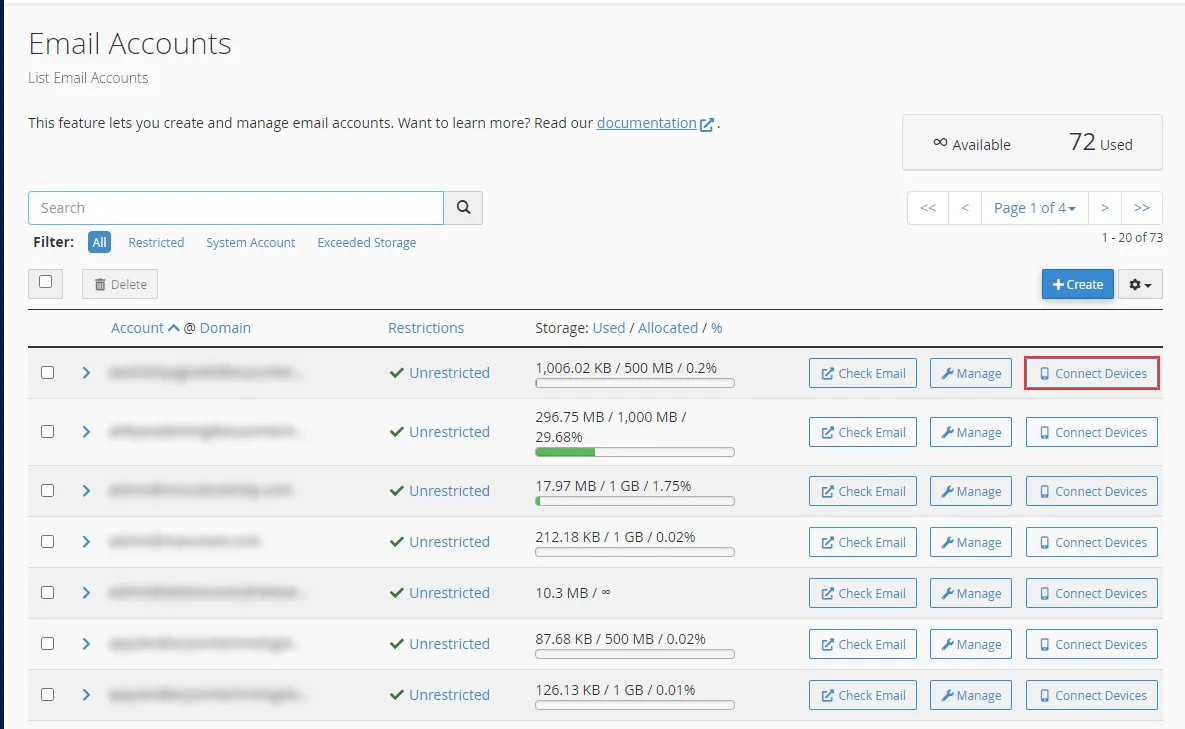
- You can find Host Name and IMAP Port No under Mail Client Manual Settings.
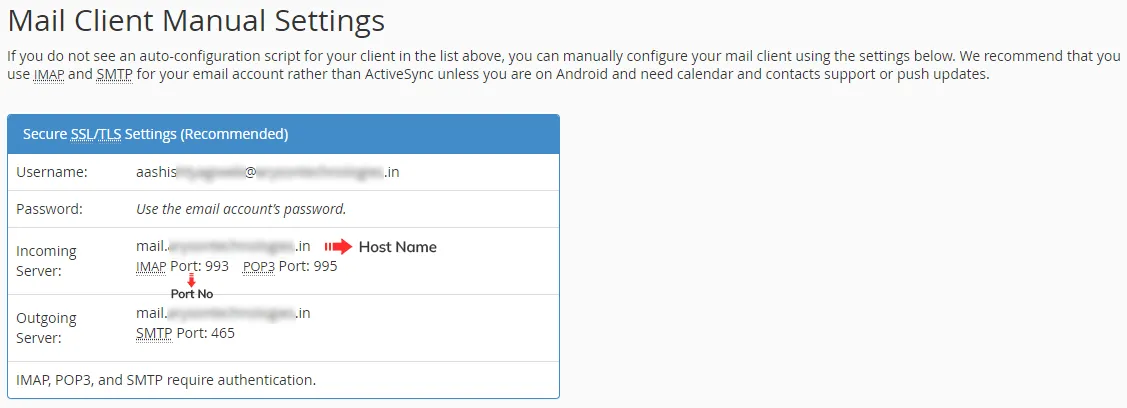
If you do not have cPanel access, you can still view your email settings through webmail.
- Log into Webmail using your email address and password.
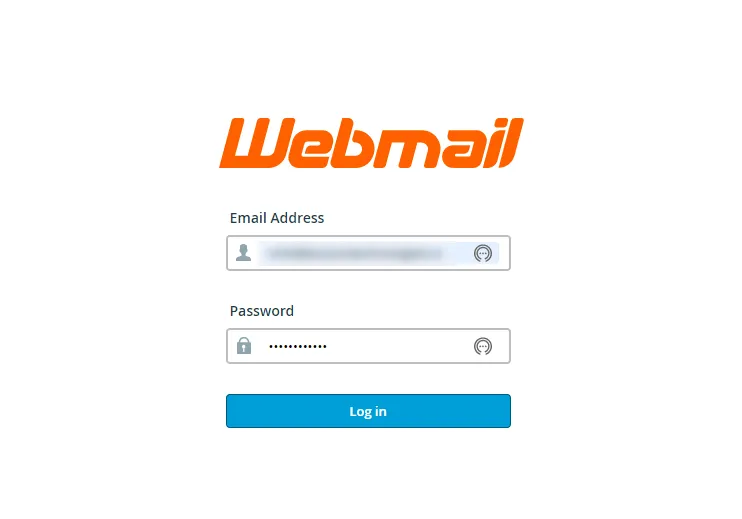
- Click on the email account in the top right. Then, select Configure Mail Client from the drop-down menu options.
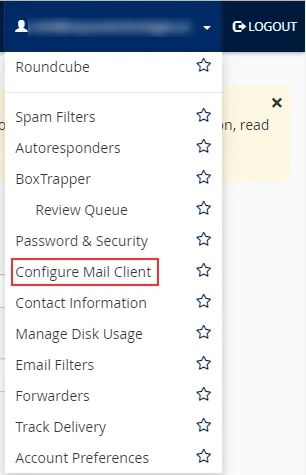
- You can find Host Name and IMAP Port No under Mail Client Manual Settings.