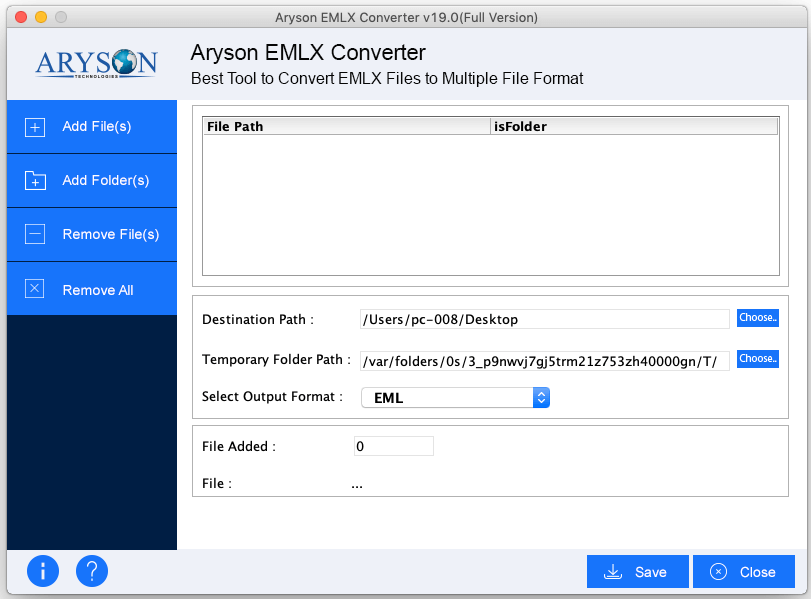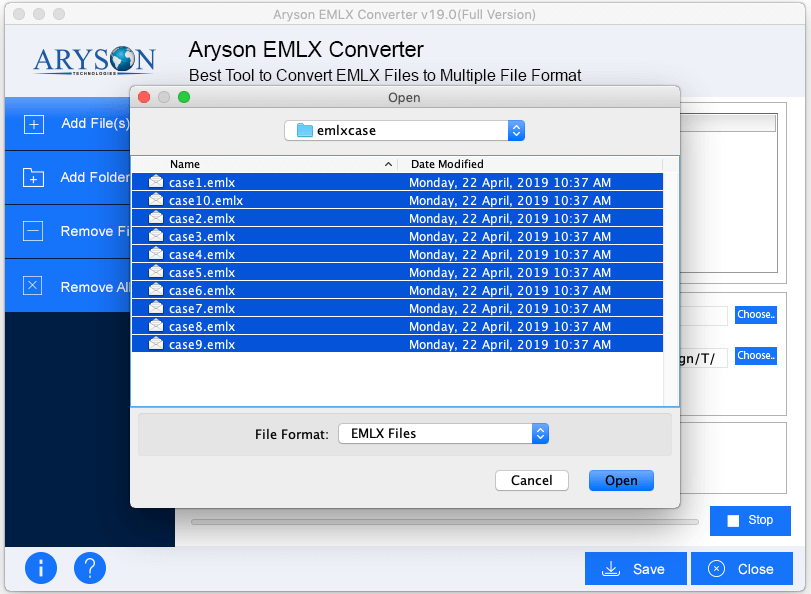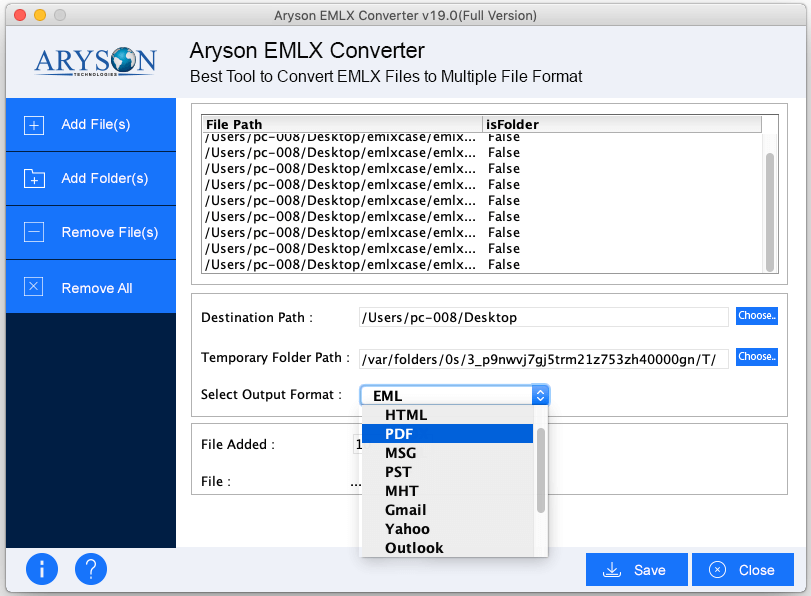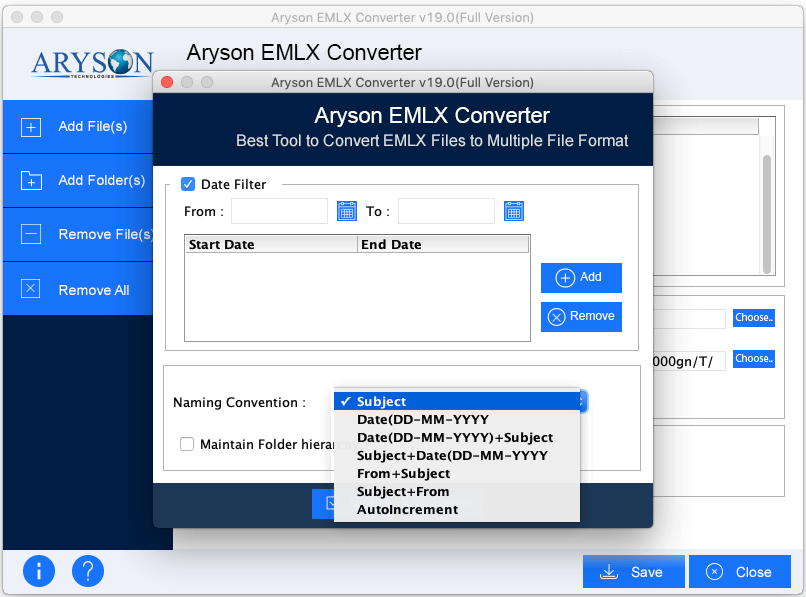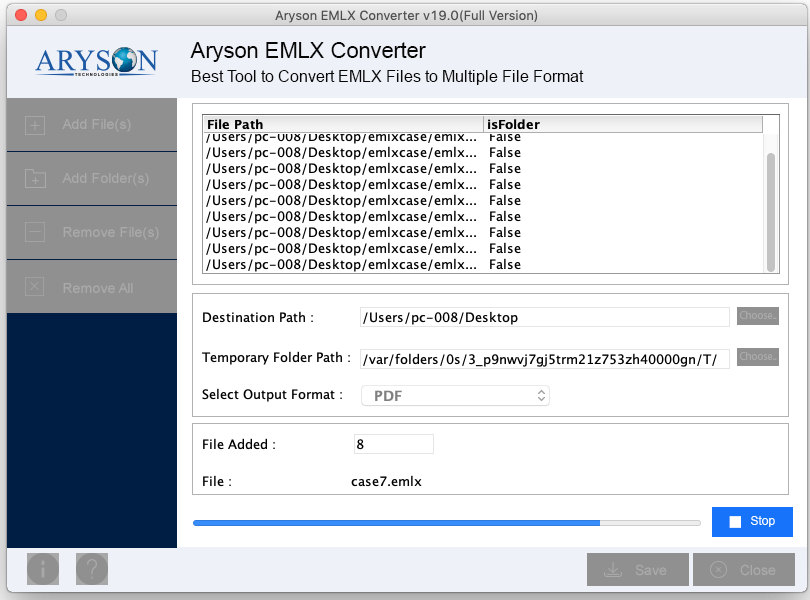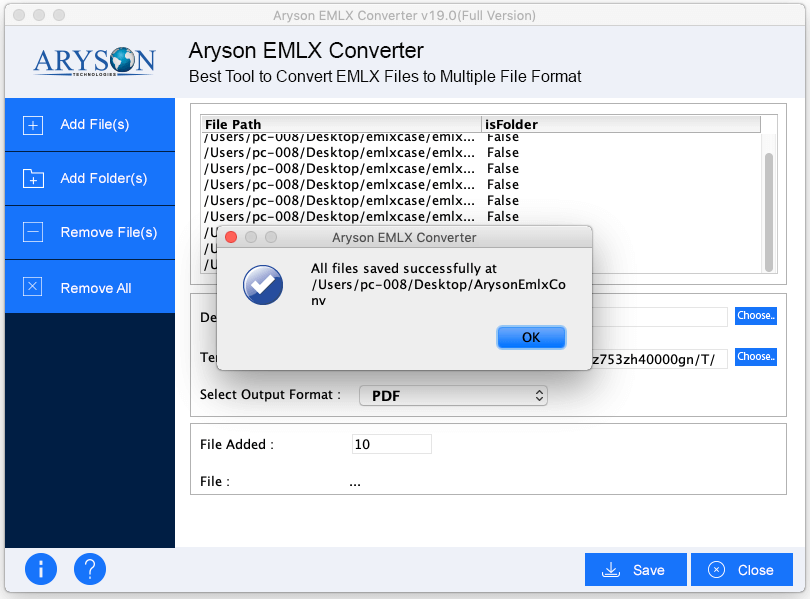How To Convert Email Items of EMLX File

- Overview
- Activation Guide
- What's New in This Version ?
- Minimum System Requirement
- User Interface
Simple Steps to convert EMLX file to other formats
It is often seen that the EMLX files are not safe enough to use, just because of their text formatting. So, if you are planning to convert the EMLX file of Apple Mac Mail to other file formats or planning to migrate the Apple Mac Mail data to other email clients then this tool can efficiently help you out. To convert the EMLX file to desired formats, follow the below steps:
Activate The Software
The aryson EMLX Converter can be downloaded directly as the free version which is intended to use for the evaluation purpose. The free version is a demo version. For activating the tool, you’ve to enter the activation key received on provided mail-id at the time of purchase of the software.
For activating the full version of Aryson Mac EMLX Converter, follow the below-mentioned steps:
Step 1. Launch Aryson EMLX File Converter on your Mac OS. You will get a window to enter the authentication key. The key will be provided on the email id mentioned by you at the time of purchase. If you have the activation key just enter it and activate the software. Otherwise, continue from the below steps.
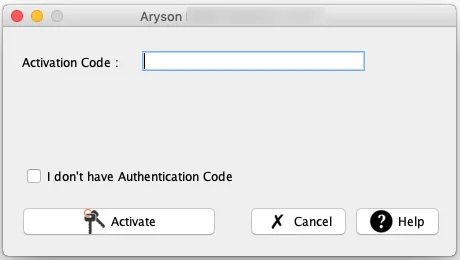
Step 2. Now, click on “I don’t have authentication code”. Then follow the below procedure:
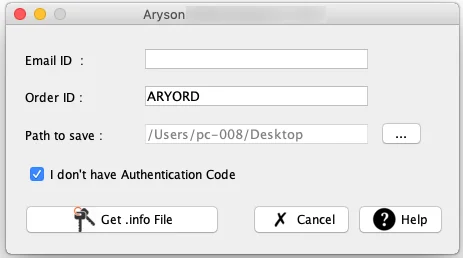
- Enter your email address in the freshly appeared dialog box.
- Enter your Order number received at the time of purchase.
- Navigate to the desired location to save the created file.
- Click on “get the authentication” code button.
- A new file with format .AryInfo will get saved on the described location.
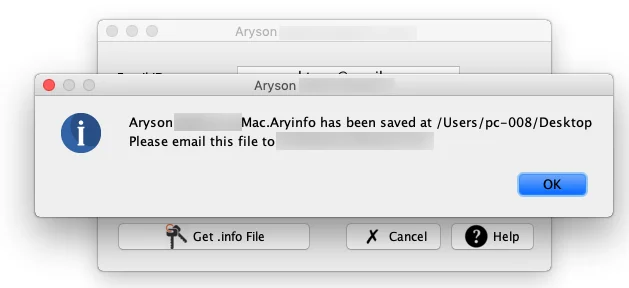
Step 3. Send the created file to the sales@aysontechnologies.com
Step 4. Within some time you will receive the Authentication key from the sales team.
Step 5. Again run the software and enter the received authentication key and click on the Activate button. You are good to go.
Aryson EMLX Converter for Mac OS
What’s new in this version:
- Process multiple EMLX files at once to save time and efforts.
- Export the converted file directly to the mailbox directory.
- Self intuitive and user-friendly interface.
- Data is kept in shape and no alteration get done over it.
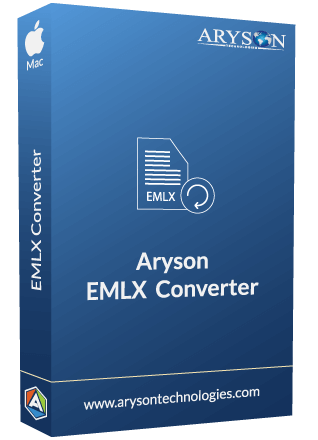
Processor: Mac Computer with Intel Processor
Mac Computer with Apple Silicon (Apple M1)
Operating System: MacOS X 10.8 (Mountain Lion), MacOS X 10.9(Mavericks), MacOS X 10.10 (Yosemite), MacOS X 10.11 (El Capitan), MacOS X 10.12 (Sierra), MacOS X 10.13 (High Sierra), MacOS X 10.14 (Mojave), MacOS X 10.15 (Catalina), MacOS X 11.0 (Big Sur), MacOS X 12.0 (Monterey)
Hard Disk Space: 500 MB of free hard disk space required
RAM: 4 GB of RAM (4 GB is recommended)
Software Interface
After launching the tool on your Mac OS, you will get an interface like this: